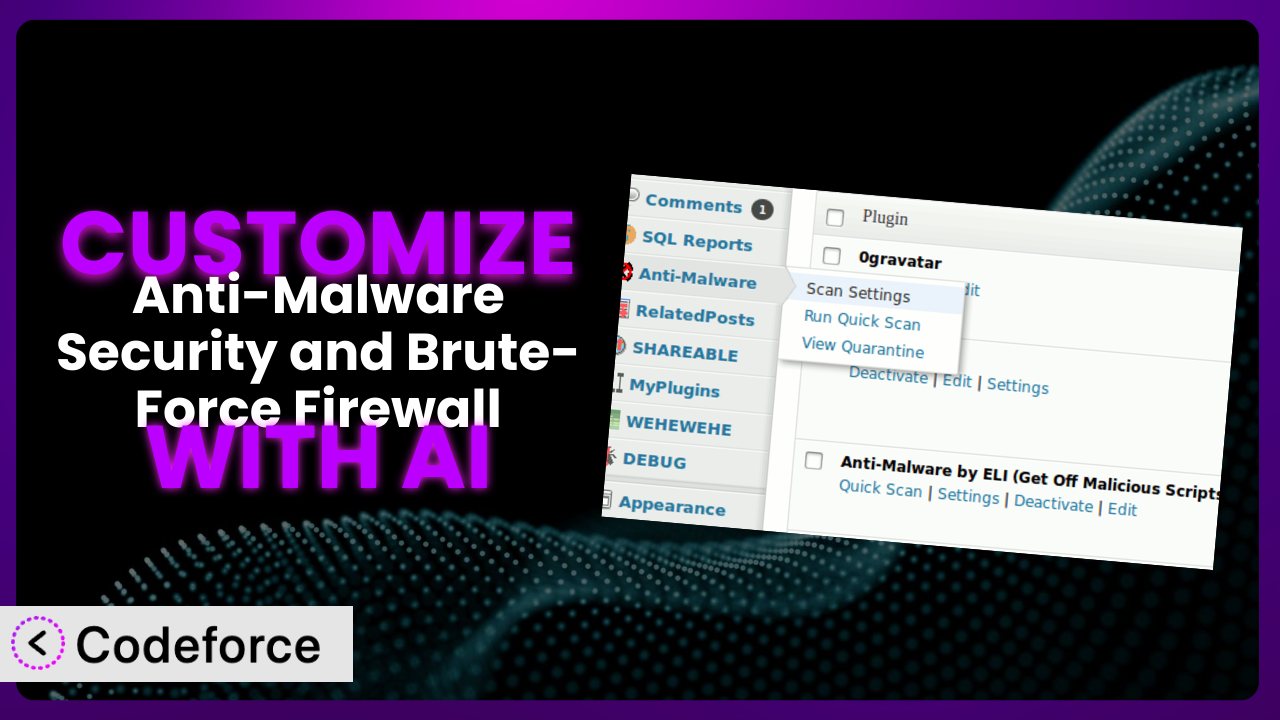Imagine you’re running a WordPress website, pouring your heart and soul into creating valuable content for your audience. The last thing you want is for your site to be compromised by malware or a brute-force attack. While there are some great security plugins out there, wouldn’t it be great if you could tweak them to perfectly fit your specific needs? In this article, we’ll explore how you can take control of your WordPress security by customizing Anti-Malware Security and Brute-Force Firewall using the power of AI.
What is Anti-Malware Security and Brute-Force Firewall?
Anti-Malware Security and Brute-Force Firewall is a WordPress security plugin designed to protect your website from a wide range of threats. Think of it as a vigilant guard dog, constantly scanning your site for malicious code, viruses, and other vulnerabilities. It helps you identify and fix security weaknesses before they can be exploited.
The tool boasts features like malware scanning, brute-force attack prevention, and firewall protection. It dives deep into your server to hunt down hidden threats. Users really seem to love it; it has a 4.9/5 star rating based on 776 reviews, and over 100,000 active installations. Many people rely on it to keep their WordPress sites safe.
For more information about the plugin, visit the official plugin page on WordPress.org.
Why Customize it?
Out-of-the-box security solutions are a great starting point, but they often fall short when it comes to addressing the unique security needs of your specific WordPress website. Default settings are usually a compromise designed to work for the widest possible audience, but this means they might not be perfectly optimized for your particular setup, plugins, or user behavior.
Customization allows you to fine-tune the plugin’s behavior to match your website’s specific requirements. For example, maybe you run a membership site and want to implement stricter login security measures than a standard blog. Or perhaps you’ve identified a particular type of attack targeting your industry and want to create custom firewall rules to block it. That’s the beauty of customizing it – you can adapt to your unique threat landscape.
Imagine a small e-commerce store constantly targeted by bots trying to create fake accounts. Instead of relying on generic brute-force protection, you could customize the plugin to identify and block these bots based on their behavior, such as unusually high registration rates from specific countries. This level of targeted protection simply isn’t possible with default settings. Ultimately, customization gives you greater control and enhances your website’s security posture, making you less vulnerable to attacks.
Common Customization Scenarios
Creating Custom Security Rules
The problem: standard security rules are great, but they might not catch everything specific to your site. You might need to identify a specific type of attack that’s unique to your industry or website configuration. You might have unusual plugin combinations that create unique vulnerabilities.
Through customization, you can create custom rules that target these specific threats. You’re essentially creating a bespoke security system tailored to your website’s unique profile. Think of it as adding extra layers of protection where you need them most.
Real-world example: A web developer notices suspicious activity in their WordPress error logs related to a rarely used plugin. By customizing the plugin, they create a rule that specifically monitors requests to that plugin and flags anything unusual. This proactively prevents potential exploitation of the plugin.
How AI makes it easier: Instead of manually writing complex code to monitor requests, you can use AI to analyze the error logs and suggest relevant custom security rules. The AI can identify patterns and generate the code needed to implement those rules, saving you a significant amount of time and effort.
Integrating with External Threat Databases
The problem: relying solely on the plugin’s internal threat intelligence might not be enough. New threats emerge constantly, and staying ahead of the curve requires access to the latest information. External threat databases aggregate data from various sources, providing a more comprehensive view of the threat landscape.
Customization enables you to integrate the system with these external databases. You can feed the plugin with up-to-date threat information, significantly enhancing its ability to detect and block malicious activity. It’s like adding more sensors to your security system, providing a wider and more accurate picture of potential threats.
Real-world example: An online forum integrates the plugin with a real-time blacklist of known malicious IPs. This instantly blocks users attempting to register from those IPs, preventing spam and abuse before they even start.
How AI makes it easier: AI can automate the process of extracting and formatting data from external threat databases, making it compatible with the plugin. AI can also analyze the data to identify the most relevant threats for your specific website and automatically update the plugin’s rules accordingly. This keeps your site protected against the newest dangers without requiring constant manual intervention.
Building Custom Login Flows
The problem: the default WordPress login process is a common target for brute-force attacks. Customizing the login flow can add an extra layer of security and make it harder for attackers to gain access. You might want to implement features like rate limiting, CAPTCHAs, or multi-factor authentication.
Through customization, you can build custom login flows that are tailored to your specific needs. You could implement stricter password policies, require email verification, or even integrate with social login providers. It’s all about adding friction for attackers while maintaining a smooth user experience for legitimate users.
Real-world example: A membership website adds a custom login flow that requires users to answer a security question before accessing their account. This adds an extra layer of authentication that makes it harder for attackers to gain access, even if they have the correct username and password.
How AI makes it easier: AI can help you analyze user behavior and identify suspicious login attempts. It can then automatically trigger additional security measures, such as requiring a CAPTCHA or sending a verification code to the user’s email address. This provides a dynamic and adaptive layer of login security that responds in real time to potential threats.
Adding Two-Factor Authentication Options
The problem: Passwords alone are no longer enough to protect against determined attackers. Two-factor authentication (2FA) adds an extra layer of security by requiring users to provide a second form of verification, such as a code sent to their phone, in addition to their password.
Customization allows you to add different 2FA options to the plugin. While some plugins offer basic 2FA, customizing the plugin allows for integration with specific 2FA services or the creation of unique 2FA methods tailored to your audience.
Real-world example: An online banking website customizes the plugin to offer biometric authentication via a mobile app. This allows users to log in securely using their fingerprint or facial recognition, providing a seamless and secure user experience.
How AI makes it easier: AI can help analyze user devices and behavior to dynamically adjust the strength of the 2FA required. For example, if a user is logging in from a new device or location, AI might require a stronger form of 2FA than if they are logging in from a trusted device.
Creating Custom Firewall Rules
The problem: The default firewall rules in the plugin might not be sufficient to protect against specific types of attacks targeting your website. You might need to block specific IP addresses, user agents, or request patterns that are not covered by the default rules.
Customization enables you to create custom firewall rules that target these specific threats. You can fine-tune the firewall to block malicious traffic while allowing legitimate traffic to pass through, ensuring that your website remains accessible to your users.
Real-world example: A web hosting provider customizes the tool to automatically block requests from known botnets that are constantly scanning for vulnerabilities in WordPress websites. This protects all of their customers from these attacks.
How AI makes it easier: AI can analyze your website’s traffic patterns and identify suspicious activity that might indicate a potential attack. It can then automatically generate custom firewall rules to block this activity, preventing it from reaching your website. This provides a proactive and adaptive layer of protection against emerging threats.
How Codeforce Makes the plugin Customization Easy
Traditionally, customizing WordPress plugins like this one has been a challenge. It often requires a deep understanding of PHP, WordPress hooks, and the plugin’s internal architecture. The learning curve can be steep, and many website owners lack the technical expertise to make the necessary changes. Even for those with some coding knowledge, the process can be time-consuming and error-prone.
Codeforce eliminates these barriers by providing an AI-powered platform that simplifies the customization process. Instead of wrestling with code, you can simply describe what you want to achieve in natural language. The AI then translates your instructions into the code needed to customize the plugin. For example, instead of writing complex PHP code to integrate with a threat database, you could say, “Connect the plugin to the VirusTotal API and automatically block IPs that are flagged as malicious.”
The AI takes care of the technical details, generating the code and integrating it seamlessly with the system. You can even test your customizations in a safe environment before deploying them to your live website. This allows you to ensure that your changes are working as expected and won’t cause any unexpected issues. This democratization means better customization is available to everyone, not just developers.
Best Practices for it Customization
Before making any changes, always back up your website and the plugin settings. This ensures that you can quickly restore your site to its previous state if something goes wrong.
Test your customizations thoroughly in a staging environment before deploying them to your live website. This allows you to identify and fix any issues without affecting your users.
Document your customizations clearly. This will make it easier to understand what you’ve done and why, and it will also help you troubleshoot any issues that may arise in the future. When did you make the changes? Why did you make them?
Monitor your website’s performance after making customizations. Some customizations can impact performance, so it’s important to keep an eye on your website’s speed and resource usage.
Stay up-to-date with the latest security threats. The threat landscape is constantly evolving, so it’s important to stay informed about new vulnerabilities and attack techniques.
Review your customizations regularly. As your website evolves, your security needs may change. Regularly review your customizations to ensure that they are still relevant and effective.
Consider using a child theme for your customizations. If you’re modifying the plugin’s files directly, use a child theme to prevent your changes from being overwritten when the plugin is updated.
Frequently Asked Questions
Will custom code break when the plugin updates?
That’s a valid concern. However, if you follow best practices and use WordPress hooks and filters correctly, your customizations should generally be safe during updates. It’s always a good idea to test updates in a staging environment first to ensure compatibility, though. Codeforce also flags potential conflicts.
How can I ensure my custom rules don’t block legitimate users?
Careful testing is crucial. Monitor your website traffic and user behavior closely after implementing custom rules. Use whitelisting features to exclude specific IP addresses or user agents that you know are legitimate. Codeforce allows you to test extensively before deploying.
Can I customize the plugin to send me alerts through Slack or other channels?
Yes, you can often customize the plugin to integrate with various notification services. You’ll likely need to use WordPress hooks and APIs to send alerts to your desired channel. Codeforce simplifies this integration by automating the coding process for you.
How do I find the right external threat databases to integrate with?
Research reputable threat intelligence providers that offer APIs or data feeds compatible with WordPress. Consider factors like data accuracy, update frequency, and cost. Some providers offer free tiers for personal or small business use.
Is it possible to revert to the default settings after customization?
Absolutely. Since you’ve backed up your settings (you did, right?), you can easily restore the default configuration. Codeforce stores snapshots and allows you to quickly roll back if needed.
Unlock the Full Potential of Your Security
Customizing the plugin transforms it from a general security tool into a highly personalized and effective defense system tailored to your specific WordPress website. By leveraging AI-powered customization, you can address unique security needs, integrate with external threat intelligence, and implement advanced security measures that go far beyond the default settings. It truly gives you the upper hand against potential threats.
With Codeforce, these customizations are no longer reserved for businesses with dedicated development teams. Now, everyone can achieve enterprise-level security without the enterprise-level price tag.
Ready to take control of your WordPress security? Try Codeforce for free and start customizing the plugin today. Gain peace of mind knowing your website is protected by a security system as unique as your business.