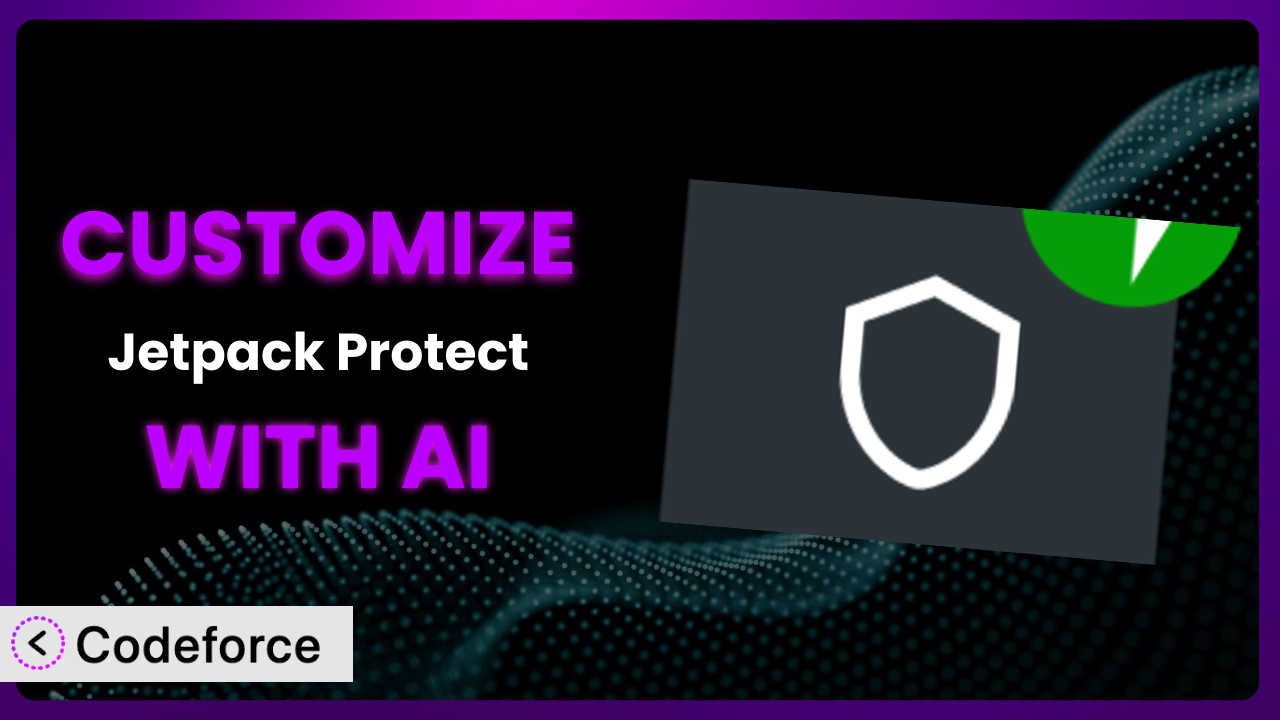Imagine you’ve set up a WordPress website, carefully crafting content and building your online presence. You want to ensure it’s safe from threats, so you install Jetpack Protect. Great choice! The plugin provides solid baseline security, but what if your needs are more specific? What if you want to fine-tune how it works to match your website’s unique circumstances? That’s where customization comes in, and it can feel daunting. This article will guide you through the world of customizing this tool, using the power of AI to simplify the process. You’ll learn how to tailor it to your exact security requirements, even without being a coding expert.
What is Jetpack Protect?
Jetpack Protect is a WordPress security plugin designed to protect your site from vulnerabilities. Think of it as a vigilant guard, constantly scanning for potential threats. It offers free daily vulnerability scans and leverages a database of over 60,000 known vulnerabilities, powered by WPScan, an Automattic brand. The beauty of it is the ease of use – there’s no complex setup required. It boasts a rating of 4.6/5 stars from 116 reviews and has over 100,000 active installations, showing it’s a popular choice for WordPress users. It provides core protection right out of the box. This tool helps defend your website. It detects security weaknesses. For more information about the plugin, visit the official plugin page on WordPress.org.
Why Customize?
While the plugin offers excellent default security, sometimes “good enough” isn’t enough. Default settings are designed for a broad audience, but your website isn’t just any website. It has its own unique setup, traffic patterns, and specific vulnerabilities. Customization allows you to fine-tune the system’s behavior to address these unique characteristics.
Imagine you run an e-commerce site that processes sensitive customer data. The plugin’s default settings might not be aggressive enough to protect against sophisticated attacks targeting financial information. By customizing it, you could implement stricter login policies, enhance firewall rules, and integrate with threat intelligence feeds specific to e-commerce platforms. Another example: a membership site that only allows logins from specific geographic locations. Customizing the login flow to restrict access based on IP address ranges adds an extra layer of security that the default system doesn’t offer.
Customization isn’t always necessary, but it’s worth considering if you handle sensitive data, experience frequent attacks, or have unique security requirements. When the potential cost of a security breach outweighs the effort of customization, that’s when you know it’s time to explore your options. Tailoring this tool offers peace of mind and can significantly reduce your website’s risk profile.
Common Customization Scenarios
Creating Custom Security Rules
The default security rules that the plugin ships with are good, but they might not catch everything specific to your setup. Perhaps you’ve identified a pattern of malicious requests targeting a specific plugin or a custom endpoint on your website. Relying solely on the generic rules might leave you vulnerable.
Customizing it lets you create rules that are specifically tailored to these threats. You could block requests matching certain patterns, limit access based on user roles, or implement rate limiting to prevent brute-force attacks. Think of a blog that’s constantly getting comment spam from specific IP addresses. A custom rule could automatically block those IPs, keeping your comment section clean. AI can assist by analyzing your website’s traffic logs to identify suspicious patterns and suggest custom security rules. This helps automate the process and makes it much easier to stay ahead of threats.
Integrating with External Threat Databases
The plugin uses its own database of known vulnerabilities, which is excellent. However, relying on a single source of information can create blind spots. New threats emerge constantly, and different databases may have different levels of coverage. If you handle extremely sensitive data, you can’t rely on just one database.
Customization enables you to integrate with external threat databases, enriching its intelligence and improving its accuracy. For instance, you could subscribe to a threat feed that focuses on WordPress plugins and themes. By combining multiple sources of information, you create a more comprehensive defense. Imagine you’re running a popular plugin. Integrating with a threat database specific to plugin vulnerabilities would provide early warnings about potential issues, allowing you to proactively protect your users. AI can help automate the integration process and continuously analyze the data from multiple sources to identify the most relevant threats to your website.
Building Custom Login Flows
WordPress’s standard login process is often a target for attacks. Brute-force attacks and credential stuffing are common tactics used by hackers to gain unauthorized access to websites. The default login mechanism offers limited protection against these threats. The system can be made better to improve security.
Customizing the login flow allows you to add extra layers of security. This could include implementing multi-factor authentication, requiring stronger passwords, or limiting login attempts from suspicious IP addresses. Consider a website that requires users to complete a CAPTCHA before logging in. A custom login flow could implement this functionality, making it much harder for bots to gain access. AI can assist by analyzing login attempts and identifying suspicious behavior. It could then automatically trigger additional security measures, such as requiring a second factor of authentication, or blocking access altogether. This adds an adaptive layer of security to your login process.
Adding Two-Factor Authentication Options
While basic password protection is essential, it’s often not enough. Passwords can be stolen, guessed, or compromised through phishing attacks. Relying solely on passwords leaves your website vulnerable to unauthorized access.
Customizing the tool allows you to add more 2FA options. Consider the website adding options besides SMS. This could involve integrating with authenticator apps (like Google Authenticator or Authy), using hardware security keys (like YubiKey), or even implementing biometric authentication. Imagine a site allowing users to authenticate via fingerprint. That level of security could be implemented. AI can assist by analyzing user behavior and recommending the most appropriate 2FA methods based on their individual risk profiles. It can also help streamline the enrollment process and provide support for users who are having trouble setting up 2FA.
Creating Custom Firewall Rules
The plugin’s built-in firewall provides basic protection against common web attacks. However, it might not be sufficient to defend against more sophisticated or targeted threats. Perhaps your website is experiencing a DDoS attack or is being targeted by a specific type of malware. The default firewall rules might not be equipped to handle these situations effectively.
Customization enables you to create firewall rules that are tailored to these specific threats. You could block traffic from specific IP addresses, filter requests based on user agents, or implement rate limiting to prevent DDoS attacks. A site could block specific geographic regions. AI can assist by analyzing your website’s traffic patterns and identifying potential threats. It can then automatically generate custom firewall rules to mitigate those threats, keeping your website safe and secure. This is important for security.
How Codeforce Makes it Customization Easy
Traditionally, customizing a WordPress plugin like this involved a steep learning curve. You’d need to understand the plugin’s code, WordPress’s API, and potentially even delve into PHP development. This required technical expertise that many website owners simply don’t possess. Even if you have some coding knowledge, the process can be time-consuming and prone to errors.
Codeforce eliminates these barriers by providing an AI-powered platform that simplifies the customization process. Instead of writing complex code, you can use natural language to describe the changes you want to make. Codeforce translates your instructions into functional code and seamlessly integrates it with the plugin. It understands the underlying plugin architecture and handles the technical complexities, allowing you to focus on the desired outcome.
Let’s say you want to create a custom security rule to block requests from a specific IP address range. With Codeforce, you could simply type “Block requests from IP range 192.168.1.0 to 192.168.1.255.” The AI would then generate the necessary code and implement the rule. The platform also offers testing capabilities, allowing you to verify that your customizations are working as expected before deploying them to your live website. This democratization means better customization is available to a wider audience.
You can now customize it without hiring a developer. This is a game-changer for website owners who want to enhance their security without getting bogged down in technical details. Experts who understand the plugin strategy can now implement without being developers.
Best Practices for the plugin Customization
Before making any customizations, always back up your website. This protects you from unintended consequences if something goes wrong during the customization process. A recent backup will allow you to restore your site to its previous state.
Thoroughly test your customizations in a staging environment before deploying them to your live website. This allows you to identify and fix any issues without affecting your visitors. A staging environment should be a replica of your live website.
Document all your customizations clearly and concisely. This will make it easier to understand what changes you’ve made and why, which is crucial for maintenance and troubleshooting. Good documentation will also help other developers understand your code.
Monitor the plugin’s performance after implementing customizations. Keep an eye on resource usage and error logs to ensure that your changes aren’t negatively impacting your website. Performance monitoring tools can help you identify potential bottlenecks.
Keep the plugin updated to the latest version. This ensures that you have the latest security patches and bug fixes. Before updating, always test your customizations in a staging environment.
Regularly review your customizations to ensure that they are still effective and relevant. Security threats evolve constantly, so it’s important to adapt your defenses accordingly. A periodic review will help you identify outdated or unnecessary rules.
Consider using a version control system to manage your customizations. This will allow you to track changes, revert to previous versions, and collaborate with other developers more effectively. Git is a popular version control system.
Frequently Asked Questions
Will custom code break when the plugin updates?
It’s possible, but unlikely if the customizations are done correctly. Plugin updates can sometimes introduce changes that conflict with custom code. Always test customizations in a staging environment after updating the plugin to identify and resolve any issues. Codeforce helps mitigate this risk by providing compatibility checks and update notifications.
Can I customize the plugin without any coding knowledge?
Yes! That’s the beauty of using Codeforce. It allows you to customize the plugin using natural language instructions, eliminating the need to write code yourself. The AI handles the technical details, allowing you to focus on the desired outcome.
How do I revert back to the default settings if I make a mistake?
Before making any customizations, back up your website. If something goes wrong, you can restore your website from the backup. Codeforce also provides a version control system that allows you to easily revert to previous versions of your customizations. It also allows you to preview changes.
Does customizing the plugin void my warranty or support agreement?
Customizing the plugin itself generally doesn’t void any warranty or support agreement, as long as you’re not directly modifying the core plugin files. Using Codeforce ensures that your customizations are implemented in a non-destructive way, minimizing the risk of compatibility issues.
How do I know if my customizations are actually working?
Thorough testing is essential. Use a staging environment to test your customizations before deploying them to your live website. Monitor the plugin’s performance and error logs to ensure that your changes are having the desired effect and not causing any unexpected issues. Codeforce provides testing capabilities and helps you monitor the results of your customizations.
Unlocking Security Potential
Customizing the plugin transforms it from a general-purpose security tool into a highly specialized and effective defense system. By tailoring its behavior to your website’s unique needs, you can significantly reduce your risk of attack and protect your valuable data. You can fine-tune it. It now becomes better suited to your specific security needs.
With Codeforce, these customizations are no longer reserved for businesses with dedicated development teams. Anyone can use the power of AI to enhance their website’s security posture. You can make these improvements easily.
Ready to unlock your security potential? Try Codeforce for free and start customizing it today. Enjoy enhanced security without needing to code.