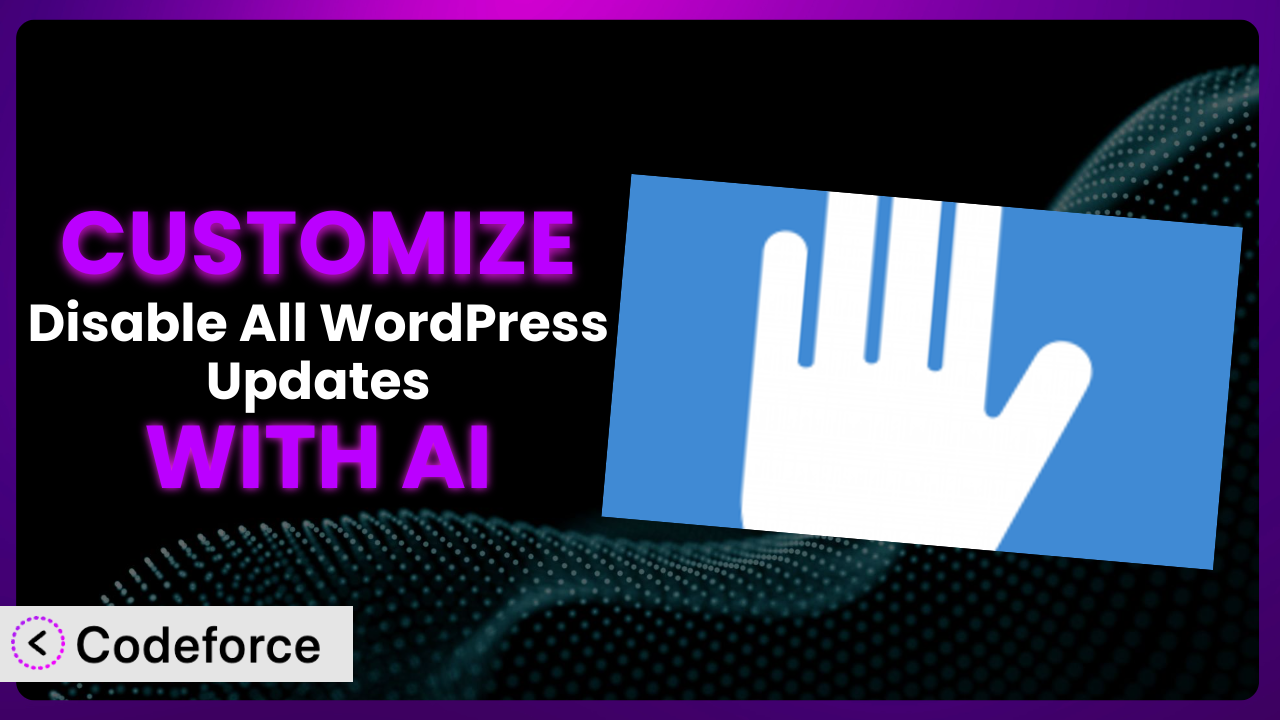Ever felt like your WordPress site updates are happening at the worst possible time? Maybe right before a big presentation or during peak traffic? The Disable All WordPress Updates plugin is a popular solution for taking control of these updates. But what if you want more control? What if you want to fine-tune exactly what’s disabled and when? That’s where customization comes in, and it can seem daunting. But don’t worry, this article will guide you through customizing the plugin, and how AI can make the entire process surprisingly easy.
What is Disable All WordPress Updates?
Disable All WordPress Updates is a straightforward plugin designed to give you complete control over WordPress updates. Essentially, it stops your WordPress core, themes, and plugins from automatically updating. This can be incredibly useful if you want to thoroughly test updates on a staging environment before pushing them live, or if you have specific reasons for sticking with a particular version of a plugin or theme for a while.
Beyond simply disabling updates, it also deactivates the related cron jobs (scheduled tasks), health checks related to updates, and the notification system that constantly reminds you about available updates. It’s a comprehensive approach to update management. This tool boasts a strong reputation within the WordPress community, reflected in its 4.8/5 star rating based on 68 reviews and over 20,000 active installations. For more information about the plugin, visit the official plugin page on WordPress.org.
The plugin provides a powerful way to manage your WordPress site, but sometimes the default “all or nothing” approach needs some tweaking to fit your specific needs.
Why Customize it?
While the plugin is great for completely disabling updates, the default settings might not always be ideal. Maybe you want to disable core updates, but still allow plugin updates for security reasons. Or perhaps you only want to disable updates during certain hours to prevent disruption during peak traffic. The default settings can be a bit too broad, especially for larger or more complex websites.
Customizing it gives you the power to fine-tune its behavior to match your exact requirements. This could mean improved security, better website performance, or a more tailored user experience. For instance, a membership site might customize the plugin to only allow updates during off-peak hours to minimize disruption for paying members. A business website heavily reliant on a specific theme might disable theme updates entirely until thoroughly tested on a staging server.
The benefits of customization can be significant. You gain granular control, reduce the risk of unexpected issues caused by automatic updates, and ensure your website operates exactly as you need it to. However, it’s worth considering whether the time and effort required for customization outweigh the potential benefits. For simpler websites, the default settings may be sufficient. But for more complex setups, or where downtime is extremely costly, customization can be a worthwhile investment.
Common Customization Scenarios
Extending Core Functionality
The plugin does a good job of what it’s designed to do: disable updates. However, sometimes you might want to extend its functionality to suit your particular needs. For example, you might want to add a feature that selectively enables updates for certain plugins based on their security vulnerability ratings.
Through customization, you could achieve a more nuanced approach to update management. Instead of simply disabling everything, you could create a system that intelligently assesses the risk of each update and only blocks those that pose a potential threat to your website’s stability.
Imagine a scenario where a critical security update is released for a popular plugin. With the standard “all updates disabled” approach, your site would remain vulnerable. But with a customized solution, you could automatically allow this specific update while keeping all other updates disabled. AI can make this easier by automating the process of checking plugin vulnerability databases and dynamically adjusting the plugin’s behavior.
Integrating with Third-Party Services
Many websites rely on a variety of third-party services for everything from email marketing to CRM. You might want to customize the plugin to integrate with these services, perhaps to trigger notifications when updates are available or when they are manually applied.
By integrating with third-party services, you can create a more seamless and automated workflow. For example, you could configure the plugin to send a notification to your Slack channel whenever a plugin update is available, or automatically create a backup of your website before applying any updates.
Consider a web development agency managing multiple WordPress sites for clients. They could customize it to integrate with their project management system. When an update is available for a plugin used on one of their client’s sites, a task is automatically created in their system, ensuring the update is reviewed and applied in a timely manner. AI can assist in this integration by automatically mapping data between the plugin and the third-party service, reducing the need for manual configuration.
Creating Custom Workflows
The default workflow for handling updates with this tool is fairly simple: disable them all. But you may need a more sophisticated workflow. Perhaps you want to create a system where updates are automatically enabled on a staging site, tested, and then automatically applied to the live site after a successful test.
Custom workflows can dramatically improve the reliability and efficiency of your update process. You can implement automated testing, approval processes, and rollback mechanisms, minimizing the risk of website downtime or data loss.
Think about an e-commerce website. They could create a custom workflow where updates are first applied to a staging site, then automatically tested using automated testing tools. If the tests pass, the updates are automatically applied to the live site during off-peak hours. If the tests fail, the updates are automatically rolled back, preventing any disruption to the customer experience. AI can help automate these tests, analyzing the results and providing recommendations on whether to proceed with the update.
Building Admin Interface Enhancements
The plugin’s interface is minimal, reflecting its straightforward purpose. But sometimes you might want to add enhancements to the admin interface to make it easier to manage updates or to provide more information about the status of updates.
Admin interface enhancements can significantly improve the user experience, making it easier for you or your clients to manage updates and troubleshoot any issues that may arise. You could add custom dashboards, visual indicators, or more detailed logging information.
Imagine a scenario where you’re managing a large multisite WordPress installation. You could customize the admin interface to provide a centralized dashboard showing the update status of all sites, along with detailed logs of all update-related activities. AI can assist in this by analyzing the logs and providing insights into potential issues or conflicts, helping you proactively address any problems before they impact your websites.
Adding API Endpoints
For more advanced users, adding API endpoints to this tool can open up a world of possibilities. You might want to create an API that allows you to remotely control the plugin’s settings or to retrieve information about the update status of your website.
API endpoints enable you to integrate the plugin with other systems and automate tasks that would otherwise require manual intervention. You can build custom tools, scripts, or applications that interact with the plugin through a programmatic interface.
Consider a hosting provider offering managed WordPress hosting. They could add API endpoints to the system, allowing their customers to remotely manage update settings through their hosting control panel. AI can assist in this by automatically generating API documentation and providing code samples, making it easier for developers to integrate with the plugin.
How Codeforce Makes the plugin Customization Easy
Customizing WordPress plugins can often feel like climbing a steep learning curve. You’re faced with understanding the plugin’s codebase, learning WordPress hooks and filters, and potentially dealing with PHP, JavaScript, and CSS. This can be a significant barrier to entry, especially for those who aren’t experienced developers. It also takes time and effort, pulling you away from other critical tasks.
Codeforce eliminates these barriers by bringing the power of AI to WordPress plugin customization. Instead of needing to write complex code, you can simply describe what you want to achieve in plain English. Codeforce then uses AI to generate the necessary code, test it, and deploy it to your website. It understands the nuances of the plugin and WordPress development, translating your ideas into functional customizations.
Think of it as having an AI-powered developer at your fingertips. You can say, “I want to disable plugin updates only during business hours,” and Codeforce will generate the code to make it happen. No more struggling with PHP snippets or spending hours debugging. You can even test the changes in a safe environment before pushing them live.
This democratization means better customization is now accessible to a wider audience. Business owners, marketers, and website administrators who understand their website strategy can implement sophisticated customizations without needing to be coding experts. Codeforce empowers you to take control of your WordPress plugins and tailor them to your specific needs.
Best Practices for it Customization
Always start by creating a child theme. When customizing WordPress, using a child theme ensures that your changes won’t be overwritten when the parent theme is updated. This is especially important if you’re modifying any of the plugin’s visual elements.
Use a staging environment for testing. Before deploying any customizations to your live website, thoroughly test them on a staging environment. This will help you identify and fix any potential issues before they impact your visitors.
Document your changes clearly. Keep a detailed record of all the customizations you’ve made, including the purpose of each change and any relevant code snippets. This will make it easier to maintain and update your customizations in the future.
Back up your website regularly. Before making any significant changes to your website, always back it up. This will allow you to quickly restore your website to its previous state if anything goes wrong.
Monitor your website’s performance. After deploying your customizations, closely monitor your website’s performance to ensure that they haven’t introduced any performance issues. Pay attention to page load times, server resource usage, and error logs.
Keep the plugin updated. Even if you’ve disabled automatic updates, it’s still important to manually update the plugin periodically to ensure that you’re using the latest version with the latest security patches.
Follow WordPress coding standards. When writing custom code, adhere to the WordPress coding standards to ensure that your code is compatible with WordPress and other plugins. This will also make it easier for other developers to understand and maintain your code.
Frequently Asked Questions
Will custom code break when the plugin updates?
It’s possible. While the plugin developers try to maintain backward compatibility, significant updates could potentially affect custom code. That’s why thorough testing on a staging site before updating on a live site is crucial. Well-documented code also helps in identifying and fixing any issues quickly.
Can I selectively disable updates for certain plugins and themes?
Out of the box, the plugin disables all updates. However, with customization, you can absolutely create a more granular system where you choose which plugins and themes are subject to update restrictions. This requires custom coding that interacts with WordPress’s update mechanisms.
How do I revert back to the original plugin settings after customization?
If you’ve kept detailed records of your customizations, reverting involves removing the custom code you’ve added. If you used a child theme, removing or deactivating it can help. If you’re unsure, restoring your website from a backup taken before the customizations is the safest approach.
Will customizing this tool slow down my website?
Customizations, if poorly written, can negatively impact performance. Efficient code is key. Always test thoroughly. If you’re concerned about performance, consider using a performance monitoring tool to identify any bottlenecks introduced by your customizations.
Is it safe to completely disable all WordPress updates?
Completely disabling updates carries security risks. WordPress updates often include critical security patches. While this tool gives you control, it’s vital to regularly check for updates and apply them manually, especially security-related updates, after testing them in a safe environment.
From Basic to Bespoke: Mastering Update Control with AI
The the plugin plugin is a fantastic tool for taking control of your WordPress update process. However, its true potential unlocks when you tailor it to your specific requirements. What starts as a general-purpose system for disabling updates can transform into a sophisticated, customized solution that perfectly aligns with your website’s unique needs.
By extending its core functionality, integrating with third-party services, creating custom workflows, and enhancing the admin interface, you can create a truly bespoke update management system. This can lead to improved security, better website performance, and a more streamlined workflow.
With Codeforce, these customizations are no longer reserved for businesses with dedicated development teams. Anyone can leverage the power of AI to create custom solutions that perfectly fit their needs.
Ready to transform your update management process? Try Codeforce for free and start customizing it today. Automate complex tasks and save time while improving site reliability!