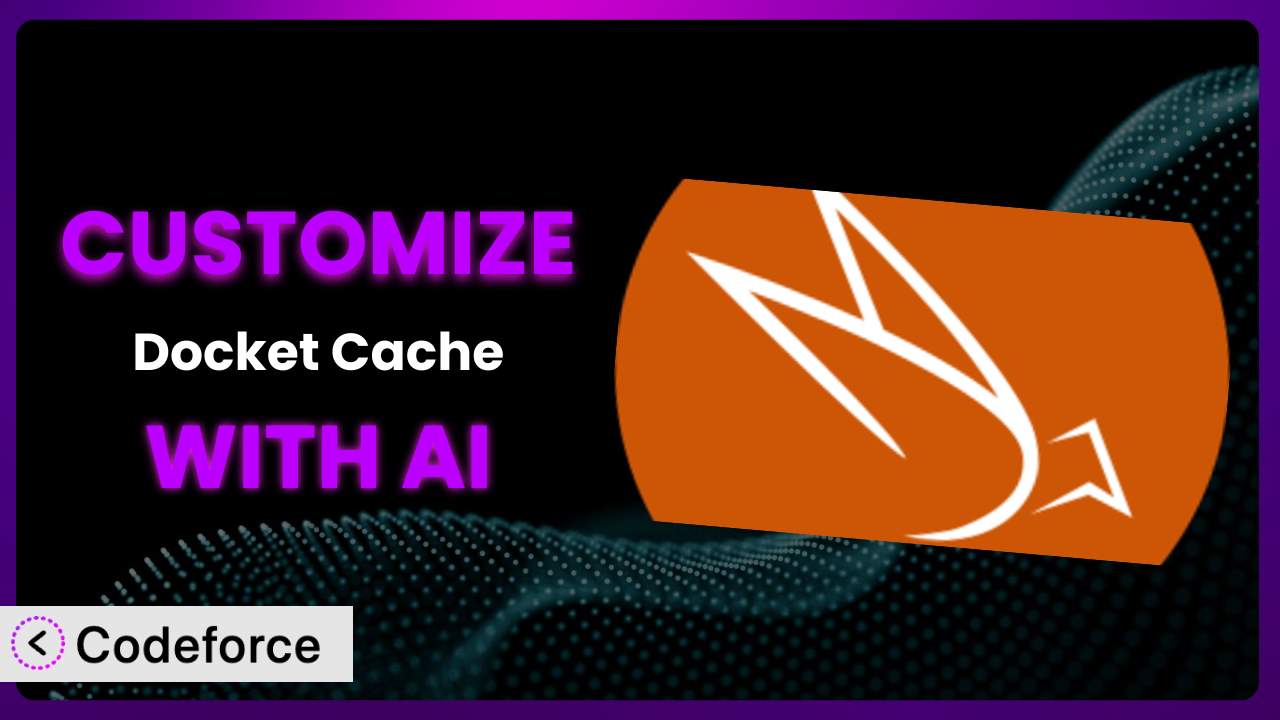Imagine your WordPress site, humming along nicely, but then traffic spikes. Suddenly, page load times crawl, and your visitors start clicking away. You’ve likely considered caching, and perhaps even installed Docket Cache – Object Cache Accelerator, a great first step. But what if the default settings don’t quite cut it for your unique setup? That’s where customization comes in. This guide will show you how to unlock the full potential of this performance plugin through intelligent customization, leveraging the power of AI to streamline the process. You’ll learn practical scenarios, best practices, and how to tailor this tool to your exact needs.
What is Docket Cache – Object Cache Accelerator?
Docket Cache – Object Cache Accelerator is a WordPress plugin designed to drastically improve website performance by implementing a persistent object cache. Think of it as a supercharger for your site, ensuring that frequently accessed data is readily available, minimizing database queries and reducing server load. This leads to faster page load times and a better overall user experience. It achieves this by using OPcache to accelerate caching, offering a more efficient solution compared to traditional methods like Redis or Memcached. The plugin boasts a stellar 5.0/5 star rating based on 48 reviews and is actively installed on over 20,000 websites. It focuses on object caching, a technique that stores the results of database queries so they can be retrieved quickly without hitting the database every time.
This translates to less strain on your server and faster delivery of content to your visitors, especially during peak traffic. The system is designed to be a user-friendly way to improve your website’s speed and efficiency. For more information about the plugin, visit the official plugin page on WordPress.org.
Why Customize it?
While the default settings of this tool work well for many WordPress sites, they often don’t provide the optimal performance boost for everyone. Every website is unique, with different content types, traffic patterns, and server configurations. Generic caching rules might not address the specific bottlenecks impacting your site’s speed. That’s where customization comes in. It allows you to fine-tune how the system operates, targeting the exact areas where performance improvements are needed most.
Customization allows you to create caching rules that are specifically tailored to your content. For example, you might want to cache certain types of posts or pages for longer periods than others. Or you might want to exclude specific user roles from caching to ensure they always see the most up-to-date information. Think of a membership site; you probably wouldn’t want to cache personalized member dashboards. That would cause chaos! The ability to define these granular rules gives you much greater control over the plugin’s behavior, leading to more significant performance gains.
Consider a large e-commerce store. By default, the plugin might cache product pages aggressively. However, if you frequently update product prices or inventory levels, you’ll need to customize the cache settings to ensure accurate information is always displayed. Similarly, a news website with rapidly changing content would require a different caching strategy than a blog with evergreen articles. Customizing this tool allows you to adapt to these specific needs, delivering the best possible experience for your users. Sometimes, out-of-the-box solutions just won’t cut it.
Common Customization Scenarios
Creating Custom Caching Rules
The default caching rules may not be optimal for all content types or user roles. For instance, you might want to cache blog posts for a longer duration than dynamic pages or exclude logged-in users from caching to ensure they always see the most up-to-date information.
Through customization, you can define very specific caching policies based on various factors, such as post type, user role, URL, or even custom fields. This level of control allows you to tailor the cache behavior to the unique characteristics of your website, maximizing performance without sacrificing accuracy.
Imagine you run a recipe website. You could create a custom caching rule that caches recipe pages for a week but clears the cache whenever a recipe is updated. This ensures that users always see the latest version of the recipe while still benefiting from aggressive caching. AI can help you automatically identify the best caching duration based on content update frequency and traffic patterns.
AI can analyze your website’s content and traffic patterns to suggest optimal caching rules for different content types. It can also automatically adjust these rules over time based on performance metrics, ensuring that your caching strategy remains effective as your website evolves.
Integrating with CDN Providers
While the plugin improves server-side caching, a CDN (Content Delivery Network) further enhances performance by distributing your website’s assets across multiple servers worldwide. Properly integrating the two can significantly reduce latency for users in different geographical locations.
By customizing the system, you can seamlessly integrate it with your chosen CDN provider. This might involve configuring the plugin to purge the CDN cache when content is updated or automatically uploading static assets to the CDN. This streamlined integration ensures that your CDN is always serving the most up-to-date content.
Let’s say you use Cloudflare as your CDN. Customization allows you to configure the plugin to automatically purge the Cloudflare cache whenever you update a post or page. This guarantees that visitors from around the world always see the latest version of your content. An AI-powered tool can analyze your CDN performance and automatically adjust the cache purging settings to optimize delivery speed.
An AI assistant can analyze your CDN logs and identify opportunities to improve integration with the caching plugin. It can suggest optimal cache purging strategies and even automatically configure the plugin to work seamlessly with your CDN.
Building Advanced Minification Logic
Minification, the process of removing unnecessary characters from HTML, CSS, and JavaScript files, can further reduce page load times. However, aggressive minification can sometimes break website functionality. Thus, careful management is needed.
Customization allows you to create advanced minification logic that intelligently removes unnecessary characters without compromising website functionality. You can define specific rules for different file types or even exclude certain files from minification altogether. This provides a more granular approach to minification, ensuring optimal performance without introducing errors.
Consider a website with complex JavaScript code. A generic minification tool might break some of the JavaScript functionality. But with customization, you can create a rule that excludes specific JavaScript files from minification or applies a more conservative minification algorithm to those files. AI can learn which files are safe to minify and to what degree, minimizing risk while still improving performance.
AI can automatically analyze your website’s code and identify opportunities for safe and effective minification. It can even test the minified code to ensure that it doesn’t break any functionality.
Adding Custom Performance Metrics
The plugin provides basic performance metrics, but you might want to track additional metrics specific to your website, such as the number of database queries saved or the average cache hit ratio for specific content types.
By customizing the system, you can add custom performance metrics to gain a more comprehensive understanding of its impact on your website. This allows you to track the effectiveness of your caching strategy and identify areas for further optimization. You could add things like time to first byte (TTFB) broken down by logged-in and logged-out users, for instance.
If you’re running an e-commerce store, you might want to track the impact of the plugin on your website’s conversion rate. By adding custom metrics, you can see how caching affects key performance indicators (KPIs) like add-to-cart rate or checkout completion rate. AI can help you correlate caching performance with business outcomes, providing valuable insights for optimizing your website.
AI can analyze your website’s performance data and identify custom metrics that are most relevant to your business goals. It can also automatically track these metrics and provide you with actionable insights for improving your website’s performance.
Creating Conditional Cache Clearing
Clearing the entire cache after every content update can be inefficient. Instead, you might want to clear the cache only for specific content types or when certain conditions are met.
Customization allows you to create conditional cache clearing rules that automatically clear the cache only when necessary. For example, you could clear the cache only for a specific post when it’s updated or clear the cache for an entire category when a new post is added to that category. This targeted approach to cache clearing minimizes server load and ensures that users always see the most up-to-date content.
Imagine you run a news website. You could create a conditional cache clearing rule that clears the cache only for the homepage whenever a new article is published. This ensures that visitors always see the latest headlines without clearing the cache for the entire website. An AI-driven solution could predict when a cache clear is actually needed based on visitor behavior and content changes, further optimizing performance.
AI can analyze your website’s content update patterns and traffic data to suggest optimal conditional cache clearing rules. It can also automatically adjust these rules over time based on performance metrics, ensuring that your cache is always up-to-date without unnecessary cache clearing.
How Codeforce Makes the plugin Customization Easy
Traditionally, customizing the plugin required diving into code, understanding its inner workings, and potentially wrestling with PHP. This presented a steep learning curve for many users, especially those without extensive development experience. Finding the right hooks, filters, and functions could be a time-consuming and frustrating process. The technical barrier often prevented users from fully leveraging the plugin’s capabilities.
Codeforce eliminates these barriers by providing an AI-powered interface that allows you to customize the plugin using natural language. Instead of writing complex code, you can simply describe what you want to achieve, and Codeforce will generate the necessary code snippets for you. This democratization means better customization, unlocking potential for users of all skill levels.
The AI assistance within Codeforce understands the plugin’s architecture and best practices. You can instruct it to “cache product pages for one week and clear the cache when the price changes,” and it will generate the code to implement this rule. This significantly reduces the time and effort required to customize it. Plus, Codeforce provides testing capabilities, allowing you to ensure that your customizations are working as expected before deploying them to your live website. You can easily roll back changes if needed, minimizing the risk of disrupting your website’s functionality.
With Codeforce, even users who aren’t developers can implement sophisticated caching strategies tailored to their specific needs. The platform empowers website owners to take control of their website’s performance without relying on expensive developers. The flexibility it adds to the process is game changing.
Best Practices for it Customization
Before making any changes, always back up your WordPress site and database. This ensures that you can quickly restore your website if something goes wrong during the customization process.
Start with small, incremental changes. Don’t try to implement all your customizations at once. Instead, make small changes, test them thoroughly, and then move on to the next customization.
Thoroughly test your customizations in a staging environment before deploying them to your live website. This allows you to identify and fix any issues without affecting your visitors.
Document your customizations. Keep a record of the changes you make and why you made them. This will make it easier to maintain your customizations over time and troubleshoot any issues that arise.
Monitor your website’s performance after implementing your customizations. Use tools like Google PageSpeed Insights or GTmetrix to track your website’s loading speed and identify any areas for further optimization.
Regularly review your caching rules and adjust them as needed. Your website’s content and traffic patterns may change over time, so it’s important to ensure that your caching strategy remains effective.
Consider using a child theme to store your custom code. This will prevent your customizations from being overwritten when the plugin is updated.
Be aware of plugin conflicts. Some plugins may not be compatible with the system. Test thoroughly to ensure compatibility. If conflicts arise, explore alternative plugins or seek assistance from a developer.
Frequently Asked Questions
Will custom code break when the plugin updates?
It’s possible, but using a child theme and well-structured code minimizes the risk. Always test updates in a staging environment before applying them to your live site. If you’re using Codeforce, it can help identify potential conflicts before you update, too.
Can I customize the plugin without any coding knowledge?
Yes, with tools like Codeforce! It allows you to customize the system using natural language instructions, generating the necessary code automatically. This empowers non-developers to tailor caching strategies effectively.
How do I know if my customizations are actually improving performance?
Use website speed testing tools like Google PageSpeed Insights or GTmetrix to measure your site’s loading time before and after implementing customizations. Monitor key metrics like page load time, time to first byte (TTFB), and server response time.
What’s the best way to clear the cache after updating content?
Implement conditional cache clearing rules that automatically clear the cache only for the specific content that has been updated. This minimizes server load and ensures that users always see the most up-to-date information.
Is it safe to cache logged-in user sessions?
Caching logged-in user sessions can improve performance, but it’s crucial to exclude sensitive data from the cache. Customize the plugin to ensure that personalized content and user-specific information are not cached.
Unlock the Full Potential of Your WordPress Site
By customizing the object caching tool, you transform it from a general-purpose plugin into a finely tuned performance machine. No longer are you bound by the limitations of default settings. You gain the power to optimize caching for your specific content, traffic patterns, and business goals.
The benefits are clear: faster page load times, improved user experience, and reduced server load. You create a smoother browsing experience and a website that is ready to scale with your business. Leveraging an AI powered platform to do it just makes sense!
With Codeforce, these customizations are no longer reserved for businesses with dedicated development teams or huge budgets. Now anyone can improve their site’s caching with powerful custom rules. Ready to supercharge your website’s performance? Try Codeforce for free and start customizing the plugin today. Get a faster site and happier visitors!