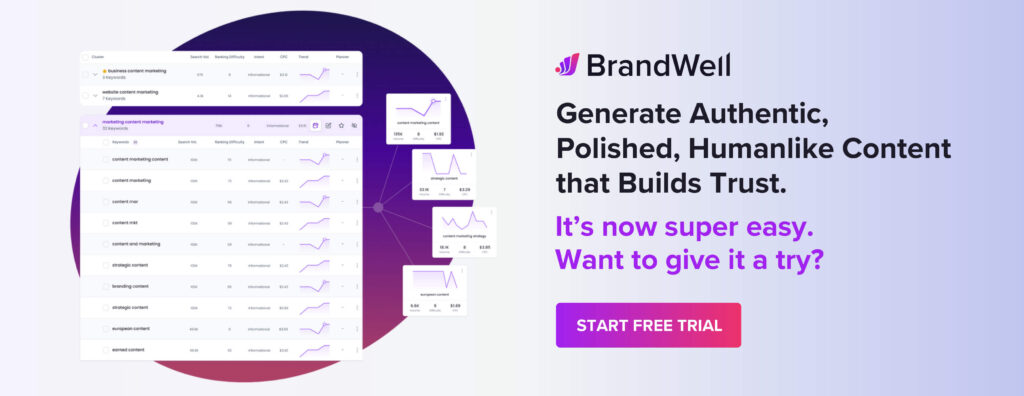Discover top guides, trends, tips and expertise from AIO Writers
How to Add Meta Tag in WordPress for Better SEO Results
Farnaz Kia
Sunday, 2nd Jun 2024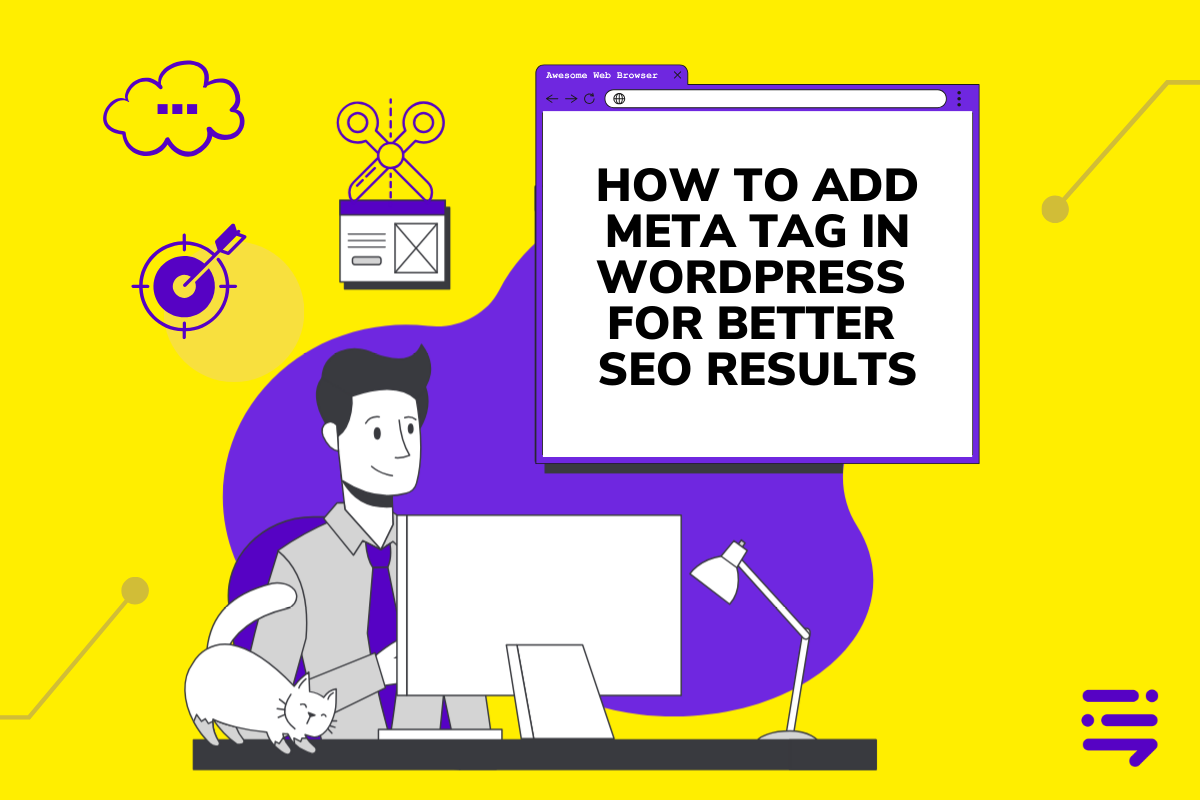
You’ve spent hours crafting the perfect blog post in WordPress, but your piece remains buried in the depths of search results. What gives? Turns out, you forgot one crucial step: adding meta tags to your WordPress post.
Meta tags tell search engines exactly what your post is all about. Without them, your carefully crafted content might as well be invisible.
Adding meta tags in WordPress is easier than you think. Let me show you how.
Table Of Contents:
- What Are Meta Tags?
- How to Add Meta Tag in WordPress Using the Yoast SEO Plugin
- How to Add Meta Tag in WordPress Manually
- Best Practices for Optimizing Meta Tags in WordPress
- Troubleshooting Common Meta Tag Issues in WordPress
- Additional Tools and Plugins to Enhance Your WordPress Meta Tags
- FAQs: How to Add Meta Tag in WordPress
- Conclusion
What Are Meta Tags?
Meta tags are short bits of HTML that describe what’s on a webpage. They tell search engines like Google exactly what the page is about, which helps them display accurate information when people look something up online.
If you’re working with WordPress and want good search engine optimization (SEO), don’t forget meta tags. These little bits of code help search engines understand the content and purpose of each page so they can rank your site better.
Meta tags help your WordPress site talk to search engines by sharing key details about each page, like its title, description, and keywords.
By fine-tuning meta tags in WordPress, webmasters can boost their site’s visibility on search engine results pages (SERPs) and draw in more relevant visitors.

How to Add Meta Tag in WordPress Using the Yoast SEO Plugin
With the Yoast SEO plugin, managing description and keyword meta tags is straightforward. It’s one of the most common tools used in WordPress for adding these important elements.
Let’s explore how you can do this yourself.
Installing and Activating the Yoast SEO Plugin
If you want an easy way to add meta tags in WordPress, try the Yoast SEO plugin. Just head over to the WordPress plugin repository, install it, and activate it.
After activating the plugin, go to your WordPress dashboard where a fresh section will appear. It makes configuring and optimizing meta tags for your site super simple.
Configuring Meta Keywords for Posts and Pages
With the Yoast SEO plugin installed, you can configure meta tags for individual posts and pages. When editing a post or page, scroll down to the Yoast SEO section below the content editor.
Here, you can enter your custom title tag, meta description, and focus keyphrase. The plugin also shows a preview of how these meta tags will look in search engine results.
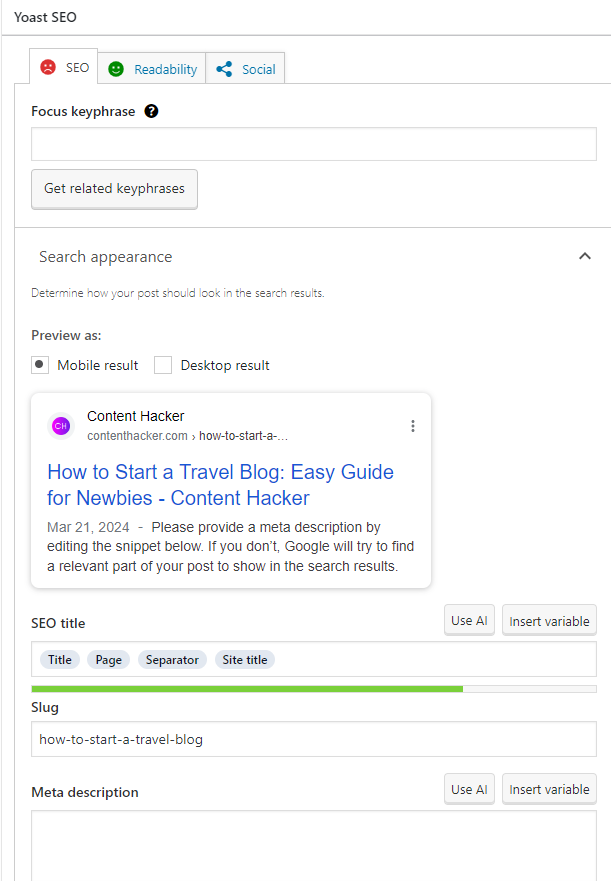
Optimizing Your Meta Tags with Yoast SEO
Yoast SEO is packed with tools to help you fine-tune your meta tags. It looks at what you’ve written and suggests ways to make your meta tags more Google-friendly.
This tool helps you find the right length for title tags and meta descriptions, looks at keyword usage, and flags potential problems. Follow these recommendations to keep your meta tags in top shape for search engines.
How to Add Meta Tag in WordPress Manually
If you prefer to add meta tags manually or have specific requirements, you can access your WordPress theme’s header file to insert the necessary code.
Let’s walk through the steps of manually adding meta tags in WordPress.
Step 1: Access Your WordPress Theme’s Header File
To manually add meta tags, navigate to your WordPress dashboard, go to Appearance > Theme Editor, and locate the header.php file.
Exercise caution when editing theme files as incorrect modifications can affect your site’s functionality.
Step 2: Insert Meta Tags into the Header
Once you’ve accessed the header.php file, you can manually insert meta tags within the <head> section of the HTML code.
Use the appropriate syntax for each meta tag, such as:
- <title> for the title tag
- <meta name=”description” content=”Your description here”> for the meta description tag
- <meta name=”keywords” content=”keyword1, keyword2, keyword3″> for keyword meta tags
Save your changes after adding the meta tags.
Step 3: Use Conditional Tags for Specific Pages or Posts
WordPress conditional tags allow you to display specific meta tags on certain pages or posts.
For example, you can use is_single() to target individual blog posts or is_page() for specific pages.
If you use conditional tags around your meta tags, it lets you adjust them based on the specific pages or parts of your website. This way, each section gets its own targeted boost in SEO.
Best Practices for Optimizing Meta Tags in WordPress
Now that you know how to add meta tags in WordPress, let’s talk about how to make them really work for you.
Here are some top tips to keep those meta tags optimized and effective.
Write Compelling Title Tags
Title tags are crucial for SEO. They show up as the clickable headline in search results, helping both users and search engines figure out what your page is about.
Your title tags should be concise yet descriptive enough to capture interest quickly. Make sure they clearly represent what’s on the page by using relevant keywords. Keeping them between 50-60 characters helps ensure they show up properly in search results.
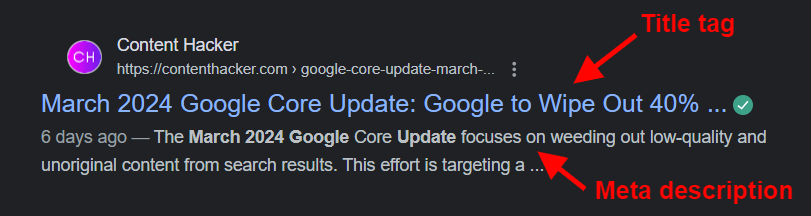
Craft Effective Meta Descriptions
Meta descriptions are like quick previews of your page’s content that show up below the title tag in search results. While they don’t boost rankings directly, a good meta description can definitely make more people click on your link.
Write engaging and informative meta descriptions that entice users to click on your listing. Incorporate your primary keyword naturally and keep the length between 150-160 characters for optimal display.
Avoid Generic Keyword Meta Tags
In the past, keyword meta tags were used to stuff pages with irrelevant keywords in an attempt to manipulate search rankings. However, search engines have long since disregarded keyword meta tags due to abuse.
Skip the generic keyword meta tags and aim for rich, quality content filled with useful terms. It’s a win for both your users and search engines looking to rank valuable information higher.
Troubleshooting Common Meta Tag Issues in WordPress
Even with the best intentions, you might run into issues with meta tags on your WordPress site. Let’s look at some common problems and how to fix them.
Check Your Site’s Source Code for Meta Tags
If you’re experiencing issues with your WordPress site’s meta tags, one of the first steps is to check your site’s source code. Right-click on your webpage and select “View Page Source” to see the HTML code.
Look for the <head> section and verify that your meta tags are present and properly formatted. If you spot any errors or discrepancies, you can address them accordingly.
Resolve Duplicate Meta Tag Issues
Sometimes, using multiple plugins or theme settings to create meta tags can cause duplicates. This confuses search engines and might hurt your SEO efforts.
To resolve duplicate meta tag issues, deactivate any conflicting plugins or theme options and ensure that only one reliable source is responsible for generating your site’s meta tags.
Ensure Proper Meta Tag Implementation
Proper meta tag implementation is crucial for their effectiveness. Double-check that your meta tags are placed within the <head> section of your HTML code and that they follow the correct syntax.
Verify that your title tags and meta descriptions are unique for each page and accurately reflect the content.
Regularly monitor your site’s performance and make adjustments to your meta tags as needed to optimize your SEO strategy.
Additional Tools and Plugins to Enhance Your WordPress Meta Tags
Yoast SEO is great for handling meta tags, but some other tools and plugins can boost your WordPress site’s meta tag optimization even more.
Let’s check out a few options.
Google Tag Manager with WordPress
Using Google Tag Manager on your WordPress site makes managing tags and scripts, like meta tags, a breeze. It simplifies the process so you can easily keep track of everything without getting bogged down in code.
This is great for tracking and analytics because you can add or change tags without messing with your site’s code directly.
Third-Party Meta Tag Plugins
While Yoast SEO is a popular choice for managing meta tags in WordPress, there are other plugins available that offer similar functionality. Some notable alternatives include All in One SEO Pack, The SEO Framework, and Rank Math SEO.
If you’re looking for comprehensive SEO features, these plugins have you covered with options like meta tag management. Take some time to explore them and find the perfect match for what you need.
Social Media Meta Tags
While regular meta tags are important for SEO, don’t overlook social media meta tags.
Tags such as Open Graph and Twitter Cards determine how your pages appear with titles, descriptions, and images when people share them on sites like Facebook or LinkedIn.
Many WordPress SEO plugins, including Yoast SEO, offer features to customize social media meta tags for improved visibility and engagement.
FAQs: How to Add Meta Tag in WordPress
How do I add a meta tag to WordPress?
You can add meta tags using the Yoast SEO plugin or by manually editing your theme’s header file.
How to add meta tags in WordPress without plugins?
Edit your theme’s header.php file. Insert the necessary HTML code for each specific page or post.
How do I add a meta field in WordPress?
Add custom fields through the Advanced Custom Fields plugin or directly edit functions.php with proper PHP code.
Conclusion
Adding meta tags in WordPress may seem like a small detail, but it can make a world of difference in how your content performs. By taking a few extra minutes to optimize your title tags, meta descriptions, and keywords, you’re giving your posts the best chance to shine in search results.
So next time you’re about to hit publish on that epic blog post, remember: meta tags are your friends. They may be behind-the-scenes players, but they have the power to take your WordPress site from being lost in the crowd to standing out like a superhero.

UNLOCK YOUR POTENTIAL
Long Headline that highlights Value Proposition of Lead Magnet
Grab a front row seat to our video masterclasses, interviews, case studies, tutorials, and guides.