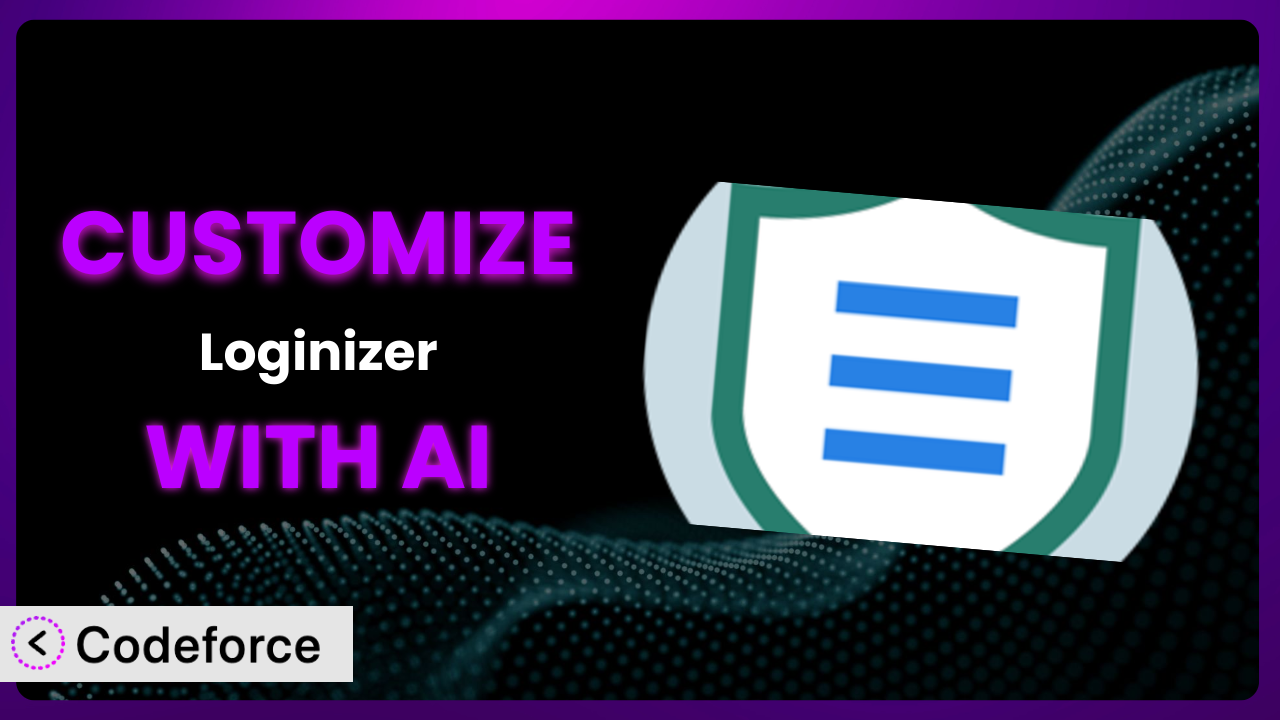Imagine your WordPress site is under constant attack. Brute-force attempts pound at your login page, trying to guess passwords and gain unauthorized access. You’ve installed Loginizer to help combat these threats, and it does a decent job out of the box. But what if you need more? What if you want to tailor its defenses to your specific needs, create custom rules, or integrate with other security tools? This article will guide you through the process of customizing Loginizer, showing you how to leverage the power of AI to create a security system that truly fits your website.
What is Loginizer?
the plugin is a WordPress security plugin designed to protect your website from brute-force attacks. Think of it as a vigilant guard at your website’s front door, constantly monitoring login attempts and blocking malicious actors. While it primarily focuses on preventing password guessing attacks, it offers a range of features, including IP blacklisting/whitelisting, the ability to disable login attempts from specific countries, and rename the login URL. It’s a popular choice, boasting a 4.8/5 star rating with over 1,000 reviews and a whopping 1 million+ active installations. For more information about it, visit the official plugin page on WordPress.org. The plugin provides a solid foundation for securing your site, but sometimes, you need to go beyond the default settings.
Why Customize the plugin?
While the default settings of any security plugin like this one offer a baseline level of protection, they often fall short of addressing the unique vulnerabilities and requirements of individual websites. Think about it: a small blog has different security needs than a large e-commerce store. Customization allows you to fine-tune the plugin’s behavior to match your specific context, maximizing its effectiveness and minimizing potential false positives.
The real benefit of customization lies in its ability to adapt to evolving threats and specific attack patterns. For instance, if you notice a surge of login attempts originating from a particular region, you can create a custom rule to block all traffic from that region. Or, if you want to integrate the tool with an external threat intelligence feed, you can customize it to automatically block IPs listed in that feed. These scenarios highlight how customization provides a proactive and adaptive security posture, rather than a reactive one.
Imagine a website selling custom-made jewelry. They noticed a pattern of attackers using stolen credentials from other sites to attempt fraudulent purchases. By customizing the login flow and integrating with a device fingerprinting service, they were able to identify and block these malicious users, significantly reducing fraudulent orders. In this case, customization was absolutely worth it, preventing substantial financial losses and protecting their brand reputation. Customizing offers the flexibility and precision needed to defend against the ever-changing landscape of online threats.
Common Customization Scenarios
Creating Custom Security Rules
The default security rules in the plugin are designed to protect against common attack vectors, but they may not be sufficient for all situations. What if you want to create a rule that blocks login attempts based on the time of day, or that automatically disables accounts after a certain number of failed login attempts, regardless of IP address? Or what if you want to block login attempts using common or easily guessed passwords?
Through customization, you can create highly specific security rules tailored to your website’s unique needs. This allows you to proactively address potential vulnerabilities and mitigate risks that the default settings might miss. You can create rules based on various factors, including IP address, user agent, time of day, and login attempt patterns.
Consider a website that experienced a series of attacks during off-peak hours. By creating a custom security rule that restricted login attempts during those hours, they significantly reduced the attack surface and prevented further breaches. AI simplifies the process by allowing you to define these rules in natural language, translating your intent into the necessary code.
AI tools can drastically simplify implementation by translating natural language instructions into the complex code required to implement these custom rules. Instead of struggling with complex configurations, you can simply tell the AI what you want to achieve, and it will handle the technical details.
Integrating with External Threat Databases
Staying ahead of emerging threats is a constant challenge. Relying solely on the plugin’s built-in threat intelligence can leave you vulnerable to new and evolving attack patterns. You need a way to tap into a broader network of information, leveraging the collective knowledge of the security community.
Customizing the system to integrate with external threat databases allows you to automatically block IPs and user agents identified as malicious by reputable security organizations. This provides a more comprehensive and up-to-date defense against emerging threats, enhancing the overall security posture of your website. By automatically updating its blocklist with the latest threat intelligence, the plugin becomes a much more powerful security tool.
For example, an e-commerce site integrated the tool with a commercial threat intelligence feed. This allowed them to proactively block IPs associated with known fraud rings, preventing a wave of fraudulent transactions. The AI powered implementation allowed the company to keep up with the constant changes in IP and threat data, without any programming.
AI helps bridge the gap between threat intelligence feeds and your website’s security. It can automatically parse the data from these feeds and translate it into actionable rules for the plugin, ensuring that you’re always protected against the latest threats.
Building Custom Login Flows
The standard WordPress login page is a common target for attackers. Its familiar design and predictable URL make it easy for them to launch brute-force attacks and exploit vulnerabilities. You might also want to enhance the user experience by adding custom branding, social login options, or other features.
Customizing the login flow allows you to obscure the default WordPress login page, making it harder for attackers to find and exploit. You can rename the login URL, add custom branding, integrate with social login providers, and implement other security enhancements to create a more secure and user-friendly login experience.
One company, a membership website, implemented a completely custom login flow with multi-factor authentication and device fingerprinting. This not only improved security but also enhanced the user experience, leading to increased member retention. Using AI allowed the company to implement the custom login flow quickly, even though the staff had limited PHP coding experience.
AI can help you design and implement custom login flows without requiring extensive coding knowledge. Simply describe your desired login process, and the AI will generate the necessary code and configurations, making the process much faster and easier.
Adding Two-Factor Authentication Options
While a strong password is a good start, it’s often not enough to protect against sophisticated attacks. Password breaches are becoming increasingly common, and even the strongest passwords can be compromised through phishing or other social engineering tactics. You need an extra layer of security to protect your accounts from unauthorized access.
<
Customizing the plugin to support additional two-factor authentication (2FA) methods adds a crucial layer of security to your WordPress site. You can integrate with popular 2FA apps like Google Authenticator or Authy, or implement custom 2FA methods based on SMS codes, email verification, or biometric authentication.
A financial services company integrated the tool with a biometric authentication system, requiring users to verify their identity using their fingerprint or facial recognition. This significantly reduced the risk of unauthorized access and protected sensitive financial data. The result was reduced losses for the company.
AI can help you seamlessly integrate various 2FA methods into your login process. It can handle the complex technical details of implementing 2FA, allowing you to focus on choosing the right options for your users.
Creating Custom Firewall Rules
The plugin’s default firewall rules provide a basic level of protection against common web attacks, but they may not be sufficient to address specific vulnerabilities in your website or plugins. For example, you might need to create a rule to block specific types of requests that target a known vulnerability in a particular plugin or theme.
Customizing the firewall rules allows you to create highly targeted defenses against specific threats. You can block requests based on various factors, including IP address, user agent, URL, and request parameters. This provides a much more granular level of control over your website’s security, allowing you to proactively mitigate risks and prevent attacks.
One company discovered a vulnerability in a third-party plugin that allowed attackers to upload malicious files. By creating a custom firewall rule that blocked all requests to the plugin’s upload directory, they were able to prevent attackers from exploiting the vulnerability until a patch was released.
AI can assist you in creating custom firewall rules by analyzing your website’s traffic patterns and identifying potential vulnerabilities. It can then suggest rules to block malicious requests, ensuring that your website is protected against known and emerging threats.
How Codeforce Makes it Customization Easy
Customizing a WordPress plugin traditionally involves a steep learning curve, requiring a solid understanding of PHP, WordPress hooks, and the specific plugin’s architecture. Not everyone has those skills! You often need to dive into the plugin’s code, modify existing functions, and add new ones, which can be a daunting task, especially if you’re not a developer. Testing these changes thoroughly to avoid breaking your website can be tricky.
Codeforce eliminates these barriers by providing an AI-powered platform that simplifies the customization process. Instead of writing code, you can simply describe your desired customizations in natural language. The AI then translates your instructions into the necessary code and configurations, automatically handling the technical details.
Imagine telling Codeforce, “Block all login attempts from Russia,” and it automatically configures the plugin to do just that. Or, “Integrate with the AbuseIPDB threat database,” and the system sets up the connection and begins blocking malicious IPs. This democratization means better customization is available to everyone, not just seasoned developers. You can test your customizations in a safe environment before deploying them to your live website, ensuring that your changes don’t break anything.
With Codeforce, even users who understand security concepts and plugin strategies, but lack coding expertise, can now tailor the plugin to their specific needs. This democratization means better customization, leading to stronger security for everyone.
Learn More About Codeforce
Best Practices for the plugin Customization
Thoroughly Test Your Customizations: Before deploying any custom code to your live website, test it extensively in a staging environment. This will help you identify and fix any potential issues before they affect your users. Don’t skip this step! It’s essential.
Document Your Changes: Keep a detailed record of all the customizations you make, including the purpose of each change and the code you added or modified. This will make it easier to maintain your customizations and troubleshoot any issues that may arise in the future.
Monitor Plugin Performance: After deploying your customizations, monitor the plugin’s performance to ensure that it’s not negatively impacting your website’s speed or stability. Pay attention to resource usage and error logs.
Keep the Plugin Updated: Always keep the plugin updated to the latest version. Updates often include security patches and bug fixes that can protect your website from vulnerabilities.
Backup Your Website Regularly: Before making any major changes to the plugin, back up your website. This will allow you to quickly restore your website to its previous state if something goes wrong.
Use Child Themes: If you’re modifying the plugin’s template files, use a child theme to avoid losing your changes when the plugin is updated. This ensures that your customizations are preserved even when the parent theme is updated.
Follow Security Best Practices: When writing custom code, follow security best practices to prevent vulnerabilities such as SQL injection and cross-site scripting (XSS). Sanitize user input and escape output properly.
Use AI Responsibly: While AI can significantly simplify the customization process, it’s important to use it responsibly. Always review the code generated by AI tools to ensure that it’s secure and meets your specific requirements.
Frequently Asked Questions
Will custom code break when the plugin updates?
It’s possible, yes. Plugin updates can sometimes introduce changes that conflict with custom code. This is why it’s crucial to test your customizations thoroughly in a staging environment after each update. Documenting your changes also helps in quickly identifying and resolving any compatibility issues.
Can I customize the error messages displayed to users after failed login attempts?
Yes, you can. This is often a good idea to improve the user experience and provide more helpful guidance. Customizing error messages can be done through plugin settings (if available) or by modifying the plugin’s code, which is easier with a tool like Codeforce.
Is it safe to modify the plugin’s core files directly?
Modifying the plugin’s core files directly is generally not recommended. Your changes will be overwritten when you update the plugin. Instead, use WordPress hooks and filters, or a tool like Codeforce, to implement your customizations in a way that’s compatible with future updates.
Can Codeforce help me migrate my customizations if I switch to a different security plugin?
While Codeforce is designed to work with existing plugins, it can assist in understanding and potentially adapting your current custom logic for use with another system. This would involve analyzing the existing customizations and generating equivalent code for the new plugin, which can save a lot of time.
How can I prevent my custom security rules from accidentally blocking legitimate users?
Careful planning and testing are essential. Implement a whitelist for trusted IP addresses and user agents, and monitor login attempts and error logs to identify any false positives. Regularly review and adjust your custom rules to ensure they’re not overly aggressive.
Unleash the Full Potential of Your Security System
By customizing the plugin, you transform it from a general-purpose security tool into a finely tuned system that addresses your website’s unique vulnerabilities and requirements. No longer are you stuck with the standard, baseline level of protection. You’ve created a tailored defense.
This customization provides increased security, improved performance, and a better user experience. The plugin becomes more effective at blocking attacks, reduces false positives, and seamlessly integrates with your existing systems.
With Codeforce, these customizations are no longer reserved for businesses with dedicated development teams or the resources to outsource complex coding projects. AI brings these powerful capabilities to everyone.
Ready to take control of your website’s security? Try Codeforce for free and start customizing it today. Protect your website like never before!