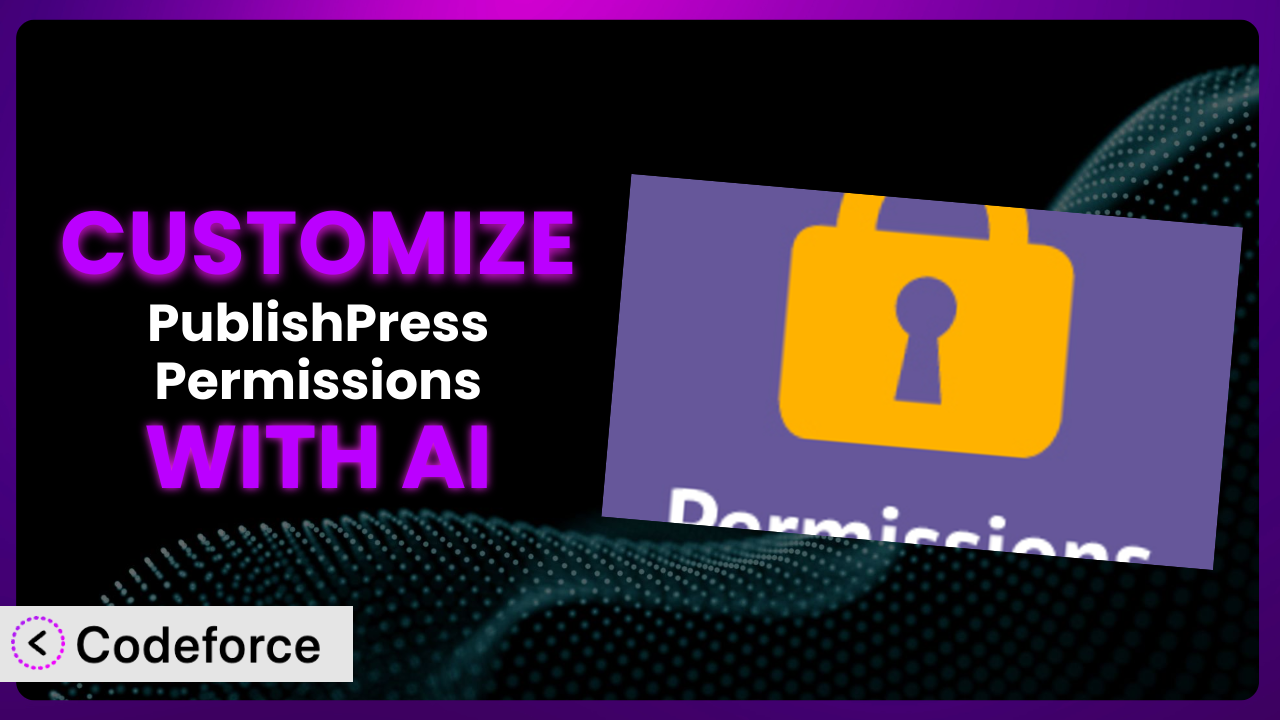Ever found yourself wrestling with WordPress user permissions, wishing you could fine-tune access beyond the standard roles? Maybe you need to grant a specific user editing rights to a single category, or perhaps create a custom role with very specific capabilities. That’s where PublishPress Permissions: Control User Access for Posts, Pages, Categories, Tags comes in handy. However, sometimes even its extensive options aren’t enough. This article shows you how to supercharge this tool, unlock its full potential with custom code, and streamline the process with the help of AI.
What is PublishPress Permissions: Control User Access for Posts, Pages, Categories, Tags?
Think of PublishPress Permissions: Control User Access for Posts, Pages, Categories, Tags as the gatekeeper for your WordPress site. It’s designed to give you incredibly granular control over who can access what. Instead of relying solely on WordPress’s default user roles (Administrator, Editor, Author, Contributor, Subscriber), this tool lets you create custom roles, modify existing ones, and assign permissions to individual users, groups, categories, tags, and even specific posts or pages. Need to give a guest author temporary access to a particular section of your blog? Or perhaps restrict a client’s access to only their own content? It makes this a breeze.
The system lets you define very specific access levels. It’s a powerful way to build membership sites, manage multi-author blogs, or create any kind of WordPress site where content access needs careful management. It currently boasts a 4.3/5 star rating based on 60 reviews, and has over 10,000 active installations.
For more information about the plugin, visit the official plugin page on WordPress.org.
Why Customize it?
While this is a powerful tool, the default settings won’t always perfectly match your specific needs. Sometimes you need to go beyond the basic options to achieve a truly tailored solution. This is where customization comes in.
Customization allows you to extend the plugin’s functionality to integrate with other plugins or services you might be using. You might need to create completely new permission types, modify the user interface for better usability, or automate certain permission-related tasks. In essence, you’re molding the plugin to fit your unique workflow and business requirements.
Imagine running a large online magazine with dozens of contributors. You might want to create a custom workflow where articles submitted by certain authors automatically get assigned specific permissions. Or, perhaps you want to integrate the tool with your CRM to automatically update user permissions based on their subscription status. These kinds of scenarios require going beyond the default functionality. If your website involves sensitive data or complex user roles, customization is often essential to ensure security and compliance.
However, customization isn’t always necessary. If the standard features adequately address your needs, it’s best to stick with the default setup. Customization introduces complexity, requires ongoing maintenance, and can potentially conflict with future plugin updates. But, when default settings fall short, it unlocks serious potential.
Common Customization Scenarios
Extending Core Functionality
Sometimes, you might find that the current features don’t quite cover all your requirements. Perhaps you need to implement a specific permission level that isn’t available out-of-the-box, or you want to add support for custom post types that the plugin doesn’t automatically recognize.
Customization lets you introduce new permission types, modify how existing permissions work, or even expand the scope of permissions to cover aspects that the default installation doesn’t. It gives you the power to truly tailor the plugin to your needs.
For example, let’s say you’re building a knowledge base with restricted access to certain articles based on user expertise levels. You could customize the system to introduce a new permission type called “Expert Access” and then assign this permission to specific users who have demonstrated the required knowledge. AI can streamline the process of writing the code needed to introduce the new permission type and connect it to the existing framework of the tool.
Integrating with Third-Party Services
Many WordPress sites rely on a range of third-party services, such as CRM systems, membership platforms, or e-commerce solutions. Integrating the permission system with these services can unlock powerful automation possibilities.
Through customization, you can synchronize user permissions between your WordPress site and these external services. Automatically grant access to premium content to members who have an active subscription in your membership platform. It opens up a whole new world.
Imagine you run an online course platform and use a third-party learning management system (LMS). You could customize the plugin to automatically grant students access to specific course materials based on their enrollment status in the LMS. This ensures that only paying students can access the content, streamlining the user experience. AI can help generate the code needed to communicate between the plugin and your chosen third-party service, handling the API interactions and data synchronization automatically.
Creating Custom Workflows
Default workflows might not always align with your specific content creation and approval processes. Customization allows you to automate and streamline permission-related tasks within your workflow.
You can create custom workflows that automatically assign permissions to specific users or groups based on certain triggers. This could include automatically granting editing rights to a supervisor when a contributor submits an article, or automatically restricting access to a page after a certain date.
For instance, you might want to create a workflow where new blog posts are automatically assigned “Pending Review” permission until an editor approves them. Once approved, the permission is automatically changed to “Published.” This ensures that only approved content goes live. AI can assist in building these custom workflows by generating the necessary code to monitor triggers, update permissions, and send notifications.
Building Admin Interface Enhancements
The default admin interface might not be as intuitive or efficient as you’d like it to be. This is where UI customization comes in.
You can tailor the admin interface to make managing permissions easier and more efficient. This can involve creating custom dashboards, adding new fields to the user profile, or modifying the layout of the permissions settings screen.
Suppose you have a large team of content creators, and managing their permissions through the default WordPress admin interface is becoming cumbersome. You can create a custom dashboard that displays all the users and their assigned permissions in a clear and concise format, making it easier to manage access rights. AI can help design and implement these admin interface enhancements, generating the necessary HTML, CSS, and JavaScript code.
Adding API Endpoints
For advanced integrations and custom applications, you might need to expose certain features of the tool through an API. This lets external systems interact with the plugin and manage permissions programmatically.
Adding API endpoints allows you to integrate the tool with other applications, automate permission management tasks, and build custom user interfaces. It opens up possibilities beyond the WordPress dashboard.
For example, let’s say you’re building a mobile app that allows users to access content from your WordPress site. You could add API endpoints to the tool that allow the app to retrieve user permissions and display content accordingly. This ensures that users only see the content they’re authorized to view. AI can generate the code required to create these API endpoints, handle authentication, and manage data transfer securely.
How Codeforce Makes the plugin Customization Easy
Customizing a WordPress plugin like this often involves navigating a steep learning curve. You need to understand WordPress’s coding standards, the plugin’s architecture, and potentially grapple with PHP, HTML, CSS, and JavaScript. Not everyone has the time or technical expertise to master all of these.
Codeforce eliminates these barriers by providing an AI-powered platform that simplifies WordPress plugin customization. Instead of writing complex code from scratch, you can describe your desired customization in natural language. Codeforce translates your instructions into working code.
Imagine you want to create a new user role with specific permissions. With Codeforce, you could simply type: “Create a new role called ‘Moderator’ with permission to edit comments and manage categories.” The AI will then generate the PHP code needed to register the new role and assign the appropriate capabilities. It’s really that simple. It works by analyzing your request, understanding the structure of the plugin and WordPress, and then generating the optimal code to achieve the desired result.
The system also includes testing capabilities, so you can ensure your customizations work as expected before deploying them to your live site. This dramatically reduces the risk of errors and ensures a smooth user experience. This democratization means better customization is achievable for everyone, not just seasoned developers. Stakeholders who truly understand the strategy of how the tool should work can implement those improvements, without having to learn complex coding.
Best Practices for it Customization
Before diving into any customization project, always back up your WordPress site and database. This provides a safety net in case something goes wrong during the customization process. A reliable backup allows you to quickly restore your site to its previous state.
Create a child theme for any theme-related customizations. This prevents your changes from being overwritten when you update your parent theme. Child themes provide a safe and isolated environment for your modifications.
Thoroughly test your customizations in a staging environment before deploying them to your live site. This allows you to identify and fix any potential issues without affecting your users. A staging environment is a replica of your live site where you can safely experiment with changes.
Document your customizations clearly and concisely. This will help you (or other developers) understand the purpose and implementation of your changes in the future. Good documentation is essential for maintainability and collaboration.
Keep the tool updated to the latest version to benefit from bug fixes, security patches, and new features. However, always test your customizations after updating to ensure they are still compatible.
Monitor your site’s performance after implementing customizations. Large or inefficient customizations can negatively impact your site’s speed and responsiveness. Use performance monitoring tools to identify any bottlenecks.
Regularly review and maintain your customizations to ensure they are still relevant and functioning correctly. Over time, some customizations may become obsolete or require updates. This ensures your system stays efficient and secure.
Use secure coding practices to protect your customizations from vulnerabilities. Sanitize user inputs, escape outputs, and avoid hardcoding sensitive data. Security should be a top priority in any customization project.
Frequently Asked Questions
Will custom code break when the plugin updates?
It’s possible. Plugin updates can sometimes introduce changes that conflict with custom code. That’s why it’s crucial to test your customizations thoroughly after each update and make any necessary adjustments. Using a child theme and well-documented code helps make this process smoother.
Can I customize the plugin if I don’t know how to code?
Absolutely! Tools like Codeforce are designed to bridge that gap. You can describe the changes you want in plain language, and the AI will handle the coding part. Of course, understanding the underlying logic of the plugin will always be beneficial.
How do I safely test my customizations?
The best approach is to create a staging environment – a complete copy of your website. Apply your customizations there first. If everything works as expected in the staging environment, you can then safely deploy them to your live site.
Does customization void my plugin’s warranty or support?
Generally, modifying the plugin’s core files directly can void your warranty or support. However, if you use hooks and filters or external files, you’re less likely to run into this issue. It’s always wise to check the plugin developer’s terms and conditions.
Can I revert to the original plugin settings after customizing?
Yes, provided you have a backup of your website and database from before you implemented the changes. This allows you to completely restore the previous state. Always keep backups! Some customizations may be easily removed, but others may require a full restore.
Unlocking Potential: From Standard Plugin to Tailored Powerhouse
Customizing can transform it from a general-purpose tool into a precisely tailored solution. By extending its core functionality, integrating it with other services, and creating custom workflows, you can unlock a whole new level of control and automation. Ultimately, you’re building a system perfectly aligned with your unique needs.
With Codeforce, these customizations are no longer reserved for businesses with dedicated development teams. The power of AI makes it accessible to anyone, regardless of their coding skills. This opens up incredible opportunities for individuals and businesses to create truly unique and powerful WordPress experiences.
Ready to take control of your WordPress site and unlock the full potential of your tool? Try Codeforce for free and start customizing the plugin today. Experience the power of AI-driven customization and build the WordPress site you’ve always dreamed of.