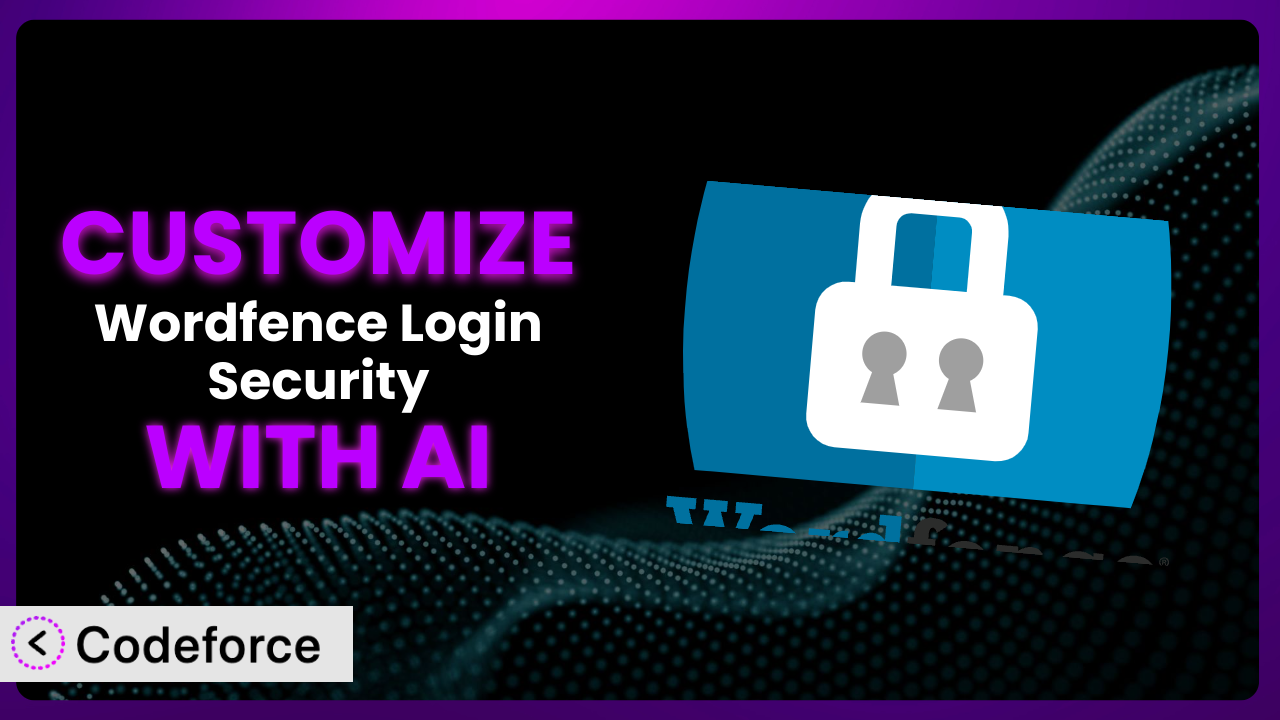Imagine you’re running a bustling online store. You’ve got a steady stream of customers, but you’re also constantly battling brute-force login attempts and suspicious registration activity. You’ve installed security plugins, but the default settings just aren’t cutting it. They’re either too restrictive, blocking legitimate users, or not restrictive enough, letting the bad guys slip through. This is where customization becomes essential, and luckily, AI offers a game-changing approach. In this article, we’ll explore how to tailor your security setup using AI, making it smarter, more efficient, and perfectly aligned with your specific needs. We’ll guide you through various customization scenarios and show you how to leverage AI to enhance your website’s security. Customizing your security has never been more accessible!
What is Wordfence Login Security?
Wordfence Login Security is a WordPress plugin designed to protect your website from various login-related threats. Think of it as a digital bouncer for your site, ensuring only authorized users gain access. It does this by offering features like two-factor authentication, which adds an extra layer of protection beyond just a password, login and registration CAPTCHA to prevent bots from creating fake accounts, and XML-RPC protection to block attackers from exploiting this common vulnerability.
The plugin boasts a solid reputation within the WordPress community, evidenced by its 4.1/5 star rating based on 24 reviews and 70K+ active installations. It’s a popular choice for website owners looking to bolster their login security. For more information about Wordfence Login Security, visit the official plugin page on WordPress.org.
Why Customize the plugin?
While default security settings offer a baseline level of protection, they often fall short of providing optimal security for every website. Generic configurations can be too lenient, leaving vulnerabilities open, or too strict, impacting user experience by blocking legitimate visitors. The truth is, every website is unique, with distinct traffic patterns, user demographics, and specific security risks. Customizing the plugin allows you to fine-tune the security measures to perfectly match your website’s individual requirements.
The benefits of customization are significant. You can enhance your website’s protection against specific threats, improve user experience by reducing false positives, and gain greater control over your security posture. For example, a membership site with high-value content might require stricter two-factor authentication policies than a simple blog. An e-commerce site might need custom rules to detect and prevent fraudulent transactions based on login behavior. In these cases, relying solely on default settings simply won’t cut it.
Consider a real-world scenario: a small business website repeatedly targeted by brute-force attacks from a specific country. While the plugin’s default settings might block some of these attempts, customizing it to specifically block traffic from that country would provide a much more effective solution. Or imagine a news website that wants to allow users to log in using a specific social media platform for increased convenience. Customization would enable them to integrate with that platform seamlessly. Knowing these scenarios allows you to identify what is needed to make this tool work better for you.
Common Customization Scenarios
Creating Custom Security Rules
The default security rules provided by most security plugins, including this tool, are often broad and general. They may not adequately address the specific vulnerabilities or attack vectors that target your particular website. This is where creating custom security rules comes in. Custom rules allow you to define specific conditions and actions to be taken when those conditions are met, providing a much more targeted and effective defense.
Through customization, you can achieve granular control over your website’s security. You can define rules based on user roles, IP addresses, request types, and a variety of other factors. You can then specify actions such as blocking access, triggering alerts, or requiring additional authentication. This level of control allows you to tailor your security posture to the specific threats your website faces.
For example, imagine a scenario where you notice a pattern of suspicious activity originating from a specific IP range. You could create a custom security rule that automatically blocks all requests from that IP range, effectively shutting down the attack. Another example: a site owner may see that users are always trying to access a file in an unusual way. A rule to block all requests accessing that file in that manner can also improve security. AI simplifies this process by analyzing your website’s traffic patterns and suggesting custom security rules based on detected anomalies. It can identify potential threats that you might otherwise miss and generate the code needed to implement those rules. This saves you time and effort while improving your website’s security posture.
Integrating with External Threat Databases
Relying solely on the plugin’s built-in threat intelligence can limit your ability to identify and block emerging threats. External threat databases provide a wealth of information about known malicious actors, IP addresses, and attack patterns. Integrating with these databases enhances the plugin’s threat detection capabilities and helps you stay ahead of the curve.
Customizing the plugin to integrate with external threat databases allows you to leverage a broader range of threat intelligence. You can automatically block traffic from known malicious IP addresses, identify and block users associated with past security breaches, and proactively protect your website from emerging threats. This integration can significantly improve your website’s security posture and reduce the risk of successful attacks.
For instance, consider a scenario where a new malware campaign is targeting WordPress websites. By integrating the plugin with a reputable threat intelligence feed, you can automatically block traffic from IP addresses associated with that campaign, preventing the malware from infecting your website. A real-world example would be using a database to ensure common hacking IP addresses are automatically banned as soon as they attempt to connect to your site. AI can simplify this process by automating the integration with external threat databases. It can handle the complexities of data formatting, API integration, and rule creation, allowing you to focus on managing your website’s security rather than wrestling with technical details.
Building Custom Login Flows
The standard WordPress login process can be a target for brute-force attacks and other malicious activities. Customizing the login flow can add an extra layer of security and improve user experience. This involves modifying the steps a user takes when logging in, adding additional checks, or integrating with third-party services.
Through customization, you can implement multi-factor authentication, require users to answer security questions, or integrate with social media login providers. You can also customize the login page to match your website’s branding and create a more seamless user experience. By tailoring the login flow to your specific needs, you can reduce the risk of unauthorized access and improve user satisfaction.
For example, a website owner might want to require users to verify their email address before logging in for the first time. This helps prevent fake accounts and reduces the risk of spam. Another example would be implementing a password-less login system using one-time codes sent to user’s emails. AI can assist in building custom login flows by generating the code needed to implement these features. It can also provide suggestions for improving the security and usability of your login process. This saves you time and effort while ensuring a secure and user-friendly experience for your website visitors.
Adding Two-Factor Authentication Options
While many security plugins offer two-factor authentication (2FA), the default options might not be suitable for all users. Some users may prefer to use a specific authentication app, while others might prefer to receive codes via SMS or email. Customizing the plugin to add additional 2FA options allows you to cater to the diverse preferences of your user base.
By customizing the system, you can integrate with a wider range of 2FA providers, including hardware security keys, biometric authentication methods, and custom authentication apps. This gives your users more flexibility in choosing the 2FA method that works best for them. It also enhances the security of your website by providing a more robust and adaptable authentication system.
Consider a scenario where you want to allow users to authenticate using a specific hardware security key that is not supported by the plugin’s default 2FA options. Or maybe you want to let users get codes via Telegram. AI can simplify the process of adding custom 2FA options by generating the code needed to integrate with different authentication providers. It can also help you configure the 2FA settings to ensure a seamless and secure user experience.
Creating Custom Firewall Rules
The default firewall rules offered by the plugin may not adequately protect your website from all types of attacks. Custom firewall rules allow you to define specific conditions under which traffic should be blocked or allowed, providing a more targeted and effective defense against malicious activity.
Customizing the system, you can create rules based on IP addresses, user agents, request methods, and a variety of other factors. You can then specify actions such as blocking traffic, redirecting requests, or logging suspicious activity. This level of control allows you to tailor your firewall to the specific threats your website faces and protect it from a wider range of attacks.
For example, imagine you notice a pattern of malicious requests targeting a specific file on your website. You could create a custom firewall rule that automatically blocks all requests to that file, preventing attackers from exploiting the vulnerability. Another example could be automatically blocking all connections that come from outside the country you do business in. AI can simplify the process of creating custom firewall rules by analyzing your website’s traffic patterns and suggesting rules based on detected anomalies. It can also generate the code needed to implement those rules, saving you time and effort while improving your website’s security posture.
How Codeforce Makes it Customization Easy
Customizing WordPress plugins can often be a daunting task. It typically requires a significant understanding of coding, plugin architecture, and WordPress’s inner workings. The learning curve can be steep, and even experienced developers can spend hours wrestling with complex code. This complexity often prevents website owners from tailoring their security settings to their specific needs, leaving them vulnerable to attacks.
Codeforce eliminates these barriers by providing an AI-powered platform that simplifies plugin customization. Instead of writing complex code, you can simply describe the customization you want in natural language. Codeforce then uses AI to generate the necessary code, test it, and deploy it to your website. This means you can customize the plugin without needing to be a coding expert.
The AI assistance provided by Codeforce works by analyzing your natural language instructions and translating them into executable code. It understands the plugin’s architecture and can automatically generate code that integrates seamlessly with it. Codeforce also provides testing capabilities, allowing you to ensure that your customizations are working as expected before deploying them to your live website. The system automatically creates the code necessary to implement the rules that you set.
This democratization means better customization for everyone, even those without a technical background. Experts who understand the plugin strategy can now implement custom solutions without having to rely on developers or write code themselves. Codeforce empowers you to take control of your website’s security and tailor it to your specific needs.
Best Practices for the plugin Customization
Before making any customizations, always back up your website. This ensures you can quickly restore your site to its previous state if anything goes wrong during the customization process.
Test your customizations thoroughly in a staging environment before deploying them to your live website. This allows you to identify and fix any issues without impacting your visitors.
Document your customizations clearly. This will help you remember what you did and why, making it easier to maintain and update your customizations in the future.
Monitor your website’s performance after implementing customizations. This helps you identify any performance bottlenecks or conflicts that may arise.
Keep the plugin and WordPress core up to date. This ensures that you have the latest security patches and bug fixes.
Regularly review and update your custom security rules. This helps you adapt to evolving threats and maintain a strong security posture. If you used AI to create the rule, consider consulting the AI again to see if there are areas to improve it.
Use strong and unique passwords for all your WordPress accounts. This is a fundamental security practice that helps protect your website from unauthorized access. This tool helps you implement password rules, but it’s ultimately up to you to use strong passwords.
Frequently Asked Questions
Will custom code break when the plugin updates?
It’s possible. Plugin updates can sometimes introduce changes that conflict with custom code. Thorough testing in a staging environment before applying updates to your live site is crucial to identify and resolve any compatibility issues.
Can I customize the look and feel of the two-factor authentication interface?
Yes, to some extent. The level of customization depends on the plugin’s architecture and available hooks or filters. Check the plugin’s documentation for details on customizing the user interface.
Is it possible to create custom reports based on login activity?
Yes, you can create custom reports by accessing and analyzing the plugin’s log data. You may need to use custom code or a third-party reporting tool to generate the desired reports.
Does customizing the plugin affect its performance?
It depends on the complexity and efficiency of your customizations. Poorly written code can negatively impact performance. Always optimize your code and test your customizations thoroughly to ensure they don’t slow down your website.
Can I revert to the default settings after making customizations?
Yes, you can typically revert to the default settings by disabling or removing your custom code. However, it’s always a good idea to back up your website before making any changes, just in case.
Unlocking the Full Potential of it with AI
Customizing the plugin transforms it from a general-purpose security tool into a highly tailored and effective security system. By fine-tuning the settings, integrating with external services, and creating custom rules, you can significantly enhance your website’s protection against specific threats and improve the overall user experience. It gives you the capability to make sure every security measure fits your needs, instead of just using broad settings.
With Codeforce, these customizations are no longer reserved for businesses with dedicated development teams. The AI-powered platform empowers anyone to tailor their security settings to their specific needs, regardless of their technical expertise. By harnessing the power of AI, you can unlock the full potential of the plugin and create a more secure and user-friendly website.
Ready to take control of your website’s security? Try Codeforce for free and start customizing it today. Protect your website with tailored security solutions!