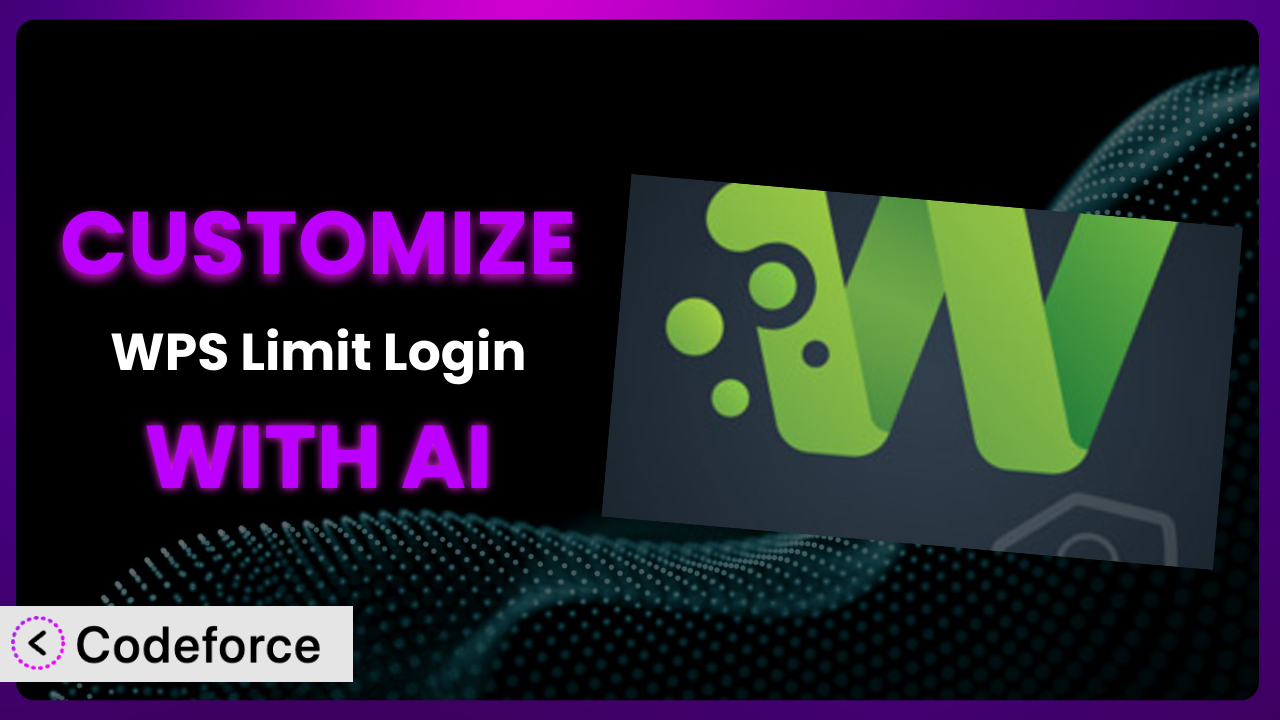Ever felt like you’re playing whack-a-mole with malicious login attempts on your WordPress site? The default settings on plugins like WPS Limit Login are great, but sometimes you need something more tailored to your specific situation. That’s where customization comes in. And, increasingly, that’s where AI can be a game-changer. This article will guide you through customizing the plugin, showing you how to leverage the power of AI to create a truly personalized security solution.
What is WPS Limit Login?
WPS Limit Login is a free WordPress plugin designed to protect your website from brute-force attacks by limiting the number of login attempts allowed from a specific IP address within a certain timeframe. Essentially, it throws up a roadblock for anyone trying to guess their way into your site. It’s a simple yet effective way to enhance your site’s security and prevent unauthorized access.
Key features include the ability to set the maximum number of allowed login attempts, the length of time an IP address is locked out after exceeding that limit, and whitelisting/blacklisting specific IP addresses. The plugin boasts a stellar 5.0/5 stars with 82 reviews and over 100K+ active installations, making it a popular choice for WordPress users looking to bolster their security. It’s an incredibly useful security tool right out of the box.
For more information about the plugin, visit the official plugin page on WordPress.org.
Why Customize it?
While the default settings of this tool provide a solid baseline of security, they often fall short when it comes to addressing unique needs. Every website is different, and what works for one might not work for another. Customization allows you to fine-tune the plugin to better protect your specific site.
Think about a membership website, for example. You might want to offer a slightly higher number of login attempts before lockout to avoid accidentally locking out legitimate members. Or perhaps you want to integrate the lockout system with your existing CRM or email marketing platform to automatically notify users when their accounts are locked. These are things the standard settings simply can’t do.
The benefits of customization are real. You can improve user experience, enhance security, and streamline your workflow. Take a small e-commerce site that experienced repeated bot attacks on the login page. By customizing the tool to integrate with a CAPTCHA service specifically during periods of high login activity, they successfully mitigated the bot attacks without inconveniencing genuine customers during normal usage. It’s about getting a solution that fits perfectly rather than just ‘good enough’. When your WordPress install needs more than ‘good enough’, you need to customize.
Common Customization Scenarios
Extending Core Functionality
The plugin does a good job of limiting login attempts, but what if you want to add extra layers of security? What if you want to log every failed login attempt, including the username used, even if it’s incorrect? Or maybe you want to create a report that shows the most frequently attacked usernames on your site. The default settings just don’t cover these cases.
Through customization, you can extend its core functionality to record detailed login attempt data, implement multi-factor authentication (MFA) triggers based on failed login attempts, or even integrate with threat intelligence feeds to proactively block known malicious IP addresses. The possibilities are vast!
Consider a web hosting provider facing constant brute-force attacks on its customer login portals. By customizing the plugin to analyze login patterns and automatically adjust lockout periods based on the severity of the threat, they drastically reduced the number of successful attacks and improved overall server performance. AI can help here by analyzing historical login data to identify patterns and suggest optimal lockout settings.
Integrating with Third-Party Services
Out of the box, the system works independently. But your website probably doesn’t. Integrating it with third-party services like email marketing platforms, CRM systems, or security monitoring services can significantly enhance its value and provide a more holistic view of your website security.
Customization allows you to connect this tool to these services. You could trigger an email notification to a user when their account is locked out, automatically add suspicious IP addresses to a blacklist in your CRM, or send login attempt data to a security monitoring service for further analysis.
Imagine a non-profit organization using a CRM to manage donor accounts. By integrating the system with their CRM, they were able to automatically flag suspicious login activity associated with specific donor accounts, allowing them to proactively reach out to donors and prevent potential fraud. AI can help by identifying the appropriate API endpoints for each service and generating the necessary code to facilitate the integration.
Creating Custom Workflows
Sometimes, the standard lockout behavior isn’t quite right for your workflow. Maybe you need a more nuanced approach. For example, you might want to temporarily disable specific user accounts after a certain number of failed login attempts, instead of just blocking the IP address. This can be especially useful for high-value accounts.
Customizing this system allows you to create custom workflows that perfectly align with your specific needs. You can create different lockout rules based on user roles, IP address ranges, or even the time of day. You could also implement a challenge-response system where users are required to answer a security question after a certain number of failed login attempts.
Think of a university with a large number of student accounts. They customized the plugin to implement a two-tiered lockout system. After a certain number of failed attempts, the student’s IP address is temporarily blocked. If further attempts are made, the student’s account is automatically disabled, requiring them to contact the IT department to regain access. AI can help by automating the creation of these complex workflows based on natural language descriptions.
Building Admin Interface Enhancements
The default admin interface for the tool is functional, but it might not be the most user-friendly, especially if you’re managing a large number of IP addresses or custom rules. Adding enhancements to the admin interface can make it easier to manage the system and gain valuable insights into login activity.
Customization allows you to create custom dashboards that display key metrics such as the number of blocked IP addresses, the most frequently targeted usernames, and the overall success rate of login attempts. You can also add advanced filtering and search capabilities to the IP address whitelist and blacklist, making it easier to manage large lists.
A marketing agency with dozens of client websites customized the system to create a centralized dashboard that displays login attempt data for all of their clients’ websites. This allowed them to quickly identify and respond to potential security threats across their entire portfolio. AI can help by automatically generating the code for these dashboards and providing real-time data visualization.
Adding API Endpoints
Want to interact with the system programmatically? Perhaps you want to integrate it with a custom monitoring system or automatically update the IP address blacklist based on external threat intelligence feeds. This requires adding custom API endpoints.
Customization allows you to create these API endpoints, enabling you to programmatically manage the tool and integrate it with other systems. You can create endpoints to retrieve login attempt data, add or remove IP addresses from the whitelist or blacklist, or even trigger manual lockouts.
A large corporation with a sophisticated security infrastructure customized the system to create an API endpoint that automatically added IP addresses flagged by their internal threat intelligence system to the plugin’s blacklist. This provided an extra layer of protection against known threats. AI can help by generating the code for these API endpoints and ensuring that they are properly secured.
How Codeforce Makes the plugin Customization Easy
Traditionally, customizing WordPress plugins has been a complex and time-consuming process. It often requires a deep understanding of PHP, WordPress hooks and filters, and the plugin’s internal architecture. This steep learning curve can be a significant barrier, especially for users who aren’t developers.
Codeforce eliminates these barriers by leveraging the power of AI to simplify the customization process. Instead of writing complex code, you can simply describe the changes you want to make in natural language. The AI then translates your instructions into the necessary code and automatically implements the changes.
For example, if you want to integrate the plugin with your CRM, you can simply tell Codeforce “Whenever an IP is blocked, add it to my CRM blacklist.” The AI will then analyze the plugin’s code, identify the appropriate hooks and filters, and generate the necessary code to connect to your CRM’s API. This means you can focus on the what instead of the how.
Codeforce also provides built-in testing capabilities, allowing you to easily test your customizations before deploying them to your live website. You can also revert to previous versions if something goes wrong. This democratization means better customization; even experts who understand the security strategy of the plugin can customize it without requiring an expensive WordPress developer. Codeforce puts the power in your hands, whatever your technical expertise.
Best Practices for it Customization
Before diving into customization, create a backup of your website and database. This ensures you can easily restore your site if anything goes wrong during the customization process.
Thoroughly test your customizations in a staging environment before deploying them to your live website. This allows you to identify and fix any potential issues without impacting your users.
When adding custom code, follow WordPress coding standards. This ensures that your code is clean, well-organized, and compatible with future WordPress updates.
Document your customizations. This will make it easier to understand and maintain your code in the future. Include comments in your code explaining what each section does.
Monitor your website’s performance after implementing customizations. Ensure that the changes aren’t negatively impacting your site’s speed or stability. There’s a balance in WordPress; don’t break your site!
Keep the plugin updated. Plugin updates often include security patches and bug fixes, so it’s important to keep it up to date to protect your website from vulnerabilities. Also, when you are ready to update, make sure to test your customizations still work.
Consider using a child theme for your customizations. This prevents your customizations from being overwritten when you update your theme.
Regularly review your customizations and make adjustments as needed. Your website’s needs may change over time, so it’s important to ensure that your customizations are still relevant and effective.
Frequently Asked Questions
Will custom code break when the plugin updates?
It’s possible, but not always. Updates to the plugin could introduce changes that conflict with your custom code. That’s why testing in a staging environment before updating on your live site is critical. Also, well-documented code will make identifying issues easier.
Can I customize the error messages displayed to users?
Yes, customizing error messages can enhance user experience. You can tailor messages to be more informative and user-friendly. Using WordPress filters, you can modify the default messages and provide clear instructions to users.
Is it possible to whitelist IP addresses based on location?
Yes, you can integrate the system with a geolocation API to whitelist IP addresses based on their location. This allows you to grant access to users from specific countries or regions while blocking traffic from others.
How can I track the effectiveness of my customizations?
Implement logging and monitoring to track login attempts and lockout events. This data will help you assess the effectiveness of your customizations and identify areas for improvement. Custom dashboards can provide a visual overview of key metrics.
What happens if I accidentally lock myself out of my website?
If you accidentally lock yourself out, you’ll need to access your website’s database via phpMyAdmin or a similar tool. You can then manually reset the lockout settings for your IP address or disable the plugin temporarily to regain access. Always have a backup plan!
From Basic to Bespoke: Mastering Security with Customization
Taking the leap from using the plugin as-is to tailoring it to your precise security requirements is a powerful move. What starts as a basic tool for limiting login attempts transforms into a customized security system perfectly aligned with your unique needs and workflows. This tailored approach can significantly enhance your website’s security posture and improve the overall user experience.
Customizing the plugin can lead to fewer false positives, better integration with your existing systems, and a more proactive approach to security. You’ll have a system that truly protects your website from brute-force attacks and unauthorized access. The best part? It becomes your security, not just some generic plugin.
With Codeforce, these customizations are no longer reserved for businesses with dedicated development teams. The power to fine-tune your security is now within reach.
Ready to enhance your WordPress security? Try Codeforce for free and start customizing it today. Experience a safer and more secure website with custom code generated by AI.