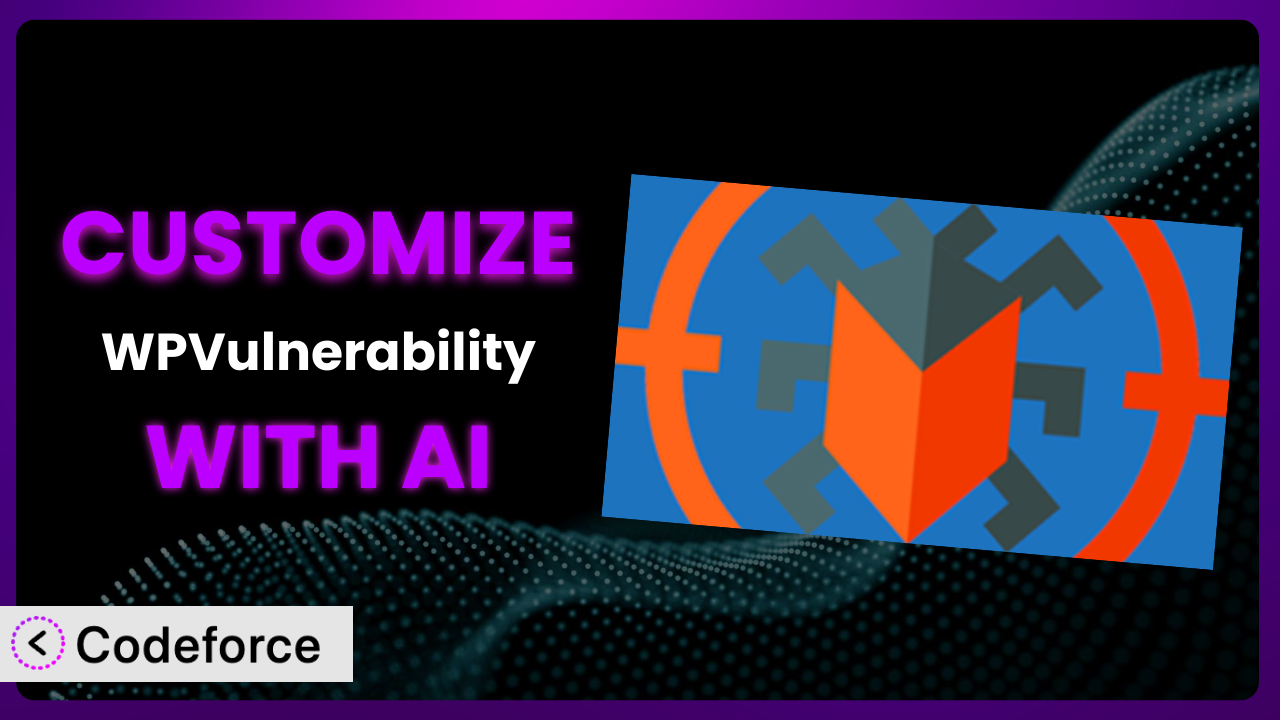Imagine you’re running a growing WordPress site, and security is a top priority. You’ve installed WPVulnerability to keep you informed about potential threats. It’s a great start, but wouldn’t it be even better if you could tailor the alerts, integrate them with your existing security tools, and create a workflow that perfectly fits your specific needs? That’s where customization comes in. But often, customization feels like a daunting task, requiring complex coding knowledge. This article will show you how you can unlock the full potential of this tool using the power of AI to make those customizations easier than you ever thought possible.
What is WPVulnerability?
WPVulnerability is a WordPress plugin designed to keep your website secure by providing vulnerability alerts sourced from the the plugin Database API. Think of it as your personal security guard, constantly scanning for potential weaknesses in your WordPress setup. Instead of manually tracking security updates, this tool automates the process, notifying you of any issues that need your attention. You get these alerts directly within your WordPress dashboard.
The plugin has a great reputation, reflected in its impressive 5.0/5 star rating based on 20 reviews, and it’s actively used on over 10,000 websites. It’s a solid, reliable way to stay informed. For more information about it, visit the official plugin page on WordPress.org.
Why Customize the plugin?
While the default settings of any plugin offer a good starting point, they often fall short of addressing the specific needs of every website. Maybe you need more granular control over the notifications, or perhaps you want to integrate vulnerability data with other security tools you’re already using. That’s where customization comes in. Think about it – a one-size-fits-all approach rarely provides optimal performance, especially when it comes to security.
The benefits of customizing this system are numerous. You can improve your website’s security posture by tailoring alerts to your specific environment. You can streamline your security workflow by integrating the tool with existing systems. And you can gain deeper insights into your website’s vulnerabilities by creating custom reports and dashboards. For instance, a large e-commerce site might want to prioritize vulnerabilities affecting payment gateways, while a blog might focus on those related to user accounts.
Customization is particularly valuable when your website has unique configurations or runs custom code. In these cases, the default settings may not be sufficient to detect all potential vulnerabilities. Taking the time to tailor it to your specific needs can make a huge difference in your overall security.
Common Customization Scenarios
Extending Core Functionality
The core functionality of the plugin provides vulnerability alerts, but what if you want to add features that aren’t included out of the box? What if you need a custom reporting mechanism or a specific integration with another security tool? This is where extending core functionality comes in.
Through customization, you can add completely new features to this tool, enhancing its capabilities and tailoring it to your specific requirements. For example, you could create a custom dashboard that displays vulnerability data in a visually appealing format. Or, you could add a feature that automatically creates tickets in your help desk system when a new vulnerability is detected.
Imagine you’re running a security agency. You need to provide clients with weekly vulnerability reports. You can extend the plugin’s core functionality to automatically generate and email these reports, saving you time and ensuring your clients are always up-to-date. AI can assist in generating the code to create these custom reports and automate the email process, streamlining the entire workflow.
Integrating with Third-Party Services
Many websites use a variety of third-party services for security, monitoring, and other purposes. Integrating this system with these services can create a more unified and efficient workflow. Without integration, you might have data silos and manual processes, making it difficult to get a complete picture of your website’s security.
By customizing this tool, you can seamlessly integrate it with your favorite third-party services. This could include security information and event management (SIEM) systems, ticketing systems, or even communication platforms like Slack. This integration can automate tasks, improve communication, and provide a more comprehensive view of your security posture.
Consider a scenario where you want to integrate the plugin with your existing Slack channel. Any time a vulnerability is detected, you want a notification to appear in that channel, alerting your team immediately. AI can help you generate the code needed to connect the plugin to the Slack API, making the integration process much simpler.
Creating Custom Workflows
Every organization has unique workflows and processes. The default settings of the plugin might not perfectly align with these workflows. For example, you might need to customize how vulnerabilities are triaged, assigned, and remediated. Without custom workflows, you might be stuck with manual processes that are time-consuming and prone to errors.
With customization, you can create custom workflows that perfectly fit your organization’s needs. You can define specific rules for how vulnerabilities are handled, automate tasks, and ensure that the right people are notified at the right time. This can significantly improve the efficiency and effectiveness of your security efforts.
Let’s say your organization has a specific process for handling critical vulnerabilities: immediate patching on production servers. You can use AI to create a custom workflow that automatically triggers this process when a critical vulnerability is detected by this tool. This ensures that critical vulnerabilities are addressed quickly and efficiently, minimizing the risk of exploitation.
Building Admin Interface Enhancements
The default admin interface of this system might not be the most user-friendly or efficient for your needs. Perhaps you want to add custom dashboards, reports, or other enhancements to make it easier to manage vulnerabilities. Without these enhancements, you might find it difficult to get the information you need quickly and easily.
Through customization, you can build admin interface enhancements that improve the user experience and make it easier to manage vulnerabilities. You can create custom dashboards that display key metrics, generate reports that provide deeper insights, and add other features that streamline your workflow.
Imagine you want to create a custom dashboard that shows the number of vulnerabilities detected by severity level, displayed using charts and graphs. AI can assist in generating the code needed to create this dashboard, making it easier to visualize and understand your website’s security posture. This allows admins to focus on high-priority areas.
Adding API Endpoints
If you need to access vulnerability data from external applications or services, you might need to add custom API endpoints to the plugin. The default API might not provide all the data you need or might not be formatted in a way that is compatible with your other systems. This can limit your ability to integrate vulnerability data with other tools and services.
By customizing the plugin, you can add custom API endpoints that provide access to the data you need in the format you need it. This allows you to seamlessly integrate vulnerability data with other applications and services, creating a more unified and efficient security ecosystem.
Suppose you want to integrate vulnerability data from this tool with an external risk management platform. You can use AI to create a custom API endpoint that provides the necessary data in the format required by the platform. This eliminates the need for manual data entry and ensures that your risk management platform is always up-to-date with the latest vulnerability information.
How Codeforce Makes it Customization Easy
Customizing a WordPress plugin can often feel like climbing a steep learning curve. You need to understand PHP, WordPress hooks and filters, and the plugin’s codebase. That’s a lot! For non-developers, and even for some developers, this can be a significant barrier to entry. The technical requirements can be overwhelming, making it difficult to achieve the specific customizations you need.
Codeforce eliminates these barriers by using the power of AI to simplify the customization process. Instead of writing complex code, you can use natural language instructions to tell the system what you want to achieve. It then translates your instructions into the necessary code, handles the integration, and even helps with testing.
This AI assistance empowers anyone to customize the plugin, regardless of their coding skills. You can describe your desired changes in plain English, and Codeforce will generate the code for you. You can then test the changes in a safe environment before deploying them to your live site. This democratization means better customization, accessible to a broader range of users.
If you understand the strategic benefits of customizing this tool, but don’t have the coding chops, this approach allows you to implement your vision. Codeforce provides a user-friendly interface and the AI assistance to make the entire process smooth and efficient. This allows you to focus on what matters most: improving your website’s security.
Best Practices for the plugin Customization
Before making any changes to this tool, always create a backup of your WordPress site. This ensures that you can easily restore your site if something goes wrong during the customization process. It’s a simple step that can save you a lot of headaches.
Use a staging environment for testing your customizations. This allows you to test your changes in a safe environment without affecting your live site. This helps to identify and fix any issues before they can cause problems for your users.
Follow WordPress coding standards. This ensures that your code is well-written, easy to understand, and compatible with other plugins and themes. Adhering to these standards will make your code more maintainable and less likely to cause conflicts.
Document your customizations thoroughly. This will help you remember what you did and why you did it. Good documentation will also make it easier for others to understand and maintain your code.
Monitor the performance of your customizations. This helps you identify any performance issues that might be caused by your changes. Regularly monitoring performance allows you to optimize your code and ensure that your website remains fast and responsive.
Keep the plugin updated to the latest version. This ensures that you have the latest security patches and bug fixes. Keeping your plugins updated is crucial for maintaining the security and stability of your website.
Test your customizations after each update. This ensures that your changes are still working correctly and haven’t been affected by the update. Regularly testing your customizations will help you identify and fix any issues quickly.
Frequently Asked Questions
Will custom code break when the plugin updates?
It’s possible, but unlikely if you’ve followed WordPress coding standards and used hooks and filters correctly. Always test your customizations thoroughly after each update to ensure compatibility. Using a staging environment is highly recommended for this purpose.
Can I customize the alerts that are sent by the plugin?
Yes, customization allows you to tailor the alerts to your specific needs. You can modify the content of the alerts, the frequency with which they are sent, and the channels through which they are delivered. This ensures that you receive only the most relevant and actionable information.
How do I prevent my customizations from being overwritten during updates?
The best way to prevent customizations from being overwritten is to use WordPress hooks and filters. These allow you to modify the plugin’s behavior without directly editing its core files. This ensures that your changes are preserved during updates.
Can I integrate the plugin with other security tools?
Absolutely! One of the main benefits of customization is the ability to integrate this tool with other security tools, like SIEM systems or vulnerability scanners. This allows you to create a more comprehensive and unified security workflow.
Is it possible to add new vulnerability data sources to the plugin?
Yes, customization allows you to add new vulnerability data sources to this system. You can integrate data from external APIs, databases, or other sources to enhance its ability to detect and report vulnerabilities. However, ensure the sources are reliable and trustworthy.
From General Tool to Tailored Security: Unlocking the Potential of it
The journey from a standard WordPress plugin to a highly customized security solution doesn’t have to be complicated. Customizing the plugin allows you to transform it from a general tool into a system perfectly tailored to your website’s unique security needs. You can automate tasks, integrate with existing workflows, and gain deeper insights into your vulnerabilities.
By tailoring it, you’re not just using a plugin; you’re creating a security solution specifically designed to protect your valuable website data. It’s about taking control and ensuring that your security measures are perfectly aligned with your business objectives.
With Codeforce, these customizations are no longer reserved for businesses with dedicated development teams. Now, anyone can unlock the full potential of the plugin and create a truly customized security solution. Ready to elevate your website’s security? Try Codeforce for free and start customizing it today. See how easily you can bolster your defenses!