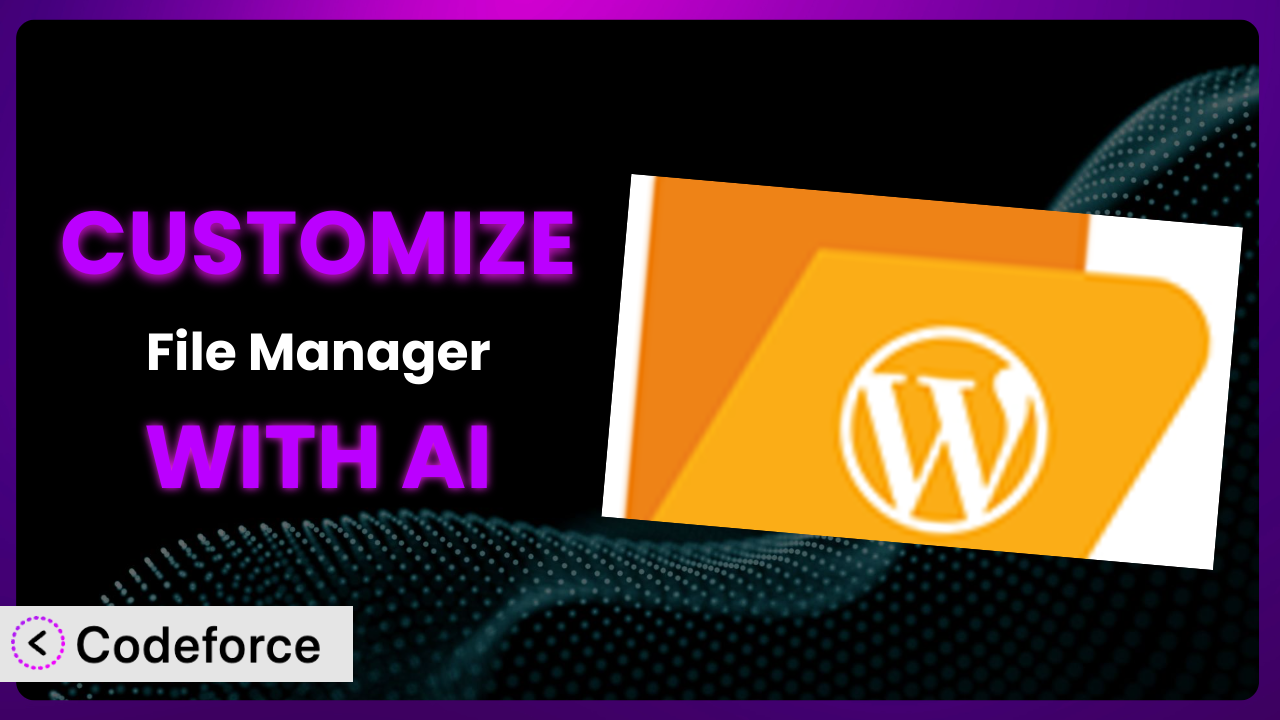Ever felt limited by the default functionality of your WordPress plugins? You’re not alone. Many users find themselves needing to tweak and extend their plugins to perfectly fit their website’s unique needs. When it comes to file management, having control is key. That’s where customizing the File Manager plugin comes in. It’s a popular choice, but sometimes you need more than the standard features. This article will guide you through the process of customizing it with the power of AI, making the process easier and more accessible than you might think.
What is File Manager?
At its core, File Manager is a WordPress plugin that gives you direct control over your website’s files and folders. Think of it as a desktop file explorer, but right within your WordPress dashboard. With it, you can easily edit, delete, upload, download, copy, and paste files and folders, streamlining your website management tasks. Instead of fumbling with FTP clients or cPanel, this tool lets you manage your files directly from your WordPress admin area.
The plugin boasts a 4.7/5 star rating based on over 1,000 reviews and has been actively installed on over 1 million websites. This widespread adoption speaks to its usability and value for WordPress users. It is a very popular choice among WP admins and developers alike. For more information about the plugin, visit the official plugin page on WordPress.org.
Why Customize it?
While the plugin offers a solid set of features out of the box, its default settings might not always cut it for every website. Consider a photography website that needs to automatically generate thumbnails upon file upload, or an e-commerce store that wants to restrict access to certain product files based on user roles. These are scenarios where standard file management simply falls short.
Customization allows you to mold it to your specific needs, unlocking a range of benefits. You can automate tedious tasks, enhance security by controlling access permissions, improve user experience by tailoring the interface, and integrate it seamlessly with other services you use. The result is a more efficient, secure, and user-friendly file management system.
For example, a membership site could use customization to create a dedicated file repository for each member, automatically organizing and managing their content. A design agency might integrate the plugin with their project management software, allowing clients to directly upload and access project files within the WordPress dashboard. In these situations, customization isn’t just a nice-to-have; it’s essential for creating a seamless and productive workflow.
Common Customization Scenarios
Extending Core Functionality
Sometimes, the features provided by the system aren’t quite enough. You might need to add functionalities that aren’t included in the base plugin. Extending its core features allows you to address specific gaps in your file management workflow and tailor it precisely to your requirements.
Through customization, you can introduce features like automated file conversion, advanced search filters, or version control. Imagine a scenario where you need to automatically convert all uploaded images to WebP format for better website performance. Extending the plugin’s core functionality with this feature would save you time and effort, while also improving your site’s speed.
A real-world example is a marketing agency that manages multiple client websites. They could customize the system to automatically generate watermarks on all uploaded images, ensuring brand consistency across all projects. AI plays a crucial role here by helping you generate the necessary code and logic for these extensions, even if you’re not a seasoned developer.
Integrating with Third-Party Services
Modern websites rarely operate in isolation. They often rely on a multitude of third-party services for various functionalities. Integrating the plugin with these services can streamline your workflows and eliminate the need to switch between different platforms.
You can achieve seamless integration with cloud storage providers like Google Drive or Dropbox, allowing you to access and manage files directly from your WordPress dashboard. Furthermore, you can connect it with email marketing platforms to automatically upload and manage email attachments. Let’s say a photographer uses Adobe Lightroom to edit their photos. By integrating it with Lightroom, they can directly upload their edited photos to their WordPress website through this file manager tool.
Consider a podcast production company that uses the system. By integrating it with their podcast hosting platform, they can automate the process of uploading new episodes and managing their associated files. AI facilitates this integration by providing the necessary API connections and data mapping, making it easier to connect the plugin with your favorite third-party services.
Creating Custom Workflows
Every business has its own unique way of doing things. Customizing the system to create custom workflows allows you to automate repetitive tasks, improve efficiency, and ensure consistency across your team.
You can create custom workflows for file approval, content publishing, or project management. For instance, you could set up a workflow where uploaded files are automatically sent to a designated reviewer for approval before being published on the website. Let’s imagine a publishing house. When a manuscript is uploaded, it could automatically trigger a series of actions: notification to the editor, automated plagiarism check, and formatting based on pre-defined templates.
An example is a software development company that uses the system for managing project files. They can create a custom workflow where new code commits automatically trigger a series of tests and deployments. AI can analyze your existing processes and suggest optimized workflows, as well as generate the code necessary to automate these tasks within it.
Building Admin Interface Enhancements
The default admin interface might not always be intuitive or user-friendly for everyone. Customizing the admin interface allows you to create a more tailored and efficient experience for your users, improving their overall productivity.
You can add custom fields, rearrange elements, or create entirely new dashboards to streamline file management tasks. Imagine a scenario where you want to add custom metadata fields to each file, such as “Project Name,” “Client,” or “Status.” Customizing the admin interface would allow you to easily add and manage this information. Imagine a large organization with multiple departments. Each department could have a customized view of the file manager, displaying only the files and folders relevant to their specific tasks.
A real-world use case is a web design company that uses the system to manage client assets. They can customize the admin interface to display client logos, brand colors, and other relevant information, making it easier to access and manage project files. AI helps you design and implement these interface enhancements by generating the necessary HTML, CSS, and JavaScript code, simplifying the process of creating a custom user experience.
Adding API Endpoints
For developers who need to interact with it programmatically, adding API endpoints provides a flexible and powerful way to integrate it with other applications and services.
You can create API endpoints for uploading, downloading, deleting, or manipulating files. This opens up a wide range of possibilities, such as building custom file management tools or integrating it with mobile apps. Imagine developing a mobile app that allows users to upload files directly to their WordPress website. By adding API endpoints, you can easily connect the app with it and enable this functionality.
For example, an educational platform could use it to create a custom API endpoint that allows students to upload their assignments directly from within the platform. AI assists you in generating the necessary API code and documentation, making it easier to create and manage custom API endpoints for your plugin.
How Codeforce Makes the plugin Customization Easy
Customizing WordPress plugins can often feel like climbing a steep learning curve. The technical skills required, like coding in PHP, understanding WordPress hooks, and navigating complex plugin architectures, can be a significant barrier. Many users find themselves spending hours poring over documentation, searching for code snippets, and struggling to get their customizations to work correctly.
Codeforce eliminates these barriers by providing an AI-powered customization platform. Instead of writing complex code, you can simply describe what you want to achieve using natural language. Codeforce’s AI then translates your instructions into the necessary code modifications, handling the technical complexities behind the scenes. This means you can focus on your desired outcome without getting bogged down in coding details.
For instance, if you want to automatically resize all uploaded images, you can simply tell Codeforce, “Automatically resize all uploaded images to 800×600 pixels.” The AI will then generate the code to implement this customization, saving you hours of manual coding. The system also offers testing capabilities, allowing you to ensure that your customizations work as expected before deploying them to your live website. This democratization means better customization, previously the domain of developers, is now available to a wider range of users.
Best Practices for it Customization
Before making any modifications, always back up your website and the plugin’s files. This ensures that you can easily restore your site to its previous state if something goes wrong during the customization process.
Use a child theme for your customizations. This prevents your modifications from being overwritten when you update your theme. Child themes are a cornerstone of smart WordPress development.
Thoroughly test your customizations in a staging environment before deploying them to your live website. This allows you to identify and fix any issues without affecting your visitors.
Document your customizations clearly. This will help you understand what you’ve done in the future and make it easier to maintain your customizations. Good documentation is key for long-term maintainability.
Monitor your website’s performance after implementing customizations. Some customizations can impact your site’s speed, so it’s important to keep an eye on performance metrics.
Keep the plugin updated to the latest version. Updates often include bug fixes and security improvements. However, make sure to test your customizations after each update to ensure they still work correctly.
Use proper error handling in your custom code. This will prevent your website from crashing if something goes wrong during the execution of your customizations. Robust error handling is crucial for stability.
Frequently Asked Questions
Will custom code break when the plugin updates?
It’s possible, especially if the update significantly changes the plugin’s core structure or APIs. That’s why it’s crucial to test your customizations thoroughly after each update in a staging environment. Using a child theme and well-documented code will also help you adapt your customizations more easily to future updates.
Can I customize the plugin without knowing any code?
Yes, with tools like Codeforce, you can use AI to generate the necessary code for your customizations by simply describing what you want to achieve in natural language. This eliminates the need to learn complex coding languages and makes customization accessible to everyone.
Is it safe to directly edit the plugin’s core files?
It’s strongly discouraged. Directly editing the plugin’s core files will make your customizations vulnerable to being overwritten during updates. It’s always best to use a child theme or custom plugin to implement your customizations, ensuring that they are preserved during updates.
How can I ensure that my customizations don’t slow down my website?
Optimize your code for performance and avoid unnecessary database queries. Also, consider using caching techniques to improve the speed of your customizations. Regularly monitor your website’s performance metrics to identify and address any potential slowdowns.
Can I revert back to the original plugin settings if I don’t like my customizations?
Yes, as long as you’ve backed up your website before making any changes. You can simply restore your website from the backup to revert back to the original plugin settings. This is why backing up your site is such a critical first step.
Conclusion: Unleashing the Power of Personalized File Management
Customizing the plugin transforms it from a general-purpose tool into a personalized file management system tailored to your specific needs. By extending its functionality, integrating it with other services, and creating custom workflows, you can unlock a level of efficiency and control that simply isn’t possible with the default settings. Imagine the time you’ll save, the improved user experience you’ll deliver, and the enhanced security you’ll achieve.
With Codeforce, these customizations are no longer reserved for businesses with dedicated development teams. The platform empowers anyone to modify and extend WordPress plugins with ease, regardless of their technical skills. By harnessing the power of AI, you can create a truly personalized and powerful file management system that perfectly fits your unique requirements.
Ready to automate your file management? Try Codeforce for free and start customizing the plugin today. Enhance your workflow and improve efficiency!