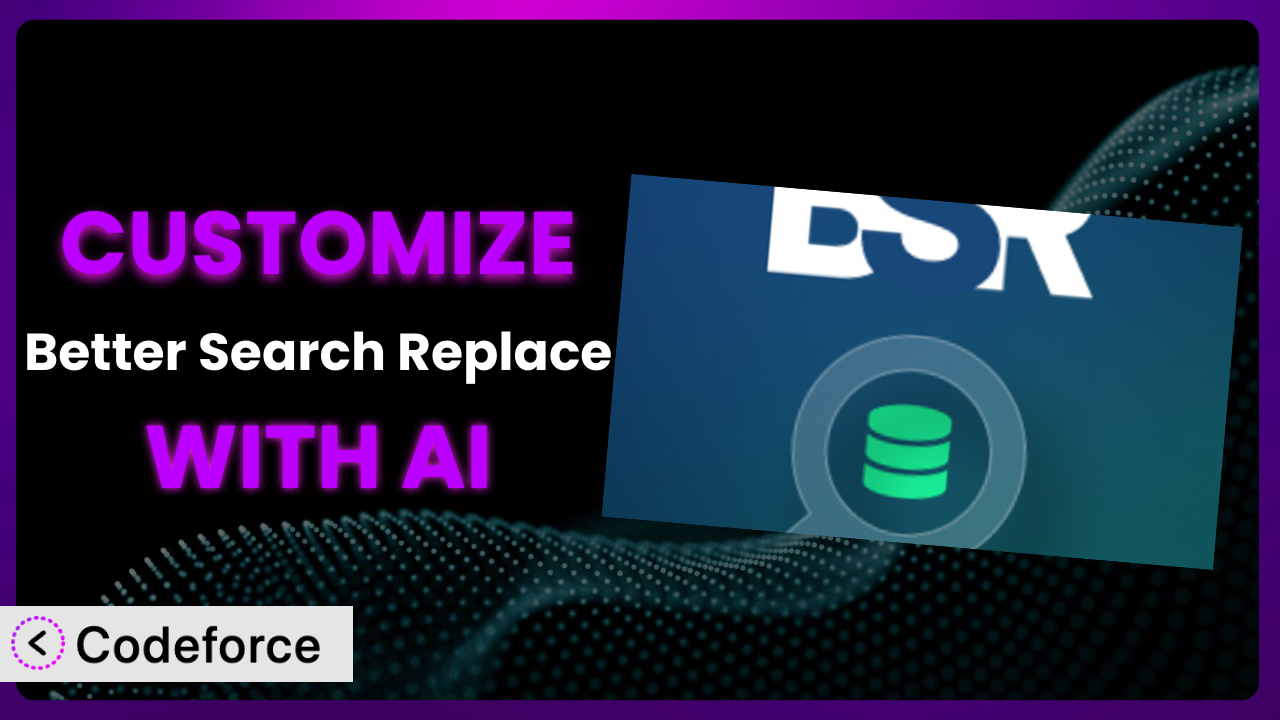Ever needed to tweak a WordPress plugin just a little bit more to perfectly fit your website’s needs? Maybe you wanted to automate a repetitive task or integrate two plugins that didn’t quite speak the same language. Customizing WordPress plugins can unlock a whole new level of efficiency and power for your site, but it can also feel daunting. This article will guide you through how to customize Better Search Replace to do exactly what you need, and we’ll explore how AI can make the process surprisingly easy.
What is Better Search Replace?
Better Search Replace is a powerful, yet simple, WordPress plugin designed to help you update URLs or any other text directly within your WordPress database. Imagine you’re migrating your website to a new domain; this tool lets you quickly find and replace all instances of your old domain with the new one. It’s not just for URLs, though. You can use it to update email addresses, product names, or virtually any string of text stored in your database.
The system operates directly on your database, allowing for efficient and comprehensive changes across your entire website. With features like dry runs to preview changes before they’re made, and the ability to select specific tables to search, it offers a controlled way to modify your database. It’s no wonder it has a rating of 4.3/5 stars based on 537 reviews and boasts over 1.0M+ active installations.
For more information about the plugin, visit the official plugin page on WordPress.org.
Why Customize it?
While the plugin is incredibly useful out-of-the-box, its default settings might not always perfectly align with your specific needs. Think about it: every website is unique, with custom post types, specific data structures, and particular workflows. The plugin is designed to be a general-purpose tool, so it inevitably has limitations when applied to highly specialized situations. Customization allows you to overcome those limitations and tailor the system to your exact requirements.
The benefits of customization can be significant. You can automate repetitive tasks, integrate the tool with other plugins or services, and even create custom admin interfaces to simplify complex workflows. For example, imagine you run an e-commerce site and need to update the pricing of hundreds of products based on a complex formula. Customizing the plugin could allow you to create a script that automatically calculates and applies the new prices, saving you hours of manual work.
When is customization worth it? If you find yourself repeatedly performing the same tasks with the plugin, or if you need to integrate it with other systems in a way that isn’t natively supported, customization is likely a worthwhile investment. It can streamline your workflow, reduce errors, and free up your time to focus on more strategic initiatives. It’s really about identifying the bottlenecks in your current processes and seeing how you can leverage the tool to eliminate them. A small tweak can have a significant impact on your overall efficiency.
Common Customization Scenarios
Extending Core Functionality
Out of the box, the plugin offers solid search and replace capabilities, but sometimes you need it to do more. Maybe you need to perform more complex search patterns using regular expressions, or you want to automatically log all changes made to the database for auditing purposes. The default settings may not cover these advanced needs.
Through customization, you can extend the plugin’s core functionality to handle these more intricate scenarios. You could add support for regular expressions to create more precise search patterns, implement a logging system to track all changes, or even integrate with an external database to pull data for replacements. This level of control can significantly enhance the plugin’s usefulness.
Real-world example: A large publishing company needed to update the publication dates of hundreds of articles stored in a custom field format. The standard search and replace functionality couldn’t handle the specific date format. By customizing the plugin with a script that could parse and reformat the dates, they were able to update all the articles in minutes, saving them days of manual effort. AI can help by generating the complex regular expressions and date formatting code needed for such a task.
Integrating with Third-Party Services
Many websites rely on a variety of third-party services for everything from email marketing to CRM. Integrating the plugin with these services can automate data synchronization and streamline workflows. Without customization, manually transferring data between WordPress and these services can be time-consuming and error-prone.
Customization enables seamless integration between the plugin and your favorite third-party services. You can create scripts that automatically update data in your CRM whenever a change is made in WordPress, or trigger email marketing campaigns based on specific database updates. This level of integration can significantly improve efficiency and reduce the risk of data inconsistencies.
Real-world example: A marketing agency used the tool to update client website URLs across multiple databases. They wanted to automatically notify their clients of these changes via their CRM (Salesforce). By customizing the plugin to integrate with the Salesforce API, they could automatically trigger notifications whenever a URL was updated, keeping their clients informed and happy. AI can assist in generating the API calls and data mapping logic required for such integrations.
Creating Custom Workflows
Every business has its own unique workflows. The default plugin interface might not always be the most efficient way to perform specific tasks within those workflows. Automating these processes can save time and reduce the potential for human error.
Customization lets you create custom workflows tailored to your specific needs. You could build a script that automatically backs up your database before running a search and replace operation, or create a custom interface that simplifies the process for non-technical users. By automating these workflows, you can streamline your operations and improve efficiency.
Real-world example: A web development agency needed to regularly update development site URLs before pushing them live. They created a custom workflow within the plugin that automatically backed up the database, performed the necessary search and replace operations, and then notified the team via Slack. This automated process significantly reduced the time and effort required to launch new websites. AI can help by generating the scripts for database backups and Slack integrations.
Building Admin Interface Enhancements
The standard admin interface provided by the plugin might not be intuitive for all users, especially those who aren’t technically savvy. Simplifying the interface and adding custom features can make it easier for everyone to use the tool effectively. This enhancement is critical when you have multiple users with varying technical abilities.
Through customization, you can enhance the admin interface to make it more user-friendly. You could add custom fields to simplify the process of entering search and replace values, create a visual interface for selecting tables to search, or even build a completely custom dashboard that integrates with other WordPress tools. These enhancements can make the plugin more accessible and easier to use for everyone.
Real-world example: An e-commerce store owner wanted to allow their customer support team to update product prices in bulk. They built a custom admin interface on top of the plugin that allowed the support team to easily search for products and update their prices without having to directly access the database. This simplified interface empowered the support team to handle price changes quickly and efficiently. AI can assist in generating the HTML, CSS, and JavaScript code for creating such a custom interface.
Adding API Endpoints
Sometimes, you need to access the plugin’s functionality from external applications or scripts. Without API endpoints, it’s difficult to programmatically interact with the tool, limiting its integration with other systems. Customization allows you to expose the plugin’s features through a secure API.
By adding API endpoints, you can enable other applications to access the plugin’s search and replace functionality. You could create an API endpoint that allows a mobile app to trigger a database update, or integrate the plugin with a cloud-based data management system. This opens up a world of possibilities for automating and integrating the plugin with other services.
Real-world example: A software company used WordPress to manage its documentation. They wanted to automatically update all references to a specific software version whenever a new version was released. By adding an API endpoint to the plugin, they could trigger the necessary database updates from their build automation system, ensuring that the documentation was always up-to-date. AI can assist in generating the code for creating and securing the API endpoints.
How Codeforce Makes the plugin Customization Easy
Traditionally, customizing the plugin involved a steep learning curve. You needed to be proficient in PHP, understand the WordPress plugin architecture, and be comfortable working with databases. This meant that only experienced developers could truly unlock the full potential of the tool. Even for developers, the process could be time-consuming and error-prone.
Codeforce eliminates these barriers, making customization accessible to everyone. It leverages the power of AI to translate your natural language instructions into functional code. Instead of writing complex PHP scripts, you can simply tell Codeforce what you want the plugin to do, and it will generate the necessary code for you.
Imagine you want to add a feature that automatically logs all changes made by the plugin to a separate log file. With Codeforce, you could simply describe this requirement in plain English, and the AI would generate the code to implement this functionality. You can then test the changes in a safe environment before deploying them to your live website. This democratization means better customization, allowing anyone to tailor the plugin to their exact needs without having to write a single line of code.
Codeforce not only generates the code, but it also helps you test it thoroughly. It provides a sandbox environment where you can experiment with your customizations without affecting your live website. This allows you to identify and fix any issues before they impact your users.
Best Practices for it Customization
Always back up your database before making any changes. This is crucial. If something goes wrong during the customization process, you’ll have a recent backup to restore your website to its previous state.
Test your customizations thoroughly in a staging environment. Never make changes directly to your live website. Create a staging environment that mirrors your live site and use it to test your customizations before deploying them.
Document your customizations clearly. Make sure to document what changes you’ve made to the plugin and why. This will make it easier to maintain and update your customizations in the future.
Use version control to track your changes. Version control systems like Git allow you to track changes to your code, revert to previous versions if necessary, and collaborate with other developers more effectively. It’s a critical tool for managing customizations.
Monitor the plugin’s performance after implementing customizations. Keep an eye on your website’s performance to ensure that your customizations aren’t negatively impacting its speed or stability. Use tools like Google PageSpeed Insights to monitor your website’s performance.
Keep the plugin updated to the latest version. Regularly update the tool to ensure that you’re using the latest features and security patches. Before updating, always test your customizations to ensure they’re compatible with the new version.
Follow WordPress coding standards. Adhering to WordPress coding standards ensures that your customizations are consistent, maintainable, and compatible with other plugins and themes.
Implement proper error handling. Make sure your customizations include proper error handling to gracefully handle unexpected situations and prevent them from crashing your website.
Frequently Asked Questions
Will custom code break when the plugin updates?
It’s possible, but not always. If the update significantly changes the core functionality of the plugin, your custom code might need adjustments. Always test your customizations in a staging environment after updating the plugin to identify and resolve any compatibility issues.
Can I customize the plugin if I don’t know how to code?
Yes, thanks to tools like Codeforce. They use AI to translate your natural language instructions into code, so you don’t need to be a programmer to customize the plugin. This allows you to tailor it to your specific needs without writing any code yourself.
Is it safe to directly modify the plugin files?
It’s generally not recommended. Directly modifying the plugin files can make it difficult to update the plugin in the future, and your changes may be overwritten. It’s better to use hooks and filters, or create a separate plugin to house your customizations.
How can I ensure my customizations don’t slow down my website?
Optimize your code for performance, use caching techniques, and monitor your website’s speed after implementing customizations. Avoid unnecessary database queries and ensure that your code is efficient. Tools like Google PageSpeed Insights can help you identify and resolve performance issues.
Can I revert back to the original plugin if something goes wrong with my customizations?
Yes, if you’ve backed up your database and plugin files before making any changes, you can easily revert back to the original plugin. Simply restore your backup, and your website will be back to its previous state. Always create a backup before making any significant changes.
Unlocking the True Potential of the plugin
What started as a simple search and replace tool can be transformed into a powerful, customized system tailored to your specific needs. From automating complex workflows to integrating with third-party services, the possibilities are virtually endless when you combine the power of the plugin with the flexibility of customization.
With Codeforce, these customizations are no longer reserved for businesses with dedicated development teams. The power of AI is now within reach for any user, regardless of their technical expertise. This opens up a world of possibilities for optimizing your WordPress website and streamlining your workflows.
Ready to supercharge your workflow? Try Codeforce for free and start customizing it today. Take control of your database and unlock new levels of efficiency with AI-powered plugin customization.