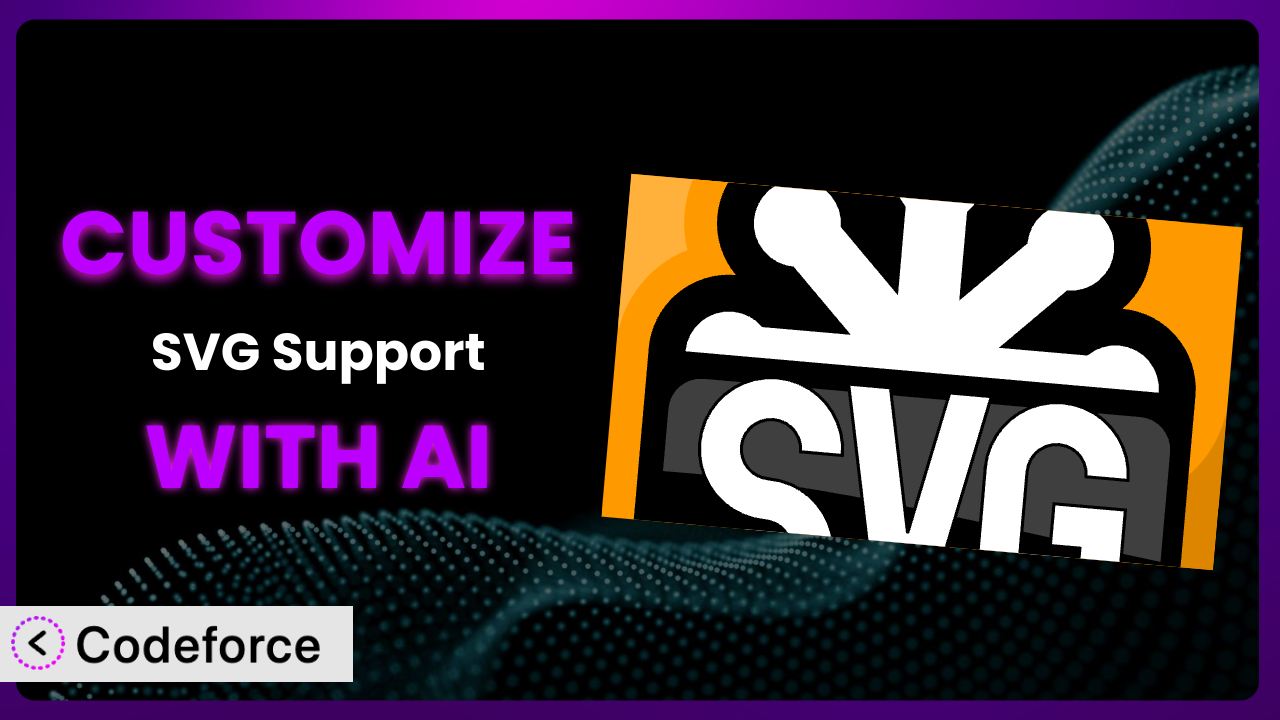Imagine you’re building a stunning WordPress website, and you’ve carefully chosen crisp, scalable SVGs for all your graphics. You install the popular SVG Support plugin, excited to unlock its potential, but quickly realize the default settings don’t quite meet your specific needs. Maybe you want to dynamically change SVG colors based on user interactions, or perhaps integrate it seamlessly with a custom animation library. You’re left feeling stuck. That’s where this article comes in. We’ll guide you through customizing the plugin to perfectly fit your website’s unique requirements. And the best part? We’ll show you how AI can make the whole process much easier.
What is SVG Support?
SVG Support is a powerful WordPress plugin designed to let you easily upload and manage SVG (Scalable Vector Graphics) files within your WordPress media library. It addresses a common limitation of WordPress, which doesn’t natively support SVG uploads due to security concerns. This tool not only enables SVG uploads but also includes built-in sanitization to ensure those files are safe for your website. It offers features like advanced styling options and animation capabilities to enhance your website’s visual appeal.
With a stellar rating of 4.8/5 stars based on 351 reviews and a thriving community of over 1.0M+ active installations, it’s clear that this plugin is a trusted choice for WordPress users who want to leverage the benefits of SVGs. For more information about the plugin, visit the official plugin page on WordPress.org.
Instead of being limited by the standard options, you can tailor it to match your specific design needs and technical setup.
Why Customize it?
While the default functionality of the plugin is excellent for basic SVG uploads and usage, it might not cover all the specialized needs of a modern website. Standard settings often fall short when you’re dealing with complex animations, intricate styling requirements, or integrations with other plugins and services. Imagine you’re building an e-commerce site and want to dynamically change the color of an SVG product icon based on the selected product variation. Or, consider needing to trigger specific SVG animations based on user scroll position for a captivating storytelling experience.
Customization allows you to go beyond the limitations of the pre-built features and truly personalize how SVGs behave and interact on your site. The real benefit lies in creating a unique user experience, improving site performance through optimized SVG delivery, and enhancing overall brand consistency. For example, a marketing agency might customize it to automatically add specific metadata to all uploaded SVGs for SEO purposes, ensuring every graphic contributes to improved search engine rankings. Customization also opens up avenues for creating more interactive and engaging content, leading to increased user dwell time and conversions.
Knowing when customization is worth it often boils down to identifying gaps between the plugin’s default behavior and your specific project requirements. If you find yourself constantly working around limitations or needing features that aren’t readily available, then customization is definitely the right path. You’ll create a more tailored, efficient, and ultimately, more effective website.
Common Customization Scenarios
Extending Core Functionality
Sometimes, the base features of the plugin, while robust, simply don’t cover every niche requirement. Perhaps you need finer control over the sanitization process or want to add support for specific SVG attributes that aren’t included by default. This is where extending the core functionality becomes crucial.
By customizing the plugin, you can add new features, modify existing ones, and generally tailor the tool to your exact specifications. For example, imagine you’re working with a specific animation library that requires unique SVG attributes. Customizing the tool allows you to enable support for those attributes, ensuring seamless integration and optimal performance.
A real-world example could involve a designer who wants to implement a complex SVG filter that isn’t supported out-of-the-box. By extending the core functionality, they can add the necessary code to process and render the filter correctly, leading to a visually stunning and unique design element.
AI can make this implementation easier by helping you generate the code needed to extend the core functionality. Simply describe the desired behavior, and AI can provide code snippets that you can then integrate into the plugin.
Integrating with Third-Party Services
Modern websites rarely exist in isolation; they’re often connected to a variety of third-party services, from analytics platforms to marketing automation tools. Seamless integration is key to creating a cohesive and efficient workflow. The plugin’s default setup might not always provide the necessary hooks or APIs to connect with your preferred services.
Customization allows you to bridge this gap by creating custom integrations that automate data transfer, trigger actions based on SVG events, or synchronize SVG assets across multiple platforms. Imagine you’re using a cloud-based SVG optimization service. By customizing the plugin, you can automatically send newly uploaded SVGs to the service for optimization, ensuring they’re always delivered at peak performance.
For instance, a news website could integrate the plugin with its existing CMS to automatically generate social media cards from uploaded SVGs, saving time and effort for the editorial team.
AI can simplify this process by generating the code needed to interact with third-party APIs. Specify the desired integration, and AI can create code that handles authentication, data formatting, and error handling, streamlining the entire process.
Creating Custom Workflows
Every website development team has its own unique workflow, and the plugin needs to adapt to that workflow, not the other way around. The default settings may impose limitations that hinder productivity or create unnecessary steps. By tailoring it, you can create custom workflows that align perfectly with your team’s processes.
This could involve automating repetitive tasks, creating custom upload directories for specific SVG types, or implementing custom approval workflows for SVG assets. For instance, imagine a large design team where all SVG assets need to be reviewed and approved before being published. By customizing the plugin, you can create a custom approval workflow that routes SVGs to designated reviewers, ensuring quality control and brand consistency.
A web design agency may develop a custom workflow where new SVGs are automatically tagged and categorized based on their content using metadata, thus accelerating the search and retrieval process.
AI can play a significant role by generating code that automates these workflows. Describe the desired process, and AI can create code that monitors SVG uploads, triggers actions based on predefined rules, and notifies relevant team members.
Building Admin Interface Enhancements
The WordPress admin interface is the central hub for managing your website, and a cluttered or inefficient interface can significantly impact productivity. The plugin’s default admin settings might not provide the optimal experience for your specific needs. You might need a more intuitive way to manage SVG assets, a clearer display of SVG metadata, or custom filtering options.
Customization allows you to enhance the admin interface, making it more user-friendly and efficient. This could involve creating custom dashboards that display key SVG metrics, adding custom fields for storing additional SVG information, or implementing custom search filters that allow you to quickly find specific SVG assets. Imagine a website with thousands of SVG icons. By adding custom search filters, you can easily find the exact icon you need, saving valuable time and effort.
For example, a site administrator might want to have a visual preview of all the uploaded SVGs within the media library, which isn’t available by default. Customization can help achieve this enhanced visual management.
AI can assist in building these enhancements by generating the code needed to modify the admin interface. Specify the desired changes, and AI can create code that adds new elements, modifies existing ones, and enhances the overall user experience.
Adding API Endpoints
In complex web applications, you often need to access and manipulate SVG assets programmatically. The plugin’s default functionality might not expose the necessary API endpoints for this purpose. You might need to retrieve SVG data, upload new SVGs, or modify existing ones using custom code.
Customization allows you to add custom API endpoints that provide programmatic access to SVG assets. This opens up a world of possibilities, from creating dynamic SVG galleries to integrating SVGs with mobile apps. For instance, imagine you’re building a mobile app that displays a collection of SVG icons. By adding custom API endpoints, you can easily retrieve the SVG data from your WordPress website and display it in the app.
An online store could use API endpoints to dynamically update product images (using SVGs) based on real-time stock levels in their inventory management system.
AI can significantly streamline the process of adding API endpoints. Simply define the desired functionality, and AI can generate the code needed to create the endpoints, handle authentication, and process requests.
How Codeforce Makes the plugin Customization Easy
Customizing any WordPress plugin, including this one, can often feel like climbing a steep learning curve. Traditionally, it requires a solid understanding of PHP, WordPress hooks and filters, and the plugin’s internal code structure. This technical barrier can be daunting, especially for users who aren’t experienced developers. Even experienced developers can find the process time-consuming and error-prone.
Codeforce eliminates these barriers by providing an AI-powered platform that simplifies the customization process. Instead of wrestling with complex code, you can simply describe the desired customization in natural language. The AI then analyzes your instructions and generates the necessary code automatically. Want to change the default SVG upload directory? Just tell Codeforce, and it’ll handle the rest.
This AI assistance extends beyond just generating code. It also helps with testing and debugging. Codeforce can automatically generate test cases to ensure your customizations are working as expected, and it can provide helpful suggestions for resolving any errors. With it, you’re not just getting code; you’re getting a complete customization solution.
This democratization means better customization, more innovative website features, and a more powerful online presence, all without needing to become a coding expert. Experts who understand the plugin’s strategic value can now directly implement customizations without relying on developers.
Best Practices for it Customization
Before diving into customization, always back up your website. This ensures that you can easily restore your site to its previous state if anything goes wrong during the customization process. Think of it as your safety net.
Use a child theme for your customizations. This prevents your changes from being overwritten when the theme updates. Your customizations are isolated and preserved.
Document your customizations thoroughly. This will help you (or other developers) understand what you’ve done and why, making it easier to maintain and update your customizations in the future. Clear documentation is invaluable, especially when revisiting the code later.
Test your customizations rigorously in a staging environment before deploying them to your live website. This allows you to identify and fix any issues without affecting your visitors. A staging environment is your testing playground.
Monitor your website’s performance after implementing customizations. This ensures that your changes haven’t introduced any performance bottlenecks. Keep an eye on page load times and server resource usage.
Keep the plugin updated to the latest version. This ensures that you’re benefiting from the latest security patches and bug fixes. Staying up-to-date is crucial for maintaining a secure and stable website.
Use comments in your code to explain what each section does. This makes your code easier to understand and maintain, especially for other developers who might be working on the project. Comments are your code’s roadmap.
Frequently Asked Questions
Will custom code break when the plugin updates?
It’s possible, but less likely if you follow best practices like using child themes and well-documented code. Always test updates in a staging environment first to identify and address any compatibility issues before updating on your live site. This approach minimizes potential disruptions.
Can I customize the plugin if I don’t know how to code?
Yes, with tools like Codeforce, you can describe the customizations you want in natural language, and the AI will generate the code for you. This lowers the barrier to entry and makes customization accessible to non-developers. It’s an excellent way to extend the functionality of the tool without writing code yourself.
Does customization affect the plugin’s performance?
It depends on the complexity of the customizations. Poorly written code can indeed impact performance. That’s why thorough testing in a staging environment is essential to identify and optimize any performance bottlenecks before deploying to a live site. Careful optimization prevents performance issues.
How can I revert to the default settings if something goes wrong?
If you’ve backed up your website before customizing, you can simply restore the backup. If not, you can manually remove the custom code or deactivate the child theme to revert to the plugin’s default settings. Backups are your best friend in these situations.
Are there limitations to what I can customize?
While you can customize a lot, there are some limitations. You can’t modify the plugin’s core files directly (you shouldn’t anyway!), and certain features might be restricted by the plugin’s architecture. However, with creative coding and the right approach, you can achieve a wide range of customizations. Think creatively and explore the possibilities!
From Basic to Bespoke: Unleashing SVG Potential
By customizing the plugin, you transform it from a general-purpose tool into a bespoke solution tailored to your specific needs. You gain the ability to extend its functionality, integrate it with other services, and create custom workflows that streamline your development process. This level of control unlocks a new world of possibilities, allowing you to create truly unique and engaging websites.
With Codeforce, these customizations are no longer reserved for businesses with dedicated development teams. The AI-powered platform empowers anyone to customize the plugin, regardless of their technical expertise. This levels the playing field, allowing smaller businesses and individual website owners to compete with larger organizations.
Ready to unlock the full potential of your SVGs? Try Codeforce for free and start customizing it today. Experience simpler customization!