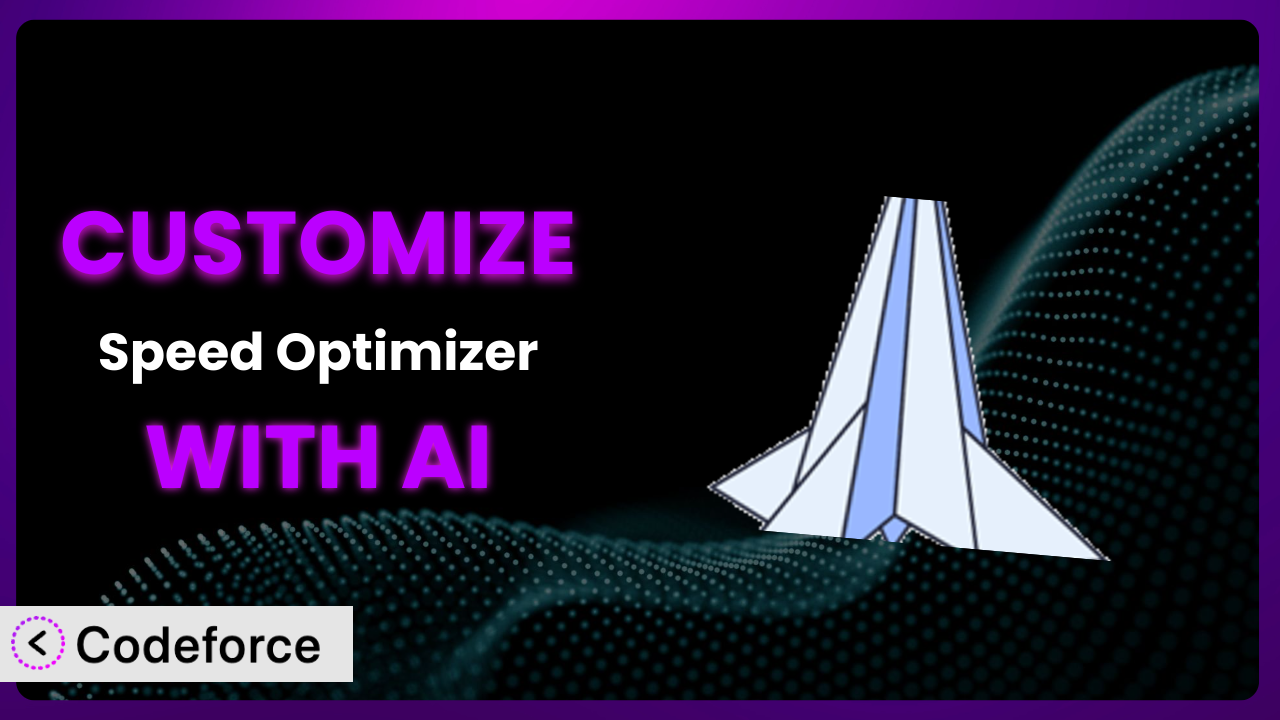Ever feel like your website is running slower than it should, despite all the performance plugins you’ve installed? Maybe the default settings of those plugins, including Speed Optimizer – The All-In-One Performance-Boosting, just aren’t quite hitting the mark for your specific needs. You’re not alone! The good news is, customization is possible, and it’s more accessible than ever thanks to the power of AI. This article will guide you through the process of tailoring this plugin to your exact requirements, unlocking its full potential to supercharge your website. We’ll explore common customization scenarios, introduce you to tools that simplify the process, and share best practices to ensure a smooth and successful optimization journey.
What is Speed Optimizer – The All-In-One Performance-Boosting?
Speed Optimizer – The All-In-One Performance-Boosting is a powerful WordPress plugin designed to dramatically improve your website’s speed and overall performance. It works by optimizing various aspects of your site, including caching, frontend elements, media files, and the server environment itself. Think of it as an all-in-one solution to make your website load faster, provide a better user experience, and ultimately increase conversions. It achieves this through features like advanced caching mechanisms, CSS and JavaScript optimization, image compression, and database cleanup tools. It’s a popular choice among WordPress users, boasting a rating of 4.2/5 stars based on 619 reviews, and has over 1 million active installations, showcasing its reliability and effectiveness.
While it offers a robust set of features out of the box, understanding its capabilities is key to leveraging it fully. The plugin aims to simplify complex optimization processes, making them accessible to users of all technical skill levels. It’s a great starting point for improving website speed, but further customization can really take things to the next level.
For more information about Speed Optimizer – The All-In-One Performance-Boosting, visit the official plugin page on WordPress.org.
Why Customize Speed Optimizer – The All-In-One Performance-Boosting?
Default settings are a great starting point, but they often can’t address the unique needs of every website. That’s where customization comes in. The default configuration of this tool is designed to work well for a broad range of websites, but your website isn’t just any website; it has its own specific content, audience, and goals. Customizing it allows you to fine-tune the plugin’s behavior to perfectly match your site’s individual characteristics and maximize its performance gains.
The benefits of customization are significant. By tailoring the plugin to your specific needs, you can achieve even faster loading times, improved user engagement, and higher conversion rates. For example, a photography website might benefit from more aggressive image optimization settings than a text-heavy blog. An e-commerce site might need to customize its caching rules to ensure that product prices and inventory levels are always up-to-date. A membership site might need to exclude certain pages from caching to prevent logged-in users from seeing outdated content.
Consider a real-world example: a small online store was using this tool with its default settings, but noticed that its product pages were loading slowly for returning customers. By customizing the caching rules to prioritize dynamic content updates, the store was able to significantly reduce loading times and improve the shopping experience. Customization is especially worthwhile if you’re experiencing specific performance issues or want to optimize the plugin’s behavior for a particular type of content or user. Think of it as taking your website optimization from good to great.
Common Customization Scenarios
Implementing Complex Validation Logic
Sometimes, basic data validation isn’t enough. You might need to implement more sophisticated rules to ensure the accuracy and integrity of the data collected through forms. For example, you might need to validate a phone number against a specific country code or verify that an email address belongs to a particular domain. These types of complex validations are often beyond the scope of the plugin’s default settings.
Through customization, you can add custom validation logic to this system to handle these more complex scenarios. This ensures that your website only accepts valid and accurate data, reducing errors and improving data quality. A real-world example is a healthcare provider needing to validate insurance information against a database in real-time. AI can greatly simplify the creation of these complex validation rules by understanding natural language descriptions of the desired logic and generating the necessary code.
Creating Dynamic Conditional Fields
Imagine a form where certain fields only appear based on the user’s previous selections. This is known as conditional logic, and it can greatly enhance the user experience by simplifying the form and making it more relevant to their needs. The standard functionality of the plugin may not allow for this level of dynamic behavior.
By customizing the tool, you can create dynamic conditional fields that adapt to the user’s input. This makes forms shorter, less intimidating, and more user-friendly. Think about an event registration form that only asks for dietary restrictions if the user indicates that they will be attending a meal. With AI assistance, you can easily define the conditions under which fields should appear or disappear, without writing complex JavaScript code. Just describe the desired behavior, and let AI generate the necessary code snippets. The result is more dynamic, easier to use forms.
Integrating with CRM and Marketing Tools
Seamless integration with your CRM (Customer Relationship Management) and marketing tools is essential for streamlining your workflows and maximizing the value of your website data. The plugin might not offer direct integration with all the tools you use.
Customizing the system allows you to connect it with your preferred CRM and marketing platforms, automatically sending form data to these systems for lead generation, email marketing, and customer segmentation. Consider a business that uses a specific CRM to track leads generated from their website. By customizing this tool, they can automatically send contact information from new submissions directly to their CRM, improving efficiency. AI can assist with mapping form fields to CRM fields and generating the necessary API calls, saving you time and effort. This way your different business tools talk to each other and help you get more done.
Building Custom Form Layouts
The default form layouts provided by this system may not always align with your website’s design or branding. You might want to create a more visually appealing or user-friendly layout that better reflects your brand identity.
Through customization, you can create completely custom form layouts that match your website’s design and improve the user experience. This allows you to control every aspect of the form’s appearance, from the placement of fields to the styling of buttons. A design agency, for instance, may need forms to closely match the designs they present to clients. AI can help you generate the HTML and CSS code for your desired layout, based on your design specifications or even a simple sketch. This gives you complete control over how your forms look and feel.
Adding Multi-Step Form Functionality
Long forms can be overwhelming for users, leading to higher abandonment rates. Breaking up a long form into multiple steps can make it more manageable and increase completion rates. The standard features of the plugin might not include built-in support for multi-step forms.
By customizing this tool, you can add multi-step form functionality, allowing you to divide a long form into a series of smaller, more digestible steps. This improves the user experience and encourages users to complete the form. Think of a detailed application process that is broken into easy steps. AI can help you manage the form’s state, track the user’s progress, and generate the necessary JavaScript code to navigate between steps. The result is a less daunting, more user-friendly experience that increases completion rates.
How Codeforce Makes Speed Optimizer – The All-In-One Performance-Boosting Customization Easy
Traditionally, customizing WordPress plugins has been a challenging task, often requiring extensive coding knowledge and a deep understanding of the plugin’s architecture. The learning curve can be steep, and even experienced developers can spend hours wrestling with complex code and debugging issues. This creates a significant barrier to entry for many website owners who want to tailor the plugin to their specific needs but lack the necessary technical skills.
Codeforce eliminates these barriers by providing an AI-powered platform that simplifies the customization process. Instead of writing code directly, you can use natural language instructions to describe the changes you want to make. The AI then translates your instructions into the necessary code, automating the most complex and time-consuming aspects of customization.
Imagine wanting to add a custom validation rule to a form field. With Codeforce, you could simply type: “Validate phone number against US country code.” The AI would then generate the code necessary to implement this validation rule, saving you hours of manual coding. This tool also provides testing capabilities, allowing you to easily test your customizations and ensure they are working as expected before deploying them to your live website.
This democratization means better customization is no longer limited to those with advanced technical skills. Anyone who understands the plugin’s strategy and desired outcomes can now implement those strategies without needing to be a developer. It’s about empowering users to get the most out of it.
Best Practices for Speed Optimizer – The All-In-One Performance-Boosting Customization
Before making any changes to it, always create a backup of your website. This ensures that you can easily restore your site to its previous state if something goes wrong during the customization process. It’s a safety net that can save you from potential headaches.
Start with small, incremental changes. Instead of trying to implement all your customizations at once, focus on making one change at a time. This makes it easier to identify and resolve any issues that may arise. Small steps will get you to the ultimate goal.
Thoroughly test your customizations after each change. Use a staging environment to test your changes before deploying them to your live website. This allows you to identify and fix any issues without affecting your visitors.
Document your customizations clearly. Keep a record of all the changes you make, including the purpose of each change and the code that was used. This will make it easier to maintain and update your customizations in the future.
Monitor your website’s performance after implementing customizations. Use tools like Google PageSpeed Insights to track your website’s loading times and identify any performance bottlenecks. Make sure your customizations are actually improving performance, and that the system is still helping.
Stay up-to-date with plugin updates. When a new version of the plugin is released, be sure to review the changelog and update your customizations accordingly. This will ensure that your customizations remain compatible with the latest version of the plugin.
Consider using child themes if your customizations involve template modifications. Child themes allow you to make changes to your website’s theme without directly modifying the parent theme files. This makes it easier to update your theme without losing your customizations.
Frequently Asked Questions
Will custom code break when the plugin updates?
It’s possible, but not always. Plugin updates can sometimes introduce changes that conflict with custom code. Best practice is to test your website and all custom functionality on a staging server after any plugin update to ensure compatibility. Documenting your changes will also help to quickly identify any potential issues.
Can I customize the plugin’s settings programmatically?
Yes, the plugin often provides hooks and filters that allow you to modify its settings and behavior programmatically. Refer to the plugin’s documentation or developer resources for detailed information on available hooks and filters. Codeforce can help you generate this code.
Does customizing this tool affect its future updates?
Directly modifying the core files of the plugin will almost certainly cause issues with future updates, as your changes will be overwritten. Instead, use hooks, filters, and custom functions to extend functionality without altering the core files. Codeforce can assist in creating update-safe customizations.
How do I revert to the default settings after customization?
If you’ve documented your customizations, you can manually remove the added code or configurations to revert to the default settings. Additionally, some plugins offer a “reset to default” option in their settings panel. If you’ve made significant changes, restoring from a backup is the safest approach.
Is it possible to customize caching rules for specific user roles?
Yes, you can customize caching rules based on user roles by using conditional logic in your code. This allows you to tailor the caching behavior of the system for different types of users, such as logged-in administrators or subscribers. For example, you might want to disable caching for logged-in users to ensure they always see the latest content.
Conclusion: Unlock the Full Potential of Your Website with Tailored Optimization
By customizing Speed Optimizer – The All-In-One Performance-Boosting, you transform it from a general-purpose tool into a highly optimized system tailored to your specific website needs. This customization allows you to achieve even faster loading times, improved user engagement, and higher conversion rates. You are able to extract every last bit of performance and ensure that it delivers exactly what your website requires.
With Codeforce, these customizations are no longer reserved for businesses with dedicated development teams. The AI-powered platform makes it easy for anyone to tailor this plugin to their specific needs, unlocking the full potential of their website. This leads to not just a faster website, but a more effective one that converts more visitors into customers.
Ready to unleash the true potential of your website? Try Codeforce for free and start customizing Speed Optimizer – The All-In-One Performance-Boosting today. Experience a significant boost in website speed and performance without needing to write a single line of code!