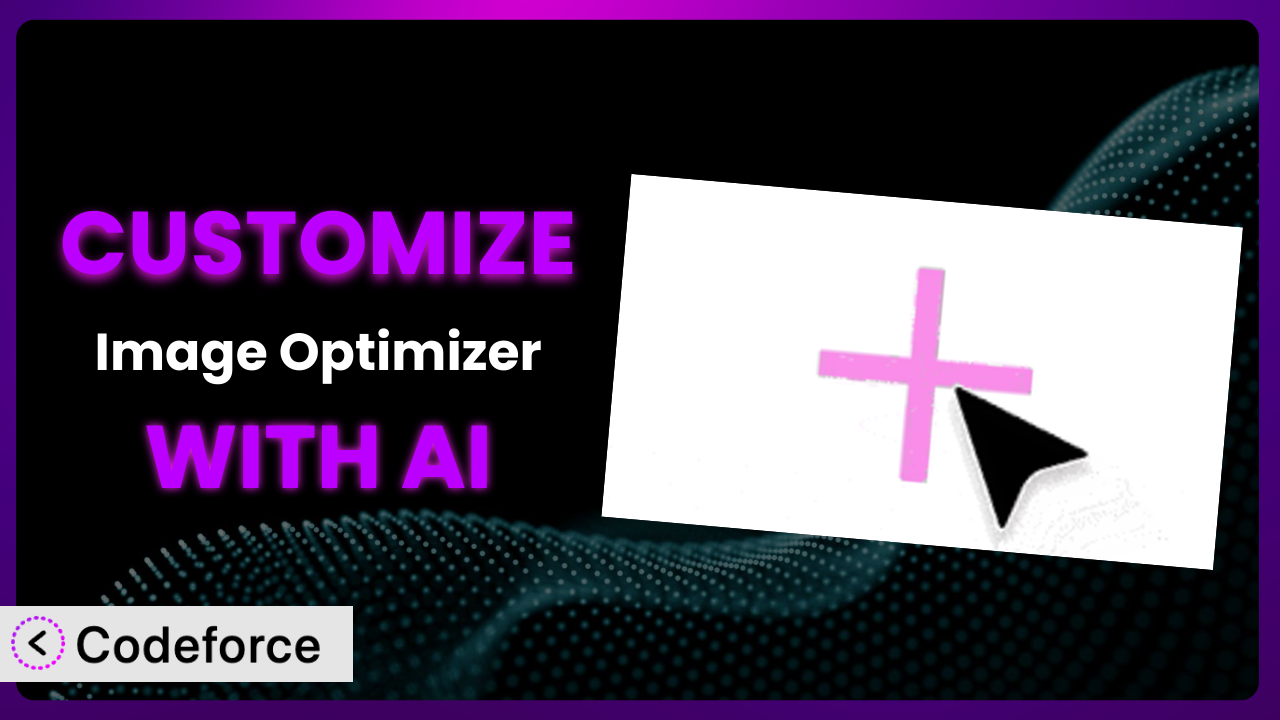Let’s face it, you’ve got a WordPress site humming along, and you’re using Image Optimizer – Optimize Images and Convert to WebP or AVIF to keep your images lean and mean. Great! But what if the default settings just don’t quite cut it? Maybe you need a specific compression level for certain image types, or you want to integrate the optimization process with another tool you use. This is where customization comes in, and frankly, it can be a bit of a headache without the right tools. This article will guide you through common customization scenarios for this tool and show you how AI can simplify the process, allowing you to tailor the plugin to perfectly fit your needs.
What is Image Optimizer – Optimize Images and Convert to WebP or AVIF?
Image Optimizer – Optimize Images and Convert to WebP or AVIF is a WordPress plugin designed to automatically optimize images on your website. In essence, it handles the heavy lifting of resizing, compressing, and converting your images to more efficient formats like WebP and AVIF. This leads to faster loading times, improved site performance, and a better user experience all around.
Think of it as a behind-the-scenes magician making your images smaller without sacrificing visual quality. The plugin can compress images in bulk, or it can be set up to automatically optimize images as you upload them to your media library. With over 1.0M+ active installations, it’s a pretty popular choice for website owners looking to boost their site’s speed. It currently holds a rating of 1.4/5 stars based on 61 reviews, so user experiences vary. While straightforward in its basic functionality, some users might find the need to tweak its operation for their specific needs.
For more information about the plugin, visit the official plugin page on WordPress.org.
Why Customize it?
Out-of-the-box solutions are great, but they often fall short when you need something tailored to your specific website. The default settings of the plugin might be too aggressive for your photography portfolio, resulting in unwanted quality loss, or maybe they aren’t aggressive enough for your blog, leaving you with larger-than-necessary image files. That’s where customization comes in.
Customizing it lets you fine-tune the optimization process to achieve the perfect balance between image quality and file size for your particular needs. Imagine a high-end e-commerce site selling luxury watches. They can’t afford to have images that look even slightly pixelated or compressed. Customization allows them to set a higher quality threshold, ensuring their product images remain pristine, while still benefiting from efficient file formats. On the other hand, a news website with hundreds of images per article might prioritize file size above all else, opting for a more aggressive compression strategy.
By customizing, you’re not just using a generic tool; you’re crafting a solution that integrates seamlessly with your workflow and enhances your website’s performance in a way that default settings simply can’t. Deciding whether it’s worth customizing depends on your tolerance for “good enough” versus the need for “perfect.” If you find yourself consistently tweaking images after the plugin has done its thing, or if you have very specific requirements for image quality or file size, then customization is definitely worth exploring.
Common Customization Scenarios
Implementing Complex Validation Logic
Sometimes, you need more than just basic format checks. Imagine a photography website where users can upload images. You might want to enforce specific resolution requirements, aspect ratios, or even check for watermarks before allowing the optimization process to begin. This goes beyond the plugin’s standard capabilities, requiring you to implement more sophisticated validation logic.
Through customization, you can add these extra layers of validation, ensuring that only images meeting your precise criteria are processed. This can save storage space, prevent errors, and maintain the overall quality of your website’s visual content. For example, a stock photo site could use custom validation to ensure that all submitted images meet minimum resolution and quality standards, preventing low-quality images from cluttering the marketplace. AI can help by generating the necessary code snippets for these validations based on your specific requirements, significantly reducing the development time.
Creating Dynamic Conditional Fields
What if you want different optimization settings based on certain image properties? For instance, you might want to use a higher compression level for featured images on your blog posts but preserve higher quality for product images in your online store. The standard configurations often lack this level of granularity.
Customization enables you to create dynamic conditional fields that adjust the optimization process based on image type, size, or even the specific page where the image is being used. Think of a website selling both digital art prints and physical posters. You could use conditional fields to apply different optimization settings to images based on whether they are being displayed as previews for digital downloads or as high-resolution images for printed products. AI can assist by generating the logic that determines which settings to apply based on these conditions, making the process far less complicated.
Integrating with CRM and Marketing Tools
Often, the image optimization workflow doesn’t exist in isolation. You might want to automatically send optimized images to your CRM or marketing automation platform for use in email campaigns or social media posts. The plugin doesn’t natively offer these integrations.
With customization, you can seamlessly integrate it with other tools in your marketing stack, streamlining your workflow and ensuring that all your images are properly optimized across all channels. Consider a real estate company that uses optimized images in its property listings, email marketing campaigns, and social media ads. By integrating with their CRM, they can automatically update image assets across all platforms whenever a new property is listed or an existing one is updated. AI can help by generating the code necessary to connect the plugin with your chosen CRM or marketing platform, automating the data transfer process. You could, for example, use AI to generate the integration code to sync images with HubSpot.
Building Custom Form Layouts
While the system itself might not directly involve forms, consider a scenario where image uploads are part of a larger form submission process. Maybe you need to collect additional information about the image, such as its source, intended use, or copyright information. The default upload interface might not provide enough flexibility to accommodate these extra fields.
Customization allows you to create custom form layouts that seamlessly integrate with the image upload and optimization process. You can add additional fields, customize the form’s appearance, and even implement custom validation rules to ensure that all required information is provided. A photography contest website, for example, could use a custom form to collect information about each submitted photo, such as the photographer’s name, location, and a brief description of the image. AI can help generate the HTML and CSS code for these custom form layouts, saving you significant design and development time.
Adding Multi-Step Form Functionality
For complex image submission processes, a single, lengthy form can be overwhelming for users. Breaking it down into multiple steps can improve the user experience and increase completion rates. However, the basic system doesn’t inherently support multi-step forms.
Through customization, you can implement multi-step form functionality, guiding users through the image upload and optimization process in a clear and intuitive manner. Each step can focus on a specific aspect of the submission, such as image selection, metadata entry, or optimization settings. For example, an online print shop could use a multi-step form to guide customers through the process of uploading their images, selecting print sizes, and choosing finishing options. AI can help manage the state of the form across multiple steps and generate the code that handles the transition between them, simplifying the development of complex multi-step processes.
How Codeforce Makes the plugin Customization Easy
Customizing plugins like this has traditionally been a complex undertaking. It often requires a deep understanding of WordPress development, PHP, and potentially other web technologies. The learning curve can be steep, and the technical requirements can be daunting, especially for users who aren’t experienced developers. This can lock many users out of the benefits of tailoring the plugin to their specific needs.
Codeforce eliminates these barriers by providing an AI-powered platform that simplifies the customization process. Instead of writing complex code, you can use natural language instructions to tell the AI what you want to achieve. For example, you could simply type, “Add a field to the upload form for copyright information” or “Only optimize images larger than 1000 pixels wide.” The AI then translates these instructions into the necessary code changes, automatically modifying the plugin’s functionality.
The system also includes testing capabilities, allowing you to easily verify that your customizations are working as expected before deploying them to your live website. This ensures that any changes you make won’t break your site or negatively impact its performance. This democratization means better customization is available to a wider audience. People who know their image strategy can make changes without needing to be coding experts. The ability to translate your vision directly into functional customizations is a game-changer.
With Codeforce, customizing the plugin becomes accessible to everyone, regardless of their technical skills. Instead of spending hours learning to code, you can focus on what you do best – running your website and creating great content. Give it a try!
Best Practices for it Customization
Plan your customizations carefully. Before diving into any customization project, take the time to clearly define your goals and objectives. What specific problems are you trying to solve? What functionality are you trying to add? A well-defined plan will help you stay focused and avoid unnecessary complexity.
Start small and iterate. Don’t try to implement all your customizations at once. Instead, start with a small, manageable set of changes and test them thoroughly before moving on to the next set. This iterative approach will make it easier to identify and fix any issues that may arise.
Back up your website before making any changes. This is a crucial step that can save you a lot of headaches down the road. If something goes wrong during the customization process, you can simply restore your website from the backup and start over.
Use a staging environment. A staging environment is a copy of your live website that you can use for testing and development purposes. This allows you to experiment with customizations without affecting your live site. If you are using Codeforce, this is even easier to setup.
Document your customizations. Keep a detailed record of all the changes you make to the plugin. This will make it easier to maintain your customizations over time and to troubleshoot any issues that may arise. You’ll thank yourself later!
Monitor the performance of your website. After implementing your customizations, closely monitor the performance of your website to ensure that they are not negatively impacting loading times or other key metrics. Use tools like Google PageSpeed Insights to track your site’s performance.
Keep the plugin updated. Regularly update it to the latest version to ensure that you have the latest features, bug fixes, and security updates. Before updating, be sure to test your customizations in a staging environment to ensure that they are still compatible with the new version.
Test, test, test. We can’t emphasize this enough. Thoroughly test your customizations on different browsers, devices, and screen sizes to ensure that they are working as expected across all platforms.
Frequently Asked Questions
Will custom code break when the plugin updates?
It’s possible. Plugin updates can sometimes introduce changes that conflict with custom code. That’s why it’s so important to test your customizations thoroughly in a staging environment before updating the plugin on your live site. Codeforce aims to minimize these conflicts, but testing remains essential.
Can I customize the plugin if I don’t know how to code?
Yes, absolutely! Codeforce allows you to customize it using natural language instructions, eliminating the need for coding knowledge. Simply tell the AI what you want to achieve, and it will generate the necessary code for you.
Does customizing the plugin void its warranty?
This depends on the specific terms and conditions of the plugin’s license. However, in most cases, simply customizing the plugin with tools like Codeforce will not void the warranty. It’s always a good idea to check the plugin’s documentation for more information.
Will customizing the plugin slow down my website?
Potentially, poorly written or inefficient custom code can negatively impact your website’s performance. However, by following best practices for customization and using tools like Codeforce, you can minimize the risk of performance issues. Always monitor your website’s performance after implementing any customizations.
What happens if I make a mistake while customizing the system?
That’s why it’s recommended to always back up your website before making any changes. Additionally, Codeforce provides testing capabilities, allowing you to identify and fix any errors before deploying your customizations to your live site. You can always revert to a previous version if needed.
From Generic Tool to Tailored System
By customizing the plugin, you’re taking it beyond its initial purpose and transforming it into a highly specialized system that perfectly complements your unique requirements. What starts as a general solution ends as a powerful asset specifically designed to enhance your website’s performance and streamline your workflow. The possibilities are endless once you begin to mold it to your exact needs.
With Codeforce, these customizations are no longer reserved for businesses with dedicated development teams. Anyone can leverage the power of AI to tailor it to their specific needs, unlocking a new level of efficiency and control. Imagine the possibilities of your streamlined image management process.
Ready to take control of your image optimization workflow? Try Codeforce for free and start customizing the plugin today. Experience the benefits of AI-powered plugin customization and transform your website!