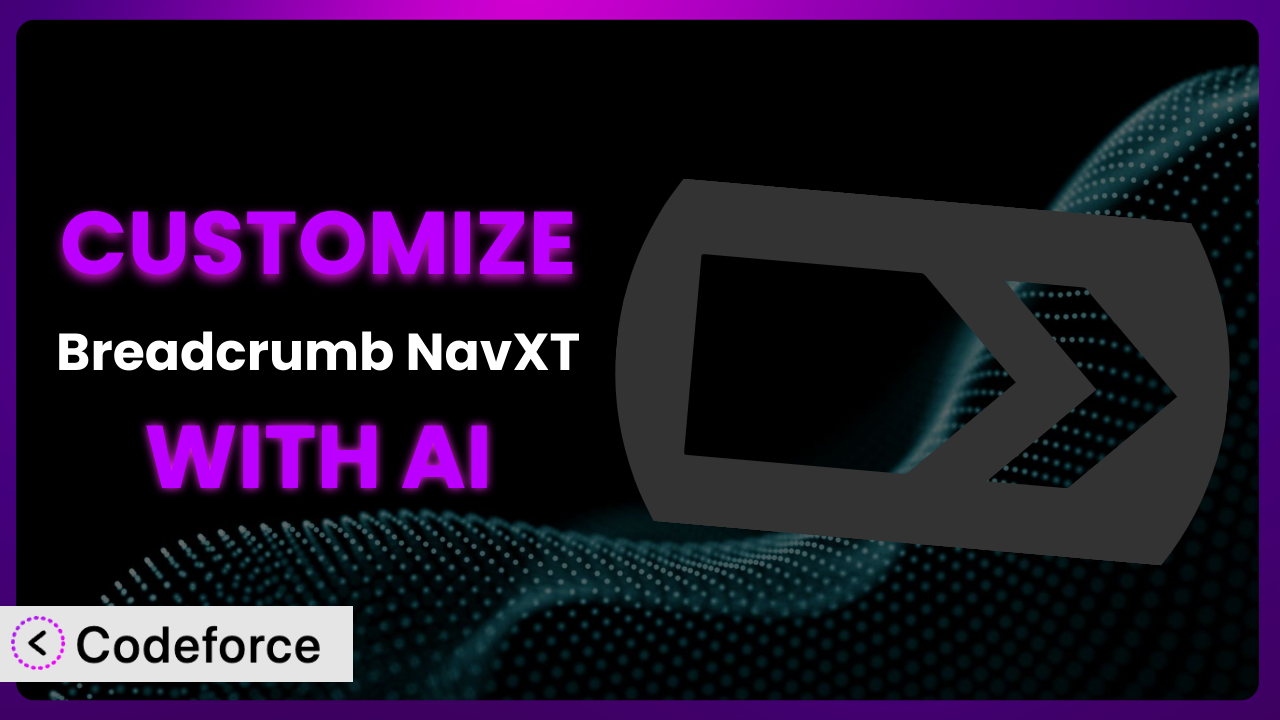Imagine you’re building a complex e-commerce site with dozens of product categories and subcategories. You want your users to easily navigate through the site and understand where they are in the hierarchy. While the default breadcrumbs might be functional, they don’t quite match your brand’s aesthetic or provide the specific user experience you envision. Customizing a plugin like Breadcrumb NavXT can be challenging, often requiring coding skills and a deep understanding of WordPress development. This article will guide you through the process of customizing this powerful breadcrumb plugin, using the power of AI to simplify the process and achieve truly tailored results.
What is Breadcrumb NavXT?
Breadcrumb NavXT is a popular WordPress plugin designed to enhance website navigation by displaying breadcrumbs. These breadcrumbs provide a clear trail for visitors, showing them the path they’ve taken to reach their current page. Think of it as a digital trail of breadcrumbs, guiding users through your website’s structure. It’s more than just a navigation aid; it improves user experience, SEO, and overall website accessibility. The plugin is highly regarded in the WordPress community, boasting a 4.6/5 star rating with 132 reviews and over 900,000 active installations.
The system is packed with features, allowing for extensive customization of the breadcrumb appearance, hierarchy, and behavior. It supports various content types, including posts, pages, categories, and custom post types. You can tailor the breadcrumbs to reflect your website’s unique structure and branding. For more information about the plugin, visit the official plugin page on WordPress.org.
Why Customize it?
While the default settings of the plugin provide a solid foundation, they often fall short of meeting the specific needs of every website. Generic breadcrumbs can feel out of place, failing to integrate seamlessly with your site’s design or cater to unique user journeys. Perhaps the default separators don’t match your brand’s visual identity, or maybe you need to incorporate custom post types that aren’t automatically supported.
Customization offers a multitude of benefits. It allows you to align the breadcrumbs with your brand’s aesthetic, creating a cohesive and professional look. You can tailor the navigation to reflect the specific user experience you want to create, guiding visitors more effectively through your content. Imagine an online clothing store – you could customize the breadcrumbs to include product attributes like color or size, providing a richer and more informative navigation experience.
For example, a travel blog might customize the breadcrumbs to include location-specific information, like “Home > Europe > Italy > Rome,” helping users easily navigate through their vast archive of travel guides. Or, a real estate website could integrate property filters into the breadcrumbs, such as “Home > Properties > For Sale > 3 Bedrooms,” allowing users to quickly refine their search. Customization becomes truly worthwhile when it enhances user experience, improves SEO, and reinforces your brand identity. If your website has a complex structure or a unique design, customizing the plugin is often essential to creating a seamless and effective navigation system.
Common Customization Scenarios
Extending Core Functionality
Sometimes, the core functionality of this tool isn’t enough to fulfill highly specific needs. You might need to add features that weren’t originally envisioned by the plugin developers. Perhaps you want to display custom metadata in the breadcrumbs, or integrate with a specific e-commerce platform feature that’s not natively supported.
Through customization, you can significantly extend the system’s capabilities, tailoring it to perfectly match your website’s requirements. You could add support for custom taxonomies, integrate with a membership plugin to display user-specific breadcrumbs, or even create entirely new breadcrumb types based on user behavior. These extensions can transform the plugin from a simple navigation tool into a powerful and dynamic element of your website.
Consider a recipe website that wants to include the number of calories in each recipe within the breadcrumb trail. This is not standard functionality, but with customization, they can pull this data from custom fields and display it prominently in the breadcrumb, giving users valuable information at a glance. AI simplifies this by generating the necessary code snippets to access and display the custom field data.
AI assistance streamlines the process by generating the necessary code snippets to access and display the custom field data, saving you hours of manual coding and debugging.
Integrating with Third-Party Services
Modern websites rarely exist in isolation. They often rely on a range of third-party services, from e-commerce platforms and marketing automation tools to CRM systems and analytics dashboards. Seamlessly integrating the plugin with these services can significantly enhance its functionality and value.
You can customize it to display data from third-party services within the breadcrumbs, trigger actions in other systems based on user navigation, or even use external APIs to dynamically generate breadcrumb trails. Imagine integrating with a CRM system to display the user’s current subscription level in the breadcrumbs, or using an analytics API to personalize the navigation based on their past behavior.
For instance, imagine a learning management system (LMS) wanting to integrate the breadcrumbs with its course progress tracking. The plugin could be customized to display the user’s current progress within a specific course (“Home > Course Name > Module 3 > Lesson 2 (75% Complete)”). AI can assist by generating the code needed to pull progress data from the LMS and display it dynamically in the breadcrumbs, creating a personalized and informative user experience.
AI simplifies this complex integration by providing the necessary code snippets and API calls, allowing you to connect the system with your chosen third-party services without becoming a coding expert.
Creating Custom Workflows
Sometimes, the default workflows of the plugin don’t quite align with your website’s unique operational processes. You might need to create custom workflows to automate specific tasks, streamline content management, or enhance user engagement.
Customization allows you to define custom workflows that are triggered by specific breadcrumb interactions. You could create a workflow that automatically adds a user to a mailing list when they navigate to a particular category, or trigger a notification when a user reaches a specific point in a product purchase funnel. These custom workflows can significantly improve your website’s efficiency and effectiveness.
A news website, for example, could create a custom workflow that tracks which topics a user frequently navigates to via breadcrumbs. This data can then be used to personalize the content displayed to the user, showing them more articles related to their interests. AI can help by providing the code to track user navigation and update their content preferences dynamically.
AI assists in crafting these custom workflows by generating the code necessary to track user interactions and trigger specific actions, automating complex processes and enhancing user engagement.
Building Admin Interface Enhancements
The default admin interface of this tool may not always provide the level of control and customization that you need. You might want to add new settings, customize the display of existing options, or create entirely new interfaces to manage specific aspects of the plugin’s functionality.
Customization allows you to build admin interface enhancements that streamline your workflow and provide you with greater control over the plugin’s behavior. You could add custom fields to the settings page, create a visual editor for designing breadcrumb templates, or even build a dashboard that displays key performance metrics related to breadcrumb usage.
Imagine a large e-commerce site with many categories and subcategories. The website owner could create an enhanced admin interface that visually represents the breadcrumb hierarchy, allowing them to easily manage and rearrange categories. AI can assist by generating the code to create this visual representation, simplifying the management of complex breadcrumb structures.
AI facilitates the creation of these admin interface enhancements by generating the code to create custom fields, visual editors, and dashboards, empowering you to manage the system more effectively.
Adding API Endpoints
In some cases, you might need to access the plugin’s functionality from external applications or services. This requires the creation of API endpoints that allow other systems to interact with the plugin programmatically.
Customization enables you to add API endpoints that expose specific functions of the system to external systems. You could create an endpoint that allows other websites to retrieve breadcrumb trails for specific pages, or an endpoint that allows mobile apps to dynamically generate navigation menus based on the breadcrumb structure. These API endpoints can significantly expand the plugin’s reach and integration capabilities.
For example, a company with multiple websites could create an API endpoint that allows all of its sites to retrieve consistent breadcrumb trails. This ensures a unified user experience across all platforms. AI can assist by generating the code to create these API endpoints, streamlining cross-platform integration.
AI simplifies the creation of API endpoints by generating the necessary code, allowing you to seamlessly integrate the plugin with other applications and services.
How Codeforce Makes the plugin Customization Easy
Traditionally, customizing this plugin or any WordPress plugin has involved a steep learning curve. You’d need to dive deep into PHP, understand the WordPress plugin architecture, and spend countless hours debugging code. This often requires hiring a developer, which can be expensive and time-consuming.
Codeforce eliminates these barriers, making customization accessible to everyone, regardless of their coding skills. It leverages the power of AI to translate your natural language instructions into functional code. Instead of writing complex PHP code, you simply describe the customization you want to achieve in plain English.
For example, you could instruct Codeforce to “Change the breadcrumb separator to a right arrow (→)” or “Add the featured image of the current post to the breadcrumb trail.” The AI then analyzes your instructions and generates the necessary code to implement your customization. But this goes beyond simple code generation; it also allows for testing the changes in a sandbox environment. Before pushing anything live, you can see how this tool behaves with your site’s existing setup.
This democratization means better customization for all. Experts who understand the strategic requirements of the plugin don’t need to be developers to implement complex strategies. They can rely on Codeforce to translate their strategic vision into reality. By removing the technical barriers, Codeforce empowers you to create truly unique and effective breadcrumb navigation systems.
Best Practices for it Customization
Before making any changes to the plugin, always back up your website. This ensures that you can easily restore your site to its previous state if anything goes wrong during the customization process.
Thoroughly test your customizations in a staging environment before deploying them to your live website. This allows you to identify and fix any issues without affecting your visitors’ experience.
Document your customizations clearly and concisely. This will help you understand what you’ve done in the future and make it easier to maintain your customizations over time.
When modifying the plugin’s code, use child themes to avoid losing your changes when the plugin is updated. Child themes allow you to override the plugin’s default templates without modifying the core files.
Monitor the performance of your website after implementing your customizations. Make sure that the changes haven’t introduced any performance bottlenecks or negatively impacted your site’s speed.
Keep the system updated to the latest version to benefit from bug fixes, security patches, and new features. However, always test your customizations after updating to ensure that they are still compatible with the latest version.
Consider using a code versioning system like Git to track your changes and collaborate with other developers. This makes it easier to manage your customizations and revert to previous versions if necessary.
Frequently Asked Questions
Will custom code break when the plugin updates?
It’s possible. To prevent this, always use child themes for customizations. This isolates your changes from the core plugin files. After an update, thoroughly test your customizations in a staging environment to ensure compatibility.
Can I customize the appearance of the breadcrumbs without coding?
To a limited extent, yes. The plugin offers some basic styling options in its settings. However, for more advanced customization, coding (or a tool like Codeforce) is generally required to modify the templates and CSS.
How can I add custom post types to the breadcrumb trail?
The plugin supports custom post types, but you may need to configure the settings to ensure they are displayed correctly. You might need to adjust the templates to handle the specific structure of your custom post types. AI powered code-gen tools can greatly simplify this process.
Is it possible to create multiple breadcrumb trails on a single page?
While not a common use case, it is technically possible with advanced customization. You would need to create custom logic to determine which breadcrumb trail to display based on specific conditions or user interactions.
How do I ensure my breadcrumbs are SEO-friendly?
Use relevant keywords in your breadcrumb titles and ensure the hierarchy accurately reflects your website’s structure. The plugin is designed to output schema markup that search engines can understand, further improving SEO.
Conclusion: Unleash the Full Potential of Your Navigation
By customizing it, you can transform it from a generic navigation tool into a powerful and dynamic element of your website. Whether you need to align the breadcrumbs with your brand’s aesthetic, integrate with third-party services, or create custom workflows, the possibilities are endless. You’ve seen how to unlock its true potential, turning it from a simple add-on into a bespoke system perfectly tailored to your site.
With Codeforce, these customizations are no longer reserved for businesses with dedicated development teams. The power of AI makes it easy for anyone to create truly unique and effective breadcrumb navigation systems, enhancing user experience and boosting SEO.
Ready to unlock the full potential of your website’s navigation? Try Codeforce for free and start customizing the plugin today. Enhance user experience and boost SEO.