Imagine you’ve got a beautiful WordPress site humming along, filled with stunning visuals. But then, a client requests a minor image tweak – a slight color adjustment, a small crop, or a simple re-brand. Suddenly, you’re wrestling with outdated file names, broken links, and the sheer frustration of manually replacing media files. That’s where Enable Media Replace is a straightforward WordPress plugin designed to simplify the process of replacing media files. Instead of deleting and re-uploading files, which can lead to broken links and other issues, it allows you to seamlessly replace an existing file with a new one directly from the Media Library. The process avoids common WordPress pitfalls. The plugin boasts a range of handy features like choosing whether to simply replace the file or replace it and update all links pointing to it. This is a huge time-saver for website managers and developers alike. You don’t have to hunt down every instance of an image to update it manually. It’s no wonder that it has achieved a rating of 4.4/5 stars with 298 reviews and has over 600K+ active installations. It’s become a go-to solution for anyone managing media files on WordPress. For more information about the plugin, visit the official plugin page on WordPress.org. Out of the box, the plugin works great for most users. However, websites aren’t all created equal. Sometimes, the default settings just don’t cut it. Maybe you need tighter integration with a specific image optimization service, or you want to automate certain tasks beyond the plugin’s core functionality. That’s where customization comes in. It’s about tailoring the system to your precise needs. Customizing the plugin can unlock significant benefits. Imagine automating the process of watermarking images upon replacement, or triggering a notification to your team whenever a critical file is updated. These seemingly small tweaks can drastically improve your workflow and reduce the risk of errors. For a photography website, perhaps you might want to automatically create different sizes of images. Another example is an e-commerce website using product photos, where you could make the process of updating product photos lightning fast! Customization is worth considering when you find yourself repeatedly performing manual tasks that could be automated, or when you need the plugin to interact with other plugins or services you’re already using. It transforms a general-purpose tool into a highly efficient, purpose-built solution. But what if you aren’t a coder? That’s where tools like Codeforce can come in. Sometimes, you need the plugin to do more than it was originally designed for. The core functionality may cover the basics, but what if you want to add extra features that are specific to your website’s needs? Extending core functionality is about adding those extra bells and whistles to make the tool even more powerful. Through customization, you can achieve things like automatically optimizing images upon replacement, integrating with a specific CDN (Content Delivery Network) for faster delivery, or adding custom metadata to files. These extensions can significantly improve your website’s performance and SEO. For example, a web design agency that is constantly updating client websites could set it up so new images are automatically compressed, resized, and given specific alt text for SEO purposes, all without any manual intervention. It’s a huge time-saver and ensures consistency across all projects. AI can help analyze the image content and provide the best suggestions for alt text, sizes, and compression settings. WordPress thrives on its ecosystem of plugins and services, but sometimes they don’t always play nicely together out of the box. Integrating the plugin with third-party services allows you to create seamless workflows between different tools, automating tasks and streamlining your processes. You can achieve integrations with services like image optimization platforms (e.g., Cloudinary, ImageKit), CRMs (Customer Relationship Management systems), or even custom APIs. This allows you to automatically trigger actions in other systems whenever a file is replaced, such as updating product images in your e-commerce store or sending notifications to your team. Imagine a marketing agency that utilizes a DAM (Digital Asset Management) system. They could use the plugin to automatically sync replaced media files with their DAM, ensuring that all assets are always up-to-date across all platforms. AI can assist with mapping data fields between the plugin and the third-party service, ensuring accurate and consistent data transfer. Every website has its own unique workflow for managing media files. The default processes offered might not always align with your specific needs. Creating custom workflows allows you to tailor the plugin to match your existing processes, automating tasks and improving efficiency. Through customization, you can create workflows that automatically rename files upon replacement, generate different image sizes for various devices, or even trigger a review process before changes are published live. These workflows can be tailored to fit any industry, any niche, or any situation. This allows a website to be as efficient as possible. A news organization might use the plugin to create a workflow where replacing an image automatically notifies the editor-in-chief for approval before the changes go live. AI can analyze the new image and compare it to the original, highlighting any potential discrepancies or issues that need to be reviewed. The editor can then be confident in their final decision. The WordPress admin interface is powerful, but it can sometimes feel a bit clunky or overwhelming. Building admin interface enhancements for the plugin allows you to streamline the user experience, making it easier for you and your team to manage media files. Customization here can drastically improve the user experience, allowing your team to be more efficient with their time and tasks. You can add custom fields to the media library, create custom dashboards to track file replacements, or even build custom interfaces for managing specific types of media files. This can significantly improve the usability of the plugin and reduce the learning curve for new users. A university with a large media library could create a custom interface that allows administrators to easily filter and search for files based on department, event, or date. AI can analyze the existing metadata and suggest improvements to the search functionality, making it even easier to find the right files. For developers who want to deeply integrate the plugin into their applications, adding API endpoints is a must. API endpoints allow you to interact with the plugin programmatically, enabling you to automate tasks and build custom integrations with other systems. This allows for seamless integration with other services, and allows the plugin to do even more. You can create API endpoints to replace files, retrieve file metadata, or even trigger custom workflows. This opens up a world of possibilities for developers who want to build custom solutions on top of the plugin. A software company could create an API endpoint that allows their support team to automatically replace outdated screenshots in their knowledge base with updated versions. AI can be used to analyze the screenshots and identify the areas that need to be updated, ensuring that the knowledge base is always accurate and up-to-date. Customizing a plugin like this can often seem daunting. The traditional approach involves diving into the code, learning the plugin’s architecture, and potentially grappling with complex PHP or JavaScript. This learning curve and technical requirements can be a major barrier for many website owners and even some experienced WordPress users. Codeforce eliminates these barriers by leveraging the power of AI. Instead of writing code, you can simply describe what you want the plugin to do in natural language. This platform’s AI engine then translates your instructions into the necessary code and implements the changes automatically. You don’t need to be a coding expert to customize it. For example, if you want to automatically compress images upon replacement, you can simply tell Codeforce “Compress new images to 70% quality after being replaced.” The AI will handle the rest, generating the code and integrating it seamlessly with the plugin. Furthermore, you can test the changes in a staging environment before pushing them live, ensuring that everything works as expected. This democratization means better customization is no longer limited to those with extensive coding knowledge. Anyone who understands the plugin’s strategy and implementation can now tailor the tool to their specific needs. This is done without needing to know complex code. This allows anyone to take full control. Before diving into customization, it’s a good idea to understand the best practices. Proper planning and execution are key to ensuring a smooth and successful implementation. Always start with a clear goal. Before you begin customizing the system, define exactly what you want to achieve. This will help you stay focused and avoid unnecessary complexity. What exactly do you need it to do? What problem are you trying to solve? Use a staging environment for testing. Never make changes directly to your live website. Always test your customizations in a staging environment first to identify and fix any potential issues. This can save you potential heartache in the long run. Back up your website regularly. Before making any significant changes, create a backup of your entire website. This will allow you to quickly restore your site if something goes wrong. Document your customizations thoroughly. Keep detailed records of all the changes you make, including the code you add and the reasoning behind it. This will make it easier to maintain and update your customizations in the future. Monitor your website’s performance. After implementing your customizations, keep a close eye on your website’s performance to ensure that the changes aren’t negatively impacting speed or stability. Make sure your changes aren’t hindering anything else. Keep the plugin updated. Regularly update the plugin to the latest version to ensure that you have the latest features and security patches. This will also help prevent compatibility issues with your customizations. Test thoroughly after updates. After updating the plugin, thoroughly test your customizations to ensure that they still work as expected. Sometimes, updates can introduce changes that require you to adjust your code. Will custom code break when the plugin updates? It’s possible. Plugin updates can sometimes introduce changes that conflict with custom code. That’s why it’s important to test your customizations thoroughly after each update and be ready to adapt code to maintain functionality. Always use a staging environment first. Can I customize the plugin to automatically watermark images upon replacement? Yes, you absolutely can! With Codeforce, you can easily add custom code that automatically watermarks new images as they’re uploaded, protecting your content and enforcing brand consistency. Is it possible to integrate the plugin with my cloud storage service? Yes, integrating with cloud services such as Google Cloud or Amazon S3 is possible. This allows you to automatically back up your media library whenever an image is replaced. You just need to specify which storage service to use, and the AI will create the integration automatically. How can I ensure that my customizations don’t slow down my website? Performance is key. Optimize any custom code for efficiency, use caching techniques, and regularly monitor your website’s speed using tools like Google PageSpeed Insights. Be mindful of resource usage. Can I revert to the original plugin settings if my customizations cause problems? Yes, reverting to the original settings is typically straightforward. Just remove the custom code you’ve added, and the plugin will return to its default behavior. Always back up your website before customizing anything, so there is a restore point if needed. Customizing plugins is more than just tweaking settings. It’s about transforming a general-purpose tool into a finely tuned system that perfectly matches your unique needs. By extending its functionality, integrating it with other services, and creating custom workflows, you can unlock the full potential of the tool and streamline your media management processes. With Codeforce, these customizations are no longer reserved for businesses with dedicated development teams. Anyone can now harness the power of AI to tailor this plugin to their specific needs, regardless of their coding expertise. It takes a standard plugin and makes it custom. it can then be a more specific and powerful tool. Ready to build a streamlined media process? Try Codeforce for free and start customizing the plugin today. Dramatically improve your workflow and productivity! What is Enable Media Replace?
Why Customize it?
Common Customization Scenarios
Extending Core Functionality
Integrating with Third-Party Services
Creating Custom Workflows
Building Admin Interface Enhancements
Adding API Endpoints
How Codeforce Makes the plugin Customization Easy
Best Practices for it Customization
Frequently Asked Questions
Unlock the Full Potential of the plugin
Discover top guides, trends, tips and expertise from AIO Writers
How to Customize Enable Media Replace with AI – Complete Guide
Jeff Joyce
Friday, 17th Oct 2025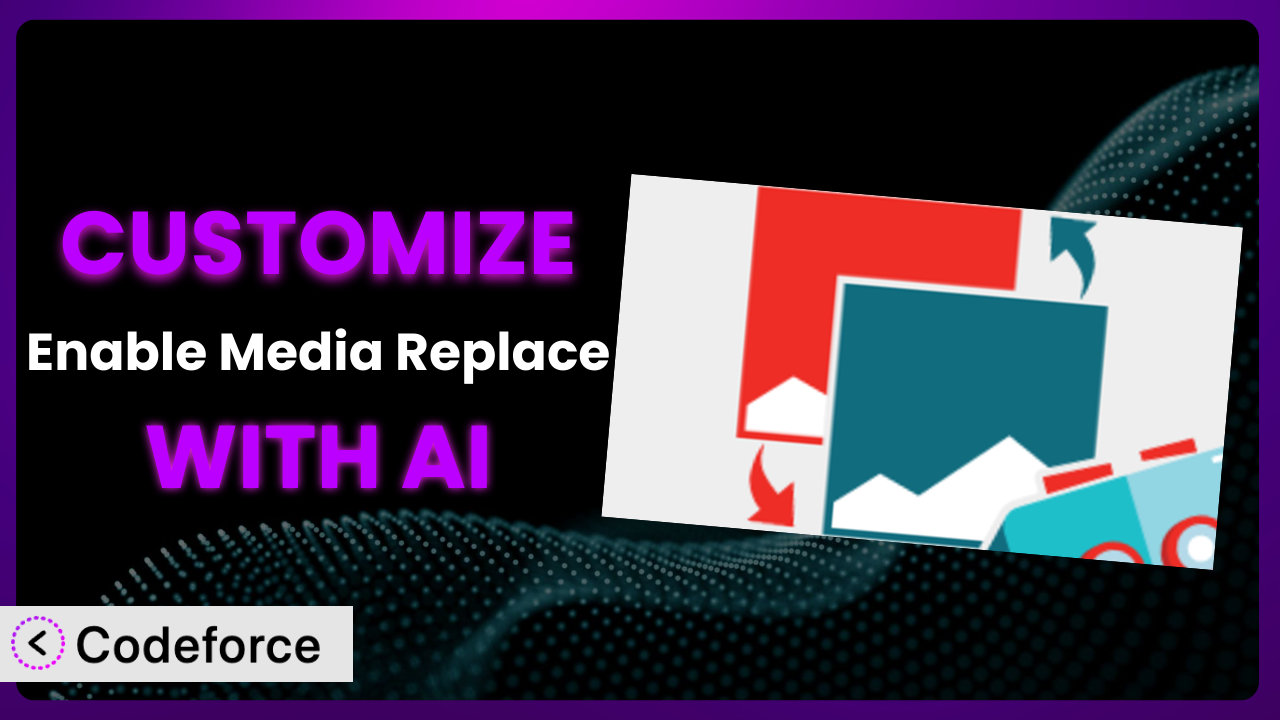

UNLOCK YOUR POTENTIAL
Long Headline that highlights Value Proposition of Lead Magnet
Grab a front row seat to our video masterclasses, interviews, case studies, tutorials, and guides.


