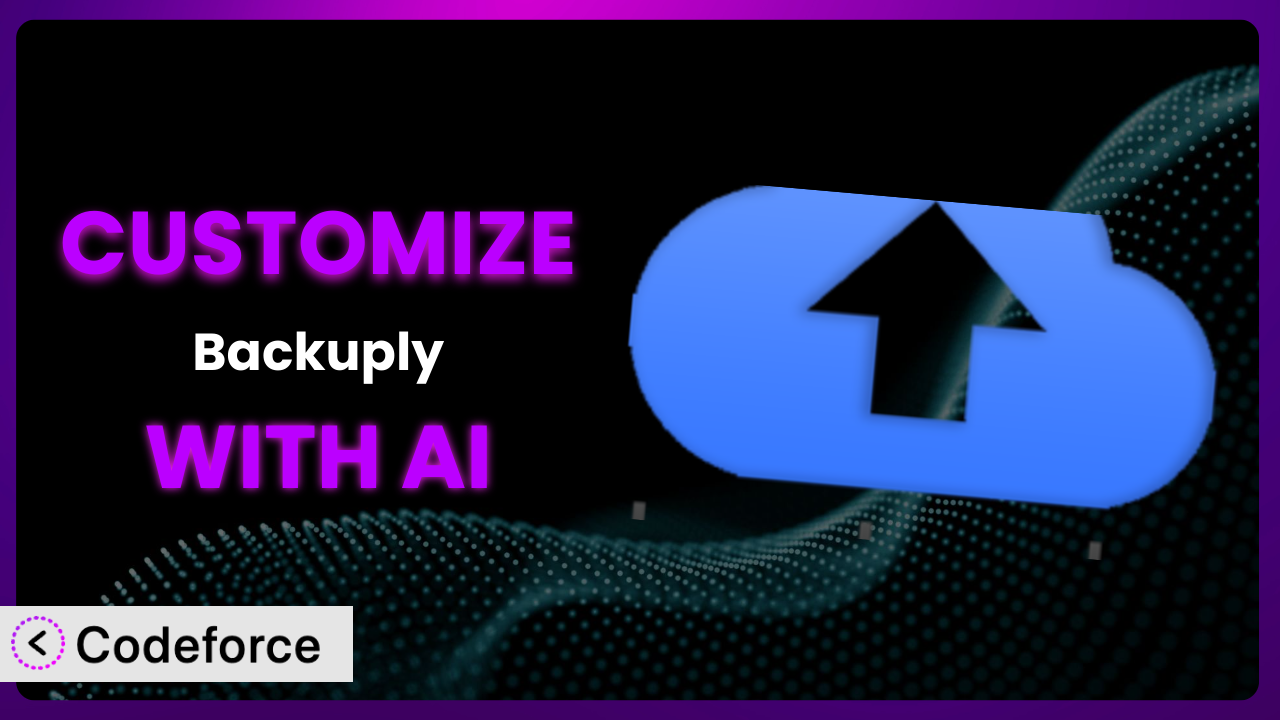Imagine this: you’ve spent countless hours building your WordPress website, meticulously crafting each page and post. Then, disaster strikes – a server crash, a malicious hack, or even a simple coding error. Without a proper backup, all that hard work could vanish in an instant. That’s where Backuply – Backup, Restore, Migrate and Clone comes in. But what if its default settings don’t quite meet your specific needs? What if you want a more tailored, automated, and robust backup solution? This article will guide you through customizing this powerful tool using the magic of AI, allowing you to create a backup strategy perfectly suited to your unique website. You’ll learn how to bend the plugin to your will, making it an even more indispensable part of your WordPress toolkit.
What is Backuply – Backup, Restore, Migrate and Clone?
Backuply – Backup, Restore, Migrate and Clone is a WordPress plugin designed to safeguard your website data. Think of it as your website’s insurance policy, creating copies of your files, databases, and settings, allowing you to quickly restore everything in case of an unforeseen event. It simplifies the often-complex process of backing up, restoring, and migrating your WordPress site. It boasts features like scheduled backups, multiple storage options (from local servers and FTP to cloud services like AWS), and one-click restoration. With over 600K+ active installations and a rating of 4.6/5 stars from 121 reviews, this tool is a popular choice for WordPress users looking for peace of mind. The ease of migration, cloning capabilities and wide storage range of this solution makes it extremely popular.
For more information about the plugin, visit the official plugin page on WordPress.org.
Why Customize it?
While the plugin offers a solid set of default features, every website is unique. The default settings might not perfectly align with your specific requirements, leading to inefficiencies or even potential data loss. For instance, the standard backup schedule might not be frequent enough for a website with constantly changing content, like an e-commerce store. Customization allows you to tailor the system to your precise needs, maximizing its effectiveness and providing a more secure and streamlined backup solution.
The benefits of customization are numerous. You can automate complex backup procedures, integrate the plugin with your preferred cloud storage provider, create highly specific backup filters to exclude unnecessary data, and even build automated testing processes to ensure the integrity of your backups after restoration. For example, a photography website with a large image library might benefit from custom filters to exclude certain image sizes from backups, reducing storage space and backup time. Similarly, a membership site could use pre/post-backup hooks to automatically pause and resume user registrations during the backup process, preventing data inconsistencies.
Ultimately, customization is worth it when the default settings fall short of providing the optimal backup solution for your website. If you find yourself needing more control over the backup process, wanting to integrate the plugin with other services, or requiring a more tailored approach to data protection, then customization is the key. It allows you to transform it from a generic backup tool into a highly specialized and effective component of your website’s infrastructure.
Common Customization Scenarios
Automating Backup Schedules
The standard backup schedules offered by many backup solutions might not be frequent enough for dynamic websites, especially those with constantly updating content like news sites or online stores. Missing even a few hours of changes could result in significant data loss in the event of a failure.
Through customization, you can create highly granular and automated backup schedules, triggering backups based on specific events or at custom intervals. For instance, you could configure the tool to automatically back up your database every hour and your files every day, ensuring minimal data loss. This type of proactive measure can give you the confidence you need to run your website or business.
Imagine an e-commerce website that processes hundreds of transactions daily. A standard daily backup might leave a significant window of vulnerability. By customizing the backup schedule to run every few hours, the business can minimize potential data loss from orders, customer data, and inventory changes.
AI makes implementing this easier by allowing you to define the desired backup frequency in natural language. Instead of manually configuring complex cron jobs, you can simply tell the system, “Backup the database every hour and the files every day,” and the AI will translate that instruction into the necessary code.
Integrating with Cloud Storage Providers
While this system supports various storage options, you might prefer a specific cloud storage provider that isn’t natively integrated. This could be due to cost considerations, existing infrastructure, or simply a preference for a particular service. Relying on local or FTP backups alone is not sufficient, as you need off-site, reliable redundancy.
Customization allows you to seamlessly integrate with your preferred cloud storage provider, ensuring that your backups are safely stored off-site. This offers added protection against server failures, natural disasters, and other potential threats. Imagine if your office building was flooded. Would your local backups still be safe?
Consider a marketing agency that uses Google Cloud Storage for all its client data. By customizing the plugin to directly integrate with Google Cloud Storage, the agency can ensure that all website backups are automatically stored in their existing cloud infrastructure, simplifying management and ensuring data security.
AI simplifies this integration by generating the necessary code to connect to your chosen cloud storage provider based on your API keys and authentication credentials. You no longer need to be a coding expert to implement a seamless cloud backup solution; the AI takes care of the technical details.
Creating Custom Backup Filters
Backing up everything on your website can be inefficient, especially if you have large media files, temporary files, or development files that don’t need to be included in your backups. These unnecessary files consume valuable storage space and increase backup and restoration times.
Customization enables you to create highly specific backup filters, excluding unnecessary files and folders from your backups. This reduces storage space, speeds up the backup process, and simplifies restoration. This can save you money on storage costs in the long run and make your site faster to recover.
A photography website with a large library of high-resolution images might want to exclude thumbnail images or other derivative files from their backups. By creating custom filters, they can significantly reduce the size of their backups without compromising the integrity of their core data.
AI empowers you to define these filters using natural language. You can tell the system, “Exclude all files in the ‘/wp-content/uploads/thumbnails/’ directory” or “Only backup files with the ‘.jpg’ and ‘.png’ extensions,” and the AI will create the appropriate filter rules.
Building Automated Testing After Restore
Restoring a backup is only half the battle. How do you know if the restoration was successful and that your website is functioning correctly? Manually testing every page and feature after a restore can be time-consuming and prone to error.
Through customization, you can build automated testing processes that run immediately after a restoration. These tests can verify critical website functions, such as database connections, plugin functionality, and page loading, ensuring that your website is fully operational after a recovery. This automated verification can save you time and prevent embarrassing website downtime.
An online store could implement automated tests to verify that product pages load correctly, that users can log in and out, and that the shopping cart is functioning properly after a restore. This ensures that the store is ready to accept orders immediately after a recovery.
AI can generate these automated tests based on your website’s structure and functionality. By analyzing your website’s code and content, the AI can identify critical elements and create tests to verify their proper functioning after a restore.
Adding Pre/Post-Backup Hooks
Sometimes, you need to perform specific actions before or after a backup. For example, you might want to temporarily disable comments to prevent data inconsistencies during the backup process or clear the cache after the backup is complete.
Customization allows you to add pre- and post-backup hooks, executing custom code before and after the backup process. This provides a powerful way to integrate the system with other plugins and services and to automate complex tasks. Imagine being able to run a script that optimizes your database before the backup occurs!
A membership site could use pre-backup hooks to temporarily pause user registrations and post-backup hooks to clear the website’s cache, ensuring data consistency and optimal performance. It reduces the risk of any data corruption due to conflicts.
AI simplifies the creation of these hooks by allowing you to define the desired actions in natural language. You can tell the system, “Before the backup, disable comments” or “After the backup, clear the cache,” and the AI will generate the necessary code to implement these hooks.
How Codeforce Makes the plugin Customization Easy
Traditionally, customizing plugins like this requires a significant amount of technical expertise. You need to understand WordPress’s plugin architecture, learn PHP, and be comfortable writing code. This creates a high barrier to entry for many users, preventing them from fully leveraging the power of the tool.
Codeforce eliminates these barriers by providing an AI-powered platform that simplifies the customization process. Instead of writing code, you can simply describe your desired customizations in natural language. The AI then translates your instructions into the necessary code, automatically implementing the changes within the plugin.
The AI assistance within Codeforce understands the plugin’s structure and functionality, allowing it to generate accurate and reliable code. You can specify complex customizations, such as creating custom backup schedules, integrating with specific cloud storage providers, or adding pre/post-backup hooks, all without writing a single line of code. Plus, you can test your configurations as you build them to ensure the outcome is what you desire.
This democratization means better customization for everyone. Experts who understand their business and data strategy can now easily implement those strategies without the need for a development team. This approach saves time, reduces costs, and empowers users to create truly tailored backup solutions.
Best Practices for it Customization
Always test your customizations thoroughly in a staging environment before deploying them to your live website. This will help you identify any potential issues and prevent unexpected problems.
Document your customizations clearly and concisely. This will make it easier to maintain and update your customizations in the future. It’s also helpful for other team members who may need to work with the plugin.
Regularly monitor your backups to ensure that they are running correctly and that your data is being properly protected. Set up alerts to notify you of any failures or errors.
Keep the system and all its extensions updated to the latest versions. This will ensure that you have the latest security patches and bug fixes. Make sure you test your customisations when you update to make sure there are no issues.
Use a version control system, such as Git, to track changes to your customizations. This will allow you to easily revert to previous versions if necessary. Plus, it will give you an audit trail of changes over time.
Optimize your database regularly to improve performance and reduce backup size. There are many plugins available that can help you with this task. Smaller backups are faster and use less resources.
Consider storing your backups in multiple locations, including both on-site and off-site options. This will provide added protection against data loss.
Frequently Asked Questions
Will custom code break when the plugin updates?
It’s possible, especially if the update significantly changes the underlying code structure. However, Codeforce is designed to minimize this risk. It also allows you to test your customizations after an update to ensure compatibility and address any issues promptly.
Can I customize the restore process as well as the backup process?
Yes, you can customize the restore process. You might, for example, want to run specific scripts or database queries after a restore to ensure data integrity or update certain settings. Codeforce can help you create these custom restore procedures.
Is it possible to revert to the default settings after customizing the plugin?
Yes, it is generally possible to revert to the default settings. The process will depend on how the customizations were implemented. However, it’s always a good practice to back up your customizations before making any changes so you can easily restore them if needed.
Does customizing this system void my warranty or support agreement?
Customizing it usually doesn’t void any support agreement or warranty. However, if an issue arises that is directly caused by your customizations, the plugin developer’s support team might not be able to assist you directly. This is where having good documentation of your changes becomes invaluable.
Can I share my custom configurations with other users?
That depends! Codeforce allows you to export and share your custom configurations with other users, streamlining the deployment of consistent backup strategies across multiple websites or teams. Just be sure not to share private API keys.
Unleashing the Full Potential of Your WordPress Backups
Customizing your backup solution transforms it from a general-purpose tool into a highly specialized system tailored to your precise needs. Instead of being constrained by the default settings, you gain complete control over the backup process, ensuring that your website data is protected in the most effective and efficient way possible. This leads to greater peace of mind, knowing that your valuable content, customer information, and business assets are safe and secure. You can make the system work exactly how you want it to.
With Codeforce, these customizations are no longer reserved for businesses with dedicated development teams. Its intuitive AI-powered platform empowers anyone to create custom backup solutions, regardless of their technical skills. It’s easy for anyone to use.
Ready to elevate your WordPress backups? Try Codeforce for free and start customizing the plugin today. Protect your website with precision and ease.