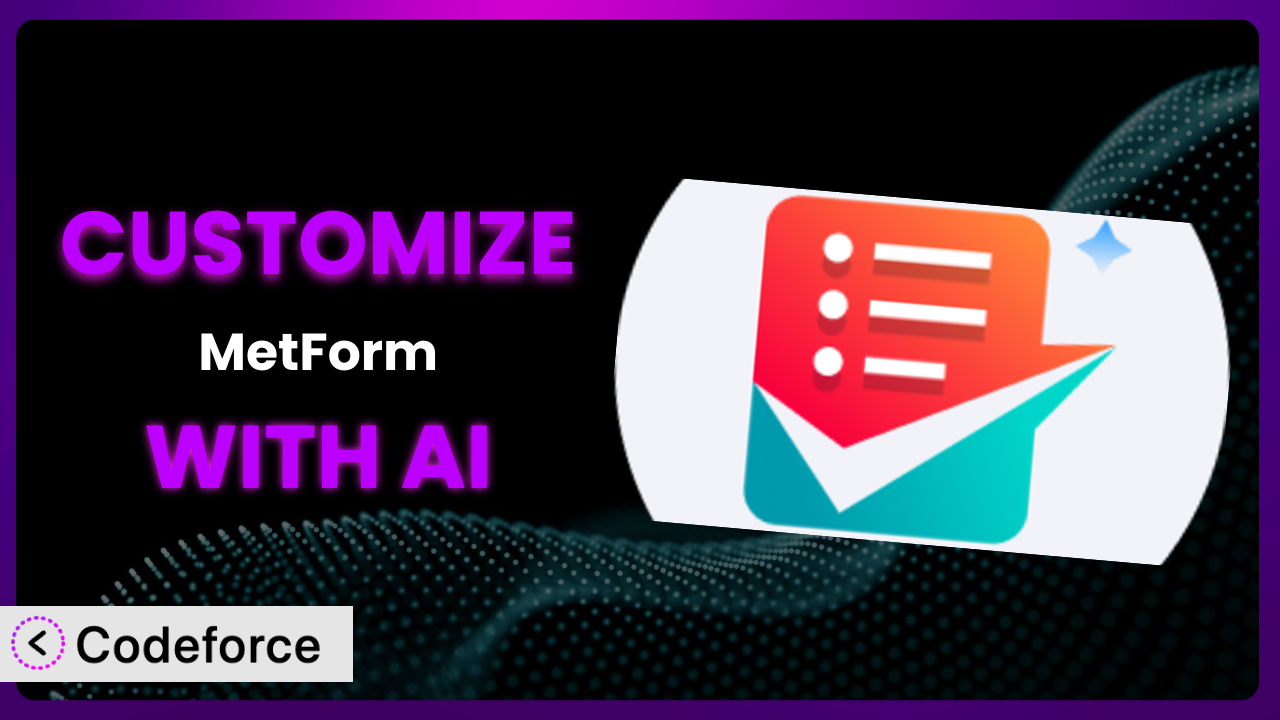Ever feel like your WordPress forms are just…missing something? You’ve got a contact form, sure, but it doesn’t quite capture the specific data you need. Or maybe your survey form isn’t engaging enough to get the responses you’re hoping for. Customizing forms can be a real headache, often requiring coding skills you might not possess. What if you could tailor your forms perfectly without diving into complex code? This article will guide you through customizing MetForm – Contact Form, Survey, Quiz, & Custom Form Builder for Elementor, even if you’re not a coding expert. We’ll explore how AI-powered tools can make the process seamless and efficient.
What is MetForm – Contact Form, Survey, Quiz, & Custom Form Builder for Elementor?
This popular plugin is a user-friendly form builder designed for WordPress websites using the Elementor page builder. It simplifies the creation of various form types, from simple contact forms to complex booking and survey forms. It’s drag-and-drop interface makes it easy to add, arrange, and customize form fields without requiring any coding knowledge. You can build application forms, quizzes, and any other custom form to suit your specific needs. The plugin boasts a rating of 4.7 out of 5 stars based on 463 reviews and has over 600,000 active installations, showing how well-loved and widely used it is.
The system also comes with pre-designed templates to get you started quickly. It’s designed to integrate smoothly with other WordPress plugins and services, extending its functionality even further. For more information about MetForm – Contact Form, Survey, Quiz, & Custom Form Builder for Elementor, visit the official plugin page on WordPress.org.
Why Customize the plugin?
While the default settings offer a great starting point, they often don’t perfectly align with every website’s unique requirements. Think of it like this: the plugin provides a solid foundation, but customization allows you to build the exact structure you need. Generic forms can sometimes feel impersonal or fail to capture specific information crucial for your business.
Customization offers some serious benefits. For instance, a real estate website might want to add fields for property-specific details or integrate with a local MLS database. An online course platform might need advanced conditional logic to tailor the registration process based on student choices. These are just a couple of examples. By customizing your forms, you can collect more relevant data, improve user experience, and streamline your business processes.
Ultimately, the decision to customize depends on your specific needs and goals. If you find that the default settings are sufficient, that’s perfectly fine. However, if you’re looking to create a more personalized and effective experience for your users, investing in customization is definitely worth considering. A simple contact form might not need much tweaking, but a complex application process or multi-step survey will greatly benefit from some tailored adjustments.
Common Customization Scenarios
Implementing Complex Validation Logic
Standard form validation often covers basic requirements like ensuring an email address is in the correct format or that a required field isn’t left blank. But what if you need more granular control? What if you need to validate a phone number against a specific country code format or verify that an entered date falls within a specific range? This is where complex validation logic comes in.
Through customization, you can implement highly specific validation rules to ensure data accuracy and consistency. For example, an event registration form could validate that the selected workshop doesn’t overlap with another already booked by the same attendee. This not only improves data quality but also reduces errors and follow-up work.
Consider a financial services website that needs to collect detailed income information. They could use customized validation to ensure the entered figures are realistic based on industry benchmarks or to prevent users from entering negative numbers. AI can significantly simplify the creation of these complex rules by translating natural language instructions into the necessary code. Instead of writing intricate validation scripts, you can describe the desired validation behavior, and the AI will generate the code for you.
Creating Dynamic Conditional Fields
Static forms display the same fields to every user, regardless of their individual needs or responses. This can lead to cluttered forms and a poor user experience. Dynamic conditional fields, on the other hand, appear or disappear based on the user’s previous inputs. This allows you to create forms that are more targeted, relevant, and user-friendly.
Customization enables you to build intelligent forms that adapt to user behavior. For instance, in a product inquiry form, if a user selects “Technical Support,” additional fields related to their specific technical issue could appear. If they select “Sales Inquiry,” different fields related to pricing and availability could be displayed instead. This keeps the form concise and focused, improving completion rates.
Imagine a travel booking website. When booking a flight, conditional fields could appear asking about baggage preferences only if the user selects a specific airline with baggage restrictions. AI makes implementing conditional logic easier by automatically generating the necessary code based on your desired rules. You could simply state that “If ‘Airline’ equals ‘Example Airline,’ then show fields ‘Baggage Allowance’ and ‘Preferred Seating’.” The AI will handle the underlying code, saving you valuable time and effort.
Integrating with CRM and Marketing Tools
Collecting data is only half the battle. What you do with that data is equally important. Integrating your forms with CRM and marketing tools allows you to automatically transfer collected data into your existing systems, streamlining your workflows and improving efficiency. Without this integration, you’re stuck manually exporting and importing data, which is time-consuming and prone to errors.
Through customization, you can seamlessly connect the forms with your favorite CRM (e.g., Salesforce, HubSpot) or marketing automation platforms (e.g., Mailchimp, ActiveCampaign). This enables you to automatically add new leads to your CRM, trigger email marketing campaigns, or segment your audience based on form responses. This integration creates a closed-loop system that improves your sales and marketing effectiveness.
Consider a webinar registration form. By integrating it with your marketing automation platform, you can automatically add registrants to a specific email list and send them pre-webinar reminders and post-webinar follow-ups. AI can help map form fields to CRM fields and generate the necessary API calls, simplifying the integration process. Instead of manually configuring the integration, you can leverage AI to automate the data transfer.
Building Custom Form Layouts
The default form layouts might not always align with your website’s design or branding. You might want to create a form layout that is more visually appealing, user-friendly, or that better reflects your brand identity. Standard form builders often have limitations in terms of layout customization, restricting your ability to create truly unique forms.
Customization allows you to break free from these limitations and create form layouts that are tailored to your specific design preferences. You can rearrange fields, add custom CSS styling, and even create multi-column layouts to improve readability and visual appeal. This enhanced visual presentation can improve user engagement and form completion rates.
For example, an art gallery website might want to create a form for submitting artwork that mimics the gallery’s minimalist aesthetic. They could use customized CSS to create a clean, uncluttered layout with specific font choices and color schemes. AI can assist in generating the CSS code for these custom layouts, allowing you to describe your desired design in natural language. You could simply state that “The form should have a light gray background and use the ‘Open Sans’ font.” The AI will generate the corresponding CSS code.
Adding Multi-Step Form Functionality
Long forms can be overwhelming and intimidating to users, leading to high abandonment rates. Breaking a long form into multiple steps can make it feel less daunting and improve the user experience. Multi-step forms also allow you to collect information in a more logical and organized manner.
Customization enables you to easily create multi-step forms with progress indicators, allowing users to track their progress and stay engaged. You can divide the form into logical sections, presenting only the most relevant fields at each step. This simplified approach can significantly improve form completion rates, especially for complex applications or surveys.
For instance, a loan application form could be divided into steps such as “Personal Information,” “Employment History,” and “Financial Details.” Each step would only display the fields relevant to that category, making the application process feel more manageable. AI can help manage the flow between steps and ensure that the data is properly saved and validated at each stage. The AI can also help generate the progress indicator and navigation buttons, streamlining the development process.
How Codeforce Makes it Customization Easy
Traditionally, customizing this tool often meant navigating a steep learning curve and grappling with technical complexities. You’d need to understand HTML, CSS, JavaScript, and potentially PHP to make even minor adjustments. This created a significant barrier to entry for non-developers who simply wanted to tailor their forms to their specific needs.
Codeforce eliminates these barriers by providing an AI-powered customization platform. Imagine describing your desired customization in plain English, and the system automatically generates the necessary code. This tool does just that. Instead of spending hours learning complex coding languages, you can simply describe the changes you want to make, and Codeforce will handle the technical implementation.
The AI assistance understands the underlying structure of the plugin and can intelligently generate code snippets for various customization scenarios. You can test these changes in a sandbox environment before deploying them to your live website, ensuring a smooth and error-free experience. This approach empowers individuals with plugin strategy to implement powerful customizations without needing extensive development expertise.
This democratization means better customization for everyone. Small businesses, non-profits, and individual website owners can now create forms that are perfectly tailored to their needs, without the expense and complexity of hiring a developer. With Codeforce, you can focus on your business goals, while the AI handles the technical details.
Best Practices for the plugin Customization
Always start with a clear understanding of your goals. Before diving into customization, define what you want to achieve and how it will benefit your users and your business. This will help you stay focused and avoid unnecessary modifications.
Test your customizations thoroughly. Before deploying any changes to your live website, test them in a staging environment to ensure they function correctly and don’t introduce any conflicts. This includes testing on different devices and browsers.
Document your customizations. Keep a record of all the changes you’ve made, including the purpose of each change and any relevant code snippets. This will make it easier to maintain and update your forms in the future.
Monitor your form performance. After deploying your customizations, monitor your form conversion rates and user feedback to identify any areas for improvement. Use analytics tools to track form submissions and identify potential bottlenecks.
Keep your customizations modular. Break down your customizations into smaller, manageable components. This will make it easier to debug and maintain your forms. Consider using custom CSS classes and JavaScript functions to organize your code.
Consider plugin updates. When the system releases updates, review the changelog to identify any potential conflicts with your customizations. Test your customizations after each update to ensure they continue to function correctly. If issues arise, adjust your code accordingly.
Optimize for mobile. Ensure that your customized forms are fully responsive and display correctly on all devices, including smartphones and tablets. Pay attention to font sizes, button sizes, and form layout.
Frequently Asked Questions
Will custom code break when the plugin updates?
It’s possible, but not guaranteed. The plugin developers strive to maintain backward compatibility, but significant updates could potentially affect custom code. Always test customizations thoroughly after each update and review the changelog for any relevant information.
Can I use custom CSS to style my forms?
Yes, absolutely! Custom CSS is a great way to tailor the visual appearance of your forms to match your website’s design. This tool often provides a dedicated field for adding custom CSS code.
Is it possible to create a multi-page form with this plugin?
Yes, multi-step or multi-page forms can definitely be created. By breaking up longer forms into smaller chunks, your users are less likely to bounce.
How do I integrate the plugin with my email marketing service?
The plugin often offers built-in integrations with popular email marketing services like Mailchimp and ActiveCampaign. You’ll typically need to configure the integration settings and map your form fields to your email list fields.
Can I use conditional logic to show or hide fields based on user input?
Yes, conditional logic is a powerful feature that allows you to create dynamic forms that adapt to user behavior. This lets you show or hide fields, or entire sections, based on the user’s selections, greatly improving the user experience.
Unlocking the Full Potential of Your Forms
Customizing your forms isn’t just about making them look pretty. It’s about transforming the plugin from a general-purpose tool into a powerful, tailored system that perfectly meets your specific needs. By implementing complex validation, creating dynamic conditional fields, and integrating with your favorite CRM and marketing tools, you can create forms that are more effective, user-friendly, and ultimately, more valuable to your business.
With Codeforce, these customizations are no longer reserved for businesses with dedicated development teams. Anyone can now unlock the full potential of their forms and create a truly customized experience for their users. Whether you’re collecting leads, gathering feedback, or processing orders, a well-customized form can make all the difference.
Ready to streamline the form customization process? Try Codeforce for free and start customizing it today. Get ready for forms that work exactly how you need them to.