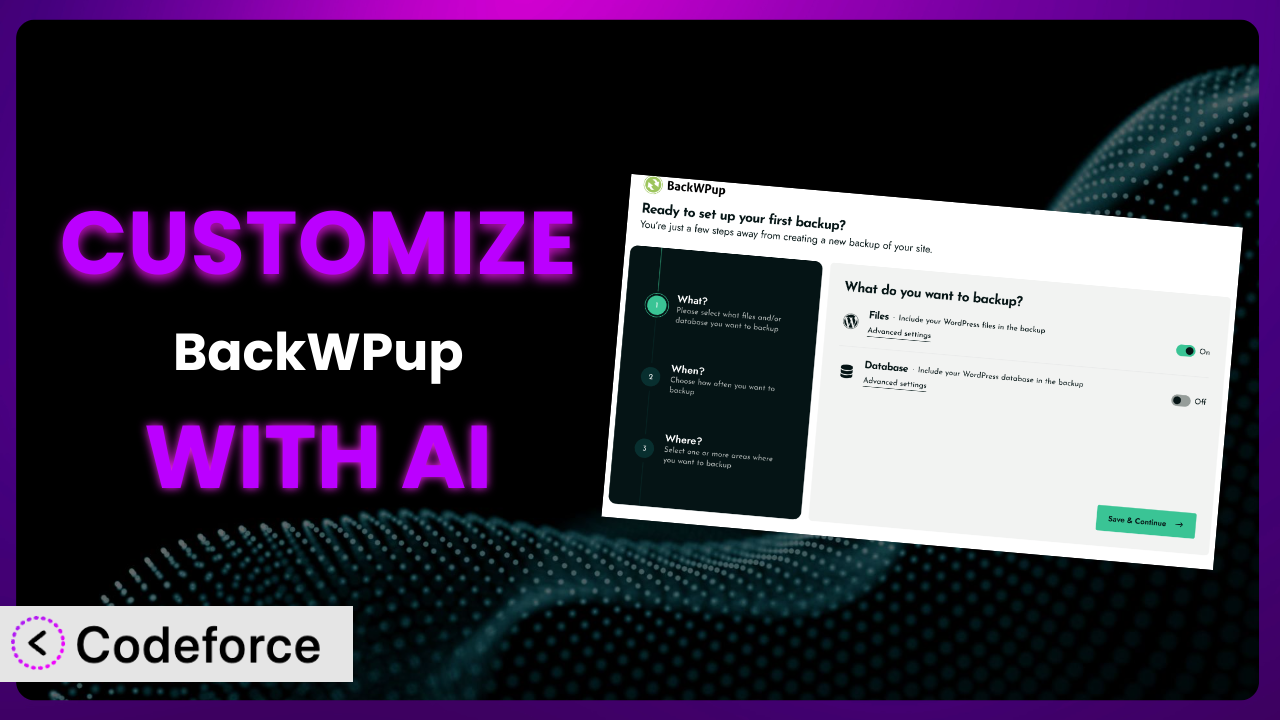Imagine this: you’re running a successful WordPress site, and a sinking feeling hits you – what if something goes wrong and you lose everything? You’ve likely turned to a backup solution, and BackWPup – WordPress Backup & Restore is a popular choice. But what if the default settings just don’t quite cut it? What if you need something more tailored to your specific needs? This article will guide you through the exciting world of customizing your backups to perfectly fit your website, using the power of AI. We’ll show you how to take a good plugin and make it perfect for your individual needs.
What is BackWPup – WordPress Backup & Restore?
BackWPup – WordPress Backup & Restore is a tool designed to simplify the process of backing up your WordPress website. Think of it as your website’s safety net, creating copies of your files and database, so you can quickly restore everything if disaster strikes. It’s incredibly useful for protecting yourself against hacks, server crashes, or even just accidental deletions. With it, you can schedule automatic backups, choosing how often they run and where you want to store the backups – whether that’s on your own server, a cloud storage service like Dropbox or Google Drive, or even sent to you via email. The plugin boasts a 4.0/5-star rating based on over 1,000 reviews and has been actively installed on more than 500,000 websites.
The ease of use is definitely a big draw for many users. You don’t need to be a tech whiz to get started. However, the real power of the system lies in its flexibility. It allows you to choose exactly what you want to back up, from specific files and folders to the entire database. For more information about BackWPup – WordPress Backup & Restore, visit the official plugin page on WordPress.org.
Why Customize BackWPup – WordPress Backup & Restore?
While the default settings of most plugins, including this tool, are great for getting started, they often don’t address the unique needs of every website. Maybe you’re running a large e-commerce store and need more frequent backups than the standard schedule allows. Perhaps you’re storing sensitive customer data and require a more secure backup solution. Or maybe you want to integrate the backup process with other tools you’re already using.
That’s where customization comes in. Tailoring the system allows you to optimize performance, enhance security, and streamline your workflow. It moves beyond “one-size-fits-all” and embraces a solution crafted specifically for your digital environment. Think about a photography website that uploads massive image files daily. The default settings might not be frequent enough, potentially losing hours of valuable work in case of an incident. Customizing the schedule to hourly backups, for instance, can significantly mitigate this risk.
The benefits are tangible. Imagine a real estate agency using WordPress to manage property listings. By customizing the backup filters, they could exclude cached files and temporary data, reducing backup size and storage costs. Or a membership site could implement custom pre-backup hooks to notify users about upcoming maintenance. These targeted adjustments dramatically improve efficiency and reliability. Customization is worth it when the default settings hinder your specific goals, when you can achieve significant performance improvements, or when you require a higher level of security and control over your backups.
Common Customization Scenarios
Automating Backup Schedules
The default backup schedules might not always align with your website’s activity levels. If you’re constantly updating content or processing numerous transactions, you’ll likely need more frequent backups. Imagine running a busy online store; you definitely can’t afford to lose order data or product updates due to a server crash. Setting the schedule to back up hourly (or even more frequently) significantly minimizes data loss.
By customizing the schedule, you can ensure that your backups run exactly when needed. Instead of relying on predefined intervals, you can set specific times and frequencies that correspond with peak and off-peak activity. A good example is a news website that publishes breaking stories throughout the day. By scheduling backups every hour, the site ensures that even the latest news is promptly backed up, reducing the impact of potential data loss. AI can help by analyzing your website traffic patterns and suggesting optimal backup schedules based on real-time data.
AI can also learn from past backup successes and failures, suggesting adjustments to the schedule for maximum efficiency. For instance, if a particular backup job consistently fails due to server overload at a specific time, the AI could automatically reschedule the job to a less busy period. This helps in creating a truly dynamic and adaptive backup strategy.
Integrating with Cloud Storage Providers
Storing backups locally, on the same server as your website, is risky. If the server crashes, both your website and its backups are gone. That’s why integrating with cloud storage providers like Amazon S3, Google Drive, or Dropbox is a crucial step in safeguarding your data. However, configuring this integration can sometimes be complex, requiring technical expertise to set up the connection and configure the settings.
Customization allows you to seamlessly connect the plugin with your preferred cloud storage provider, ensuring that your backups are stored offsite in a secure and reliable location. For example, a non-profit organization could automate backups to Google Drive, providing a cost-effective and easily accessible backup solution. They would have peace of mind knowing their important data is safe. AI can simplify this process by automating the configuration of the cloud storage connection, suggesting optimal storage settings based on your storage capacity and backup frequency.
Additionally, AI can help in optimizing the transfer of backup files to the cloud, identifying potential bottlenecks and suggesting ways to improve upload speeds. If, for example, the plugin is experiencing slow upload speeds to Amazon S3 during peak hours, the AI could recommend scheduling backups during off-peak hours or optimizing the file compression settings to reduce backup size.
Creating Custom Backup Filters
Backing up everything on your website, including unnecessary files like cached data and temporary files, wastes storage space and increases backup time. That’s where custom backup filters come in. They let you define exactly what should and shouldn’t be included in your backups. This fine-grained control can significantly reduce backup size and improve efficiency.
Customizing the filters enables you to exclude specific files, folders, or database tables from your backups, ensuring that only essential data is included. A good example of this is a large design agency. They can exclude irrelevant media files that are no longer needed. This streamlines the backup process and reduces storage costs. AI can analyze your website’s file structure and database to identify unnecessary files that can be safely excluded from backups. This feature would recommend optimal filter settings based on your website’s specific content and database structure.
Moreover, AI can learn from past backup and restore operations to refine the filter settings. If restoring a previous backup caused errors because some necessary files were excluded, the AI could suggest adjusting the filters to include those files in future backups. This ensures that your backups are comprehensive and reliable, minimizing the risk of data loss.
Building Automated Testing After Restore
Creating backups is just half the battle; you also need to ensure that those backups are actually working. Restoring a backup only to find that it’s corrupted or incomplete is a nightmare scenario. That’s where automated testing comes in. By automatically testing your backups after they’re created, you can identify potential issues early on and prevent data loss.
Customization empowers you to implement automated testing routines that verify the integrity of your backups. This ensures that the backups are restorable and that your website functions correctly after a restore. Let’s say a medium sized marketing agency would like to automatically spin up a staging server using the latest backup, then run a suite of automated tests to ensure everything is working. This helps catch issues before they impact the live site. AI can help by automating the creation of testing scripts and configuring the testing environment. The AI will identify potential issues and provide detailed reports of the backup’s integrity and functionality.
Furthermore, AI can learn from past testing results to improve the testing process. If a particular test consistently fails, the AI can analyze the cause of the failure and suggest adjustments to the backup or restore process. This proactive approach ensures that your backups are always reliable and that you can quickly recover from any disaster.
Adding Pre/Post-Backup Hooks
Sometimes, you need to perform specific actions before or after a backup job runs. For instance, you might want to clear the website cache before creating a backup or send a notification to your team after a backup is complete. That’s where pre- and post-backup hooks come in. They allow you to execute custom code snippets at specific points in the backup process.
By customizing these hooks, you can extend the functionality of the plugin and integrate it with other tools and services. A development agency, for example, might use a pre-backup hook to put the website into maintenance mode and a post-backup hook to send a Slack notification to the team. This streamlines their workflow and keeps everyone informed. AI can simplify the creation of these hooks by generating code snippets based on natural language instructions. The AI would analyze your needs and provide you with the appropriate code.
Additionally, AI can monitor the execution of these hooks and identify potential errors or performance issues. If a hook is causing delays or failures, the AI can provide suggestions for optimizing the code or adjusting the hook’s execution schedule. This ensures that your custom hooks are running smoothly and efficiently.
How Codeforce Makes BackWPup – WordPress Backup & Restore Customization Easy
Traditionally, customizing WordPress plugins requires a certain level of technical expertise. You need to understand PHP, WordPress hooks, and often the specific code structure of the plugin you’re working with. This learning curve can be steep, and the risk of breaking something is always present. Many users, especially those without coding experience, find this process daunting and often rely on developers for even simple customizations.
Codeforce eliminates these barriers, making customization accessible to everyone. By leveraging the power of AI, Codeforce allows you to customize the plugin using natural language instructions instead of writing code. You can simply tell the AI what you want to achieve, and it will generate the necessary code snippets for you. Want to schedule hourly backups between 9 AM and 5 PM? Just type it in. Need to exclude a specific folder from your backups? Just tell the AI. Codeforce takes care of the technical details, allowing you to focus on your desired outcome.
This AI assistance isn’t just about generating code; it also includes testing capabilities. Codeforce allows you to test your customizations in a safe environment before applying them to your live website, minimizing the risk of errors. This democratization means better customization is available to everyone, regardless of their technical skill. Someone who understands backup strategies, but isn’t a PHP expert, can now implement sophisticated solutions without needing to write a single line of code.
Best Practices for BackWPup – WordPress Backup & Restore Customization
Before making any customizations, always create a complete backup of your website. This ensures that you can easily revert to the previous state if something goes wrong during the customization process. Treat this as your safety net before modifying the system.
Test your customizations thoroughly in a staging environment before applying them to your live website. This allows you to identify potential issues and resolve them without affecting your visitors. It’s far better to discover errors in a controlled environment than on your live site.
Document your customizations clearly, explaining what they do and why you made them. This will help you (or another developer) understand the customizations in the future and make it easier to maintain them. Good documentation is invaluable for long-term maintenance.
Monitor your backups regularly to ensure that they are running correctly and that the backups are complete and restorable. Don’t just set it and forget it; proactive monitoring is crucial. A lot of people forget this step!
Keep the plugin updated to the latest version. This ensures that you have the latest security patches and bug fixes, and that your customizations remain compatible. Outdated plugins can introduce security vulnerabilities.
Follow WordPress coding standards and best practices when writing custom code. This will make your code easier to read, maintain, and debug. Clean and consistent code is always a good practice.
Review and update your customizations periodically to ensure that they are still relevant and effective. As your website changes, your customizations may need to be adjusted. Websites evolve, and your customizations should too.
Frequently Asked Questions
Will custom code break when the plugin updates?
It’s possible, but not necessarily. Updates can sometimes introduce changes that affect custom code. That’s why thorough testing on a staging site is essential after each update. Documenting your changes well can help if you have to adjust the customizations.
Can I customize what files are included in my database backup?
While you can’t directly edit the contents of database backups via this tool, you can exclude certain database tables from being backed up. This is helpful if you have tables with transient or non-critical data, which can reduce the size and time it takes to back up your database.
How can I schedule backups to run only during off-peak hours?
Most scheduling options in the plugin let you define the frequency and time of backups. Check your website analytics to understand your peak traffic times, then configure the backup schedule to run during the hours when your site experiences the least activity.
Is it possible to restore a single file from a full website backup?
Whether you can easily restore a single file depends on the backup format and the tools you have available. Some backup formats allow you to browse and extract individual files, while others require a full restoration. Check how the plugin handles individual file restores.
How do I know if my backup is successful?
The system usually provides some form of notification, either within the WordPress dashboard or via email, to confirm whether a backup job has completed successfully. You should regularly check these notifications and also manually verify the existence of your backup files in the designated storage location.
From Generic to Genius: Customizing Your WordPress Backup
You’ve seen how this tool can be transformed from a general-purpose backup solution into a customized system tailored precisely to your website’s unique needs. No longer are you confined to the default settings; you can fine-tune every aspect of the backup process, from scheduling and storage to filtering and testing. This level of control ensures that your backups are not only reliable but also optimized for performance and security.
Customizing the plugin allows you to achieve significant improvements in efficiency, reduce storage costs, and enhance the overall security of your backups. This empowers you to protect your valuable website data with confidence. With Codeforce, these customizations are no longer reserved for businesses with dedicated development teams, the power of AI brings these possibilities into everyone’s hands.
Ready to supercharge your backups? Try Codeforce for free and start customizing BackWPup – WordPress Backup & Restore today. Gain peace of mind knowing your website is protected.