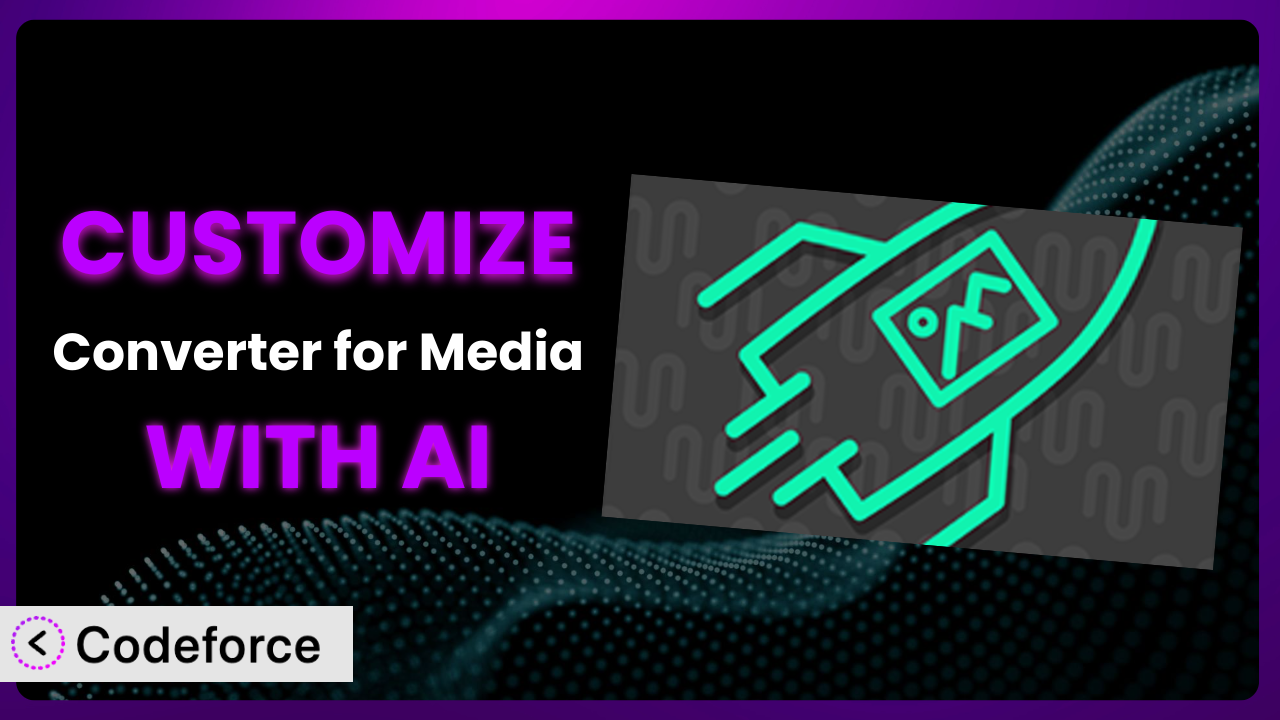Ever felt like your website’s images aren’t performing quite how you want them to? Maybe you’re struggling to find that perfect balance between image quality and page load speed. You’re not alone! Many WordPress users find themselves needing to tweak and adjust the default settings of image optimization plugins to truly meet their specific needs. That’s where customization comes in, and it doesn’t have to be a headache. This article will guide you through customizing Converter for Media – Optimize images | Convert WebP & AVIF to get the most out of your image optimization efforts. We’ll also explore how AI is changing the game, making these customizations easier than ever before.
What is Converter for Media – Optimize images | Convert WebP & AVIF?
Converter for Media – Optimize images | Convert WebP & AVIF is a WordPress plugin designed to automatically convert your images to modern formats like WebP and AVIF, dramatically improving your website’s speed and performance. It optimizes your images, serving the smaller, faster WebP and AVIF versions to compatible browsers while still supporting older formats for others. This ensures a seamless experience for all your visitors. The plugin boasts impressive stats: a 4.9/5 star rating based on over 1,000 reviews and more than 500,000 active installations. That’s a lot of happy users! This tool does the heavy lifting of image optimization in the background. For more information about the plugin, visit the official plugin page on WordPress.org.
Why Customize it?
While the default settings of most plugins, including this one, are great for general use, they often fall short when you need a specific outcome. Think of it like buying a suit off the rack – it might fit okay, but a tailor can make it fit perfectly. Customization allows you to fine-tune the plugin’s behavior to align precisely with your website’s unique requirements and goals. You might have particular image compression needs for a photography portfolio, or special handling requirements for product images in an e-commerce store. These are situations where customization shines.
The benefits are real. Customizing this tool can drastically improve page load times, reduce server load, and enhance the overall user experience. For example, an online store specializing in high-resolution product photography might customize the plugin to ensure optimal image quality without sacrificing speed. A news website, on the other hand, might prioritize aggressive compression for faster loading on mobile devices. These nuanced requirements often go beyond the capabilities of standard configurations. You’ll know customization is worth it when the default settings simply don’t address a critical aspect of your image optimization strategy, or when you’re aiming for that extra edge in performance and user experience.
Common Customization Scenarios
Implementing Complex Validation Logic
The built-in validation rules in plugins sometimes aren’t enough. What if you need to ensure that only specific image dimensions or file sizes are processed by the plugin? Or perhaps you want to enforce naming conventions for your image files. This is where implementing more complex validation logic becomes essential. With customization, you can create highly specific rules to govern which images get optimized and how.
By adding custom validation, you gain precise control over the image optimization process. For example, a website featuring user-uploaded content might implement validation to prevent excessively large or inappropriate images from being processed, safeguarding server resources and maintaining a consistent user experience. Imagine a scenario where a design blog only wants to accept featured images larger than 1200px wide. They can customize the image handling to only process images that meet this dimension and prevent the plugin from doing anything to smaller images.
AI makes this easier by helping you generate the validation code you need based on simple descriptions of your requirements. You simply describe the validation rules you want to implement, and the AI can generate the corresponding code snippets for you to test. Using a system like Codeforce, you can iterate on the suggested solutions, making testing easier.
Creating Dynamic Conditional Fields
Standard form plugins often present all fields at once, regardless of whether they are relevant to the user’s input. Dynamic conditional fields change this. Imagine you only need to show a specific set of options based on a user’s earlier selection. This makes forms more intuitive and user-friendly.
Through customization, you can create forms that adapt to the user’s input in real-time. For example, an e-commerce site selling both physical and digital products might only display shipping address fields if the user selects a physical product. This simplifies the checkout process and reduces user confusion. It can also lead to higher conversion rates. An image optimization plugin can use conditional fields to allow users to select different optimization levels depending on the type of image.
AI streamlines the creation of dynamic conditional fields by generating the necessary JavaScript code to show and hide fields based on user selections. With AI-powered assistance, you can define the conditions and the corresponding field visibility changes, and the AI will handle the coding aspects. Instead of writing lines of complex code, you can simply describe what you want to achieve.
Integrating with CRM and Marketing Tools
Data collected by plugins like this is valuable. Connecting the plugin to your CRM (Customer Relationship Management) or marketing tools can unlock a wealth of insights and automate your marketing efforts. However, standard integrations might not capture all the data you need or transfer it in the format required by your other systems.
Customization allows you to seamlessly integrate with your existing CRM and marketing platforms. For instance, you could capture image optimization statistics, such as the number of images processed or the total bandwidth saved, and send them to your CRM to track the effectiveness of your image optimization efforts. This can help you demonstrate the value of image optimization to clients or stakeholders. A photographer could use custom data to trigger a marketing sequence upon successful optimization of a client’s portfolio.
AI can assist in building custom API integrations with your preferred CRM and marketing tools. By providing the API documentation and specifying the data mapping, AI can generate the necessary code to extract data from the plugin and send it to your other systems. The AI will help automate the data transfer process, saving you time and effort. Codeforce will let you test and validate the integrations before pushing them live.
Building Custom Form Layouts
The default layouts offered by many plugins can feel restrictive. What if you want to create a unique form design that matches your website’s branding or improves the user experience? You’re not alone. Many website owners crave greater control over the visual presentation of their plugins.
Customization empowers you to create unique form layouts that align with your brand and enhance the user experience. For example, you can rearrange fields, change the styling of buttons and labels, or even incorporate custom elements to create a visually appealing and user-friendly form. Consider a wedding photography website that uses a form to capture client preferences. They might customize the layout to incorporate their brand colors and imagery, creating a seamless and professional experience for potential clients. The form itself can match the look and feel of the rest of the site.
AI simplifies the creation of custom form layouts by generating the HTML and CSS code required to implement your desired design. You can describe your desired layout and styling, and AI will generate the corresponding code snippets. This allows you to focus on the design aspects without needing to be a coding expert. You can then use a tool like Codeforce to deploy the changes.
Adding Multi-Step Form Functionality
Long forms can be intimidating and lead to abandonment. Breaking them down into multiple steps can improve the user experience and increase completion rates. Multi-step forms guide users through the process, one step at a time.
By adding multi-step functionality, you can create forms that are less overwhelming and more engaging. For example, a complex order form can be divided into sections like “Shipping Information,” “Billing Information,” and “Order Summary.” This allows users to focus on one section at a time, making the process feel more manageable. A website using the image optimization plugin might break down the optimization choices to present less on screen at any one time.
AI can assist in implementing multi-step form functionality by generating the JavaScript code required to manage the form’s steps, navigation, and data persistence. You can define the different steps of the form and the data to be collected at each step, and the AI will handle the coding aspects. Codeforce’s no-code interface lets you drag and drop the different form elements onto each page.
How Codeforce Makes the plugin Customization Easy
Traditionally, customizing a WordPress plugin like this one required a significant investment in learning the plugin’s architecture, mastering PHP or Javascript, and navigating the intricacies of the WordPress ecosystem. This learning curve can be steep, and the technical requirements often put customization out of reach for many users.
Codeforce eliminates these barriers by providing an AI-powered platform that simplifies the customization process. With Codeforce, you can describe your desired customization in natural language, and the AI will generate the necessary code for you. This means you don’t need to be a coding expert to tailor the plugin to your specific needs. The AI handles the technical details, allowing you to focus on the desired outcome.
The AI assistance extends beyond code generation. Codeforce provides a testing environment where you can validate your customizations before deploying them to your live website. This ensures that your changes work as expected and don’t introduce any unexpected issues. This democratization means better customization is possible for more people than ever before. Even better, experts who understand image optimization and this plugin’s strategy can now implement those strategies without needing to be developers themselves. Try Codeforce now.
Best Practices for it Customization
Always back up your website before making any customizations to the plugin. This provides a safety net in case something goes wrong during the customization process. It’s good practice anytime you change your site.
Start with small, incremental changes. Don’t try to implement all your customizations at once. Make small, manageable changes and test them thoroughly before moving on to the next set of modifications. This makes it easier to identify and fix any issues that may arise.
Thoroughly test your customizations in a staging environment before deploying them to your live website. A staging environment is a copy of your live website that you can use for testing purposes. This allows you to identify and fix any issues without affecting your live website. The staging environment lets you confirm that all functionality is working as expected.
Document your customizations. Keep a record of the changes you’ve made to the plugin. This will make it easier to maintain and update your customizations in the future. Use comments in your code to explain the purpose of each section and the logic behind your modifications.
Monitor the performance of your website after implementing customizations. Keep an eye on your website’s page load times and other performance metrics to ensure that your customizations are not negatively impacting performance. Use tools like Google PageSpeed Insights to monitor your website’s performance.
Keep the plugin updated to the latest version. Plugin updates often include bug fixes, security patches, and new features. Keeping the plugin up-to-date ensures that you’re taking advantage of the latest improvements and security enhancements.
Consider using a child theme for your customizations. A child theme inherits the functionality and styling of your parent theme, but allows you to make customizations without modifying the parent theme files. This makes it easier to update your theme without losing your customizations.
Frequently Asked Questions
Will custom code break when the plugin updates?
Potentially, yes. It’s vital to test any custom code thoroughly after each plugin update. Plugin developers sometimes make changes to the underlying code that could affect your customizations. This is why maintaining a staging environment is crucial for safe testing.
Can I customize the image quality settings beyond the plugin’s default options?
Absolutely! You can indeed tailor the image quality settings to achieve a perfect balance between file size and visual fidelity. Some advanced configurations might require custom code, but it allows for fine-grained control based on your specific requirements.
How do I ensure that custom WebP conversion rules don’t negatively impact older browsers?
The plugin is built to automatically serve original image formats when a browser doesn’t support WebP or AVIF. When building custom conversion rules, ensure you don’t override this functionality. This ensures that all visitors enjoy a seamless experience, regardless of their browser choice.
Is it possible to customize the plugin to exclude certain images from conversion?
Yes, this can be done with the right customization. You might want to exclude specific images based on their file name, size, or location within your media library. Creating custom validation rules will let you exclude images from processing according to specific criteria.
How do I revert to the default plugin settings if something goes wrong with my customizations?
If you’ve made a backup before beginning to customize the plugin, you can use that. Otherwise, the plugin may have a “reset to default” option, or you may need to reinstall the plugin. Codeforce makes it easy to quickly revert to previous settings.
Unlocking the Full Potential of Image Optimization with AI
Customizing the plugin transforms it from a general-purpose tool into a finely-tuned system perfectly tailored to your website’s specific needs. By implementing custom validation logic, creating dynamic conditional fields, integrating with CRM and marketing tools, building custom form layouts, and adding multi-step form functionality, you can unlock its full potential and achieve optimal performance, user experience, and marketing outcomes.
With Codeforce, these customizations are no longer reserved for businesses with dedicated development teams. The AI-powered platform makes it easy for anyone to customize the plugin, regardless of their coding skills. This democratization of customization empowers website owners to take control of their image optimization strategies and achieve better results.
Ready to optimize your images like never before? Try Codeforce for free and start customizing it today. Experience effortless customization and unlock the full potential of your image optimization efforts.