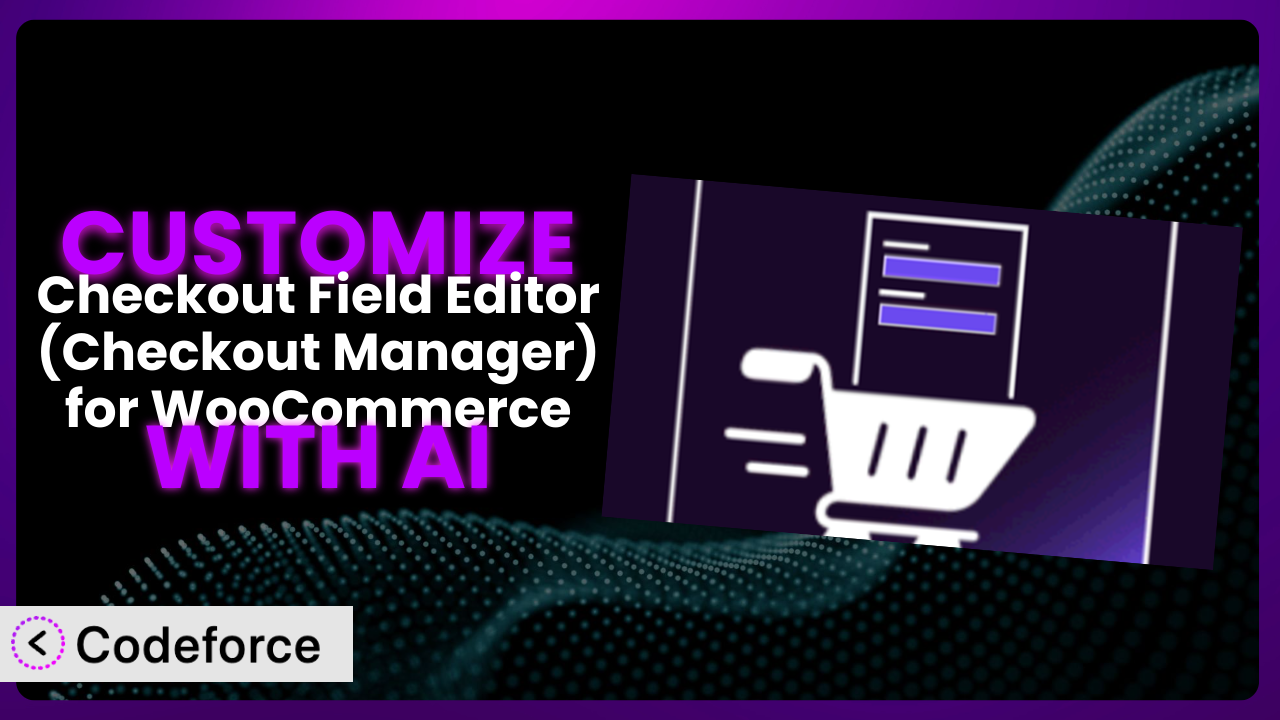Ever felt like your WooCommerce checkout process just…doesn’t quite fit? Maybe you need to collect specific information for certain products, or perhaps you want to streamline the experience for mobile users. Many WooCommerce store owners find themselves needing more than the default settings allow. This article is your guide to unlocking the full potential of your checkout process by customizing Checkout Field Editor (Checkout Manager) for WooCommerce.
We’ll explore how you can tailor the plugin to your exact needs, and, even better, how you can leverage the power of AI to simplify the customization process. Forget wrestling with code; we’re going to show you how to make meaningful changes with the help of intelligent tools.
What is Checkout Field Editor (Checkout Manager) for WooCommerce?
Checkout Field Editor (Checkout Manager) for WooCommerce is a powerful plugin designed to give you complete control over the checkout fields in your WooCommerce store. Think of it as the master key to tweaking and optimizing the most crucial part of your customer’s journey: the checkout page.
It allows you to easily add, edit, delete, and rearrange checkout fields without touching a single line of code. Key features include the ability to create custom fields for specific products, conditional fields that appear based on customer choices, and the option to validate field inputs to ensure you’re collecting accurate information. With this tool, you can transform your checkout process into a seamless and efficient experience for your customers.
It’s no surprise that this tool boasts a rating of 4.9/5 stars with over 1,000 reviews, and has been actively installed on over 500,000 websites. For more information about the plugin, visit the official plugin page on WordPress.org.
Why Customize it?
The default settings of any plugin, even a great one, are designed to be a general fit. But your business isn’t “general,” is it? It’s unique, with specific needs, customer demographics, and product offerings. That’s where customization comes in. Out-of-the-box solutions rarely perfectly align with the intricacies of your business, leading to missed opportunities and potential friction in the customer experience.
Customizing this tool can unlock a whole new level of efficiency and personalization. Imagine a store selling personalized gifts. You might need to add a custom field to collect the recipient’s name or a special message. Or, consider a business selling age-restricted products. You could add a date-of-birth field with age verification to ensure compliance. These are just a few examples of how you can tailor the checkout process to meet your unique business requirements.
The benefits are tangible: reduced cart abandonment, improved data collection, a more professional appearance, and increased customer satisfaction. By fine-tuning the checkout experience, you’re showing your customers that you understand their needs and are committed to providing a seamless and personalized shopping journey. When the generic setup holds you back from providing a superior experience, it’s time to customize the plugin.
Common Customization Scenarios
Customizing Checkout Flow and Fields
The default WooCommerce checkout flow might not always be optimal for your specific products or customer base. Perhaps you want to reorder the fields to prioritize essential information, or maybe you need to add custom fields to capture additional details relevant to the order. This can solve the problem of lengthy or confusing checkout processes that lead to cart abandonment.
By customizing the checkout flow and fields, you can create a more streamlined and user-friendly experience for your customers, resulting in higher conversion rates and increased sales. Imagine an online bakery. You might add a field to collect the desired delivery date and time, or a text area for special instructions regarding cake decorations. This eliminates the need for customers to contact you separately, making the ordering process much smoother.
AI makes implementation easier by providing intelligent suggestions for field placement and optimization. By analyzing user behavior and conversion data, AI can identify areas for improvement and recommend changes that will enhance the overall checkout experience.
Adding Custom Product Types
WooCommerce supports various product types, but sometimes you need something more specific. What if you’re selling services that require additional information, or downloadable products with unique licensing agreements? Integrating custom product types can be a headache if the standard checkout fields don’t capture the necessary details.
By customizing, you can add specific fields tailored to each product type. For example, a photography service might need fields for the event date, location, and duration. An online course could include fields for the student’s name, email, and preferred learning style. A real-world example: A website selling custom-printed phone cases might need fields to upload images and specify placement instructions.
AI can help by automatically generating the necessary fields based on the product type and suggesting appropriate validation rules to ensure data accuracy. No need to manually create each field and configure its settings; the AI takes care of the heavy lifting.
Integrating with Third-Party Payment Gateways
While WooCommerce offers built-in payment gateway options, you might prefer to use a third-party gateway that offers lower fees, better security, or specialized features. However, integrating these gateways often requires adding custom fields to the checkout page to collect the necessary payment information.
Customizing the tool allows you to seamlessly integrate your preferred payment gateway and offer your customers a wider range of payment options. This, in turn, leads to increased trust and convenience. An example would be integrating a cryptocurrency payment gateway that requires a custom field for the customer’s wallet address.
AI assists in this by automatically generating the required fields for the chosen payment gateway and ensuring that the data is transmitted securely and in compliance with industry standards. This eliminates the risk of errors and security vulnerabilities associated with manual integration.
Creating Custom Email Templates
The default WooCommerce email templates can be a bit generic and lack the branding and personalization that can help you build stronger customer relationships. You might want to include custom information in the order confirmation emails or add promotional offers to encourage repeat purchases. It can be frustrating to have these automated emails look so generic.
Customizing the tool allows you to create highly personalized and branded email templates that reflect your unique identity and enhance the customer experience. You can include custom checkout fields, dynamic content based on the order details, and personalized messages tailored to each customer. Think of a subscription box service, including specific details about the contents of their first box in the welcome email.
AI can automate the process of creating custom email templates by generating personalized content based on customer data and order history. The AI can also optimize the email layout and design to improve engagement and click-through rates.
Building Advanced Product Filters
For stores with extensive product catalogs, it’s crucial to provide customers with advanced filtering options so they can find what they need quickly and easily. However, the default WooCommerce product filters may not be sufficient for complex product attributes or specific customer needs. The generic filters don’t always cut it.
With this tool, you can create advanced product filters based on custom checkout fields, allowing customers to narrow down their search based on specific criteria. An example might be a clothing store that adds filters for size, color, material, and style. A real-world example: A camping equipment store could add filters for tent capacity, weight, and season rating.
AI helps by automatically generating the necessary filter options based on the available product attributes and suggesting relevant filters based on customer search behavior. The AI can also optimize the filter interface to improve usability and performance.
How Codeforce Makes the plugin Customization Easy
Customizing WooCommerce and its plugins used to be the domain of seasoned developers. The learning curve was steep, the technical requirements were demanding, and even simple modifications could require hours of coding and debugging. This created a significant barrier for many business owners who wanted to personalize their online stores but lacked the technical expertise.
Codeforce eliminates these barriers by leveraging the power of AI to simplify the customization process. Imagine being able to tell the system, in plain English, what you want to achieve, and then having it generate the necessary code automatically. That’s the power of Codeforce.
Instead of writing complex PHP code, you simply describe your desired customization using natural language instructions. The AI interprets your instructions and generates the code needed to modify the plugin accordingly. You can then test the changes in a safe environment before deploying them to your live site.
This democratization means better customization is within reach for more people. Even if you’re not a developer, you can now implement sophisticated changes to your WooCommerce store with ease. Experts who understand the plugin and can strategize around it are suddenly empowered to execute without needing to be coders themselves.
Best Practices for it Customization
Before making any significant changes, always create a backup of your WooCommerce store and database. This will allow you to easily restore your site if something goes wrong during the customization process.
Thoroughly test all customizations in a staging environment before deploying them to your live site. This will help you identify and fix any potential issues without affecting your customers.
Document all customizations you make, including the purpose, code changes, and any relevant configurations. This will make it easier to maintain and update your customizations in the future.
When adding custom fields, carefully consider the data type and validation rules to ensure you’re collecting accurate and relevant information. Improperly configured fields can lead to errors and data inconsistencies.
Optimize your checkout flow for mobile devices. A large percentage of online purchases are made on mobile devices, so it’s essential to ensure that your checkout process is responsive and user-friendly on smaller screens.
Monitor your website’s performance after implementing customizations. Large and/or complex customizations can impact your site’s loading speed and overall performance. If you notice any performance issues, optimize your code and consider using caching techniques.
Keep the plugin and your WooCommerce installation up to date. Plugin updates often include security patches and bug fixes that can protect your website from vulnerabilities.
Frequently Asked Questions
Will custom code break when the plugin updates?
It’s possible, but unlikely if you follow best practices. Always test updates in a staging environment first. Document your customizations thoroughly, and be prepared to adjust your code if necessary after an update. Using Codeforce can help mitigate this risk, as it often adapts to plugin updates intelligently.
Can I customize the plugin to comply with GDPR regulations?
Yes, you can add custom fields to collect consent for data processing, provide users with the ability to access or delete their data, and ensure that all data is stored securely. Remember to consult with a legal professional to ensure full compliance with GDPR requirements.
Is it possible to create multi-step checkout processes with this plugin?
While the plugin doesn’t offer built-in multi-step checkout functionality, you can achieve this through customization. You might need to use custom code or integrate with a third-party plugin to create the desired multi-step flow. Codeforce can help with generating the necessary code and integrations.
How can I track the performance of my customized checkout fields?
Use analytics tools like Google Analytics or WooCommerce’s built-in analytics to track key metrics such as conversion rates, cart abandonment rates, and the usage of specific custom fields. This data will help you optimize your checkout process and make informed decisions about future customizations.
Can I use custom CSS to style the checkout fields?
Absolutely! The plugin allows you to add custom CSS to style the checkout fields and create a visually appealing and branded experience. Use the WordPress Customizer or a dedicated CSS plugin to add your custom styles.
From Generic to Genius: Mastering Checkout Customization
What began as a standard WooCommerce setup can now become a highly personalized and efficient system, tailored to your specific business needs. The journey from a generic checkout process to a customized solution doesn’t have to be daunting. By understanding the power of the plugin and leveraging the capabilities of AI, you can unlock a new level of performance and customer satisfaction.
The ability to fine-tune every aspect of the checkout experience empowers you to optimize conversions, collect valuable data, and build stronger customer relationships. No longer are you limited by the constraints of the default settings; you have the freedom to create a checkout process that truly reflects your brand and caters to your unique audience. the plugin, when customized effectively, can be a game-changer.
With Codeforce, these customizations are no longer reserved for businesses with dedicated development teams or deep technical expertise. AI makes it all accessible!
Ready to transform your WooCommerce checkout? Try Codeforce for free and start customizing it today. Improve conversions and enhance the customer experience!