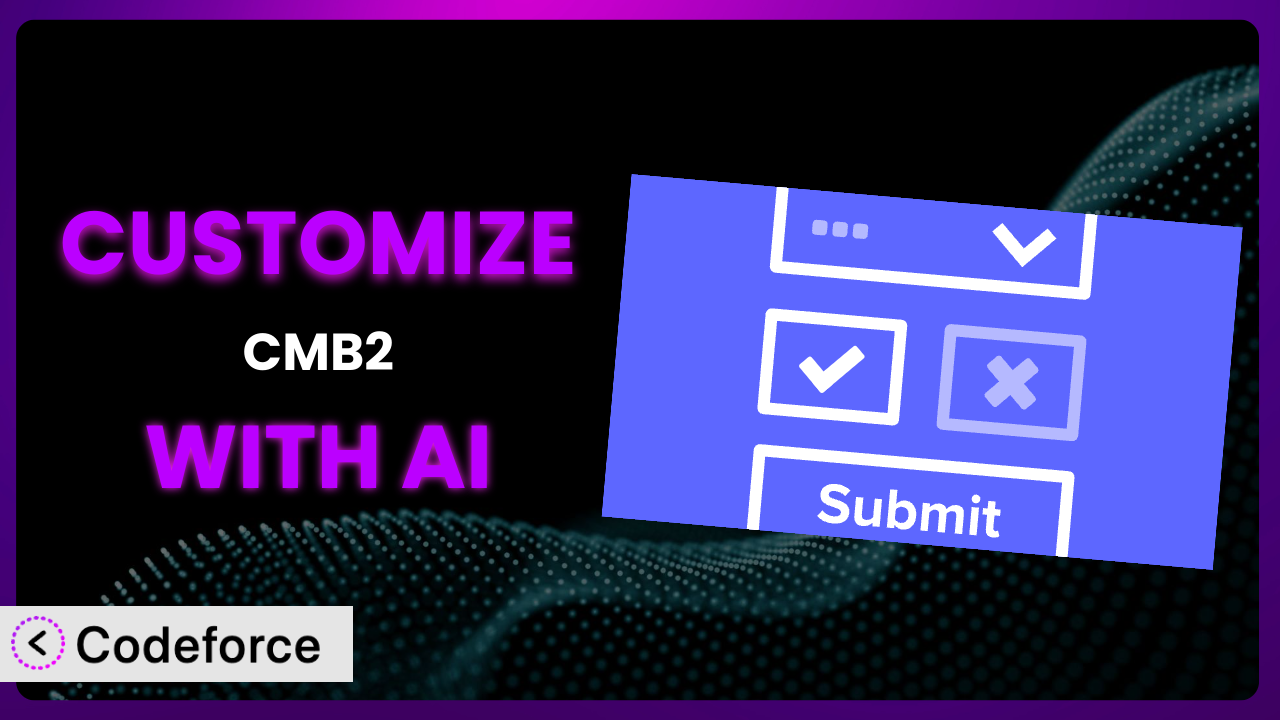Ever felt limited by the default options when using the popular CMB2 plugin for your WordPress forms and custom fields? You’re not alone! While it’s a powerful tool straight out of the box, sometimes you need that extra touch to perfectly match your website’s unique needs. This article will guide you through customizing this flexible plugin, and show you how AI can dramatically simplify the process. We’ll explore real-world scenarios and introduce you to tools that make advanced customization accessible to everyone.
What is CMB2?
CMB2 is a free, open-source metabox, custom fields, and forms library for WordPress, designed to be developer-friendly and incredibly flexible. Instead of being limited to the default fields WordPress provides, this tool allows you to create highly customized input fields and forms tailored to your specific content needs. It’s not just about adding a text field; it’s about building complex data structures directly within your WordPress admin panel.
Key features include repeatable field groups, a wide variety of field types (text, images, files, WYSIWYG editors, and more), and the ability to display metaboxes on posts, pages, custom post types, users, and even taxonomy terms. With a stellar 5.0/5 star rating based on 91 reviews and over 300,000 active installations, it’s a well-trusted choice for WordPress developers. The plugin’s straightforward API makes it relatively easy to integrate into your themes and plugins.
For more information about the plugin, visit the official plugin page on WordPress.org.
Why Customize?
While the plugin provides a fantastic foundation, its default settings and field types sometimes fall short of perfectly addressing the specific requirements of a website. Perhaps you need more granular control over data validation, or maybe you want to create a truly unique user experience within your forms. That’s where customization comes in.
Customizing it unlocks a world of possibilities. You can tailor the admin interface to be more intuitive for your content creators, ensuring they only see the fields relevant to their tasks. You can enhance data accuracy by implementing complex validation rules that go beyond simple required fields. Ultimately, customization allows you to create a more efficient and user-friendly content management system.
Imagine a real estate website where you need to store detailed property information. The standard fields simply won’t cut it. With customization, you could add fields for square footage, number of bedrooms/bathrooms, specific appliance types, neighborhood amenities, and more. Furthermore, you can control how these fields are displayed and validated, ensuring data consistency across all property listings. Or consider an e-commerce site needing advanced product options such as size, color, and material – all dependent on the product category selected. Customization transforms the plugin from a generic form builder into a highly specialized data management tool perfectly aligned with your project’s needs. Knowing when customization is worth the effort hinges on recognizing the limitations of the default options and envisioning the potential for a more streamlined and effective workflow.
Common Customization Scenarios
Implementing Complex Validation Logic
Out-of-the-box, this tool offers basic validation, but what if you need more sophisticated rules? For instance, you might need to ensure a date field is within a specific range, that a text field matches a certain pattern (like a postal code), or that the combination of values across multiple fields is valid. This is where custom validation comes into play. Customizing the validation process allows you to prevent invalid data from being entered, ensuring data integrity and reducing errors down the line.
Through customization, you can implement regular expression validation, conditional validation (where the rules change based on other field values), and even integration with external services for verification. Imagine a website where users can register for events. You could use a custom validation rule to check that the selected date isn’t in the past or that the user hasn’t already registered for the same event. AI tools can help generate the necessary code snippets or functions for these complex validation rules, saving you significant development time.
For example, a financial services website could use customized validation to enforce specific formatting for account numbers or to verify that the entered credit card details are valid using a third-party API. With AI, you can describe the validation logic in plain language, and the AI can generate the code to hook into the plugin’s validation process. This removes the complexity and makes it accessible to those who aren’t coding experts.
Creating Dynamic Conditional Fields
Sometimes, you need to show or hide fields based on the values of other fields. This creates a more streamlined and intuitive user experience. For example, if a user selects “Yes” for a particular question, you might want to reveal additional fields that are relevant only in that case. This is known as conditional logic, and it can significantly improve the usability of your forms.
Through customization, you can create fields that appear, disappear, or change their properties based on user input. This dynamic behavior makes forms more engaging and efficient, reducing clutter and focusing the user’s attention on the relevant information. Consider a product configuration form where the available options change depending on the selected base model. By implementing conditional logic, you can guide the user through the configuration process, presenting only the compatible choices.
For instance, an online store selling customizable t-shirts might have a field asking if the customer wants a custom design. If the user selects “Yes”, additional fields for uploading the design and specifying its placement could appear. AI-powered tools can help you generate the JavaScript code needed to handle the dynamic display of fields based on user selections, simplifying the implementation process.
Integrating with CRM and Marketing Tools
Connecting your WordPress forms to your CRM (Customer Relationship Management) and marketing automation platforms can streamline your lead generation and customer management processes. Instead of manually exporting and importing data, you can automatically send form submissions directly to your CRM, triggering automated workflows and nurturing campaigns.
Customizing this tool allows you to integrate with popular CRM systems like Salesforce, HubSpot, and Zoho CRM. You can also connect with marketing automation tools like Mailchimp and ActiveCampaign to automatically subscribe users to email lists based on their form responses. This integration streamlines your sales and marketing efforts, allowing you to focus on building relationships and driving conversions.
For example, a business might use the plugin to create a contact form. When a user submits the form, their information is automatically sent to their CRM, creating a new lead record. The CRM can then trigger an automated email sequence, welcoming the lead and providing relevant information about the company’s products or services. AI can assist in mapping fields between the plugin and your CRM, ensuring that data is transferred accurately and efficiently.
Building Custom Form Layouts
The default form layouts provided by many form builders might not always align with your website’s design or branding. You might want to create a multi-column layout, add custom styling, or integrate your forms seamlessly into your existing page templates. Customizing the form layout allows you to create a visually appealing and user-friendly experience that enhances your brand image.
Through customization, you can override the default form templates and create your own HTML structure and CSS styles. This gives you complete control over the appearance of your forms, allowing you to match them perfectly to your website’s design. Imagine creating a donation form that is embedded directly into a page with a custom background, font, and button styles. By customizing the layout, you can create a more engaging and persuasive donation experience.
For instance, a non-profit organization might want to create a visually appealing donation form with a progress bar indicating how close they are to reaching their fundraising goal. They could customize the form layout to include custom images, testimonials, and a clear call to action. AI tools can assist in generating the HTML and CSS code for your custom layouts, making the design process easier and more efficient.
Adding Multi-Step Form Functionality
Long forms can be overwhelming for users, leading to higher abandonment rates. Breaking up a long form into multiple steps can make it more manageable and engaging. Multi-step forms guide the user through the process, presenting only a few questions at a time and providing a clear sense of progress.
By customizing it, you can add multi-step functionality to your forms. This involves breaking the form into separate sections, each displayed on its own page or within a modal window. Users can then navigate between steps using “Next” and “Previous” buttons. This creates a more user-friendly experience, reducing anxiety and increasing completion rates. Consider an application form for a university. By breaking the form into sections for personal information, academic history, and extracurricular activities, the university can make the application process less daunting.
For example, a website offering a complex service might use a multi-step form to gather all the necessary information from the customer. Each step could focus on a specific aspect of the service, such as the customer’s needs, budget, and timeline. AI can assist in generating the JavaScript code needed to manage the steps and transitions in your multi-step form, simplifying the implementation process and making it easier to create complex forms.
How Codeforce Makes it Customization Easy
Traditionally, customizing this plugin involved diving into code, grappling with hooks and filters, and possessing a solid understanding of PHP and WordPress development. This learning curve can be steep, acting as a significant barrier for many users. Even experienced developers can find themselves spending considerable time writing and debugging custom code.
Codeforce eliminates these barriers by providing an AI-powered assistant that simplifies the customization process. Instead of writing complex code, you can simply describe the desired customization in natural language. The AI then generates the necessary code snippets, which you can easily integrate into your website.
Imagine wanting to add a custom validation rule to ensure that a phone number field is in the correct format. With Codeforce, you can simply tell the AI: “Validate the phone number field to only allow numbers and dashes in a US format.” The AI will then generate the PHP code and hook it into this tool’s validation system. Furthermore, it enables you to test these customized elements thoroughly before implementing them, reducing any risk of unexpected behavior.
This democratization means better customization is accessible to more users. Business owners, marketers, and content creators, who understand the strategic goals of their website but lack extensive coding skills, can now easily tailor the plugin to their specific needs. No longer are custom forms and functionalities reserved for those with development expertise. By removing the technical hurdles, Codeforce empowers you to create a more effective and engaging website without needing to be a coding expert. Learn more about how Codeforce can streamline your workflow.
Best Practices for the plugin Customization
When customizing this system, planning is vital. Before you write any code, clearly define what you want to achieve and how it fits into your overall website strategy. A well-defined goal will make the customization process much smoother.
Always use child themes. This ensures that your customizations are preserved when the main theme is updated. Directly modifying theme files is a recipe for disaster, as your changes will be overwritten.
Utilize the plugin’s built-in features as much as possible. It offers a wide range of field types and options, and leveraging these can reduce the need for custom code. Explore the available options before resorting to custom solutions.
Document your customizations thoroughly. Add comments to your code, explaining what each section does and why it was implemented. This will make it easier to maintain and update your customizations in the future.
Test your customizations rigorously. Before deploying them to a live website, test them thoroughly in a staging environment. This will help you identify and fix any bugs or issues before they affect your users.
Monitor your customizations after deployment. Keep an eye on your website’s performance and user feedback to ensure that your customizations are working as expected and that they are not causing any issues.
Keep your customizations up-to-date. As WordPress and the plugin evolve, you may need to update your customizations to ensure compatibility and security. Regularly review your code and make any necessary adjustments. Finally, using a version control system (like Git) helps manage changes to your customization code.
Frequently Asked Questions
Will custom code break when the plugin updates?
It’s possible, but using child themes and following best practices minimizes the risk. Always test updates in a staging environment before applying them to your live site. Well-written, modular code is easier to adapt to changes.
Can I use custom fields created with this tool in my WordPress theme?
Absolutely! The plugin provides functions to retrieve and display the values of your custom fields within your theme templates. Refer to the documentation for specific code examples.
Is it possible to create frontend forms with this tool?
Yes, while primarily designed for backend metaboxes, the plugin can be used to create frontend forms using the the plugin_Hookup::enqueue_cmb_css() and related functions to display the form. This requires more custom coding.
Can I import and export metabox configurations?
Yes, there are several plugins and code snippets available that allow you to export your metabox configurations as JSON files and then import them into another WordPress installation, making it easier to duplicate setups.
How do I add custom CSS to style the forms created with the plugin?
The best way is to enqueue your custom CSS file in your theme’s functions.php file. Make sure your CSS rules are specific enough to override the default styles of the system, and always use a child theme to prevent losing your changes during theme updates.
Unlocking the Full Potential of Your Forms
By customizing it, you transform it from a general-purpose form builder into a highly tailored system that perfectly aligns with your unique needs. Instead of being constrained by default settings, you gain complete control over the data you collect, the user experience you provide, and the integrations you establish with other platforms.
The benefits are clear: a more intuitive admin interface, improved data accuracy, streamlined workflows, and a stronger brand identity. The plugin becomes a seamless extension of your website, empowering you to achieve your goals more effectively.
With Codeforce, these customizations are no longer reserved for businesses with dedicated development teams. AI-powered assistance makes advanced customization accessible to everyone, empowering you to create a truly unique and effective website.
Ready to unlock the full potential of your forms? Try Codeforce for free and start customizing it today. Transform your forms into powerful tools that drive results.