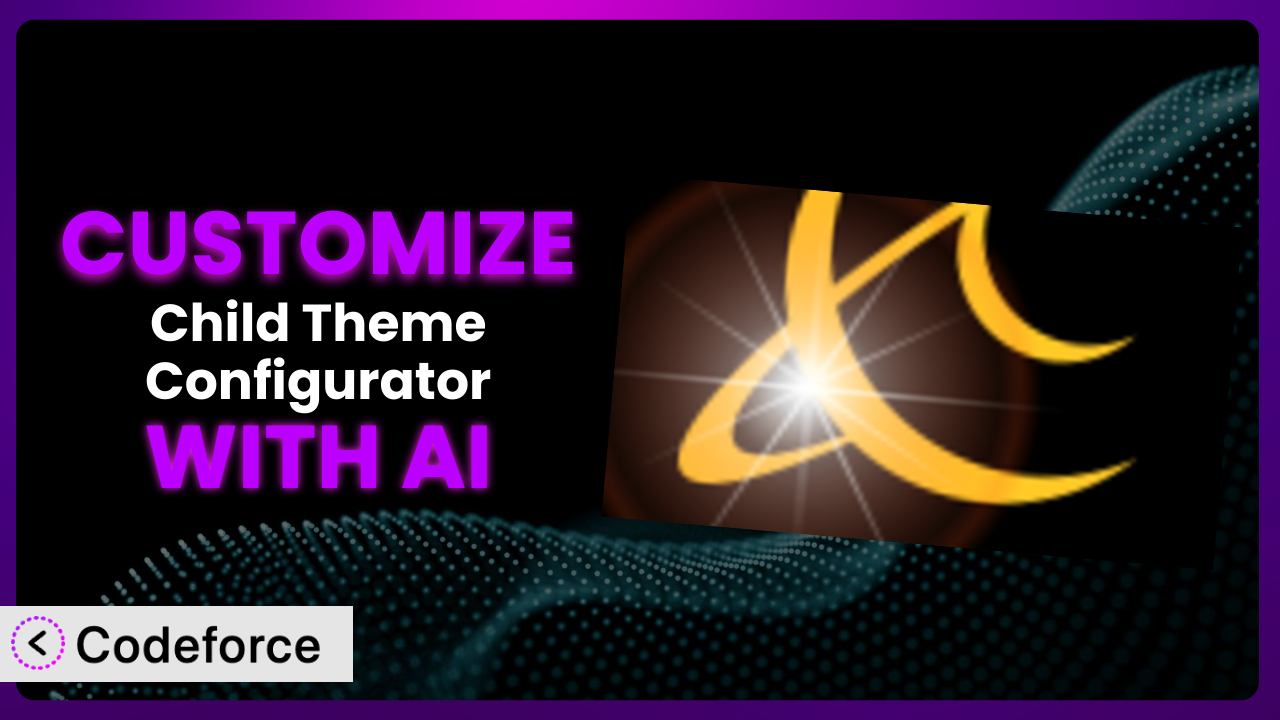Ever felt limited by the default settings of WordPress plugins? You’re not alone. Many users find themselves needing to tweak plugins like Child Theme Configurator to perfectly match their website’s needs. But diving into code can be daunting. That’s where AI comes in. This article will guide you through customizing it with the help of AI, making the process easier and more efficient than you ever thought possible.
What is Child Theme Configurator?
Child Theme Configurator simplifies the process of creating and customizing child themes in WordPress. Essentially, it allows you to modify the appearance and functionality of your website without directly altering the original theme files. This is crucial because it ensures that your changes won’t be overwritten when the theme is updated. Instead of manually creating a child theme and copying files, this tool automates much of the process. It can analyze theme structures, duplicate style sheets, and even handle enqueuing styles for optimal performance.
The plugin boasts a strong reputation in the WordPress community, with a 4.7/5 star rating based on 277 reviews and over 300K active installations. With this level of trust and adoption, it’s clear that the system addresses a significant need for WordPress users. For more information about the plugin, visit the official plugin page on WordPress.org.
Why Customize it?
While the plugin offers a fantastic starting point for creating and managing child themes, sometimes its default settings just don’t cut it. Perhaps you need to integrate specific functionality, alter the way it handles certain files, or streamline its interface to better suit your workflow. That’s when customization becomes essential. The out-of-the-box options are good, but you’re likely not out-of-the-box yourself.
Customizing it opens up a world of possibilities. Imagine, for instance, tailoring the plugin to seamlessly integrate with a specific page builder you use, or automating tasks that you currently perform manually. The benefits are tangible: increased efficiency, a more personalized user experience, and the ability to extend the plugin’s functionality far beyond its original scope. Think of a site needing to use different style rules for print versus the web. You could customize the plugin to handle that using media queries. It’s not just about changing colors or fonts; it’s about adapting the entire system to your unique requirements. If your website has unusual needs, it’s worth exploring how you can customize the system.
Common Customization Scenarios
Extending Core Functionality
The plugin provides a solid foundation for child theme management, but you might find yourself needing to add features beyond its standard capabilities. This could involve modifying how it handles certain file types, adding support for new theme frameworks, or enhancing its stylesheet analysis tools. Basically, you need more than the default system offers.
Through customization, you can significantly expand the plugin’s core functionality. You could integrate custom code snippets, add advanced filtering options, or even create entirely new modules that seamlessly integrate with the existing interface. For example, a web developer building e-commerce sites with WooCommerce might customize the plugin to automatically generate WooCommerce-specific child themes, saving time and ensuring consistency across projects. AI simplifies this by generating the required code based on natural language instructions, allowing even those with limited coding knowledge to extend the system’s capabilities.
Integrating with Third-Party Services
Often, websites rely on various third-party services and APIs for things like email marketing, analytics, or social media integration. The plugin, in its default form, might not offer direct integration with these services, requiring you to manually add code snippets or use separate plugins to bridge the gap. This can become cumbersome and lead to potential compatibility issues.
Customizing it allows you to seamlessly connect the plugin with your favorite third-party services. For instance, you could integrate it with a specific email marketing platform to automatically generate child themes pre-configured with the necessary tracking codes and opt-in forms. Imagine a digital marketing agency using the plugin to create custom child themes for clients. By integrating it with their preferred analytics platform, they can ensure that all new themes automatically include the necessary tracking scripts, saving time and improving data collection. AI makes this integration smoother by generating the necessary API calls and code snippets, streamlining the process and reducing the risk of errors.
Creating Custom Workflows
Every website developer or agency has their own preferred workflows and processes. The default settings may not perfectly align with these established routines, forcing you to adapt your workflow to the plugin, rather than the other way around. This can lead to inefficiencies and frustration.
By customizing the system, you can tailor it to perfectly match your unique workflow. You could automate repetitive tasks, streamline the child theme creation process, or create custom interfaces that simplify common operations. Think about a web design agency that uses a specific naming convention for its child themes. By customizing it, they can automatically enforce this convention, ensuring consistency and organization across all projects. AI can assist in creating these custom workflows by generating the necessary code to automate tasks and create tailored interfaces based on your specifications.
Building Admin Interface Enhancements
The plugin’s default admin interface might not be the most intuitive or user-friendly for everyone. You might find yourself wishing for a simpler layout, more streamlined navigation, or the ability to customize the displayed information. A clunky or confusing interface can slow you down and make it difficult to find the options you need.
Customization enables you to enhance the admin interface, making it more efficient and user-friendly. You could add custom fields, rearrange elements, or even create entirely new dashboards that provide a more tailored experience. For example, a WordPress consultant who frequently trains clients on child theme creation could customize the plugin to include helpful tooltips and simplified explanations directly within the admin interface. With AI, generating code to modify the admin interface becomes much easier. Just describe the desired changes in natural language, and the AI will generate the necessary code snippets to implement them.
Adding API Endpoints
In some cases, you might want to interact with the plugin programmatically, perhaps to integrate it with other systems or automate certain tasks. The default plugin installation might not expose all the necessary API endpoints, limiting your ability to control it remotely.
Customizing the tool allows you to add custom API endpoints, enabling you to interact with it programmatically. You could create endpoints to automatically generate child themes, retrieve theme information, or perform other actions remotely. For example, a large website hosting company could customize the tool to provide an API endpoint that allows its customers to automatically generate child themes for their websites through a custom control panel. AI greatly simplifies the process of creating API endpoints by generating the necessary code to handle requests, process data, and return responses, allowing you to build powerful integrations with other systems.
How Codeforce Makes the plugin Customization Easy
Traditionally, customizing the plugin has required a certain level of coding expertise. You needed to understand PHP, CSS, and the plugin’s internal structure. This learning curve could be steep, and the technical requirements could be a barrier for many users. It could also mean hiring a developer every time you wanted to make a small tweak.
Codeforce eliminates these barriers by providing an AI-powered customization platform. Instead of writing code directly, you can simply describe what you want to achieve in natural language. The AI then translates your instructions into the necessary code, handling the complex technical details behind the scenes. It’s like having a coding assistant who understands your needs and can generate the required code on demand. You don’t need to spend hours poring over documentation or debugging complex code snippets.
The AI assistance isn’t just limited to generating code. It can also help you test your customizations to ensure they work as expected and don’t introduce any conflicts with other plugins or themes. This democratization means better customization is within reach for everyone. Experts who understand the plugin strategy can implement without being developers, and the built-in testing will save developer time by reducing iterations. You can be confident that your customizations are safe, reliable, and performant. The natural language approach makes the process much more accessible, allowing you to focus on achieving your desired outcome rather than getting bogged down in technical details.
Best Practices for it Customization
Before diving into customization, always create a complete backup of your website. This ensures you can easily restore your site to its previous state if anything goes wrong during the customization process. It’s a safety net that can save you a lot of headaches.
Start with small, incremental changes. Don’t try to implement a massive overhaul all at once. Instead, focus on making small, targeted modifications and testing them thoroughly before moving on. This approach makes it easier to identify and fix any issues that arise.
Thoroughly test your customizations in a staging environment before deploying them to your live website. This allows you to identify and resolve any potential conflicts or issues without affecting your visitors. Use a staging site that mirrors your live environment as closely as possible.
Document your customizations thoroughly. Include clear explanations of what each change does and why it was made. This will make it easier to maintain and update your customizations in the future. Good documentation will save you time and effort in the long run. For example, why did you change a particular value or function?
Monitor your website’s performance after implementing customizations. Keep an eye on page load times, resource usage, and error logs to ensure that your changes aren’t negatively impacting your site. Use tools like Google PageSpeed Insights or New Relic to track performance metrics.
Keep the plugin updated to the latest version. Plugin updates often include bug fixes, security patches, and performance improvements that can benefit your website. However, always test updates in a staging environment before applying them to your live site. Be especially diligent after customizing it to ensure continued compatibility.
Consider using version control (e.g., Git) to manage your customizations. This allows you to track changes, revert to previous versions, and collaborate with other developers more effectively. Version control is an essential tool for managing complex customization projects. Even small websites benefit from version control.
Frequently Asked Questions
Will custom code break when the plugin updates?
It’s possible, but not guaranteed. It depends on the nature of your customizations and whether the plugin update introduces any breaking changes to the core functionality you’re modifying. Always test updates in a staging environment first.
Can I customize the plugin without any coding knowledge?
With tools like Codeforce, yes! These platforms use AI to translate your natural language instructions into code, allowing you to customize the plugin without writing a single line of code yourself. That said, knowing some CSS and PHP will still be beneficial.
How do I revert customizations if something goes wrong?
If you’ve created a backup before customizing it, you can simply restore your website to that backup. If you’re using version control, you can revert to a previous commit. Always have a rollback plan in place.
Are there any limitations to what I can customize?
While the possibilities are vast, there might be certain core functionalities that are locked down or heavily protected. The best way to find out is to experiment and see what’s possible. Start with smaller edits first.
Will customizing the plugin slow down my website?
Potentially, if your customizations are poorly optimized. It’s important to write efficient code and monitor your website’s performance after implementing any changes. Tools like Google PageSpeed Insights can help you identify performance bottlenecks.
Unlocking the Full Potential of the plugin
Customizing the plugin transforms it from a general-purpose tool into a tailored system that perfectly meets your specific needs. By extending its core functionality, integrating it with third-party services, and streamlining your workflows, you can unlock its full potential and create a truly unique and powerful website.
With Codeforce, these customizations are no longer reserved for businesses with dedicated development teams. The AI-powered platform makes it easier than ever to tailor it to your exact requirements, regardless of your coding skills. The ability to customize it opens up a world of possibilities, enabling you to create a website that is truly your own.
Ready to revolutionize your WordPress development workflow? Try Codeforce for free and start customizing the plugin today. Unleash the power of AI and create a website that perfectly reflects your brand and vision.