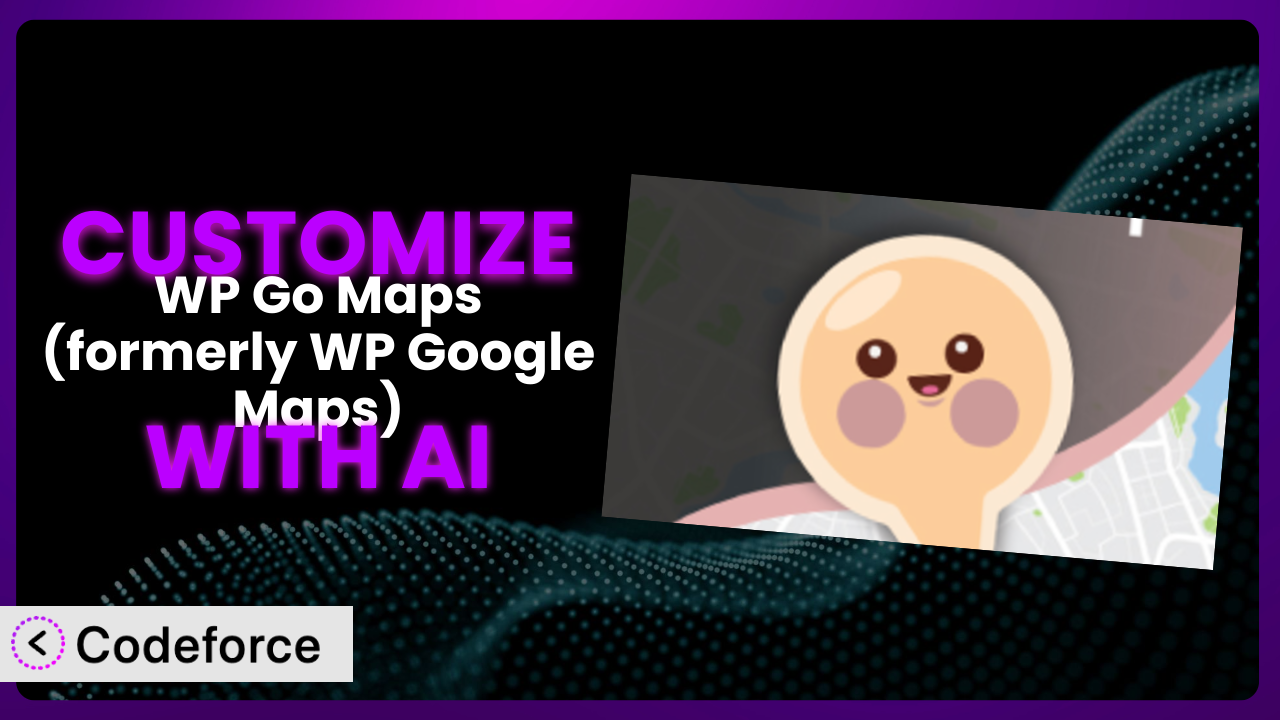Ever found yourself needing a map on your WordPress site that’s just slightly different from what’s offered out-of-the-box? Maybe you need extra fields for your store locator, or you want the map markers to react to user input? Customizing WordPress plugins can be tricky, but with the power of AI, it doesn’t have to be. This article will show you how to customize WP Go Maps (formerly WP Google Maps) to perfectly fit your needs using AI-powered solutions.
What is WP Go Maps (formerly WP Google Maps)?
WP Go Maps (formerly WP Google Maps) is a popular WordPress plugin that simplifies the process of embedding interactive Google Maps onto your website. Think of it as your go-to tool for displaying locations, creating store locators, and adding custom map widgets. It’s designed to be user-friendly, allowing you to create high-quality map markers, categorize them, and tailor the map’s appearance to match your brand. The plugin has earned a stellar reputation, boasting a 4.8/5 star rating based on over 3,000 reviews, and it’s actively installed on more than 300,000 websites.
The system allows you to easily create custom maps with markers, descriptions, and even images. It provides a range of settings, including zoom levels, map types, and marker clustering. For more information about the plugin, visit the official plugin page on WordPress.org.
Why Customize it?
While the default settings of the plugin are sufficient for many basic map implementations, there are times when you’ll need more control to create a truly unique and effective map experience. The default functionalities can sometimes fall short when you need highly specific features tailored to your audience or business requirements.
Customization allows you to unlock the full potential of your maps. Imagine you’re running a real estate website. Instead of just showing property locations, you could add custom fields to the map markers, displaying price, number of bedrooms, and other key details. Or perhaps you need to integrate the map with your CRM to track customer interactions based on location data. These are just a couple of examples of where customization can make a huge difference. On an e-commerce site, you might want to display nearby stockists for online shoppers.
Consider a local tourism board that uses it to display attractions. They might need to filter locations based on user preferences (e.g., “kid-friendly,” “wheelchair accessible,” “dog-friendly”). Customization lets them achieve this level of granularity, providing a more engaging and personalized experience. Ultimately, customization is worth it when it allows you to solve a specific problem, improve user engagement, or gain a competitive advantage. It’s about going beyond the basic functionality to create something truly tailored to your needs. If what you need is offered out of the box, then customization is likely unnecessary.
Common Customization Scenarios
Implementing Complex Validation Logic
Sometimes you need more than just basic “required field” validation. Imagine a map where users can submit location suggestions. You might want to validate the address against a real-time database, ensuring it’s a valid location before adding it to the map. This is where complex validation logic comes in.
Through customization, you can achieve robust data validation, ensuring the accuracy and integrity of the information displayed on your map. For example, you can implement custom rules to verify phone numbers, email addresses, or even check for duplicate entries before submitting location data.
Let’s say you’re running a directory of electric vehicle charging stations. You could add a validation rule that checks if the submitted charging station’s GPS coordinates fall within a reasonable range of the claimed address. AI can assist in generating the necessary code to connect to a geocoding API and perform this validation in real-time.
AI makes implementation easier by automating the generation of complex validation scripts. Instead of writing lines of code, you can describe the desired validation logic in natural language, and the AI will translate it into the necessary code.
Creating Dynamic Conditional Fields
Static forms are boring. Dynamic conditional fields allow you to show or hide fields based on user input, making the form more interactive and user-friendly. This is especially useful when collecting detailed information for map markers.
By customizing, you can create forms where the fields displayed depend on the user’s previous selections. For example, if a user selects “Restaurant” as the location type, you could show additional fields like “Cuisine,” “Price Range,” and “Opening Hours.” If they select “Park,” you could show fields like “Accessibility,” “Dog-Friendly,” and “Playground.”
Consider a map of local businesses. If a user indicates that a business accepts online orders, you might want to show a field for their website URL. If they don’t, that field remains hidden, simplifying the form and improving the user experience. You can use AI to generate the JavaScript code that controls the visibility of these fields based on user interactions.
AI simplifies this process by generating the necessary JavaScript code and logic based on your descriptions of the desired behavior. You can easily define the conditions for showing or hiding fields without writing complex code.
Integrating with CRM and Marketing Tools
Maps don’t have to exist in isolation. Integrating them with your CRM and marketing tools can unlock valuable insights and automate workflows. Imagine capturing leads directly from your map and automatically adding them to your CRM.
Customization enables you to connect the data collected through your map to your existing CRM and marketing platforms. For instance, you can automatically add new location submissions to your CRM as leads, trigger email marketing campaigns based on user interactions with the map, or track which locations are most popular among your customers.
Imagine a real estate agency using the map to showcase properties. They could integrate the map with their CRM to automatically capture leads when users inquire about a specific property. This integration can trigger automated email sequences, schedule follow-up calls, and provide valuable insights into customer preferences. AI can assist in generating the API calls and data mapping required to seamlessly integrate with popular CRM and marketing platforms.
AI makes this integration easier by generating the code necessary to connect to various APIs and map data between your map and your CRM or marketing tools. This eliminates the need for manual coding and ensures a seamless flow of information.
Building Custom Form Layouts
The default form layouts provided by the plugin might not always align with your brand or design aesthetic. Creating custom form layouts allows you to tailor the appearance of the form to seamlessly integrate with your website.
Customization empowers you to design form layouts that match your website’s branding and provide an optimal user experience. You can rearrange fields, add custom styling, and create multi-column layouts to make the form more visually appealing and user-friendly.
For instance, you might want to create a form with a custom header, styled input fields, and a progress bar to guide users through the submission process. You could also implement a responsive layout that adapts to different screen sizes, ensuring a consistent experience across all devices. AI can help you generate the HTML and CSS code for these custom layouts, saving you time and effort.
AI can assist in generating the HTML, CSS, and JavaScript code needed to create visually appealing and user-friendly form layouts. You can describe your desired layout in natural language, and the AI will generate the corresponding code.
Adding Multi-Step Form Functionality
Long forms can be overwhelming. Breaking them down into multiple steps can improve the user experience and increase completion rates. Multi-step form functionality allows you to guide users through the form in a structured and engaging manner.
By customizing, you can create forms that are divided into multiple steps, making them easier to complete. Each step can focus on a specific set of information, reducing cognitive load and improving the overall user experience. This is particularly useful for complex location submission processes that require a lot of data.
Consider a map where users can submit detailed information about hiking trails. You could break the form down into steps such as “Trail Information,” “Accessibility,” “Safety,” and “Photos.” This approach makes the form less intimidating and increases the likelihood of users completing it. AI can help you generate the JavaScript code that manages the navigation between steps and validates the data at each stage.
AI can simplify this process by generating the JavaScript code required to manage the steps, validate the data at each stage, and provide a smooth transition between steps.
How Codeforce Makes the plugin Customization Easy
Customizing the plugin traditionally involves a steep learning curve. You’d need to understand PHP, JavaScript, HTML, CSS, and the plugin’s specific architecture. Finding the right hooks and filters, writing error-free code, and testing it thoroughly requires significant technical expertise, making it inaccessible to many users. Even experts face time-consuming processes.
Codeforce eliminates these barriers by providing an AI-powered platform that simplifies the customization process. Instead of writing code, you can describe your desired customization in natural language. The AI analyzes your instructions and automatically generates the necessary code, handling the technical complexities behind the scenes.
Imagine you want to add a custom field to the map marker popups. With Codeforce, you could simply type: “Add a ‘Parking Availability’ field to the marker popup, with options ‘Yes,’ ‘No,’ and ‘Limited.'” The AI would then generate the code to add the field to the form, store the data, and display it in the popup.
The system allows you to test your customizations in a safe environment before deploying them to your live site. This reduces the risk of errors and ensures a smooth user experience. This democratization means better customization is available to more people and results in better maps.
This democratization means better customization is available to more people and results in better maps. Experts who understand map strategy can finally implement changes to this system without needing to be PHP developers.
Best Practices for it Customization
Always start with a clear plan. Before diving into customization, outline your specific goals and desired outcomes. What problem are you trying to solve? What features do you need to add or modify? A well-defined plan will save you time and effort in the long run.
Thoroughly test your customizations in a staging environment. Before deploying any changes to your live site, create a staging environment to test them thoroughly. This will help you identify and fix any errors or conflicts before they affect your users. Don’t skip this step; it can prevent headaches later.
Document your code and customizations. Add comments to your code to explain its purpose and functionality. This will make it easier to maintain and update your customizations in the future, especially if someone else needs to work on them.
Monitor your map’s performance after implementing customizations. Keep an eye on your map’s loading speed and overall performance. Customizations can sometimes impact performance, so it’s important to monitor and optimize as needed. Google’s PageSpeed Insights is a good resource.
Keep the plugin updated to the latest version. Regularly update it to the latest version to ensure compatibility with your customizations and benefit from the latest features and security updates. However, always test updates in a staging environment first.
Backup your WordPress site regularly. Before making any significant changes, back up your entire WordPress site, including the database and files. This will allow you to easily restore your site if something goes wrong.
Consider using a child theme for your customizations. This will prevent your customizations from being overwritten when you update your theme. While it isn’t directly relevant to the plugin itself, it’s a general WordPress best practice that can protect your custom CSS if you’re styling map elements.
Frequently Asked Questions
Will custom code break when the plugin updates?
It’s possible, but not guaranteed. It depends on the nature of your customizations and whether the plugin developers have made changes that conflict with your code. Always test your customizations in a staging environment after updating the plugin.
Can I customize the appearance of the map markers?
Yes, you can customize the appearance of map markers using CSS or by uploading custom marker icons. This allows you to create markers that match your brand and visually represent different types of locations.
Is it possible to add custom data to the map markers?
Absolutely. You can add custom data fields to the map markers to display additional information, such as pricing, opening hours, or special offers. This makes your map more informative and engaging for your users.
Can I integrate the map with other WordPress plugins?
Yes, it can be integrated with other plugins. This allows you to extend the functionality of your map and create seamless integrations with other parts of your website, such as contact forms or event calendars.
Is there a limit to the number of map markers I can add?
While there isn’t a strict limit, adding a very large number of map markers can impact performance. Consider using marker clustering to improve the loading speed and user experience if you have a large number of locations to display.
From Basic to Brilliant: Unleash the Power of Customized Maps
By leveraging the power of AI, you can transform the plugin from a general-purpose mapping tool into a highly customized system that perfectly meets your specific needs. No longer are you restricted to the default options. You can create maps that are more engaging, informative, and integrated with your business processes.
With Codeforce, these customizations are no longer reserved for businesses with dedicated development teams. Anyone can unlock the full potential of it and create truly unique and effective maps that drive results. This plugin becomes a much more versatile asset with a few simple tweaks.
Ready to create a map that truly stands out? Try Codeforce for free and start customizing it today. Transform your website with interactive and engaging maps. [Benefit statement].