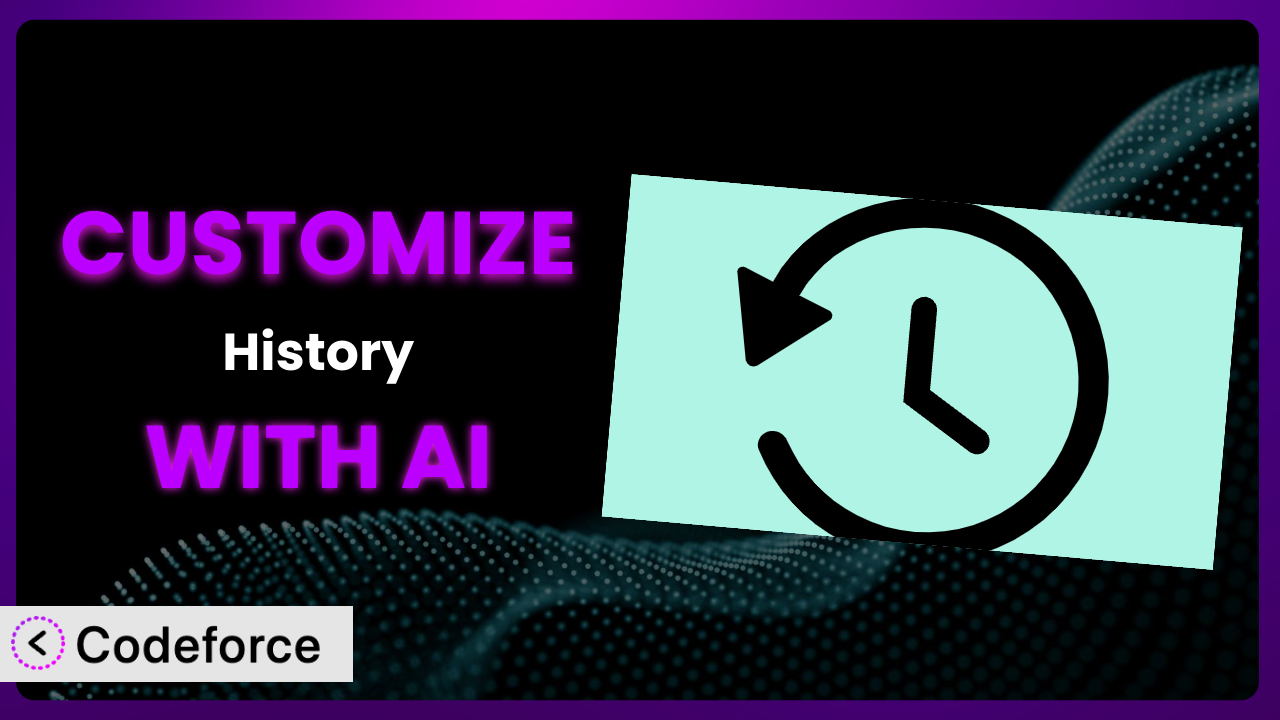Ever feel like your WordPress site is a bit of a black box? You make changes, your team makes changes, plugins do their thing, and suddenly something breaks. Tracking down the source can feel like detective work. That’s where Simple History – Track, Log, and Audit WordPress Changes comes in. But what if its default settings don’t quite capture everything you need? That’s where this article comes in. We’ll explore how to tailor this tool to your exact requirements, even using the power of AI to simplify the process.
What is Simple History – Track, Log, and Audit WordPress Changes?
Simply put, Simple History – Track, Log, and Audit WordPress Changes is your WordPress site’s activity tracker. Think of it as a security camera for your website, recording who did what and when. It keeps a detailed log of changes made to posts, pages, plugins, user profiles, and a whole lot more. No more guessing who deleted that crucial page! This tool automatically tracks events like post edits, user logins, plugin installations, and even changes to WordPress settings.
With over 300K active installations, a stellar 4.9/5-star rating based on 436 reviews, it’s a widely trusted solution. It’s designed to be lightweight and easy to use, providing an audit trail without bogging down your site. One of its key strengths is the ability to show this information in a clean and understandable format, right within your WordPress dashboard.
For more information about the plugin, visit the official plugin page on WordPress.org.
Why Customize?
The beauty of WordPress is its flexibility, and that extends to its plugins. While the plugin offers a solid foundation for tracking changes, its default settings might not perfectly align with your specific needs. Perhaps you need to monitor a custom post type, integrate with a specific service, or create a more tailored dashboard view. That’s where customization comes in.
Think of it like this: the default settings are like a standard security camera recording everything. Customization allows you to fine-tune the camera – focusing on specific areas, setting custom alerts, and integrating with other security systems. The benefits are clear: improved monitoring, streamlined workflows, and a more secure and efficient WordPress experience. Imagine a membership site where you need to track specific user actions related to their subscriptions. Out-of-the-box, the system might not capture all of that. Customization enables you to monitor those actions and quickly identify potential issues, like unauthorized access or subscription tampering.
Customization isn’t always necessary, but it’s worth considering when you find yourself needing more granular control, deeper insights, or a more integrated experience with other services. If you’re constantly tweaking the settings or finding yourself manually tracking information that should be automated, it’s probably time to explore customization options.
Common Customization Scenarios
Extending Core Functionality
Out of the box, the plugin is great at monitoring standard WordPress elements. However, many sites use custom post types, custom fields, and other unique data structures. The problem is that these elements may not be tracked automatically, leaving gaps in your audit trail.
By customizing this tool, you can extend its core functionality to monitor these custom elements. This ensures a complete and accurate record of all changes made on your site, regardless of its complexity. For instance, a real estate website might use a custom post type for “Properties.” Customizing the plugin allows you to track edits to property details like price, location, and availability, providing valuable insights into how listings are managed.
AI simplifies implementation by generating the necessary code to hook into these custom data structures. Instead of manually writing complex queries, you can describe the desired monitoring behavior in natural language, and the AI will handle the technical details.
Integrating with Third-Party Services
WordPress doesn’t exist in a vacuum. Many sites rely on third-party services like CRM systems, email marketing platforms, and e-commerce solutions. The challenge is that changes made within these external services often aren’t reflected in your WordPress audit trail.
Customization allows you to integrate the plugin with these third-party services, creating a unified log of all activity related to your WordPress site. You might track new customer sign-ups from your CRM, email campaign sends from your marketing platform, or order updates from your e-commerce system. Imagine you run an online store using WooCommerce. By integrating with your shipping provider, you can track shipping status updates directly within the plugin’s log, giving you a complete picture of order fulfillment.
AI can help you create the necessary API connections and data mappings to seamlessly integrate with these services. No more wrestling with complex API documentation – just describe the integration you need, and the AI will generate the code.
Creating Custom Workflows
Standard WordPress workflows can sometimes be inefficient or lack the necessary controls. For example, you might want to implement a multi-step approval process for new content or restrict access to certain features based on user roles. This can be tricky with the standard plugin setup.
By customizing this audit log, you can create custom workflows that are automatically tracked and audited. This ensures accountability and provides valuable insights into how your team is using WordPress. For example, you could create a workflow where new blog posts require approval from an editor before being published. The plugin can then track each step of this approval process, including who approved the post and when.
AI can automate the creation of these workflows by generating code that triggers specific actions based on predefined events. You can define the steps in your workflow using natural language, and the AI will handle the underlying technical implementation.
Building Admin Interface Enhancements
The default WordPress admin interface can sometimes be overwhelming, especially for non-technical users. Sifting through endless options and settings can be time-consuming and confusing, and the native Simple History interface might not be ideal for quick scans.
Customizing this tool enables you to build admin interface enhancements that streamline workflows and improve usability. This could involve creating custom dashboards, adding custom filters, or integrating with other admin tools. For instance, you might create a custom dashboard that shows only the most relevant audit logs for a specific user role, making it easier for them to monitor their own activity.
AI can assist in generating the necessary code to customize the admin interface. Whether it’s creating custom widgets, modifying existing elements, or adding new functionality, AI can simplify the development process.
Adding API Endpoints
Sometimes you need to access the audit log data from external applications or services. The problem is that the plugin doesn’t natively expose an API for retrieving this data programmatically.
By adding custom API endpoints, you can make the audit log data accessible to other systems. This opens up a wide range of possibilities, such as integrating with security information and event management (SIEM) systems or building custom reporting dashboards. Imagine you want to feed the audit log data into a security monitoring tool. By creating an API endpoint, you can automatically send the data to the tool in real-time.
AI can automate the creation of these API endpoints, handling the authentication, authorization, and data serialization. You simply define the desired API functionality, and the AI will generate the code.
How Codeforce Makes it Customization Easy
Customizing WordPress plugins can often feel like climbing a mountain. The learning curve can be steep, requiring you to delve into PHP, WordPress hooks, and the plugin’s specific codebase. For non-developers, this can be a daunting task, requiring them to hire expensive developers for even simple modifications. Even for experienced developers, the process can be time-consuming and error-prone.
Codeforce eliminates these barriers by providing an AI-powered platform that simplifies the customization process. Instead of writing complex code, you can simply describe the desired customization in natural language. The AI then generates the necessary code, tests it, and deploys it to your WordPress site. Think of it as having a virtual developer who understands your needs and can translate them into working code.
The AI assistance works by analyzing your natural language instructions and identifying the relevant WordPress hooks and APIs. It then generates the code needed to modify the plugin’s behavior, ensuring compatibility and avoiding conflicts. The platform also includes testing capabilities, allowing you to verify that the customization works as expected before deploying it to your live site. This democratization means better customization. Even users without coding experience can tweak and extend the plugin to perfectly match their requirements.
This is especially powerful for strategy-minded experts. Those who intimately understand how the plugin should work for a given business objective can now directly implement those changes without needing to translate that vision to a developer and hoping nothing gets lost in translation. This direct control results in faster iteration, more accurate customization, and ultimately, a more effective WordPress experience.
Best Practices for the plugin Customization
Before diving into customization, it’s crucial to have a clear understanding of your goals. What specific changes do you want to track? What integrations do you need? Defining your objectives upfront will help you stay focused and avoid unnecessary complexity.
Always back up your WordPress site before making any customizations. This provides a safety net in case something goes wrong during the customization process. You don’t want to risk losing your data or breaking your site.
Use a staging environment for testing your customizations. This allows you to experiment with different configurations without affecting your live site. Once you’re satisfied with the results, you can deploy the changes to your production environment.
Document your customizations thoroughly. This will make it easier to maintain and update your code in the future. Include clear explanations of what each customization does and why it was implemented.
Regularly monitor the audit logs to ensure that your customizations are working as expected. This will help you identify any issues or errors early on. Pay attention to any unusual activity or unexpected events.
Keep the plugin and your WordPress core up to date. Updates often include security patches and bug fixes that can improve the stability and performance of your site. Make sure your customizations are compatible with the latest versions.
Be mindful of performance. Complex customizations can potentially impact your site’s speed and responsiveness. Optimize your code and use caching techniques to minimize the impact on performance. Before pushing any changes live, test the site’s speed and performance thoroughly.
Consider using a version control system like Git to manage your customizations. This allows you to track changes, revert to previous versions, and collaborate with other developers more effectively. It’s always a good idea to have a history of your code.
Frequently Asked Questions
Will custom code break when the plugin updates?
It’s possible. Plugin updates can sometimes introduce changes that conflict with custom code. That’s why it’s important to use a staging environment to test your customizations after each update. Codeforce helps mitigate this by ensuring that your customizations are built on stable and well-documented APIs.
Can I track changes made by specific user roles?
Yes, customization makes this possible. By extending the plugin’s functionality, you can filter the audit log to show only the actions performed by specific user roles. This is particularly useful for monitoring the activity of administrators or editors.
Is it possible to undo a change logged by this tool?
The plugin primarily tracks changes; it doesn’t directly provide an undo function. However, the information logged can be invaluable for manually reverting changes. For example, if a user accidentally deletes a post, the log will show you the exact content that was deleted, allowing you to recreate it.
Does the plugin slow down my website?
By default, the plugin is designed to be lightweight and have minimal impact on performance. However, poorly optimized customizations can potentially slow down your site. That’s why it’s important to follow best practices for code optimization and use caching techniques.
How do I get support for my custom customizations?
If you’re using Codeforce, their platform provides support for the AI-generated code. If you’ve written custom code yourself, you’ll need to rely on your own expertise or seek assistance from a WordPress developer. Proper documentation of your customizations is key to troubleshooting issues.
Unlocking the Full Potential of it
What starts as a general-purpose activity tracker can be transformed into a finely-tuned, strategically-aligned audit system. By customizing the plugin, you move from simply logging changes to actively managing and optimizing your WordPress environment. The power to tailor its functionality, integrate with other services, and create custom workflows turns a basic tool into a critical component of your website’s security and efficiency.
With Codeforce, these customizations are no longer reserved for businesses with dedicated development teams. The ability to use natural language instructions and AI-powered assistance means anyone can unlock the full potential of the plugin, regardless of their technical skills.
Ready to transform your audit trail from a passive log into a proactive management tool? Try Codeforce for free and start customizing it today. Gain unparalleled insights into your WordPress site and ensure a secure, efficient, and optimized online presence.