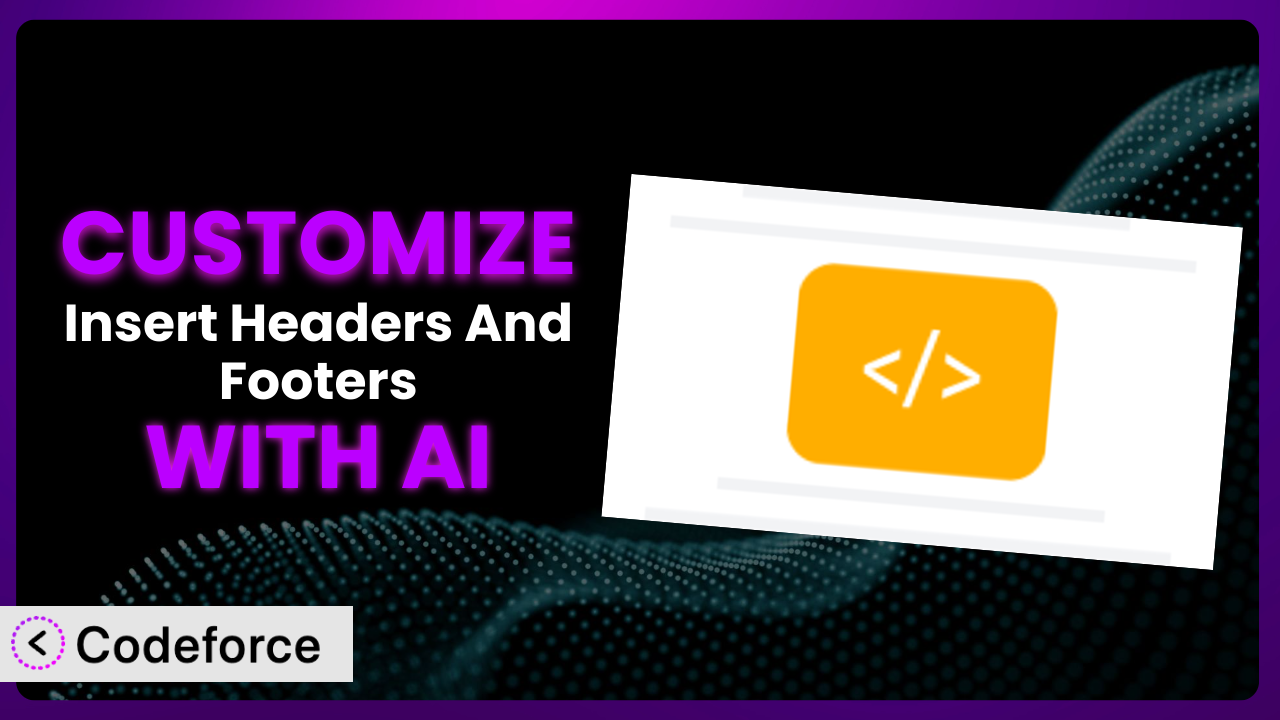Ever needed to add a specific tracking code to your website’s header or a custom script to the footer? You’re not alone. Many WordPress users rely on plugins to handle these tasks, but sometimes the default settings just don’t cut it. You might find yourself wishing you could tweak the plugin’s behavior to perfectly match your needs. This article will walk you through exactly how to do that, and how AI can make it surprisingly easy. We’ll explore how to customize Insert Headers And Footers and unlock its full potential using the power of artificial intelligence.
What is Insert Headers And Footers?
Insert Headers And Footers is a WordPress plugin designed to simplify the process of adding code snippets to the header and footer sections of your website. Instead of directly editing your theme files (which can be risky!), it provides a user-friendly interface to insert scripts, stylesheets, or any other HTML code. It’s incredibly helpful for things like adding Google Analytics tracking codes, custom CSS, or even social media sharing buttons without diving into the complexities of theme development. With a stellar rating of 5.0/5 stars based on 119 reviews and over 300,000 active installations, it’s clear that many WordPress users find it to be an invaluable tool. This tool lets you quickly and safely inject code into crucial areas of your website, boosting functionality and design flexibility.
For more information about the plugin, visit the official plugin page on WordPress.org.
Why Customize it?
While the plugin offers a straightforward way to insert code, its default functionality is intentionally broad. It provides a canvas, but doesn’t dictate the artwork. This is where customization comes in. The default settings might not be granular enough for your specific requirements. For example, you might need to load a script only on certain pages, or only for logged-in users. Perhaps you want to dynamically adjust the code snippet based on user location or other factors. These scenarios require extending its base features.
Customizing this tool brings numerous benefits. You gain precise control over when and where your code snippets are executed, improving performance and user experience. You can integrate the system seamlessly with other plugins and services. For instance, imagine automatically adding a GDPR consent banner script only to visitors from the European Union. Or perhaps you want to inject a specific marketing pixel based on referral source. Customization allows you to create highly targeted and effective implementations that are simply impossible with the out-of-the-box configuration.
Think of a popular e-commerce website using it to inject dynamic product recommendations in the footer based on browsing history. Or a news site injecting related article links based on the current article’s category. These are powerful examples of how tailored implementations can dramatically enhance a website’s functionality and user engagement. Customization is truly worth the effort when you need precise control and want to unlock the full potential of this tool.
Common Customization Scenarios
Extending Core Functionality
The basic functionality of the plugin allows you to insert code into the header and footer. However, you might need to extend its core features to handle more complex scenarios. For instance, what if you want to delay the execution of a script to improve page load time, or conditionally load code based on the user’s device? The system, as it stands, doesn’t provide this functionality out of the box.
Through customization, you can achieve granular control over when and how your code snippets are injected. You could add filters and actions to modify the plugin’s behavior, allowing you to fine-tune its performance and tailor it to your specific needs. You can make your site faster, and your analytics more accurate.
Consider a blog owner using this tool to inject a social sharing script. They want the script to load only after the main content has finished loading, to avoid blocking the rendering of the page. They could customize the plugin to use JavaScript’s setTimeout function to delay the execution of the script, thus improving the site’s perceived loading speed. AI can help you generate the perfect JavaScript code to implement this delay, saving you time and effort.
Integrating with Third-Party Services
Many websites rely on various third-party services for analytics, marketing, and other functionalities. Often, these services require you to insert code snippets into your website’s header or footer. While the plugin simplifies this process, you might need to customize the integration to optimize performance or tailor the data collection process. Perhaps you want to integrate with a custom CRM and push specific user events based on their behavior on the site.
By customizing it, you can seamlessly integrate with these services and create more sophisticated workflows. You could add custom event tracking, modify the data being sent to the third-party service, or even build a custom interface for managing the integration within WordPress. The possibilities are truly endless.
Imagine a marketing agency using the system to integrate with a lead generation platform. They want to track which pages on their website are generating the most leads. They could customize it to add custom event tracking code that sends data to the lead generation platform whenever a user submits a form on a specific page. With AI assistance, they can quickly generate the necessary JavaScript and PHP code to implement this custom tracking, ensuring accurate data and improved lead attribution.
Creating Custom Workflows
The default workflow of the plugin is simple: you paste in code and it gets injected into the header or footer. But what if you need a more complex workflow? Maybe you want to automatically update the code snippets based on data from an external API, or create a version control system for managing your code snippets. This is where customization comes into play. Complex workflow automation becomes possible with clever enhancements.
Customization enables you to build custom workflows that automate repetitive tasks and streamline your website management. You could create a system that automatically updates your Google Analytics tracking code whenever Google releases a new version, or a workflow that automatically backups your code snippets to a remote server.
Consider a web developer using this tool to manage multiple client websites. They want to create a system that automatically updates the code snippets on all their client websites whenever they make a change to a central repository. They could customize it to connect to the repository and automatically deploy the updated code snippets to all the client websites. AI can even help write scripts that auto-test each deployed snippet!
Building Admin Interface Enhancements
The existing admin interface of this tool is functional, but it may not be perfectly suited to your needs. Perhaps you want to add custom fields for managing specific settings, or create a more intuitive layout for organizing your code snippets. A better backend enhances usability.
By customizing it, you can enhance the admin interface to make it more user-friendly and efficient. You could add custom fields for managing different types of code snippets, create a drag-and-drop interface for organizing your snippets, or even integrate with other WordPress plugins to create a more seamless experience. These refinements make using this tool even easier.
Imagine a WordPress agency using this tool to manage code snippets for their clients. They want to create a custom admin interface that allows their clients to easily manage their own code snippets without having to see the underlying code. They could customize the plugin to create a simplified admin interface with custom fields and clear instructions, empowering their clients to manage their own code snippets with ease. AI can help generate the custom CSS needed to re-style the admin screens.
Adding API Endpoints
Sometimes, you might need to access the plugin’s functionality from external applications or services. The default plugin doesn’t offer any API endpoints, which limits its integration capabilities. Imagine needing to programmatically update header code based on data from another service.
Customization allows you to add custom API endpoints to expose the plugin’s functionality to external applications. You could create an API endpoint for retrieving a list of all the code snippets, an API endpoint for adding a new code snippet, or even an API endpoint for executing a specific code snippet. The system can then become part of a wider automation environment.
Consider a SaaS company using this tool to manage code snippets on their customer’s websites. They want to create an API that allows their customers to programmatically manage their code snippets from their own applications. They could customize it to add custom API endpoints for managing code snippets, allowing their customers to seamlessly integrate the plugin with their existing workflows. An AI-powered system can help auto-generate OpenAPI documentation for these custom endpoints.
How Codeforce Makes the plugin Customization Easy
Traditionally, customizing WordPress plugins like this one involved a steep learning curve. You needed to understand PHP, WordPress hooks and filters, and the plugin’s internal architecture. This often required hiring a developer, which could be expensive and time-consuming. Even for those with some coding knowledge, the process could be frustrating and error-prone.
Codeforce eliminates these barriers by using AI to simplify the customization process. Instead of writing code directly, you can simply describe what you want to achieve in natural language. The AI then translates your instructions into the necessary code, automatically handling the technical complexities. Want the plugin to only insert the code on mobile devices? Just type that in, and it will generate the right PHP and Javascript!
The AI assistance within Codeforce not only generates the code but also allows you to test it in a safe environment before deploying it to your live website. This ensures that your customizations work as expected and don’t break anything. And the best part is, you don’t need to be a developer to use it. If you understand the strategy you want to implement for the plugin, you can make it happen.
This democratization means better customization is now available to everyone. Small businesses, bloggers, and marketers can now tailor this tool to their specific needs without relying on expensive developers.
Best Practices for it Customization
Always test your customizations thoroughly in a staging environment before deploying them to your live website. This will help you identify and fix any potential issues before they affect your visitors. No one wants a broken website!
Document your customizations clearly. This will make it easier for you (or someone else) to understand what you’ve done and how it works in the future. Good documentation saves time and headaches.
Keep your customizations modular. This means breaking them down into smaller, independent components that can be easily modified or removed if needed. Modularity makes maintenance easier.
Use WordPress’s built-in hooks and filters whenever possible. This will ensure that your customizations are compatible with future versions of WordPress and the plugin itself.
Monitor the performance of your customizations. This will help you identify any potential performance bottlenecks and optimize your code for speed. You want your website to be fast and efficient.
Back up your customizations regularly. This will protect you from data loss in case of a server crash or other unforeseen event. Backups are essential.
Consider using a version control system like Git to manage your customizations. This will allow you to track changes, revert to previous versions, and collaborate with others more easily.
Frequently Asked Questions
Will custom code break when the plugin updates?
It’s possible, but unlikely if you’ve used WordPress’s built-in hooks and filters properly. Always test your customizations in a staging environment after updating any plugin to ensure compatibility. This will catch any potential issues before they affect your live site.
Can I use this tool to insert large amounts of code?
While you can, it’s generally not recommended. Inserting very large amounts of code directly into the header or footer can impact your website’s performance. Consider using external files or other optimization techniques for large scripts or stylesheets.
How do I remove a custom code snippet that I added?
Simply go back to the plugin settings and either delete the code from the relevant field or disable the entire plugin. Always clear your website’s cache after making changes to ensure the changes are reflected immediately.
Can I use this plugin to add code to specific pages or posts only?
The plugin itself doesn’t offer that functionality directly. However, you can achieve this through customization. Using conditional logic in your code, you can check the current page or post ID and only execute the code if certain criteria are met. Codeforce can assist you with generating the right conditional code.
Is it safe to insert JavaScript code using this tool?
Yes, it’s generally safe as long as you’re inserting code from trusted sources. Be cautious about using code from unknown or untrusted sources, as it could potentially contain malicious scripts. Always review the code carefully before inserting it into your website.
Unlocking the True Potential of the plugin
What started as a simple plugin for inserting code snippets can be transformed into a powerful, customized system tailored to your exact needs. By leveraging the power of AI and Codeforce, you can unlock the true potential of this tool and create a website that is perfectly aligned with your goals. You’re not just inserting code; you’re building a tailored solution.
With Codeforce, these customizations are no longer reserved for businesses with dedicated development teams. Even non-technical users can now easily tailor it to their specific requirements, improving performance, enhancing user experience, and unlocking new possibilities.
Ready to experience the future of WordPress customization? Try Codeforce for free and start customizing the plugin today. Unleash the power of AI and transform your website into a finely-tuned machine!