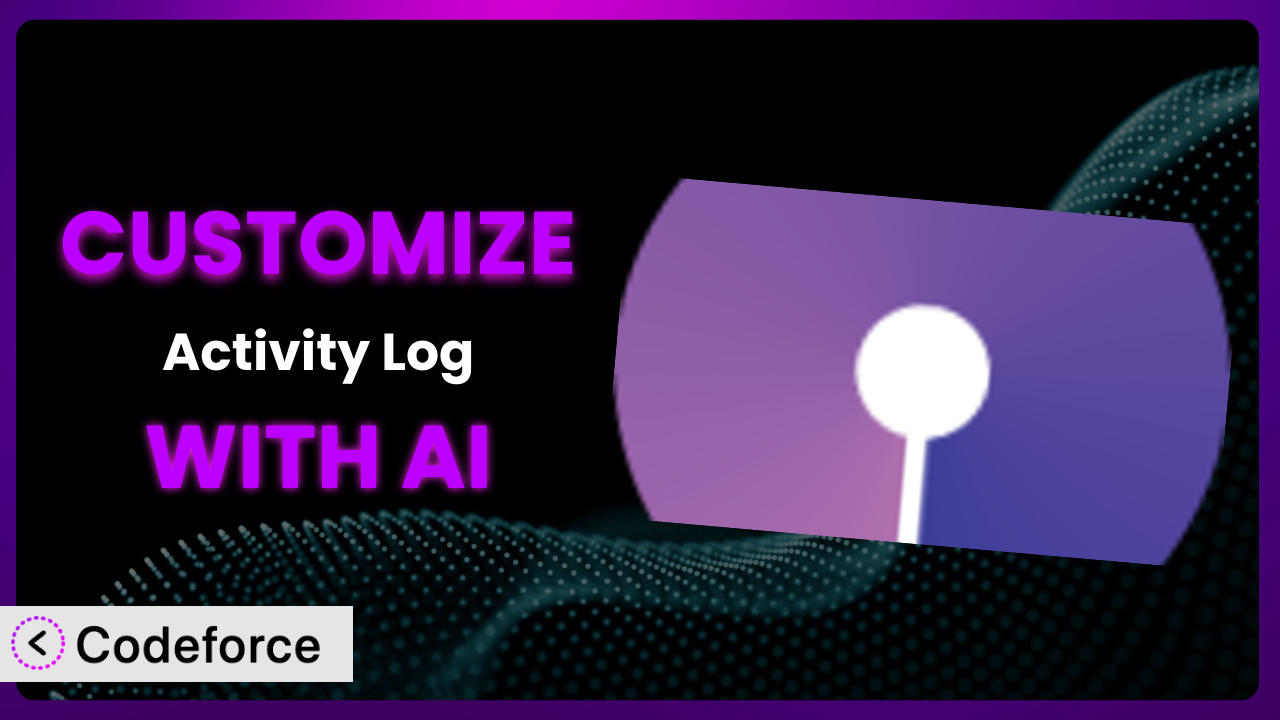Ever felt like your WordPress site’s activity log is just scratching the surface? You know, showing you the basics, but leaving you wanting more granular control and insights? That’s a common frustration! Many site owners find themselves needing to track specific actions or integrate their activity logs with other services, which often requires custom code and a whole lot of head-scratching. This article will guide you through the process of customizing Activity Log – Monitor & Record User Changes, and how you can leverage the power of AI to make it surprisingly easy, even if you’re not a coding whiz.
What is Activity Log – Monitor & Record User Changes?
Activity Log – Monitor & Record User Changes is a WordPress plugin designed to help you keep a close eye on everything happening on your website. Think of it as your site’s security camera, recording user actions, content changes, and system events. With over 200,000 active installations and a rating of 4.3 out of 5 stars from 74 reviews, it’s a popular choice for website owners seeking to improve security and maintain better oversight. For instance, you can track user logins, content modifications, plugin installations, and much more. This tool provides a comprehensive audit trail, allowing you to quickly identify suspicious activity, troubleshoot problems, and ensure compliance.
It’s more than just a log; it’s a powerful monitoring system. Want to see who changed a specific post or when a new user account was created? This makes that simple. For more information about the plugin, visit the official plugin page on WordPress.org.
Why Customize it?
While the default settings of many plugins, including this one, offer a solid foundation, they often fall short of meeting the specific needs of every website. Imagine you’re running an e-commerce site and need to track when customers add items to their wishlists or abandon their carts. The standard activity log might not capture these specific actions. That’s where customization comes in. It’s about tailoring the plugin to your unique requirements.
The benefits of customization are numerous. You can gain more granular insights into user behavior, improve security by tracking specific events, and integrate the activity log with other tools and services you use. For example, a membership site might customize the plugin to log when members upgrade or downgrade their subscriptions, triggering automated emails or access changes. Or, a large organization might integrate the activity log with their SIEM (Security Information and Event Management) system for centralized security monitoring.
Customization isn’t always necessary, but it’s worth considering if you find yourself needing to track events that aren’t covered by the default settings, or if you want to integrate the activity log with other systems for a more streamlined workflow. Think of it as upgrading from a standard security camera to a sophisticated surveillance system that’s perfectly tailored to your property.
Common Customization Scenarios
Extending Core Functionality
The core functionality of the system is excellent for general monitoring, but sometimes you need to go deeper. Let’s say you want to track specific custom fields within your posts or pages. By default, the plugin may only log that a post was updated, but not which custom fields were changed and what the old and new values are. This limitation can make it difficult to audit specific content changes or troubleshoot issues related to custom field data.
Through customization, you can extend this to monitor changes to individual custom fields, providing a more detailed audit trail. A real-world example would be a real estate website where you need to track changes to property prices, descriptions, or availability status. By logging these specific changes, you can easily track property updates and ensure data accuracy. AI can significantly simplify this process by generating the necessary code to hook into the WordPress save_post action and extract the relevant custom field data.
Integrating with Third-Party Services
The plugin primarily focuses on logging activities within WordPress itself. However, you might want to integrate it with other services for more comprehensive monitoring and reporting. For instance, you might want to send activity log data to a Slack channel for real-time alerts or to a dedicated logging service like Datadog or Splunk for centralized log management.
Customization enables seamless integration with these third-party services. You can configure it to automatically send specific events to your desired platform, creating a unified view of your website’s activity. Imagine a scenario where you want to be immediately notified in Slack whenever a user with administrator privileges logs in. By customizing the plugin, you can achieve this real-time alerting, enabling you to respond quickly to potential security threats. AI can help by generating the code necessary to format the activity log data and send it to the appropriate API endpoint of the third-party service.
Creating Custom Workflows
The out-of-the-box workflows might not align perfectly with your specific business processes. Perhaps you need to trigger certain actions based on specific events recorded in the activity log. For example, you might want to automatically suspend a user account after a certain number of failed login attempts or trigger an email notification when a specific plugin is deactivated.
By customizing the tool, you can create custom workflows that automate these tasks. This level of automation can save you time and improve efficiency. Consider a learning management system (LMS) where you want to automatically award a badge to a student after they complete a specific course. By tracking course completion events in the activity log, you can trigger the badge awarding process automatically. AI can assist by generating the code to monitor the activity log for specific events and execute the corresponding actions using WordPress hooks and APIs.
Building Admin Interface Enhancements
The standard admin interface provides a basic view of the activity log. But if you need more advanced filtering, sorting, or visualization capabilities, you’ll need to customize it. You might want to create custom dashboards to track specific metrics, filter events by user role or date range, or visualize activity data using charts and graphs.
Customization empowers you to build admin interface enhancements that provide a more tailored and insightful view of your website’s activity. For example, you could create a dashboard that displays the top 10 most active users or the most frequently modified content. This allows admins to quickly identify key trends and potential issues. AI can streamline this process by generating the code to create custom admin pages, integrate with data visualization libraries, and build interactive dashboards based on your specific requirements.
Adding API Endpoints
Sometimes, you need to access the activity log data programmatically from other applications or systems. The plugin doesn’t inherently expose an API for external access. This makes it difficult to integrate the activity log data with other platforms or build custom reporting tools.
Customization allows you to add API endpoints that provide secure and controlled access to the activity log data. This opens up a world of possibilities for integration and automation. For instance, you could create an API endpoint that allows a mobile app to retrieve the latest activity log events or integrate the activity log data with a business intelligence (BI) platform for advanced analytics. AI can significantly accelerate this process by generating the code to create REST API endpoints using the WordPress REST API, handle authentication and authorization, and format the activity log data in a standardized format like JSON.
How Codeforce Makes the plugin Customization Easy
Traditionally, customizing WordPress plugins like this tool requires a significant investment in time and technical expertise. You’d need to delve into the plugin’s code, understand WordPress hooks and filters, and write custom code to achieve your desired modifications. This learning curve can be steep, and the process can be error-prone, even for experienced developers. Even for those with some coding knowledge, the nuances of the specific plugin and WordPress ecosystem can be challenging.
Codeforce eliminates these barriers by bringing the power of AI to WordPress plugin customization. Instead of wrestling with code, you can simply describe the customization you want in natural language. The AI analyzes your instructions and generates the necessary code snippets automatically. Imagine telling Codeforce, “I want to log when a user changes their profile picture,” and it provides the code to do exactly that.
This AI assistance isn’t just about generating code; it also helps with testing and debugging. Codeforce provides a testing environment where you can preview your customizations and ensure they’re working as expected. This iterative process makes it easier to refine your customizations and catch any potential issues before they impact your live site. What’s more, this democratization means better customization even if you aren’t a developer, so long as you understand how the plugin works and the strategies you want to apply to it.
With this system, experts who deeply understand the plugin’s purpose and strategic value can now implement sophisticated customizations without needing to be coding experts. They can focus on the “what” and “why” of the customization, while the AI handles the “how.”
Best Practices for it Customization
Before diving into customization, always back up your website. This simple step can save you a lot of headaches if anything goes wrong during the customization process. Think of it as having a safety net in case you stumble.
Start with small, incremental changes. Instead of trying to implement a complex customization all at once, break it down into smaller, manageable steps. This approach makes it easier to identify and fix any issues that arise.
Thoroughly test your customizations in a staging environment before deploying them to your live site. This ensures that your changes don’t break anything or introduce unexpected behavior.
Document your customizations clearly. This will help you (or anyone else who needs to maintain the site) understand what you’ve done and why. Proper documentation is invaluable when troubleshooting or making future modifications.
Monitor the activity log regularly after implementing your customizations. This will help you ensure that your changes are working as expected and that the plugin is still capturing the data you need.
Keep the plugin updated to the latest version. Updates often include bug fixes, security patches, and new features that can improve the stability and performance of your site.
Be mindful of performance. Customizations can sometimes impact your website’s performance, so it’s important to monitor your site’s speed and make sure your changes aren’t slowing things down.
Frequently Asked Questions
Will custom code break when the plugin updates?
It’s possible, but not always. Plugin updates can sometimes introduce changes that conflict with custom code. To minimize the risk, use WordPress hooks and filters appropriately, and thoroughly test your customizations after each update.
Can I track changes to custom post types with customization?
Absolutely! Customization allows you to extend the tool’s monitoring capabilities to include custom post types and their associated data. This is particularly useful for websites that rely heavily on custom content structures.
How do I ensure that my customizations don’t negatively impact my website’s performance?
Optimize your code for efficiency and avoid unnecessary database queries. Use caching techniques to store frequently accessed data, and monitor your website’s performance using tools like Google PageSpeed Insights.
Is it possible to integrate it with a SIEM system for centralized security monitoring?
Yes, by customizing it to send activity log data to your SIEM system using a standard format like JSON or CEF. This integration provides a centralized view of your website’s security events, making it easier to detect and respond to threats.
Can I use customization to create different activity logs for different user roles?
Yes, this is possible. By customizing the plugin, you can filter the activity log events based on user roles and create separate logs for different user groups. This can be helpful for compliance or internal auditing purposes.
From Standard to Stellar: Customizing Your Activity Log
Customizing it transforms the tool from a general monitoring solution into a tailored system that perfectly aligns with your specific needs and workflows. This level of personalization unlocks a wealth of benefits, including more granular insights, improved security, and streamlined processes. You’re no longer limited by the default settings; you have the power to create a solution that’s perfectly optimized for your unique requirements.
With Codeforce, these customizations are no longer reserved for businesses with dedicated development teams. The AI-powered platform empowers anyone to tailor the plugin to their exact needs, regardless of their coding expertise. This opens up new possibilities for organizations of all sizes to leverage the power of the plugin.
Ready to take control of your WordPress activity logs? Try Codeforce for free and start customizing it today. Gain deeper insights and enhance your website security.