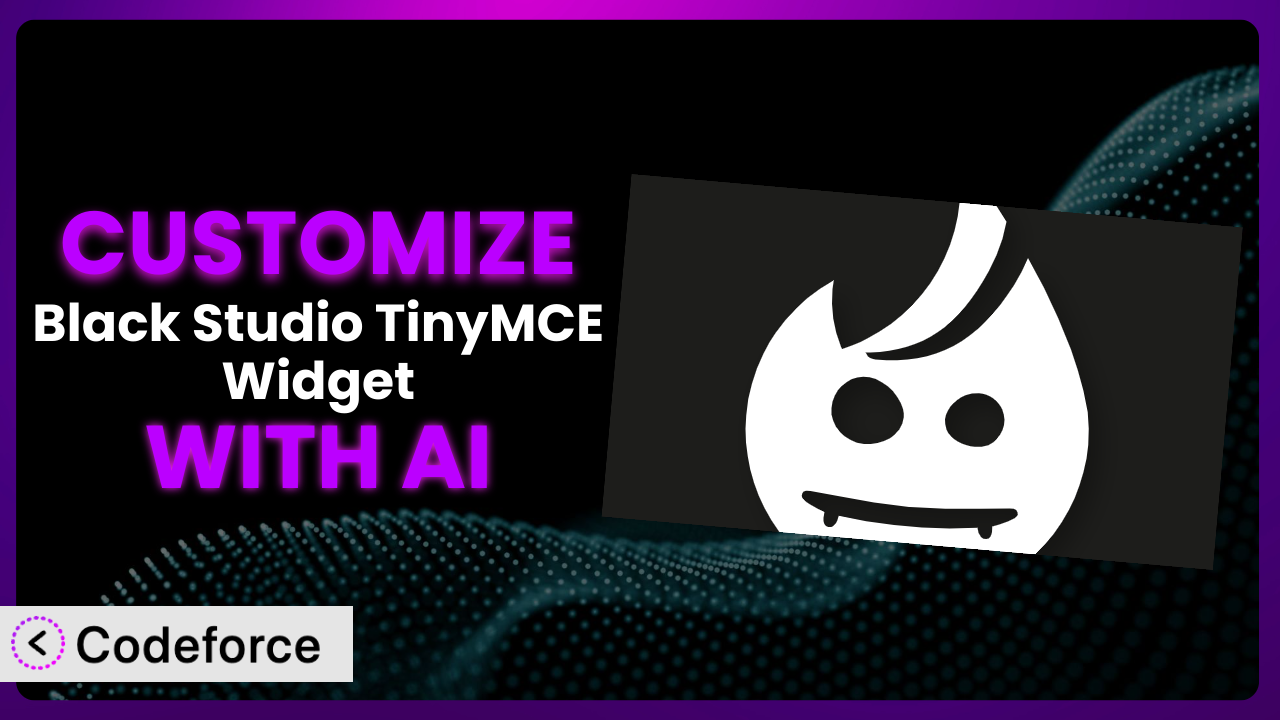Ever find yourself wrestling with WordPress widgets, wishing they could do just a little more? You’re not alone. Many users love the simplicity of Black Studio TinyMCE Widget but soon realize its default settings don’t always perfectly match their needs. What if you could easily extend its capabilities without diving into complex code? That’s where the power of AI comes in. This article will guide you through customizing this tool using AI, making it a seamless extension of your website’s unique design and functionality. We’ll explore practical scenarios and show you how tools like Codeforce can make customization accessible to everyone, regardless of their coding experience.
What is Black Studio TinyMCE Widget?
The Black Studio TinyMCE Widget is a WordPress plugin that brings the familiar visual editor experience directly to your widgets. Instead of dealing with plain text or basic HTML, you can format text, add images, create links, and much more, all within a user-friendly interface. It’s like having a mini-version of the WordPress post editor right in your sidebar or footer. This means creating visually appealing and informative widgets becomes incredibly straightforward.
This tool is known for its ease of use and flexibility, allowing you to quickly create rich text widgets without needing any coding knowledge. Key features include a full WYSIWYG editor, media uploads, and a simple drag-and-drop interface. It’s a popular choice, boasting a rating of 4.8/5 stars with 192 reviews and over 200,000 active installations, demonstrating its reliability and widespread adoption within the WordPress community. For more information about the plugin, visit the official plugin page on WordPress.org.
Why Customize?
While the default settings of most plugins, including this one, are a great starting point, they often fall short when you need something truly unique. Generic solutions rarely perfectly fit specific website needs, especially when branding and user experience are paramount. Customization lets you tailor the plugin to perfectly align with your site’s design, functionality, and overall goals.
The real benefit of customization lies in creating a more engaging and effective user experience. For instance, imagine a non-profit organization using the plugin to display donation appeals in their sidebar. Instead of a standard text widget, they could customize it to include a visually appealing progress bar and a prominent call-to-action button, significantly increasing donation conversions. Similarly, an e-commerce store could use it to showcase special offers or related products with customized layouts and styling, boosting sales directly from their sidebar.
Knowing when customization is worth the effort is key. If the default settings meet 80% of your needs, minor CSS tweaks might suffice. However, if you require entirely new features or deep integration with other services, customization becomes essential. It’s an investment that pays off by enhancing user engagement, improving conversions, and reinforcing your brand identity.
Common Customization Scenarios
Extending Core Functionality
Sometimes, you need the plugin to do something it wasn’t originally designed for. The default feature set might be missing a crucial element required for your specific website setup. This is where extending its core functionality through customization becomes invaluable.
By customizing this tool, you can add completely new features, modify existing ones, or integrate it with other plugins to create a more powerful and versatile widget. For example, you could add the ability to embed dynamic content, like recent tweets or live stock prices, directly into the widget, making it a real-time information hub.
Consider a news website that uses the plugin in their sidebar to display trending articles. They could customize it to automatically pull in the most popular articles based on real-time analytics, ensuring that readers always see the most relevant and engaging content. AI can simplify this process by generating the code needed to fetch and display this data, saving developers time and effort.
With AI assistance, extending the system’s core features becomes much easier. AI can help generate the necessary code, integrate APIs, and handle data processing, allowing you to focus on the desired outcome rather than the technical complexities.
Integrating with Third-Party Services
Many websites rely on a variety of third-party services, such as email marketing platforms, social media networks, and CRM systems. Seamlessly integrating the plugin with these services can significantly enhance its usefulness and efficiency.
Customization allows you to connect the widget to these external services, enabling it to display dynamic content, collect data, or trigger actions based on user interactions. You could, for instance, integrate it with Mailchimp to display a signup form directly within the widget, growing your email list effortlessly.
Imagine a travel blog that uses this tool to showcase special deals. By integrating it with a flight booking API, they could customize it to display real-time flight prices and availability for specific destinations, making it a valuable resource for their readers. AI can generate the code required to communicate with the API, parse the data, and display it in an attractive and user-friendly format.
AI simplifies the integration process by handling the complexities of API communication, data formatting, and error handling. This allows you to quickly and easily connect the tool with your favorite third-party services, without needing extensive coding knowledge.
Creating Custom Workflows
Default plugin settings often force you to adapt to a predefined workflow. Customization lets you tailor the plugin to fit your specific processes and create a more efficient and streamlined user experience.
By customizing the system, you can automate tasks, create custom triggers, and design a workflow that perfectly aligns with your needs. For example, you could create a workflow that automatically updates the widget content based on predefined schedules or user actions.
Consider a real estate agency that uses the plugin to showcase featured properties. They could customize it to automatically update the featured property each week, based on predefined criteria such as the number of views or the listing date. This ensures that the widget always displays fresh and relevant content, without requiring manual intervention. AI can help automate this workflow by generating the code needed to fetch and update the content, saving the agency valuable time and effort.
AI streamlines the creation of custom workflows by automating repetitive tasks, generating code snippets, and providing intelligent suggestions. This allows you to design a workflow that perfectly matches your needs, without needing to write complex code from scratch.
Building Admin Interface Enhancements
The default admin interface of a plugin might not always be intuitive or efficient for your specific needs. Customization allows you to enhance the admin interface, making it easier to manage and configure the system.
By customizing the admin interface, you can add new settings, create custom dashboards, and streamline the configuration process. You could, for instance, add a custom settings panel that allows you to easily control the widget’s appearance and behavior.
Imagine a marketing agency that manages multiple WordPress websites for their clients. They could customize the plugin’s admin interface to include a custom dashboard that displays key performance indicators for each widget, such as the number of clicks or the conversion rate. This provides them with a centralized view of the widget’s performance across all their clients’ websites. AI can help build this custom dashboard by generating the code needed to fetch and display the data, making it easier for the agency to track their clients’ results.
AI simplifies the process of building admin interface enhancements by generating code snippets, providing layout suggestions, and automating repetitive tasks. This allows you to create a more intuitive and efficient admin interface, without needing extensive coding knowledge.
Adding API Endpoints
For advanced users and developers, adding API endpoints to the plugin can unlock a whole new level of flexibility and integration possibilities. This allows other applications and services to interact with the widget programmatically.
By adding API endpoints, you can create custom integrations, automate data exchange, and build powerful applications that leverage the plugin’s functionality. You could, for instance, create an API endpoint that allows external applications to update the widget’s content programmatically.
Consider a software company that uses this tool to display product announcements on their website. They could add an API endpoint that allows their internal systems to automatically update the widget content whenever a new product is released. This ensures that the website always displays the latest product information, without requiring manual intervention. AI can generate the code needed to create and manage these API endpoints, making it easier for the company to integrate the widget with their internal systems.
AI simplifies the process of adding API endpoints by generating code snippets, handling authentication and authorization, and providing documentation. This allows you to create powerful and flexible APIs, without needing extensive coding expertise.
How Codeforce Makes it Customization Easy
Customizing WordPress plugins traditionally involves a steep learning curve, requiring users to understand complex code structures, PHP, and WordPress’s internal APIs. This technical barrier often prevents non-developers from fully tailoring plugins like this one to their specific needs. Even experienced developers can spend significant time writing and debugging custom code.
Codeforce eliminates these barriers by providing an AI-powered platform that allows you to customize this tool using natural language instructions. Instead of writing lines of code, you simply describe what you want the plugin to do, and the AI generates the necessary code for you. This democratization means better customization for everyone. It’s like having a developer at your fingertips, ready to translate your ideas into reality.
The AI assistance works by analyzing your instructions, understanding your intent, and generating the appropriate code modifications. It takes into account the plugin’s existing code structure and WordPress best practices to ensure that the customizations are seamless and efficient. Furthermore, Codeforce offers built-in testing capabilities, allowing you to preview and validate your changes before deploying them to your live website.
This democratization means better customization; experts who understand the plugin strategy can implement without being developers. With Codeforce, you can focus on the strategic aspects of customization, such as designing the user experience and defining the desired functionality, while the AI handles the technical details. You don’t have to be a coding expert to create a truly unique and effective widget.
Best Practices for the plugin Customization
Before diving into customization, always create a backup of your website. This ensures that you can easily restore your site if anything goes wrong during the customization process. Consider using a staging environment to test your customizations before applying them to your live site.
When customizing the plugin, strive for modularity. Break down complex customizations into smaller, manageable components. This makes it easier to debug, maintain, and update your customizations in the future.
Thoroughly test your customizations on different browsers and devices to ensure compatibility and responsiveness. Pay particular attention to mobile devices, as a significant portion of website traffic comes from mobile users.
Document your customizations thoroughly. Add comments to your code to explain the purpose and functionality of each modification. This makes it easier for you and other developers to understand and maintain your customizations in the future.
Regularly monitor the plugin’s performance after applying customizations. Keep an eye on page load times and server resource usage to ensure that your customizations are not negatively impacting your website’s performance.
Stay informed about updates to the core plugin. Review the changelog for each update to identify any potential conflicts with your customizations. Be prepared to adjust your customizations to maintain compatibility with the latest version of the plugin.
Consider using a version control system, such as Git, to track your customizations. This allows you to easily revert to previous versions of your code if necessary and collaborate with other developers more effectively.
Follow WordPress coding standards and best practices. This ensures that your customizations are well-structured, maintainable, and compatible with the WordPress ecosystem. Consult the WordPress developer documentation for detailed guidance.
Frequently Asked Questions
Will custom code break when the plugin updates?
It’s possible, but not guaranteed. Plugin updates can sometimes introduce changes that conflict with custom code. That’s why it’s crucial to monitor plugin updates, review the changelog, and test your customizations after each update to ensure compatibility. Using modular code can also minimize potential conflicts.
Can I customize the plugin if I don’t know how to code?
Absolutely! Tools like Codeforce are designed to empower non-developers to customize WordPress plugins using natural language instructions. The AI handles the code generation, allowing you to focus on the desired functionality and design without needing coding expertise.
How do I ensure my customizations are secure?
Security is paramount. When customizing this, stick to WordPress coding standards and best practices. Validate all user inputs, escape outputs properly, and avoid using deprecated functions. Regularly audit your code for potential vulnerabilities and keep your WordPress installation and plugins up to date.
Can I use the plugin to display dynamic content from other websites?
Yes, you can! By customizing it and integrating it with external APIs, you can display dynamic content from other websites, such as news feeds, social media updates, or weather information. Be mindful of API usage limits and terms of service when fetching data from external sources.
Is it possible to revert to the original plugin settings after customization?
Yes, if you’ve followed the best practice of creating a backup before customizing. You can simply restore your website from the backup to revert to the original plugin settings. Additionally, if you’ve used a version control system like Git, you can easily revert to previous versions of your code.
Conclusion: Unlock the True Potential of Your WordPress Widgets
Customizing the plugin transforms it from a general-purpose widget into a highly tailored system that perfectly aligns with your website’s specific needs. By extending its functionality, integrating it with third-party services, and enhancing its admin interface, you can create a truly unique and effective widget that enhances user engagement and drives results.
With Codeforce, these customizations are no longer reserved for businesses with dedicated development teams. This tool, a simple but useful plugin, can become a powerhouse for your website when tweaked to perfection. By leveraging the power of AI, anyone can easily customize this tool to create a widget that perfectly meets their needs, boosting engagement and achieving their business goals. it’s possibilities expand exponentially when coupled with modern AI solutions.
Ready to take control of your WordPress widgets? Try Codeforce for free and start customizing the plugin today. Maximize user engagement with tailored widgets!