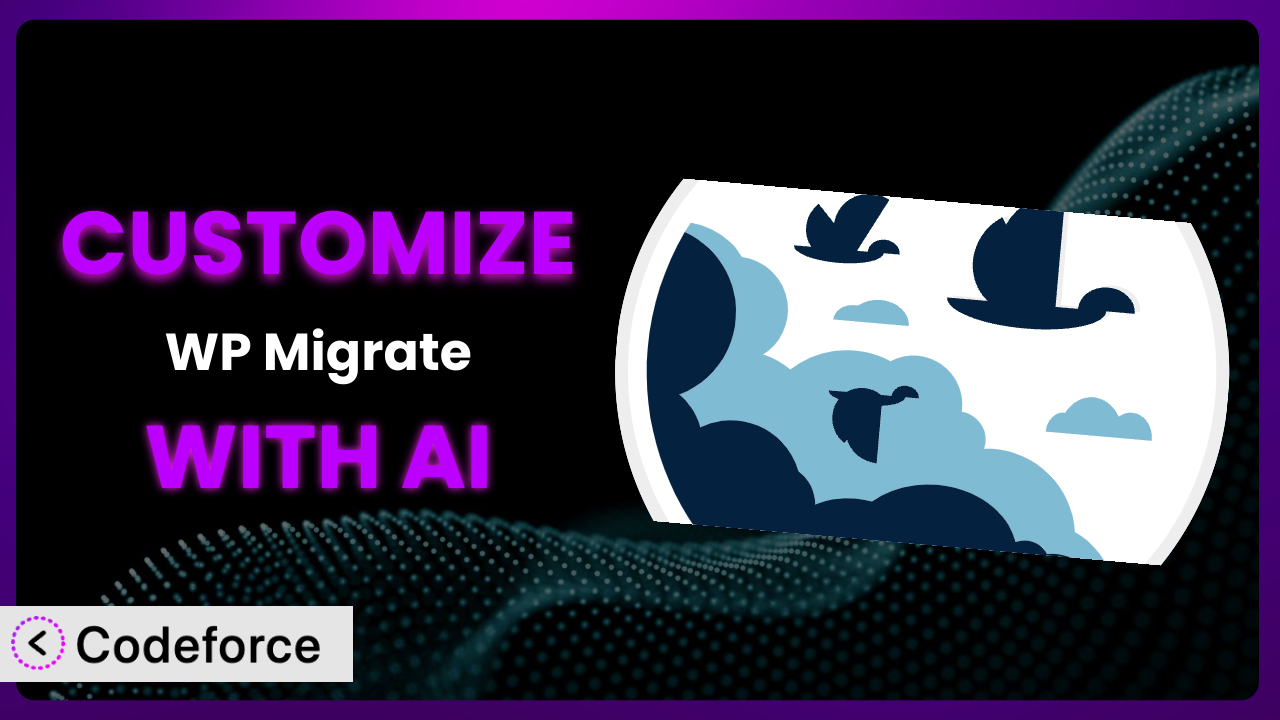Imagine you’re running a WordPress-powered e-commerce store. Business is booming, but your website is starting to feel sluggish. You know you need to migrate it to a faster server, but the thought of manually transferring everything is daunting. Plus, you’ve got custom data structures and specific configurations that a standard migration tool might not handle perfectly. That’s where WP Migrate Lite – WordPress Migration Made Easy comes in, and where this guide becomes invaluable. We’ll show you how to customize it using the power of AI to create a seamless and tailored migration experience. This article will teach you how to leverage AI to bend it to your specific needs, without needing to become a coding whiz. Let’s dive in!
What is WP Migrate Lite – WordPress Migration Made Easy?
WP Migrate Lite – WordPress Migration Made Easy is a WordPress plugin designed to simplify the process of backing up and migrating WordPress databases and entire websites. Think of it as your trusty assistant when you need to move your website from one server to another, create backups for safekeeping, or even clone a website for development purposes. It handles the heavy lifting of exporting your database, media files, themes, and plugins, and even offers find and replace functionality to update URLs after a migration. This tool is a lifesaver for developers and website owners alike.
With over 200K+ active installations, a solid 4.3/5 star rating based on 310 reviews, it’s clear that many users find it incredibly useful. Key features include database migration, site export, and find & replace functionality. It’s built to make these tasks straightforward and accessible even if you’re not a technical expert. For more information about the plugin, visit the official plugin page on WordPress.org.
Why Customize it?
Out-of-the-box, the plugin offers a robust set of features that cater to a wide range of migration and backup needs. However, default settings can only take you so far. They’re great for general use, but often fall short when dealing with complex or highly specific scenarios.
Customizing this tool unlocks a whole new level of control and efficiency. For instance, imagine you have a membership website with thousands of users and intricate database relationships. A standard migration might not handle those relationships perfectly, potentially leading to data corruption. Customizing the plugin allows you to tailor the migration process to ensure the integrity of your data. Another scenario: you need to automate backups daily but only want to include specific tables to save space. By customizing it, you can exclude unnecessary tables and create a more efficient backup schedule.
The benefits are real: reduced risk of data loss, optimized performance, and streamlined workflows. Consider a real-world example: a large non-profit organization uses WordPress to manage donations. They have a highly customized donations plugin and need to regularly migrate their database between staging and production environments. Customization allowed them to create a script that automatically excludes sensitive information from the staging environment, protecting donor privacy. This level of control simply wasn’t possible with the default settings. Customization is especially valuable when you have unique data structures, specific security requirements, or the need to integrate with other systems. If any of these scenarios resonate with you, then exploring customization options is definitely worth it.
Common Customization Scenarios
Automating Backup Schedules
By default, this system provides basic backup functionality. But what if you need more granular control over when backups occur? What if you want backups at 3 AM every Tuesday and Friday, ensuring minimal disruption to your website visitors? The standard interface might not support that level of scheduling flexibility.
Through customization, you can achieve fully automated, highly specific backup schedules. You could, for instance, create a cron job that triggers a backup using the plugin’s API at precisely the times you define. This guarantees consistent backups without manual intervention.
Consider a news website that publishes articles around the clock. They need backups running every hour, on the hour, to ensure minimal data loss in case of a server crash. They used custom code to integrate with a cron job service to initiate backups at specified intervals. This saves time and helps ensure they can quickly recover their database after an issue. AI can simplify this by generating the necessary code snippet for the cron job and the API call based on your specific requirements. Just describe your ideal schedule, and AI can provide the code to implement it.
Integrating with Cloud Storage Providers
The plugin’s default backup process may involve saving backups locally on your server. That’s fine for small websites, but what about larger sites with gigabytes of data? Storing backups locally can quickly eat up server space and create a single point of failure. Plus, manually transferring backups to a cloud storage provider like Amazon S3 or Google Cloud Storage can be tedious and time-consuming.
Customization enables seamless integration with cloud storage providers. You can write custom code that automatically uploads backups to your preferred cloud service after they’re created. This ensures your backups are safely stored offsite, protected from server failures.
A web development agency needs to back up client sites daily and store them securely. They integrated it with Amazon S3 to automatically upload backups to a dedicated bucket, with proper encryption. By using AI, the agency could generate the necessary AWS SDK code and configure the proper IAM roles, even if they weren’t experienced AWS developers. It’s faster and easier than trying to write it themselves.
Creating Custom Backup Filters
Sometimes, you don’t need to back up your entire database or all of your media files. You might want to exclude certain tables containing irrelevant data, or perhaps exclude large video files from your media library to save space and reduce backup time. The standard backup process lacks the granularity to selectively include or exclude data.
Customization allows you to create custom backup filters. You can define rules that specify which tables, files, or directories to include or exclude from the backup process. This gives you full control over the size and content of your backups.
A large e-commerce site has millions of order records stored in a custom database table. While this information is valuable for reporting, it doesn’t need to be backed up every single day. They created a filter to exclude this table from daily backups and instead back it up weekly. AI can help you identify tables or file types that are good candidates for exclusion based on your website’s structure and data usage patterns. You could also use AI to craft the specific code needed to filter the files and tables, without having to look up API docs.
Building Automated Testing After Restore
Restoring a backup can be a nerve-wracking experience. You hope everything will work perfectly, but sometimes things break: links are broken, images are missing, or functionality is impaired. Manually testing every aspect of your website after a restore is time-consuming and prone to human error.
Customization allows you to automate post-restore testing. You can write scripts that automatically check for broken links, verify image integrity, and test key functionality. This ensures your website is fully functional after a restore, without requiring manual intervention.
A company relies on a critical WordPress application for internal operations. To ensure business continuity, they implemented automated testing after every restore. This included logging in as different user roles, submitting forms, and verifying key database entries. AI can help you generate the test scripts based on your website’s sitemap and key functionalities. It can even suggest test cases you might have overlooked, ensuring comprehensive testing coverage.
Adding Pre/Post-Backup Hooks
Sometimes, you need to perform specific actions before or after a backup runs. For example, you might want to clear the cache before backing up your database, or send a notification email after the backup is complete. The standard backup process doesn’t offer built-in hooks for these actions.
Customization lets you add pre and post-backup hooks. You can define custom functions that are executed before or after the backup process, allowing you to perform any necessary tasks. This provides ultimate flexibility and control over the backup workflow.
A web hosting company wants to automatically clear the server-side cache before each backup and send an email to the website owner when it finishes. They used pre and post-backup hooks to implement this functionality. AI could automate a solution by creating the PHP function to clear the cache and send the email and tie it to the migration functions using the proper hooks.
How Codeforce Makes the plugin Customization Easy
Customizing the plugin traditionally requires a strong understanding of PHP, WordPress hooks, and the plugin’s internal workings. This can be a significant barrier to entry for non-developers or those who are less technically inclined. Figuring out the right code, testing it, and ensuring it doesn’t break existing functionality can be a time-consuming and frustrating process.
Codeforce eliminates these barriers by providing an AI-powered platform that simplifies the customization process. You can describe the customizations you want in natural language, and the AI will generate the necessary code snippets for you. No more struggling with complex code or wading through documentation. You can express customization goals in plain English.
Imagine you want to integrate the plugin with a specific cloud storage provider. With Codeforce, you simply describe your goal – “Automatically upload backups to my Google Cloud Storage bucket” – and the AI will generate the code required to connect to the API, authenticate, and upload the files. It even offers testing capabilities to ensure the customization works as expected before you deploy it to your live site. This means someone who truly understands migration strategies can implement without being a programmer.
This democratization means better customization for everyone. Even experts who are great at migration and data strategy don’t have to rely on developers for these customizations. They can implement it themselves. You can finally get the most from this tool without the need to become a coding expert.
Best Practices for it Customization
Before implementing any customizations, always create a full backup of your website. This provides a safety net in case something goes wrong during the customization process. Think of it like having a “restore point” you can revert to.
Test your customizations thoroughly in a staging environment before deploying them to your live site. This allows you to identify and fix any issues without impacting your visitors. A staging environment is an essential safeguard.
Document your customizations clearly and concisely. This makes it easier to understand what you’ve done and how to maintain it in the future. Good documentation is crucial for long-term maintainability.
Monitor the performance of your website after implementing customizations. This helps you identify any performance bottlenecks or conflicts with other plugins. Keep a close eye on your site’s speed and responsiveness.
Be mindful of plugin updates. Custom code can sometimes conflict with new versions. Always test your customizations after updating to ensure they still work correctly. Staying up-to-date is important, but test after doing so!
Use a version control system like Git to track your changes. This allows you to easily revert to previous versions if necessary. Version control is a lifesaver when things go wrong.
If you’re unsure about a particular customization, seek help from the WordPress community or a qualified developer. Don’t be afraid to ask for assistance – there are plenty of experts who can guide you. You don’t have to figure out everything yourself.
Consider using child themes for your WordPress theme customizations to prevent changes from being overwritten when the theme is updated.
Frequently Asked Questions
Will custom code break when the plugin updates?
It’s possible. Plugin updates may introduce changes that conflict with your custom code. Always test your customizations in a staging environment after updating the plugin to ensure everything still works correctly. Careful testing is key.
Can I use custom code to migrate data between different WordPress installations?
Yes, you can. You can use the plugin’s hooks and filters to modify the data being migrated. This allows you to transform data formats, map user roles, or exclude specific content during the migration process. It’s a powerful option for complex migrations.
How do I debug custom code used with the plugin?
Use WordPress’s built-in debugging tools, such as WP_DEBUG. Enable it in your wp-config.php file to display any PHP errors or warnings. You can also use a code editor with debugging capabilities to step through your code and identify issues. A good debugger is invaluable.
Is it possible to customize the plugin to work with a custom database structure?
Yes, you can customize it to accommodate custom database structures. You’ll need to understand how your custom tables relate to the core WordPress tables and use the plugin’s API to map the data correctly. It requires careful planning and execution.
What security precautions should I take when customizing the plugin?
Always sanitize user input to prevent SQL injection attacks. Use prepared statements when querying the database. Follow WordPress’s coding standards for security best practices. Regularly review your custom code for potential vulnerabilities. Security should be a top priority.
Conclusion: Unlock the Full Potential of the plugin
By customizing the plugin, you transform it from a general-purpose migration tool into a highly specialized system tailored to your specific needs. Automating backup schedules, integrating with cloud storage, creating custom backup filters, and building automated testing are just a few examples of what’s possible. The ability to tailor the plugin to your exact requirements unlocks significant benefits, including reduced risk of data loss, improved website performance, and streamlined workflows. It’s all about making the tool work for you.
With Codeforce, these customizations are no longer reserved for businesses with dedicated development teams. Its AI-powered platform empowers anyone to create custom solutions without needing to write a single line of code, giving everyone the power to transform their sites with it. Customizations can now be easily integrated, which makes this tool far more powerful and beneficial.
Ready to unlock the full potential of your WordPress website? Try Codeforce for free and start customizing it today. Gain unprecedented control over your website migrations and backups.