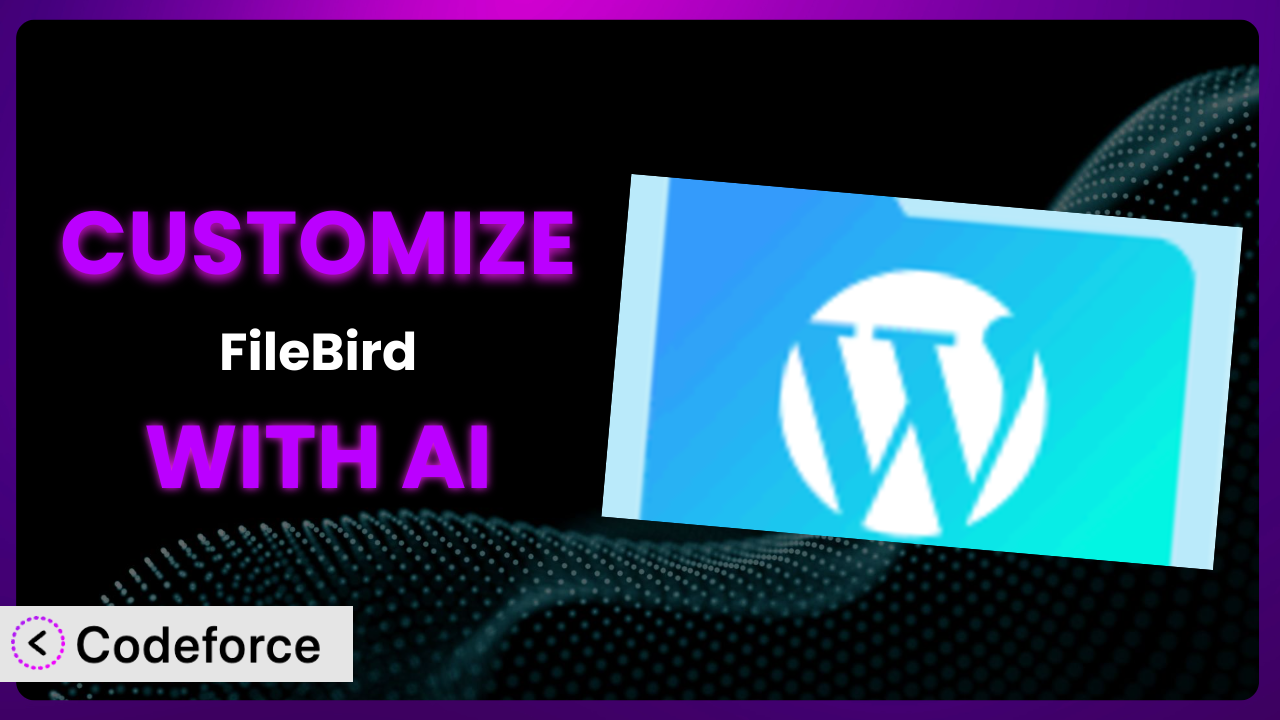Imagine you’re managing a WordPress website with thousands of media files. Finding that one specific image becomes a frustrating scavenger hunt. That’s where FileBird – WordPress Media Library Folders & File Manager comes in handy. It’s a fantastic tool for organizing your media library, but what if you need it to do something a little… different? This article will guide you through the world of customizing this tool, and how AI can make the process surprisingly simple.
We’ll explore everything from extending the plugin’s core functions to integrating it with other services you use. Forget complex coding challenges, we’ll show you how to leverage AI to tailor this tool to your exact needs. Let’s dive in!
What is FileBird – WordPress Media Library Folders & File Manager?
FileBird – WordPress Media Library Folders & File Manager is a WordPress plugin designed to help you organize your media library files into folders, just like you would on your computer. Think of it as a file explorer, but for your WordPress media. It allows you to drag and drop files into folders, create subfolders, and generally keep your media library tidy and easy to navigate. No more endless scrolling to find that one image!
With it, you can create a structured system for all your images, videos, and documents, making them easily accessible when you need them. This is incredibly helpful for websites with a large amount of media content, such as photography sites, online stores, or blogs with lots of images. This tool boasts a rating of 4.7/5 stars based on over 1,000 reviews and has more than 200,000 active installations, which speaks volumes about its popularity and effectiveness.
For more information about the plugin, visit the official plugin page on WordPress.org.
Why Customize it?
The plugin is a fantastic starting point, but sometimes its default settings just don’t quite cut it. While it provides a solid foundation for media organization, every website has unique needs. The default folder structure might not perfectly align with your content strategy, or you might need to integrate it with other plugins you’re using. That’s where customization comes in.
Customization allows you to tailor the system to fit your specific requirements, enhancing its functionality and streamlining your workflow. Imagine, for instance, that you run an e-commerce site and want to automatically categorize product images based on SKU. Or perhaps you’re a photographer and want to integrate your Lightroom workflow directly with the plugin. These are just a couple of examples of how customization can significantly improve your experience. Ultimately, customizing the plugin will save you time and effort, freeing you up to focus on other important aspects of your website.
Is customization always worth it? Not necessarily. If the default settings perfectly meet your needs, then there’s no need to tinker. But if you find yourself constantly working around limitations or wishing it could do just one more thing, then customization is definitely worth exploring. It’s about making the tool work for you, not the other way around.
Common Customization Scenarios
Extending Core Functionality
Sometimes, you might want the plugin to do something it wasn’t originally designed to do. For instance, you might want to add custom metadata to each media file or create a more advanced filtering system within the media library. By extending the core functionality, you can unlock new possibilities and make it even more powerful.
Through customization, you can achieve things like adding custom fields for each file (e.g., copyright information, photographer name, location), creating custom sorting options (e.g., sort by date taken, sort by camera model), or even adding new folder types with specific permissions.
Let’s say you run a stock photo website. You could customize the plugin to automatically add watermarks to all uploaded images, protecting your intellectual property. AI can simplify this by generating the code needed to interact with image processing libraries and automatically apply the watermarks upon upload.
Integrating with Third-Party Services
Many websites rely on a suite of different tools and services. Seamless integration between them can dramatically improve efficiency. You might want to connect the plugin with your cloud storage provider, your CRM, or even your social media management platform.
By integrating with third-party services, you can automate tasks, streamline workflows, and consolidate your data in one place. For example, you could automatically upload media files from your Dropbox account directly into your WordPress media library, or you could automatically share newly uploaded images to your social media channels.
Imagine you use a project management tool like Asana. You could customize it to automatically create tasks for approving newly uploaded media, ensuring a smooth review process. AI can help bridge the gap between the plugin and the Asana API, generating the necessary code to create these automated tasks.
Creating Custom Workflows
Every business has its own unique way of doing things. The default workflow offered by the plugin might not perfectly align with your internal processes. By creating custom workflows, you can tailor it to fit your specific needs and improve overall efficiency.
With custom workflows, you can automate tasks, streamline processes, and reduce the risk of errors. This could involve setting up automated email notifications when new media is uploaded, creating custom approval processes for media files, or automatically generating different image sizes for various purposes.
Consider a design agency. They could create a custom workflow where uploaded images automatically trigger a notification to the design team, who can then review and approve the files directly within the media library. AI can assist in setting up these automated notifications and approval processes, ensuring a seamless workflow.
Building Admin Interface Enhancements
The default WordPress admin interface is functional, but it’s not always the most user-friendly. You might want to customize the admin interface to make it easier to manage your media files. This could involve adding custom dashboards, creating custom toolbars, or even redesigning the entire media library interface.
Admin interface enhancements can significantly improve the user experience and make it easier for you and your team to manage your media files. Imagine being able to quickly access frequently used folders, easily filter media files by custom metadata, or even visualize your media library in a more intuitive way.
Think of a large news organization. They could build a custom dashboard within the media library that displays key metrics, such as the number of uploaded images per day or the average image size. AI can help create these custom dashboards and visualizations, providing valuable insights into media usage.
Adding API Endpoints
For more advanced integrations, you might need to add custom API endpoints to the plugin. This allows other applications to interact with the plugin programmatically, opening up a world of possibilities.
By adding API endpoints, you can create custom integrations with other systems, automate tasks, and build entirely new applications that leverage the plugin’s functionality. For instance, you could create an API endpoint that allows you to upload media files from a mobile app directly into your WordPress media library.
Let’s say you’re building a headless WordPress website. You could add API endpoints to the plugin that allow your front-end application to retrieve media files and their associated metadata. AI can generate the code for these API endpoints, simplifying the process of building custom integrations.
How Codeforce Makes the plugin Customization Easy
Customizing WordPress plugins like this one can often feel like climbing a steep learning curve. You need to understand WordPress’s underlying architecture, PHP, and potentially even JavaScript. This technical barrier can be a major obstacle, especially for users who aren’t developers.
Codeforce eliminates these barriers by providing an AI-powered platform that simplifies the customization process. Instead of writing complex code, you can simply describe what you want to achieve in plain English. The AI then translates your instructions into functional code, handling the technical complexities behind the scenes. This even goes as far as letting you say “Add a watermark to images uploaded into folder X”.
Imagine wanting to add a new filter to your media library. Traditionally, this would require diving into the plugin’s code, understanding its structure, and writing custom PHP. With Codeforce, you could simply tell the AI “Add a filter to the media library that allows users to filter by image orientation.” The AI would then generate the necessary code and integrate it with the plugin. Furthermore, the tool can test changes in a sandbox environment before you push them to your production site.
This democratization means better customization is now available to everyone, not just seasoned developers. Experts who deeply understand the media strategy and business goals can now implement these changes themselves. It gives them the power to make changes, iterate and test, which is vital to getting the desired result quickly.
Best Practices for it Customization
Before you start customizing this tool, it’s important to have a clear plan. Define your goals, identify the specific features you want to add or modify, and outline your workflow. This will help you stay focused and avoid unnecessary changes.
Always test your customizations thoroughly in a staging environment before deploying them to your live website. This will help you identify and fix any bugs or compatibility issues before they impact your users.
Document your changes carefully. This will make it easier to maintain your customizations over time and troubleshoot any problems that may arise. Consider commenting your code thoroughly and creating a separate document that describes your customizations.
Keep the plugin updated to the latest version. This will ensure that you have access to the latest features, bug fixes, and security patches. Before updating, always back up your website and test the update in a staging environment.
Monitor the performance of the plugin after making customizations. This will help you identify any performance bottlenecks and optimize your code for speed and efficiency. Use tools like Query Monitor to analyze database queries and identify slow-loading scripts.
Be mindful of the plugin’s coding standards. This will ensure that your customizations are compatible with future updates and other plugins. Follow the WordPress Coding Standards and use best practices for PHP and JavaScript development.
Consider using a child theme for your customizations. This will prevent your changes from being overwritten when you update your theme. A child theme allows you to modify the parent theme without directly editing its files.
Frequently Asked Questions
Will custom code break when the plugin updates?
It’s possible, but unlikely if you follow best practices. Always use hooks and filters provided by the plugin, and avoid directly modifying core files. Test your customizations in a staging environment after each update to ensure compatibility.
Can I customize the plugin without coding experience?
Yes! With tools like Codeforce, you can use natural language to describe the changes you want to make. The AI will then generate the code for you, eliminating the need for coding experience.
How do I back up my customizations?
The best way to back up your customizations is to create a backup of your entire WordPress website. This will include your theme, plugins, and database. You can use a plugin like UpdraftPlus or BackupBuddy to automate the backup process.
Can I use custom CSS to style the plugin’s interface?
Yes, you can use custom CSS to style the plugin’s interface. The easiest way to do this is to add your CSS to your theme’s stylesheet or use a custom CSS plugin. Be sure to use specific selectors to avoid conflicting with the plugin’s default styles.
Does customizing the plugin slow down my website?
Customizations can potentially slow down your website if they’re not implemented efficiently. Optimize your code for performance, minimize the number of database queries, and use a caching plugin to improve loading times. Monitoring your website’s performance is key to identifying and addressing any slowdowns.
Conclusion: Unlock the Full Potential of Your Media Library
By customizing the plugin, you can transform it from a general-purpose tool into a highly tailored system that perfectly meets your specific needs. The ability to extend core functionality, integrate with third-party services, and create custom workflows unlocks a new level of efficiency and control over your WordPress media library. You’ve basically gone from a standard set of folders to a bespoke, AI-powered media management system.
With Codeforce, these customizations are no longer reserved for businesses with dedicated development teams. The AI-powered platform makes it easy for anyone to tailor the plugin to their exact requirements, regardless of their technical skills. The changes are no longer something to be feared, but rather embraced as a source of competitive advantage.
Ready to unlock the full potential of your media library? Try Codeforce for free and start customizing it today. Build the media library solution you’ve always dreamed of!