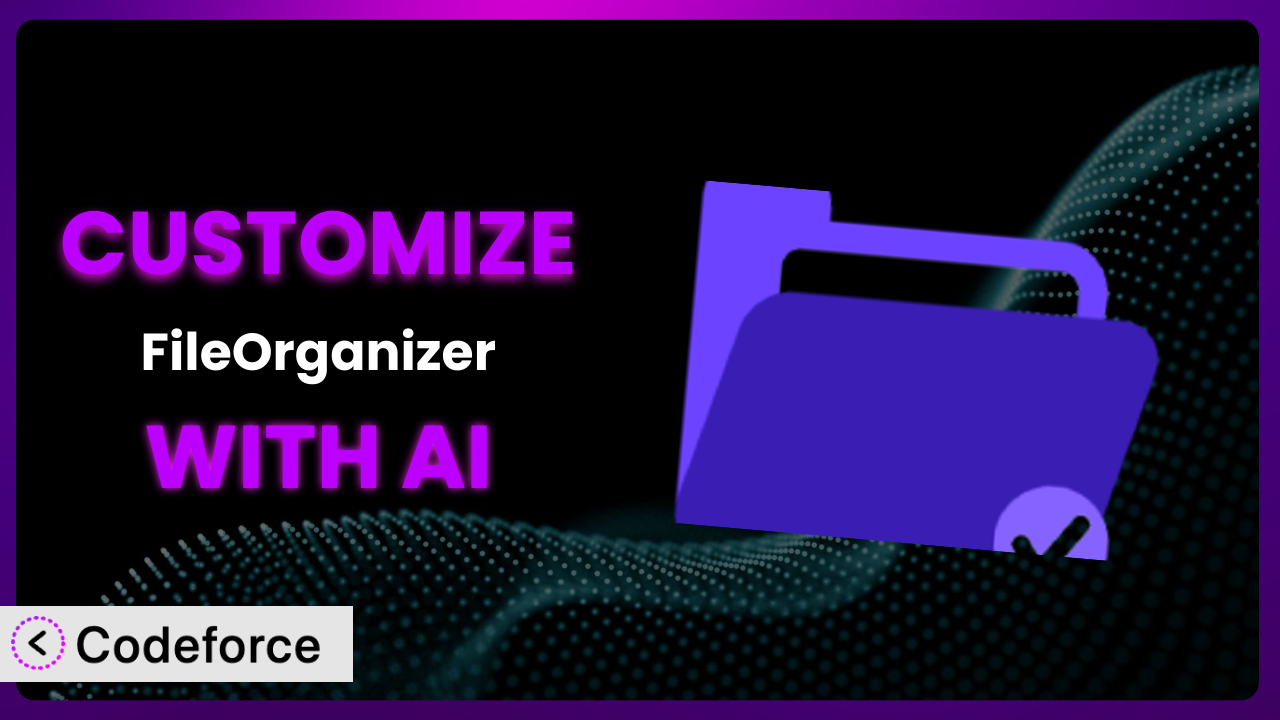Ever felt frustrated with the default way WordPress handles your media files? Do you wish you had more control, more flexibility, a system that bends to your specific needs? You’re not alone. Many WordPress users find themselves wanting to tweak and extend the capabilities of their file management tools. This article is your guide to customizing FileOrganizer – Manage WordPress and Website Files, leveraging the power of AI to make the process easier and more efficient than you ever thought possible. We’ll explore common customization scenarios, best practices, and how Codeforce can help you achieve your desired results without writing a single line of code.
What is FileOrganizer – Manage WordPress and Website Files?
FileOrganizer – Manage WordPress and Website Files is a WordPress plugin designed to simplify the way you manage all your files. Think of it as your central hub for all things media-related on your WordPress site. Instead of wrestling with the default WordPress media library, it provides a more organized and intuitive interface.
It boasts features such as the ability to edit, delete, upload, and generally manage your files with greater ease. You can create custom folders, rename files directly within the plugin, and perform bulk actions to streamline your workflow. With a solid 4.8/5 star rating based on 41 reviews and over 200,000 active installations, it’s clear that many WordPress users are finding this tool invaluable.
It helps you to keep track of all your different assets within WordPress, making it much easier to find what you need when you need it. And, because it is a popular plugin, you can find many guides on how to use it. For more information about the plugin, visit the official plugin page on WordPress.org.
Why Customize it?
While the plugin provides a solid foundation for file management, its default settings might not perfectly align with every website’s unique requirements. That’s where customization comes in. Think of it like this: the plugin is a well-built house, but customization is the interior design that makes it your home.
Customization allows you to tailor the plugin to your specific workflow and needs. Instead of adapting your processes to fit the tool, you can adapt the tool to fit your processes. The benefits are real: increased efficiency, reduced errors, and a more streamlined user experience for both you and your website visitors.
For instance, imagine a photography website that needs to automatically watermark every image uploaded through the plugin. Or, a design agency that wants to integrate the system with their project management software. Or perhaps you’re managing many podcasts and you need to add custom metadata to audio files automatically. These scenarios aren’t typically covered by default settings, but customization makes them possible, and much easier.
Knowing when customization is worthwhile is key. If the default settings handle 80% of your needs, minor tweaks might suffice. However, if you find yourself consistently working around limitations or manually performing repetitive tasks, customization could save you significant time and effort in the long run. Ultimately, if tailoring the plugin gives you a competitive edge or improves your productivity, the investment is likely to pay off.
Common Customization Scenarios
Extending Core Functionality
Sometimes, you need the plugin to do more than it was originally designed for. Maybe you need it to handle specific file types, generate thumbnails in unique formats, or automatically compress images upon upload. Extending core functionality allows you to push the boundaries of what the system can do.
Through customization, you can seamlessly integrate these additional features into the existing interface. This makes the system even more powerful and versatile, adapting to your evolving needs. Instead of searching for another plugin to add new features, you can simply customize the one you already know and love.
Imagine a website selling downloadable software. By customizing the plugin, you could automatically encrypt the uploaded software files and generate unique license keys upon purchase. This adds an extra layer of security and streamlines the entire distribution process. AI can help by generating secure encryption keys and automating the integration of the licensing system. The plugin’s core functionality is extended to support complex operations seamlessly.
Integrating with Third-Party Services
WordPress rarely exists in isolation. Most websites rely on a suite of third-party services for tasks like email marketing, cloud storage, or customer relationship management (CRM). Integrating this tool with these services can automate workflows and centralize data.
By connecting the plugin to your other tools, you can trigger actions based on file uploads or modifications. For example, uploading a new image could automatically update your social media profiles, or adding a new document could trigger a notification in your CRM. This saves time and ensures data consistency across platforms.
Consider a website using Dropbox for file storage. Customizing the plugin to automatically sync uploaded files to a specific Dropbox folder ensures that all files are backed up and accessible from anywhere. AI can automate the connection and data transfer between the system and Dropbox, and can even generate the necessary API keys automatically. This seamless integration streamlines file management and provides peace of mind.
Creating Custom Workflows
Every business has its own unique way of doing things. Predefined workflows don’t always fit perfectly. Customizing this tool allows you to create workflows that match your specific processes, automating repetitive tasks and reducing manual intervention.
You can define specific actions to be triggered based on file types, user roles, or even time of day. For example, all images uploaded by a specific user could be automatically routed to a designated folder for review before being published. It can become the centerpiece of your file-based workflow.
A marketing agency might want to create a workflow where uploading a new brochure automatically generates a PDF version, optimizes it for web viewing, and sends it to the sales team via email. AI can assist in automatically converting file formats, optimizing them for web use, and drafting email notifications. This custom workflow streamlines the entire brochure distribution process.
Building Admin Interface Enhancements
The default admin interface might not always be the most intuitive or efficient for your specific needs. Customizing it allows you to tailor the interface to better suit your workflow, making it easier and faster to manage your files.
You can add custom fields to store additional metadata, create custom filters to quickly find specific files, or even redesign the entire interface to match your brand. The possibilities are endless, allowing you to create an admin experience that is both powerful and user-friendly. A more streamlined interface means less time wasted searching and more time focused on your core business.
Imagine a website that hosts a large collection of audio files. By customizing the admin interface, you could add custom fields for artist, album, and genre, and then create custom filters to quickly find audio files based on these criteria. AI can analyze the audio files and automatically populate these fields with relevant information. This greatly simplifies the process of managing and organizing large audio libraries.
Adding API Endpoints
For more advanced integrations, you might need to expose the plugin’s functionality through an API (Application Programming Interface). This allows other applications to interact with your WordPress site and access or modify files programmatically.
Adding API endpoints allows you to build custom integrations with other systems, such as mobile apps, desktop applications, or even other websites. The plugin effectively becomes a file management service, accessible from anywhere.
A company might develop a mobile app that allows users to upload and manage files directly from their phones. By adding API endpoints to this tool, the app can seamlessly interact with the WordPress site, allowing users to upload files, create folders, and perform other file management tasks directly from their mobile devices. AI can help generate secure API keys and implement authentication protocols to ensure secure access. This provides a powerful and flexible way to manage files on the go.
How Codeforce Makes the plugin Customization Easy
Traditionally, customizing WordPress plugins like this one required a deep understanding of PHP, WordPress hooks, and potentially even JavaScript. The learning curve could be steep, and the technical requirements often meant hiring a developer, which can get expensive, quickly.
Codeforce eliminates these barriers by providing an AI-powered platform that allows you to customize the plugin using natural language instructions. Instead of writing complex code, you simply describe what you want to achieve, and the AI generates the necessary code snippets for you. You don’t need to be a coding expert to get the plugin working exactly how you need it.
The AI assistance analyzes your instructions, understands the plugin’s architecture, and generates code that seamlessly integrates with the existing functionality. You can then test the generated code within Codeforce’s sandbox environment to ensure it works as expected before deploying it to your live site. This is a game changer because people who deeply understand the strategy for using the plugin can now implement those strategies without relying on overburdened developers. They can focus on the “what” and “why”, not the “how”.
This democratization means better customization for everyone, regardless of their technical skills. It puts the power of customization into the hands of those who understand their needs best. Now it’s easier than ever to tailor this tool to your specific needs.
Best Practices for it Customization
Always start with a clear understanding of your goals. Before diving into customization, define precisely what you want to achieve. This will help you stay focused and avoid unnecessary complexity.
Thoroughly test your customizations in a staging environment before deploying them to your live site. This prevents unexpected issues from impacting your website visitors.
Document your customizations clearly. Explain what each customization does and why it was implemented. This will make it easier to maintain and update your code in the future.
Keep your customizations modular. Break down complex changes into smaller, manageable pieces. This makes it easier to debug and modify your code.
Monitor your website’s performance after implementing customizations. Ensure that the changes haven’t introduced any performance bottlenecks.
Stay up-to-date with the plugin’s updates. When the plugin is updated, review your customizations to ensure they are still compatible.
Create backups of your customizations. If something goes wrong, you can quickly restore your changes to a previous state.
Consider using a version control system like Git to track your changes. This makes it easier to collaborate with other developers and revert to previous versions if needed.
Frequently Asked Questions
Will custom code break when the plugin updates?
It’s possible, but unlikely if you follow best practices. Always test your customizations in a staging environment after updating the plugin to ensure compatibility. Well-written, modular code is less likely to be affected by updates.
Can Codeforce customize other WordPress plugins besides this one?
Codeforce is designed to customize many WordPress plugins. Check the Codeforce website for a current list of compatible plugins. The platform is constantly being updated to support more plugins.
How do I ensure my customizations don’t slow down my website?
Optimize your code for performance. Avoid unnecessary loops or complex calculations. Use caching techniques to reduce database queries. Monitor your website’s performance using tools like Google PageSpeed Insights. Using AI to create more efficient code can also ensure this doesn’t happen.
Can I revert to the default settings if I don’t like my customizations?
Yes, you can typically disable or remove your custom code to revert to the plugin’s default settings. Always create backups before making significant changes so you can easily restore your website to a previous state.
What if I need help customizing the plugin with Codeforce?
Codeforce typically offers documentation, tutorials, and support resources to help you get started. Check their website for more information. You can also find many online communities and forums where you can ask questions and get help from other users.
Unlock Your Website’s Potential: Customizable File Management with AI
Customizing the plugin transforms it from a general-purpose tool into a bespoke file management system tailored to your exact needs. Instead of forcing your workflow to fit the limitations of the default settings, you can mold it to perfectly match your business processes.
This leads to increased efficiency, reduced errors, and a more streamlined user experience. From automating file conversions to integrating with third-party services, the possibilities are virtually limitless. The more tailored this system is, the more efficient it becomes.
With Codeforce, these customizations are no longer reserved for businesses with dedicated development teams. It gives you the power to shape your WordPress experience precisely how you want it.
Ready to unlock your website’s full potential? Try Codeforce for free and start customizing the plugin today. Experience streamlined workflows and enhanced file management.