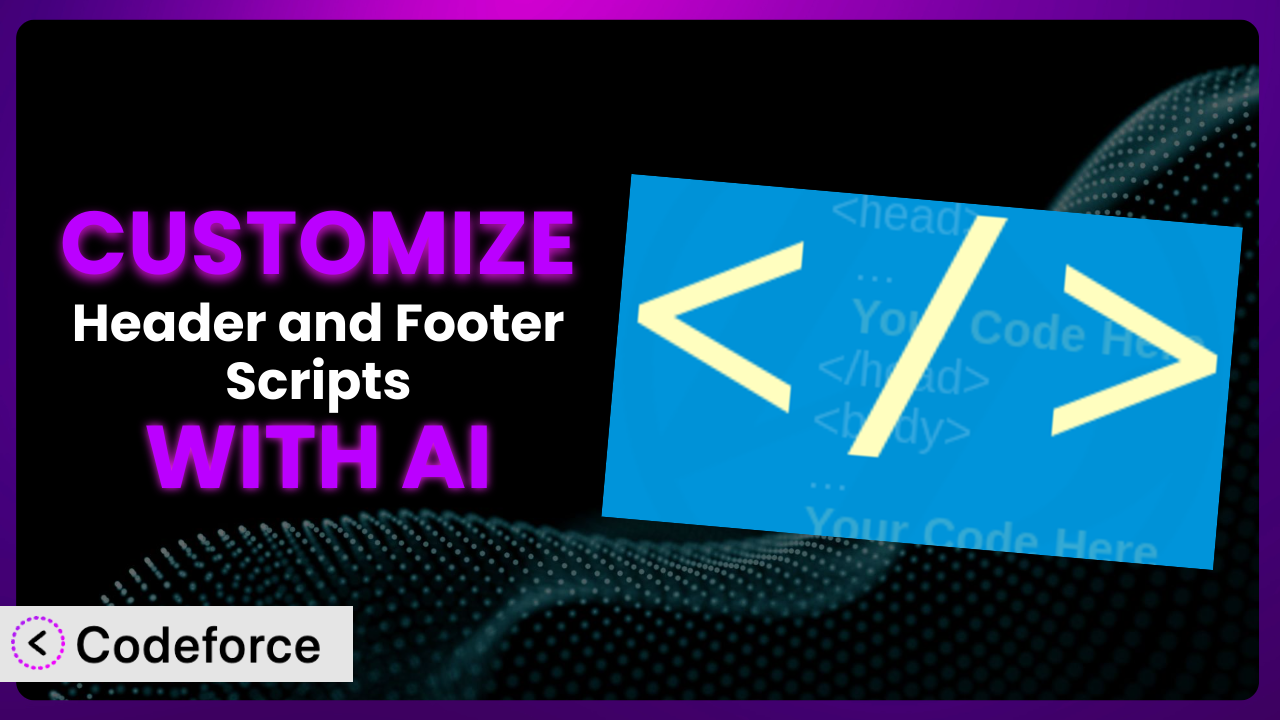Ever needed to tweak your WordPress site’s header or footer, maybe to add a tracking script or some custom CSS? You install Header and Footer Scripts, which is great for adding snippets, but then you realize the basic features don’t quite do what you need. You’re stuck either learning to code, hiring a developer, or finding another plugin. Frustrating, right? This article is going to show you how to take control and customize this tool to perfectly fit your needs, without needing to be a coding wizard. We’ll explore how AI can step in and make tailoring this plugin simpler than you ever thought possible.
What is Header and Footer Scripts?
Header and Footer Scripts is a popular WordPress plugin designed to make it easy to add code snippets to the <head> and before the closing <body> tag of your website. Think of it as a simple way to inject custom code without directly editing your theme files. This saves you a lot of hassle and reduces the risk of breaking your site. The plugin allows you to insert things like Google Analytics tracking codes, custom CSS, or even JavaScript libraries with minimal effort.
It’s straightforward to use; simply paste your code into the appropriate field within the plugin’s settings, and it takes care of the rest. No messing around with complex theme files or worrying about child themes (unless you really want to). This tool has earned a solid reputation in the WordPress community, boasting a 4.6/5 star rating based on 56 reviews and over 200,000 active installations.
For more information about the plugin, visit the official plugin page on WordPress.org.
Why Customize it?
While the plugin provides a fantastic starting point for adding scripts to your site, its default settings are intentionally broad. This means that it might not perfectly address the specific needs of your website or project. The core functionality is great, but sometimes you need a little extra control, a little more precision. This is where customization comes in.
Customizing the plugin unlocks a ton of potential. For example, imagine you want to load a specific script only on certain pages, or only for logged-in users. The out-of-the-box functionality likely won’t support that. Customization lets you tailor the plugin’s behavior to match your exact requirements, optimizing performance and delivering a more personalized experience. On a blog, you could use custom code to trigger an A/B test for a specific call to action, or on an ecommerce site, you might want to dynamically load a chat widget based on the user’s location.
Think of a website that uses a lot of third-party integrations. Customizing this tool allows you to manage and optimize those integrations more effectively, preventing conflicts and ensuring smooth operation. Instead of relying on numerous plugins for individual scripts, you consolidate and control everything through one centralized, customized system. Ultimately, customizing the plugin empowers you to fine-tune your website’s functionality, improve performance, and create a more tailored experience for your users.
Common Customization Scenarios
Extending Core Functionality
The plugin is designed to inject code. Simple enough, right? But what if you want to do more than just inject? What if you need to modify scripts, or load them conditionally? This is where extending the core functionality becomes crucial. The basic injection points might not be granular enough for your needs.
Through customization, you can achieve much more nuanced control over how and when scripts are loaded. You could, for example, write code that dynamically modifies a script’s settings based on user roles, device type, or even referral source. This allows for truly dynamic and personalized script management.
Imagine an online course platform. You might want to load specific analytics scripts only for paying students, allowing you to track their progress and engagement more effectively. By customizing this tool, you can create this targeted tracking without needing to hack your theme or rely on complex conditional logic within your script itself. AI can assist in generating the necessary conditional logic to target specific user groups seamlessly.
Integrating with Third-Party Services
Almost every modern website relies on third-party services, whether it’s Google Analytics, a marketing automation platform, or a live chat tool. These services often require you to add specific code snippets to your header or footer. While the plugin makes adding those snippets easy, it doesn’t always handle more complex integration scenarios.
Customization lets you go beyond simple script insertion. You can use it to create more sophisticated integrations, such as dynamically passing data to third-party services based on user actions or website content. You can also use it to optimize the loading of these scripts, ensuring they don’t slow down your website. Think about personalizing ad campaigns based on user behavior, or customizing chat functionality based on referral source.
Consider a website that uses a CRM. You could customize the plugin to automatically pass lead information from your website forms to your CRM, streamlining your sales process and improving lead capture. AI can analyze the specific API requirements of your CRM and generate the necessary code to facilitate this data transfer, saving you hours of manual coding. In other words, you can have your scripts talk to each other, with custom code acting as translator.
Creating Custom Workflows
Sometimes you need to automate tasks or create custom workflows related to your header and footer scripts. The plugin, in its basic form, doesn’t offer much in the way of automation. It’s a manual process: paste, save, done. But what if you want to automate script deployment or create a system for managing multiple scripts across different websites?
Customization allows you to build custom workflows tailored to your specific needs. You could create a system that automatically deploys new scripts from a central repository, or a workflow that notifies you when a script fails to load. You could also integrate it with your existing development tools, such as Git or a CI/CD pipeline.
Imagine a digital marketing agency that manages multiple client websites. By customizing the plugin, they could create a central dashboard for managing all of their clients’ header and footer scripts, streamlining their workflow and reducing the risk of errors. AI could even assist in generating code for automated testing and deployment of these scripts, making the entire process more efficient. Now that’s what I call a smart workflow.
Building Admin Interface Enhancements
The plugin’s admin interface is functional, but it might not be the most user-friendly, especially if you’re dealing with a large number of scripts. It offers basic text areas, which can become difficult to manage as your script collection grows. You may find yourself wishing for a more organized and intuitive way to manage your code snippets.
Customization allows you to enhance the admin interface, adding features like syntax highlighting, code completion, and version control. You could also create custom fields for storing script metadata, such as descriptions, author, and deployment date. Think about a searchable library of scripts, or a visual editor for creating and managing code snippets.
Consider a large organization with multiple content editors. You could customize the plugin to create a role-based access control system, allowing different editors to manage different sets of scripts. AI could help you generate the necessary JavaScript to build these custom UI elements and ensure they integrate seamlessly with the WordPress admin interface. No more messy text boxes, just a clean, efficient workflow.
Adding API Endpoints
In some cases, you might want to access and manage your header and footer scripts programmatically, using an API. This could be useful for integrating with other systems, such as a mobile app or a third-party automation platform. The basic plugin doesn’t offer any built-in API functionality.
Customization allows you to create custom API endpoints for managing your scripts. You could create endpoints for adding, updating, deleting, and retrieving scripts. You could also create endpoints for triggering script deployment or retrieving script metadata. Imagine a mobile app that allows you to manage your website’s header and footer scripts on the go.
Think of a business using a headless WordPress setup. You could customize the plugin to create an API that allows your front-end application to dynamically retrieve and inject header and footer scripts. AI could assist in generating the necessary code for creating these API endpoints, including authentication and authorization logic, ensuring your scripts are securely managed. The possibilities are endless!
How Codeforce Makes the plugin Customization Easy
Customizing WordPress plugins can be a daunting task. It often involves learning complex coding languages like PHP, understanding the WordPress plugin architecture, and grappling with debugging cryptic error messages. Many users find themselves stuck, either hiring expensive developers or settling for limited functionality. The technical barrier to entry can be quite high.
Codeforce eliminates these barriers, making plugin customization accessible to everyone, regardless of their coding skills. Instead of writing complex code, you can simply use natural language instructions to tell the AI what you want to achieve. For example, you might say “Load this script only on the homepage” or “Add a tracking pixel when a user clicks this button”. The AI then translates your instructions into the necessary code and automatically implements it within the plugin.
The AI assistance doesn’t stop there. Codeforce also provides testing capabilities, allowing you to ensure that your customizations are working as expected before you deploy them to your live website. This helps prevent errors and ensures a smooth user experience. Plus, users who understand the plugin’s overall strategy can implement changes without deep coding knowledge.
This democratization means better customization, empowering you to fine-tune the plugin to perfectly match your needs, without the need for extensive coding knowledge. You can finally unlock the full potential of the tool and create a truly unique and personalized website. The AI will help you craft conditional statements, API requests, and overall logic.
Best Practices for it Customization
Before diving into customization, always create a backup of your website. This ensures that you can easily restore your site in case anything goes wrong during the customization process. It’s a simple step that can save you a lot of headaches down the road.
Thoroughly test your customizations in a staging environment before deploying them to your live website. This allows you to identify and fix any issues without affecting your visitors. Don’t let your live site become your testing ground.
Document your customizations carefully. This will help you remember what you did and why you did it, making it easier to maintain and update your customizations in the future. Good documentation is an investment in your future self.
Monitor your website’s performance after implementing customizations. This will help you identify any performance issues caused by your customizations and take corrective action. Keep an eye on those loading times.
Be mindful of script conflicts. Ensure that your custom scripts don’t conflict with other plugins or themes on your website. Conflicts can lead to unexpected behavior and errors. Try to load heavier scripts asynchronously.
Keep your customizations up to date. As the plugin and WordPress itself evolve, you may need to update your customizations to ensure they continue to work correctly. Don’t let your customizations become outdated and vulnerable.
Use a child theme for your customizations. This will prevent your customizations from being overwritten when you update your theme. Child themes are the best way to keep customizations separate.
Frequently Asked Questions
Will custom code break when the plugin updates?
It’s possible, but not guaranteed. Plugin updates can sometimes introduce changes that conflict with custom code. That’s why testing any customization in a staging environment before updating to a live site is very important. If problems happen, you can adjust your code for the newest version.
Can I use this tool to add code to specific pages only?
Yes, with customization. The plugin’s default settings apply code globally. However, through custom PHP or JavaScript, you can add conditional logic to load scripts only on specific pages based on their ID, slug, or other criteria.
Is it possible to add different code snippets for mobile vs. desktop users?
Absolutely. Using JavaScript or PHP, you can detect the user’s device and load different code snippets accordingly. This can be useful for optimizing performance or displaying different content on mobile devices.
Will customizing this tool slow down my website?
Potentially. Poorly written or excessive code can impact performance. It’s important to optimize your custom code, use asynchronous loading where appropriate, and monitor your website’s speed after implementing customizations.
Is there a limit to how much code I can add using this plugin?
Technically, no, but practically, yes. Adding too much code can make your website slow and difficult to manage. It’s best to keep your code snippets concise and well-organized, and to only add the code that is absolutely necessary.
From Basic to Brilliant: Customizing Your Scripts
The plugin is a fantastic tool for adding scripts to your WordPress website. But on its own, it’s only a starting point. By embracing customization, you can transform it from a simple script injector into a powerful, tailored system that perfectly matches your unique needs. From targeted marketing campaigns to streamlined workflows, the possibilities are endless.
the plugin, customized with care, can become a powerhouse for your website’s functionality and performance. Don’t settle for the default settings. Unlock the full potential of the tool and create a truly unique and personalized online experience.
With Codeforce, these customizations are no longer reserved for businesses with dedicated development teams or individuals who have a computer science degree. The system makes the technical power of it accessible to everyone.
Ready to elevate your WordPress site? Try Codeforce for free and start customizing the plugin today. See how easy it is to create a website that truly reflects your vision, using custom code generated by AI.