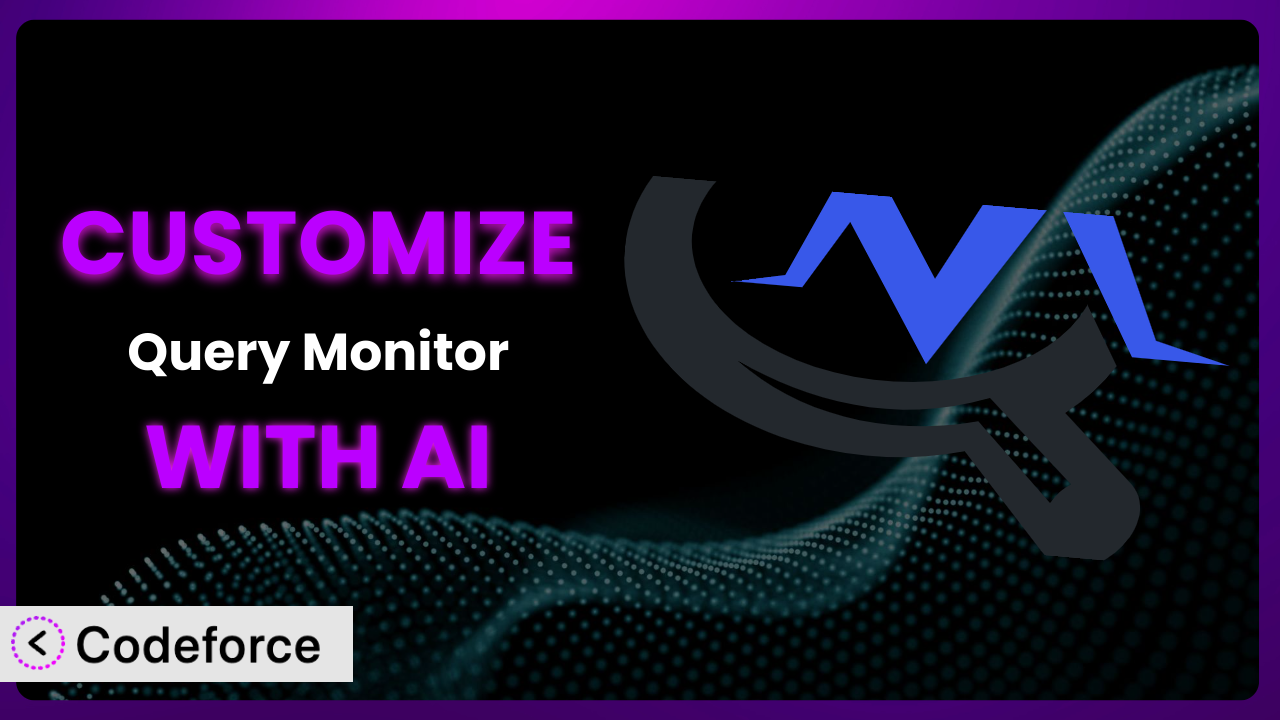Ever felt like you’re poking around in the dark when troubleshooting a WordPress site? You’re digging through code, activating and deactivating plugins, and still can’t pinpoint the source of that sluggish performance. It’s frustrating, isn’t it? That’s where Query Monitor – The developer tools panel comes to the rescue, but out-of-the-box, it might not perfectly fit your specific needs. This article will guide you through customizing it to become the ultimate debugging companion, and show you how AI can streamline the entire process.
What is Query Monitor – The developer tools panel?
At its core, Query Monitor – The developer tools panel is a free WordPress plugin designed for developers and site administrators. Think of it as a powerful diagnostic tool that lives right in your WordPress admin bar. It shines a light on database queries, PHP errors, hooks and actions, block editor blocks, enqueued scripts and stylesheets, HTTP API calls, and much more. It lets you see precisely what’s happening under the hood of your website, which is invaluable for identifying performance bottlenecks or debugging errors.
This tool goes far beyond simple error logging. You can use it to see which plugins are slowing down your site, which database queries are taking the longest to execute, and even which template files are being used to render a particular page. It boasts a stellar reputation within the WordPress community, holding a 4.9/5 star rating from 457 reviews and boasting over 200,000 active installations. And the best part? It’s free to use!
For more information about Query Monitor – The developer tools panel, visit the official plugin page on WordPress.org.
Why Customize Query Monitor – The developer tools panel?
While the plugin is incredibly useful right out of the box, the default settings might not always give you the specific information you need, or present it in the way that’s most helpful for your workflow. That’s where customization comes in. Consider a site with many custom post types or a complex WooCommerce setup. The standard output of the system might be overwhelming, making it difficult to quickly identify the relevant data.
Customization allows you to tailor it to focus on the specific areas you need to monitor most closely. For example, you could create custom panels to track the performance of specific API integrations, or filter the displayed data to only show queries related to a particular plugin or theme. Imagine you are building a custom plugin that interacts with an external API. By creating a custom panel focused solely on that API’s performance and error responses, you can rapidly diagnose any issues.
The benefits are clear: faster debugging, improved performance analysis, and a more streamlined workflow. A real-world example might be a large e-commerce website experiencing slow checkout times. Customizing it to specifically monitor database queries related to the checkout process can quickly reveal the culprit – perhaps a poorly optimized query fetching product data. Customizing this tool is worth it when the default settings aren’t enough to effectively diagnose problems or monitor specific aspects of your WordPress site.
Common Customization Scenarios
Customizing Checkout Flow and Fields
WooCommerce checkout flows are often modified to collect additional information or integrate with specialized services. When issues arise, pinpointing the source within the checkout process can be tricky. Imagine customers abandoning carts due to slow loading times or unexpected errors during checkout. Standard debugging methods might not reveal the precise bottleneck.
By customizing this tool, you can specifically monitor database queries, API calls, and plugin interactions that occur during the checkout process. This allows you to identify slow queries, conflicting plugins, or problematic API requests that are contributing to the poor experience. For instance, you could filter the query log to only show queries related to WooCommerce order processing, or create a custom panel to display the performance of your payment gateway integration. An e-commerce store noticed increased cart abandonment. Using a customized setup they identified a poorly optimized function adding a custom fee, impacting checkout speed.
AI makes implementation easier by helping to generate code snippets for filtering data or creating custom panels based on natural language descriptions. Instead of writing complex PHP code, you can simply describe what you want to monitor, and AI can generate the necessary code.
Adding Custom Product Types
Many WooCommerce stores extend functionality with custom product types beyond the standard simple or variable products. These custom product types often introduce complex database queries and custom logic. Issues with these custom types can be difficult to debug using standard tools. For example, a store selling personalized products might have a custom product type that requires complex calculations based on user input. If these calculations are slow or introduce errors, it can negatively impact the customer experience.
By customizing the tool, you can track the performance of specific queries and functions related to your custom product types. This allows you to identify slow queries, inefficient code, or conflicts with other plugins. You could filter the query log to only show queries related to your custom product type, or create a custom panel to display the execution time of key functions. An online art retailer had a custom product type for limited edition prints. Customizing it allowed them to identify a slow database query fetching print availability.
AI can assist by providing code examples for filtering data based on custom post types, generating custom panels to display relevant information, and even suggesting optimizations for database queries. This significantly reduces the time and effort required to implement these customizations.
Integrating with Third-Party Payment Gateways
Integrating WooCommerce with third-party payment gateways can introduce complexities and potential points of failure. Debugging issues related to these integrations can be challenging, especially when dealing with external APIs. Consider a scenario where customers are experiencing failed payments or delays in order confirmation. The cause could be related to the payment gateway’s API, network connectivity, or conflicting plugin code.
You can monitor API calls, error messages, and database queries related to your payment gateway integration. This allows you to quickly identify issues such as API timeouts, invalid API credentials, or conflicts with other plugins that might be interfering with the payment process. A subscription box service integrated a new payment gateway and started experiencing intermittent payment failures. Customizing the system to monitor the payment gateway’s API responses helped them identify an issue with the gateway’s webhook configuration.
AI simplifies this process by generating code for monitoring API requests and responses, creating custom panels to display payment gateway status, and even suggesting solutions based on error messages. This allows you to quickly diagnose and resolve payment-related issues.
Creating Custom Email Templates
Customizing WooCommerce email templates can enhance branding and improve customer communication. However, poorly coded templates or conflicts with other plugins can lead to email delivery issues or display errors. Imagine customers not receiving order confirmation emails or receiving emails with broken formatting. The underlying cause could be related to template code, email server configuration, or conflicting plugins.
Customizing it to monitor the rendering of email templates, track email sending events, and identify any errors that occur during the email sending process can be quite useful. This helps to pinpoint issues such as syntax errors in template code, conflicts with email plugins, or problems with the email server configuration. A company selling personalized gifts had issues with their custom order confirmation emails. The system, configured to monitor email template rendering, revealed a PHP error in their custom template code.
AI can generate code for monitoring email-related events, creating custom panels to display email sending status, and even suggesting improvements to template code based on best practices. This helps ensure that emails are delivered reliably and display correctly.
Building Advanced Product Filters
Implementing advanced product filters, especially with custom attributes or taxonomies, can introduce complex database queries that impact performance. Slow filter performance can frustrate customers and lead to a poor user experience. For example, an online clothing store might have advanced filters for size, color, material, and style. If these filters are not optimized, they can generate slow database queries that significantly impact page load times.
By customizing this tool you can track the performance of database queries generated by the product filters. This helps to pinpoint slow queries, identify inefficient code, or optimize database indexes. You could filter the query log to only show queries related to the product filters or create a custom panel to display the execution time of each filter query. A web store selling electronics had sluggish product filters. They set this tool up to monitor query performance and identified an unindexed database column used in a filter query.
AI can assist by providing code examples for filtering queries based on specific attributes or taxonomies, suggesting database index optimizations, and even generating optimized SQL queries for product filtering. This helps to ensure that the product filters are fast and efficient.
How Codeforce Makes Query Monitor – The developer tools panel Customization Easy
Customizing plugins, especially powerful ones like this, can be challenging. Traditionally, you’d need a solid understanding of PHP, WordPress hooks and filters, and potentially even database query optimization. This learning curve can be steep, and the technical requirements can be a significant barrier for many users.
Codeforce eliminates these barriers by leveraging the power of AI. Instead of writing complex code, you can simply describe the customization you want to achieve in natural language. The AI analyzes your instructions and generates the necessary code snippets for you. Want to filter the query log to only show queries related to a specific plugin? Just tell Codeforce! It can then provide the code to add to your functions.php file or a custom plugin.
The AI assistance doesn’t stop at code generation. Codeforce also provides testing capabilities, allowing you to preview your customizations before deploying them to your live site. This helps to ensure that your changes don’t introduce any unexpected issues. Even users who aren’t experienced developers, but deeply understand their own plugin strategy can achieve advanced customization. This democratization means better customization for everyone, regardless of their technical expertise.
Best Practices for Query Monitor – The developer tools panel Customization
Always test your customizations thoroughly in a staging environment before deploying them to your live site. This will help you catch any potential issues or conflicts before they impact your users. Don’t just assume it works – prove it works.
Document your customizations clearly. This will make it easier to maintain and update your code in the future. A simple comment explaining the purpose of each customization can save you a lot of time and effort down the road.
Monitor the performance of your customizations regularly. Ensure that your changes are not negatively impacting the performance of your website. Use the plugin itself to track the impact of your customizations on database queries and page load times.
Be mindful of plugin updates. When the tool releases a new version, review your customizations to ensure that they are still compatible. If necessary, update your code to reflect any changes in the plugin’s API.
Avoid modifying the plugin’s core files directly. Instead, use hooks and filters to extend its functionality. This will make it easier to update the plugin in the future without losing your customizations.
Use a child theme for any theme-related customizations. This will prevent your changes from being overwritten when you update your parent theme.
Keep your code clean and well-organized. Use meaningful variable names, add comments to explain your code, and follow WordPress coding standards.
Frequently Asked Questions
Will custom code break when the plugin updates?
It’s possible, but not guaranteed. When the plugin releases an update, it’s crucial to review your customizations and ensure they’re still compatible. Using hooks and filters instead of modifying core files minimizes the risk of breakage. If you’ve used Codeforce to generate the code, you can easily adapt existing customizations.
Can I customize the appearance of the panels?
Yes, you can customize the appearance of the panels using CSS. This allows you to match the tool’s appearance to your website’s design or highlight specific data points. You can add custom CSS rules to your theme’s stylesheet or use a plugin that allows you to add custom CSS code.
Is it safe to use custom code in a production environment?
Yes, but only after thorough testing. Always test your customizations in a staging environment before deploying them to your live site. Monitor the performance of your changes to ensure they don’t negatively impact your website. Proper testing and monitoring are essential for maintaining a stable production environment.
Does this tool impact website performance?
When used responsibly, it should not noticeably impact front-end performance for regular visitors. However, excessive or poorly optimized custom code can have an impact. It’s essential to monitor the performance of your customizations and optimize them as needed.
Can I share my custom configurations with others?
Yes, you can share your custom configurations by exporting your code snippets or creating a custom plugin. This allows you to share your customizations with other developers or use them on multiple websites. Just be sure to properly document your code and provide instructions on how to install and use your configurations.
Conclusion: Unlock the Full Potential of Your WordPress Debugging Toolkit
Customizing transforms it from a general-purpose debugging tool into a highly specialized instrument tailored to your specific needs. By focusing on the areas that matter most to you, you can streamline your workflow, improve your website’s performance, and resolve issues more quickly.
This is a game-changer. It means faster debugging, improved performance analysis, and a more streamlined workflow, all leading to a better experience for you and your website visitors. With Codeforce, these customizations are no longer reserved for businesses with dedicated development teams. Now, anyone can harness the power of this customization to optimize their WordPress sites.
Ready to supercharge your WordPress debugging? Try Codeforce for free and start customizing Query Monitor – The developer tools panel today. Effortlessly troubleshoot and optimize your WordPress website with AI assistance.