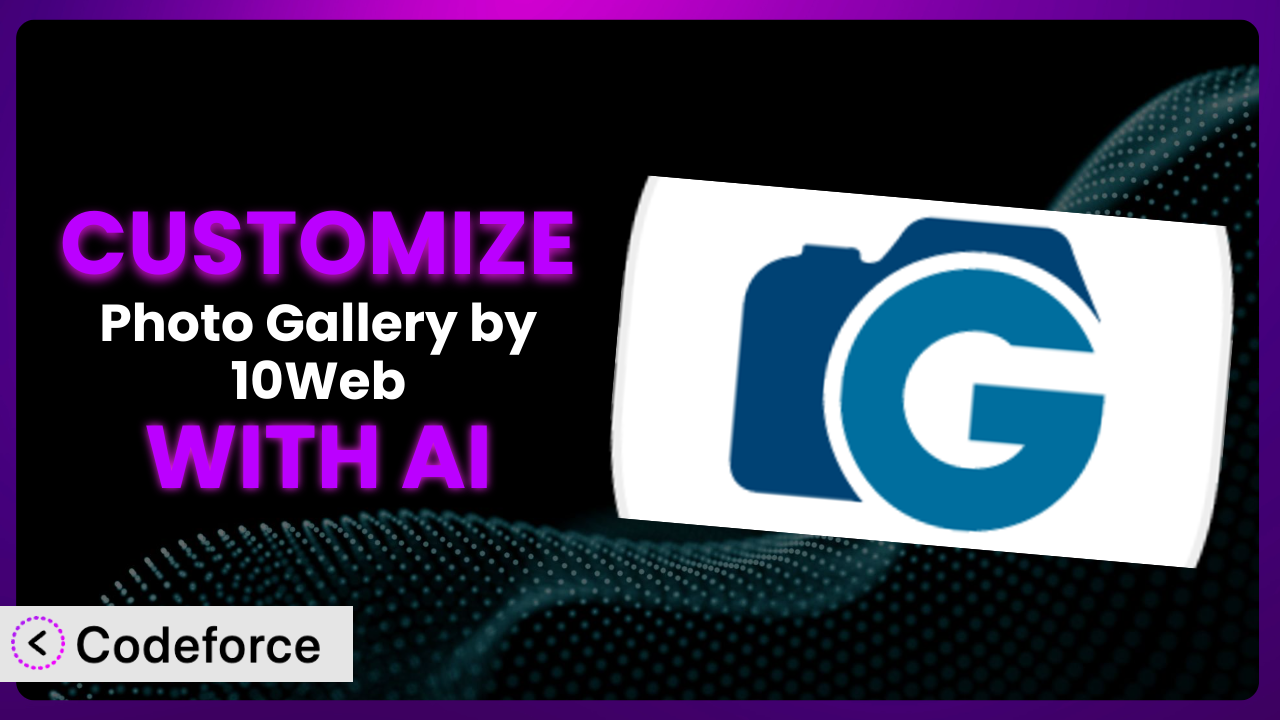Ever felt like your website’s image galleries just aren’t quite right? You’ve probably stumbled across Photo Gallery by 10Web – Mobile-Friendly Image Gallery, a popular choice for displaying images beautifully. But what if you need it to do something a little… different? Something tailored precisely to your needs? This article will guide you through customizing this tool, revealing how AI can simplify even the most complex modifications. We’ll cover everything from common customization scenarios to best practices, ensuring you get the most out of your image galleries.
What is Photo Gallery by 10Web – Mobile-Friendly Image Gallery?
Photo Gallery by 10Web – Mobile-Friendly Image Gallery is a WordPress plugin designed to help you create stunning, responsive image galleries on your website. It’s more than just a simple image uploader; it provides a range of options to present your visuals in a compelling and user-friendly way. Key features include various gallery layouts (like masonry, grid, and mosaic), customizable lightbox effects, and the ability to organize images into albums. With it, you can build visually appealing galleries that engage your audience.
This tool has garnered a lot of praise, reflected in its 4.5/5 star rating based on over 2,000 reviews. It’s also actively used on over 200,000 websites, a testament to its popularity and reliability. You can find more detailed information about the plugin, visit the official plugin page on WordPress.org.
Why Customize the plugin?
While the plugin offers a solid foundation for creating image galleries, its default settings might not always align perfectly with your specific website design or functional requirements. Think of it like buying a suit off the rack – it’s good, but a tailored suit always fits better. That’s where customization comes in.
Customization allows you to fine-tune the plugin’s behavior and appearance to match your brand, improve user experience, and even extend its functionality. For example, a photography portfolio might require a specific gallery layout that isn’t available out-of-the-box. An e-commerce site could integrate the galleries with its shopping cart system for enhanced product showcasing. A travel blog could pull images from a social media feed directly into the gallery.
The benefits are tangible: a more consistent brand experience, improved user engagement (leading to longer visit times and potentially higher conversion rates), and streamlined workflows. It really shines when you’re trying to make your site stand out. Just imagine a website for a local art gallery needing a unique way to showcase artwork, requiring integration with their online store and event calendar. The customization brings it all together and can make it all work seamlessly.
Common Customization Scenarios
Extending Core Functionality
The plugin provides a lot of features, but sometimes you need something it simply wasn’t designed to do. Maybe you want to add a “report abuse” button to each image, or perhaps you want to display EXIF data directly within the lightbox view.
By customizing this WordPress plugin, you can bolt on new features to meet a particular need. This could involve adding custom fields to each image, implementing a unique filtering system, or modifying the way images are loaded and displayed. The potential is truly vast. For example, a website that publishes user-submitted photography might want to allow users to flag inappropriate content directly from the gallery, triggering an admin review workflow. That’s a function not built into the core, but easily added with the right touch.
AI plays a critical role by helping you generate the necessary code snippets and modifications without having to write everything from scratch. You can describe the desired functionality in plain language, and the AI will generate code that extends the tool’s existing capabilities.
Integrating with Third-Party Services
Often, your gallery isn’t an island. You might want to connect it with other platforms or services to create a more integrated experience. Think about integrating it with a CRM, or maybe with a social media platform.
Through customization, you can make this tool communicate and share data with other systems. Examples include automatically adding images from the gallery to a Mailchimp email campaign, pulling images directly from Instagram or Flickr feeds, or integrating the gallery with a cloud storage service like Dropbox or Google Drive. Imagine a real estate website that automatically populates its property listings with images from a dedicated Google Drive folder. These integrations create efficiency and automation.
AI simplifies the process by handling the complexities of API interactions. It can automatically generate the code required to connect the plugin with third-party services, reducing the time and effort involved in setting up these integrations.
Creating Custom Workflows
Sometimes, the standard way the plugin handles image uploads or gallery management doesn’t quite fit your workflow. You might need to automate some tasks, or add extra steps in the process.
Customization enables you to tailor the gallery’s behavior to streamline your specific content creation process. This can involve automating tasks like image resizing or watermarking, adding custom approval steps for new images, or generating reports on gallery usage. Consider a news website where photographers upload images directly to the gallery. A custom workflow could automatically resize and watermark those images, then notify an editor for approval before publishing. This saves time and ensures consistent quality.
AI can automate the generation of code for these custom workflows, streamlining the customization process. You can simply describe the desired workflow in natural language and the AI will generate code that automates the specified tasks.
Building Admin Interface Enhancements
The default admin interface might not provide all the tools you need for efficient gallery management. Maybe you want to add custom filters, bulk editing options, or a visual representation of your gallery structure.
By customizing the admin interface, you can create a more user-friendly and efficient experience for managing your galleries. This could involve adding custom fields to the image editing screen, creating a drag-and-drop interface for reordering images, or implementing a visual gallery builder. As an example, a design agency might want a custom admin panel that allows clients to easily browse and select images for their website mockups. Customizing the admin interface to suit the team’s needs increases efficiency and reduces errors.
AI can assist in generating the code for these admin interface enhancements. It can create the necessary HTML, CSS, and JavaScript code to add custom fields, buttons, and other UI elements to the WordPress admin panel.
Adding API Endpoints
For advanced users, exposing the gallery’s functionality through custom API endpoints opens up a world of possibilities. This allows other applications and services to interact with the gallery programmatically.
Custom API endpoints allow you to access and manipulate gallery data from external applications. Examples include building a mobile app that displays images from the gallery, integrating the gallery with a custom e-commerce platform, or creating a data analytics dashboard that tracks gallery usage. A marketing agency could develop a custom API endpoint that allows them to programmatically update the images in their clients’ galleries from a central dashboard. These endpoints bring flexibility and control.
AI can significantly simplify the creation of these API endpoints by generating the necessary code to handle requests, process data, and return responses. You can define the desired API functionality in natural language and the AI will generate the corresponding code.
How Codeforce Makes it Customization Easy
Traditionally, customizing the plugin requires a solid understanding of PHP, HTML, CSS, and WordPress development principles. This can be a significant barrier for many users who want to tailor the tool without diving deep into code.
Codeforce eliminates these barriers by providing an AI-powered platform that simplifies the customization process. Instead of writing complex code, you can describe your desired modifications in plain English. The AI then translates your instructions into functional code, automatically handling the technical details. Let’s say you wanted to add a custom watermark to all images uploaded to a specific gallery. With Codeforce, you simply describe the desired watermark in natural language and specify the target gallery. The AI then generates the necessary code to automatically apply the watermark during the upload process.
The system goes beyond simple code generation. It also allows you to test your customizations in a safe environment before deploying them to your live website. This ensures that your modifications function as expected and don’t introduce any unexpected issues.
Importantly, Codeforce doesn’t just cater to developers. Marketing professionals, designers, and business owners who deeply understand plugin strategy but lack coding skills can now implement their vision directly. This democratization means better customization, because the people who truly understand what needs to be changed can now make those changes themselves. It empowers everyone to make the tool perfect for them.
Best Practices for the plugin Customization
Before diving into customization, always back up your website and the plugin. This provides a safety net in case something goes wrong during the modification process.
Start with small, incremental changes. Avoid making large-scale modifications all at once, as this can make it difficult to identify and fix issues.
Thoroughly test your customizations in a staging environment before deploying them to your live website. This helps you catch any bugs or compatibility issues before they affect your users.
Document your customizations clearly. This will make it easier to understand and maintain your modifications in the future. A simple text file outlining the changes you made and why can be incredibly helpful.
Keep the plugin updated to the latest version. However, before updating, always test your customizations with the new version in a staging environment to ensure compatibility.
Monitor the performance of your customized gallery. Large or inefficient customizations can impact your website’s loading speed. Regularly check your site’s performance and optimize your code as needed.
Adhere to WordPress coding standards. This ensures that your code is clean, well-organized, and compatible with other plugins and themes.
Frequently Asked Questions
Will custom code break when the plugin updates?
It’s possible. Plugin updates can sometimes introduce changes that conflict with custom code. That’s why testing customizations in a staging environment before updating the live site is always a good idea. Codeforce also helps by identifying potential conflicts and suggesting necessary adjustments to your custom code.
Can I customize the lightbox appearance?
Yes, you can customize the lightbox appearance. You can adjust the colors, fonts, and animations to match your website’s design. You can also add custom features to the lightbox, such as social sharing buttons or image captions.
Is it possible to create a custom gallery layout not included in the plugin?
Absolutely! This tool provides a flexible framework for creating custom layouts. You’ll need to use HTML and CSS to define the structure and styling of your new layout, and potentially some PHP to handle the data flow. With the assistance of AI, you can generate the required code more efficiently.
Does customization affect the plugin’s performance?
Potentially. Poorly written or excessive customizations can negatively impact performance. It’s important to optimize your code and avoid unnecessary modifications. Codeforce helps by generating efficient code and providing performance insights.
Can I revert back to the original plugin settings after customization?
Yes, you can revert to the original settings, provided you have a backup of your website and plugin before making any changes. Also, ensure that you thoroughly document your customizations to enable easy removal or modification if needed.
From Basic Gallery to Bespoke System
Customizing the plugin transforms it from a general-purpose image gallery into a bespoke system perfectly tailored to your unique needs. By extending core functionality, integrating with third-party services, and building custom workflows, you can create a truly unique and engaging experience for your website visitors.
With Codeforce, these customizations are no longer reserved for businesses with dedicated development teams. The AI-powered platform empowers anyone to tailor this gallery tool to their specific needs, unlocking the full potential of their website’s visual content.
Ready to elevate your image galleries? Try Codeforce for free and start customizing it today. Create the perfect gallery your website deserves.