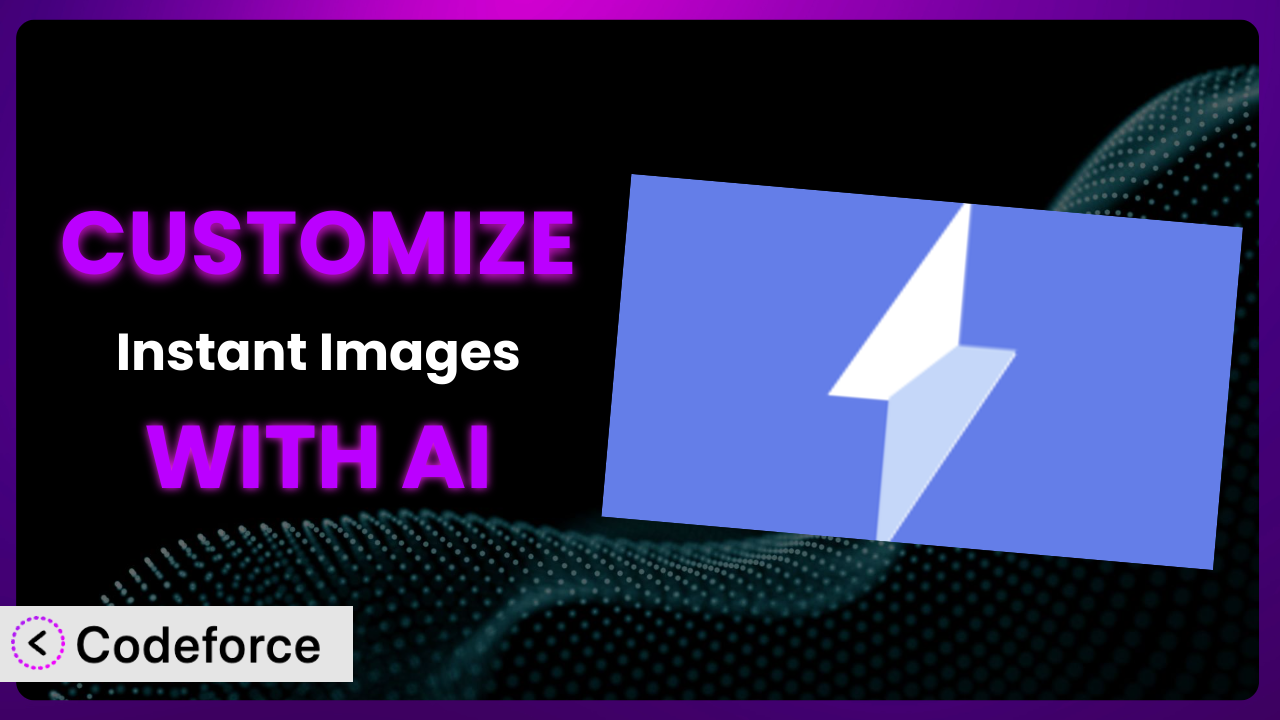Ever wished you could tweak a WordPress plugin just a little bit to perfectly match your website’s needs? Maybe you want to alter the way images are searched, or add a specific filter. With the right approach, you absolutely can! This article is your guide to unlocking the full potential of Instant Images – One-click Image Uploads from Unsplash, Openverse, Pixabay, Pexels, and Giphy. We’ll explore how you can tailor it to fit seamlessly into your workflow.
And here’s the exciting part: we’ll be diving into how AI can significantly simplify the customization process. Instead of wrestling with complex code, you’ll learn how to leverage AI to make those tweaks easily. It’s all about making the plugin work exactly how you need it to. So, let’s get started and transform this great tool into an even more powerful asset for your WordPress site!
What is Instant Images – One-click Image Uploads from Unsplash, Openverse, Pixabay, Pexels, and Giphy?
Instant Images – One-click Image Uploads from Unsplash, Openverse, Pixabay, Pexels, and Giphy is a WordPress plugin that streamlines the process of finding and using stock images. It allows you to quickly search and import images from various free sources directly into your WordPress media library with a single click. It’s like having a curated library of visuals at your fingertips, saving you the hassle of downloading and uploading images manually.
Beyond simple image uploads, the plugin offers features such as keyword search, filtering options based on source, and attribution settings. This helps ensure you’re using images legally and ethically. With a solid 4.8/5 stars based on 58 reviews, and over 200K+ active installations, it’s clear that users appreciate the convenience and efficiency that this tool provides. For more information about the plugin, visit the official plugin page on WordPress.org.
While the core functionality is fantastic, there are times when you might need it to do more. That’s where customization comes in!
Why Customize it?
While the default settings of a plugin like this one are designed to be broadly applicable, they often fall short of meeting the unique needs of every website. Think of it like buying a suit off the rack – it might fit okay, but a tailored suit will always look and feel better. The same principle applies to WordPress plugins. Customization allows you to fine-tune the plugin to perfectly align with your specific requirements, workflows, and branding.
The real benefit of customization lies in the enhanced efficiency and streamlined workflows it enables. For instance, a design agency might want to integrate the plugin with their project management system, automatically tagging images with project codes as they’re imported. A blog focused on sustainable living could prioritize image sources known for eco-friendly visuals. An e-commerce store could modify the search functionality to prioritize images with specific color palettes that match their brand.
Is customization always worth it? Not necessarily. If the plugin’s default settings already meet your needs, there’s no need to overcomplicate things. However, if you find yourself repeatedly working around limitations or wishing for specific features, customization can be a game-changer. It’s an investment that can save you time, improve your workflow, and ultimately, enhance the overall user experience of your website.
Common Customization Scenarios
Extending Core Functionality
Sometimes, the core features of the plugin, while useful, don’t quite cover all your bases. You might find yourself needing additional functionality that isn’t available out-of-the-box. This is where customization shines, allowing you to add missing pieces and tailor the tool to your precise needs.
Through customization, you can achieve a more comprehensive and streamlined image management process. Imagine adding a feature that automatically optimizes images upon import, reducing file sizes without sacrificing quality. Or, perhaps you want to integrate a custom metadata field to track image usage across different projects. The possibilities are vast.
Consider a website that curates images for educational purposes. They might want to add a feature that automatically includes citation information for each image, ensuring proper attribution. With AI-powered customization, implementing such a feature becomes significantly easier. You can define the desired behavior in natural language, and the AI can generate the necessary code modifications.
AI streamlines implementation by analyzing the existing code and suggesting the most efficient way to add the new functionality. This reduces development time and minimizes the risk of introducing errors.
Integrating with Third-Party Services
In today’s interconnected digital landscape, integrating WordPress plugins with other services is often essential. The plugin might provide excellent image sourcing capabilities, but what if you want to seamlessly connect it with your favorite image editing tool or a cloud storage solution?
Customization enables you to bridge the gap between the plugin and other platforms, creating a more unified and efficient workflow. You could, for example, create an integration that automatically sends newly imported images to a cloud storage service like Dropbox or Google Drive for backup. Or, you could integrate it with an image editing API to automatically apply watermarks or perform basic edits upon import.
Think about a marketing agency that uses a specific image editing platform for all their projects. They could customize this tool to automatically send images to that platform upon import, eliminating the need for manual transfers. AI makes this integration process significantly easier. Instead of manually writing API calls and handling data transformations, you can describe the desired integration in natural language, and the AI can generate the necessary code.
AI’s ability to understand and translate natural language into functional code makes complex integrations accessible to a wider range of users, even those without extensive programming knowledge.
Creating Custom Workflows
Every organization has its own unique way of doing things. Standard workflows rarely fit perfectly, and that’s where customization comes into play. You may want to automate specific tasks or tailor the plugin’s behavior to match your existing processes.
By creating custom workflows, you can significantly improve efficiency and reduce the potential for human error. Imagine automating the process of tagging images with specific keywords based on their source or content. Or, perhaps you want to create a workflow that automatically notifies team members when new images are added to the library.
Consider a news organization that needs to quickly source and publish images for breaking news stories. They could customize this system to automatically tag images with relevant keywords and assign them to specific editors based on the topic. With AI, creating these custom workflows is more intuitive and less time-consuming. You can define the steps in the workflow using natural language, and the AI can generate the necessary code and logic.
AI can also help optimize workflows by analyzing usage patterns and suggesting improvements, further enhancing efficiency.
Building Admin Interface Enhancements
The user interface of a WordPress plugin can significantly impact the overall user experience. You might find that the default admin interface is cluttered, confusing, or simply doesn’t provide the information you need at a glance. Customization allows you to enhance the admin interface, making it more intuitive and user-friendly.
By tailoring the admin interface, you can create a more efficient and enjoyable experience for yourself and your team. You could add custom dashboards that display key metrics, such as the number of images used in different projects or the most popular image sources. Or, you could create custom filters that allow you to quickly find images based on specific criteria.
For example, a large organization might want to create a custom dashboard that shows the usage statistics for each image source, helping them make informed decisions about their image licensing agreements. AI simplifies the process of building these admin interface enhancements. You can describe the desired changes in natural language, and the AI can generate the necessary code modifications.
AI can also help with user interface design, suggesting optimal layouts and color schemes to improve usability.
Adding API Endpoints
For developers and advanced users, adding API endpoints to a WordPress plugin opens up a world of possibilities. API endpoints allow you to interact with the plugin’s functionality programmatically, enabling you to integrate it with other applications and services.
By adding API endpoints, you can create custom integrations and automate complex tasks. You could, for example, create an API endpoint that allows you to programmatically upload images to the library from an external application. Or, you could create an API endpoint that allows you to retrieve image metadata in a specific format.
Imagine a web application that needs to automatically import images into WordPress. By adding an API endpoint to this tool, the application can seamlessly upload images without requiring manual intervention. AI makes the process of adding API endpoints more accessible. Instead of manually writing complex API code, you can describe the desired functionality in natural language, and the AI can generate the necessary code.
AI can also help with API documentation, automatically generating documentation based on the code, making it easier for other developers to use the API.
How Codeforce Makes the plugin Customization Easy
Customizing WordPress plugins can often feel like climbing a steep learning curve. Traditionally, it requires a solid understanding of PHP, WordPress hooks, and the plugin’s codebase. This can be daunting for non-developers, effectively locking them out of tailoring their tools to perfectly match their needs. The technical requirements alone are enough to discourage many users from attempting even minor customizations.
Codeforce eliminates these barriers by leveraging the power of AI. Instead of needing to write lines of code, you can simply describe the customization you want in natural language. The AI then translates your instructions into functional code, handling the complex technical details behind the scenes. This means you can focus on what you want to achieve, rather than how to code it.
The AI assistance doesn’t stop there. Codeforce also provides testing capabilities, allowing you to preview your customizations before deploying them to your live site. This helps ensure that your changes work as expected and don’t introduce any unexpected issues. You can quickly iterate and refine your customizations until you’re completely satisfied.
This democratization means better customization for everyone. Website strategists and savvy WordPress users who deeply understand their website’s needs can now directly implement those improvements, even without being coding experts. By empowering these users, Codeforce unlocks a new level of flexibility and control over WordPress plugins.
Best Practices for it Customization
Before diving into customization, always create a backup of your WordPress site and the plugin. This will allow you to easily revert to the previous state if anything goes wrong during the customization process. It’s a simple precaution that can save you a lot of headaches.
Use a child theme for any template modifications. This ensures that your changes won’t be overwritten when the theme is updated. Child themes are a fundamental concept in WordPress development, and they’re essential for preserving your customizations.
Test your customizations thoroughly in a staging environment before deploying them to your live site. This allows you to identify and fix any issues without affecting your visitors. A staging environment is a clone of your live site that you can use for testing and development.
Document your customizations clearly and concisely. This will make it easier to understand and maintain your changes in the future. Good documentation is essential for long-term maintainability.
Monitor the plugin and your website after implementing customizations. Keep an eye out for any unexpected behavior or performance issues. Regular monitoring helps you identify and address problems quickly.
Keep the plugin updated to the latest version. Plugin updates often include bug fixes and security improvements. Staying up-to-date is crucial for maintaining a secure and stable website.
Consider using a version control system like Git to manage your customizations. This allows you to track changes, collaborate with others, and easily revert to previous versions. Version control is a standard practice in software development.
Frequently Asked Questions
Will custom code break when the plugin updates?
It’s possible, but not guaranteed. Following best practices, like using child themes and carefully testing updates in a staging environment, minimizes the risk. Codeforce helps by analyzing updates and highlighting potential conflicts with your customizations.
Can I customize the image search algorithm to prioritize specific keywords?
Yes, you can! By customizing the plugin, you can modify the search query to include specific keywords or prioritize results based on certain criteria. This allows you to fine-tune the search results to better match your needs.
How do I ensure that I’m complying with image licensing requirements when using custom code?
Always double-check the licensing terms for each image source and ensure that your customizations don’t violate those terms. Consider adding a feature to automatically display attribution information to ensure compliance. The plugin aims to help with compliance, but is not a replacement for legal advice.
Can I use Codeforce to add new image sources to the plugin?
Yes, that’s definitely possible! Codeforce can help you add new API integrations, allowing you to pull images from other platforms and incorporate them seamlessly into your workflow. This can significantly expand your image library.
Is it possible to add a custom field to the media library to store additional information about each image?
Absolutely! With customization, you can add custom fields to the WordPress media library to store additional metadata about each image, such as project codes, usage rights, or any other relevant information. This can greatly improve image organization and management.
Unleash the Full Potential of the plugin
What begins as a general-purpose WordPress plugin can, with thoughtful customization, become a finely tuned engine that propels your specific vision forward. We’ve seen how extending functionality, integrating with other services, and building custom workflows can transform this tool from a simple image downloader into a powerhouse of productivity. It becomes more than just a convenience; it’s a strategic asset.
The ability to mold the plugin to your exact needs, ensuring seamless integration with your existing systems and processes, is invaluable. This level of control not only saves time and resources but also empowers you to create a truly unique and effective online presence. Imagine the possibilities when you’re no longer constrained by the limitations of default settings, and instead, have a system perfectly tailored to your workflow.
With Codeforce, these customizations are no longer reserved for businesses with dedicated development teams. The power of AI unlocks the potential for anyone to shape their digital tools to their exact specifications.
Ready to supercharge your workflow? Try Codeforce for free and start customizing it today. Unlock unparalleled control over your WordPress media library and create a website that truly reflects your vision.