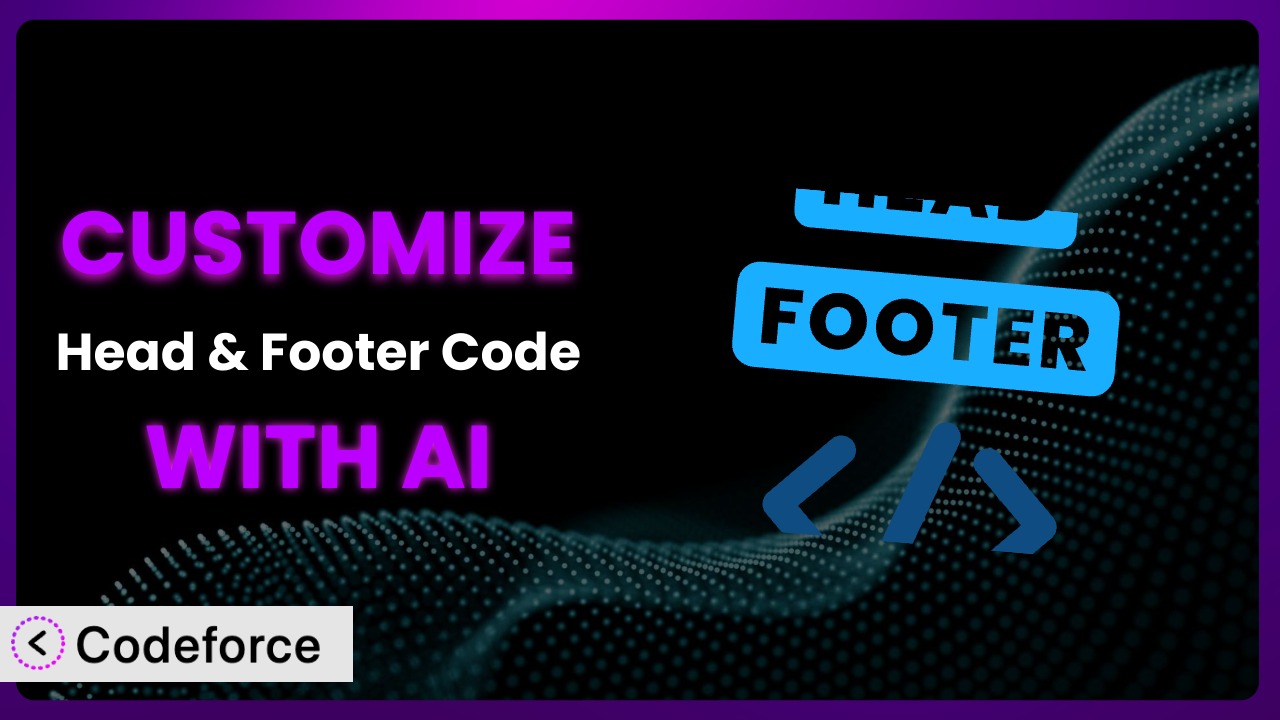Ever needed to add a snippet of code to your WordPress site’s header or footer but dreaded diving into complex theme files? Maybe you wanted to integrate a new analytics tool or implement a custom script, and the thought of breaking your website sent shivers down your spine. That’s where a plugin like Head & Footer Code comes in handy. But what if the standard settings don’t quite cut it? What if you need something more tailored to your specific needs? This is where the magic of customization – and a little AI assistance – can transform a useful plugin into an indispensable tool.
In this article, we’ll show you how to unlock the full potential of this tool by customizing it to perfectly match your unique requirements. We’ll explore common scenarios where customization shines and how AI-powered solutions can simplify the entire process, even if you’re not a coding expert. Let’s dive in!
What is Head & Footer Code?
Head & Footer Code is a straightforward WordPress plugin designed to make adding custom code to your website a breeze. It provides a simple interface for inserting snippets of code – think JavaScript, CSS, or even HTML – directly into the <head>, <body>, or </body> sections of your site. This eliminates the need to directly edit your theme files, which can be risky and time-consuming, especially if you’re not comfortable with code. Instead of wrestling with theme code, you can quickly inject what you need without the worry of breaking your site. Plus, you can target specific categories or even individual articles with your custom code.
The plugin offers a user-friendly way to manage these code snippets, allowing you to easily enable, disable, or modify them as needed. It’s a valuable tool for anyone who wants to add custom functionality, track analytics, or integrate with third-party services without getting bogged down in complex coding. And the best part is, it’s proven! With a rating of 5.0/5 stars based on 52 reviews and over 100,000 active installations, it’s a trusted choice for WordPress users.
For more information about the plugin, visit the official plugin page on WordPress.org.
Why Customize it?
While the plugin offers a fantastic foundation for adding custom code to your website, its default settings are, by design, generic. They provide a general solution for a wide range of users. However, every website is unique, with its own specific needs and goals. This is where customization comes into play. You want to take advantage of all that it offers. You want to tailor it to fit your specific use case.
Customizing the plugin allows you to go beyond the basics and implement features that are perfectly aligned with your website’s objectives. For example, you might want to dynamically load different tracking scripts based on user location, implement advanced A/B testing scenarios, or create custom admin interfaces for managing specific aspects of your website. These are things that the standard settings simply can’t handle.
Think about a website that sells products internationally. With customization, you could use it to display specific currency symbols based on the visitor’s IP address, ensuring a more personalized and user-friendly experience. Or, consider a blog that wants to promote different lead magnets based on the category of the article being viewed. By customizing this tool, you could dynamically inject the relevant signup forms, increasing conversion rates. The possibilities are truly endless, and the benefits can be significant.
Ultimately, deciding whether to customize comes down to weighing the potential benefits against the effort required. If you find yourself needing features that go beyond the plugin’s default capabilities, or if you want to optimize your website’s performance and user experience in a more targeted way, then customization is definitely worth considering.
Common Customization Scenarios
Extending Core Functionality
Sometimes, WordPress itself, or even a theme, might be missing a key feature you desperately need. This might be something like adding specific metadata to your pages for better SEO, or implementing custom user authentication flows. The standard WordPress setup, while powerful, doesn’t always cater to these highly specific requirements. You need to be able to add functionality to ensure your website runs how you want it to.
Through customization, you can inject code that seamlessly integrates with WordPress’s core functionality, enhancing its capabilities without altering the core files themselves. This means you can add features like custom post type support, advanced user roles, or even modify the way WordPress handles certain data, all through custom code managed by the plugin.
For instance, imagine a real estate website that needs to display property listings with highly specific information, such as square footage, number of bedrooms, and property taxes. By customizing the plugin, the website could inject the necessary code to create custom fields for these details, ensuring they are displayed correctly on each listing. AI can significantly simplify this process by generating the initial code based on your specifications, saving you time and effort.
Integrating with Third-Party Services
Most modern websites rely on a multitude of third-party services, such as analytics platforms, marketing automation tools, and customer support systems. Integrating these services often requires adding specific code snippets to your website’s header or footer. Without this code, your website is incomplete, and you can’t collect the metrics or insights you need.
With customization, you can precisely control how these third-party services interact with your website. You can dynamically load scripts based on user behavior, pass custom data to analytics platforms, or even create custom integrations that are tailored to your specific needs. This gives you far more control over your data and ensures that these services are working optimally for your website.
For example, a marketing agency might want to track the performance of different marketing campaigns by passing custom parameters to Google Analytics. By customizing the plugin, they can dynamically add these parameters to the tracking code based on the source of the traffic, allowing them to accurately measure the ROI of each campaign. AI can help you generate the code for passing the correct data and customize it for the platform you’re using.
Creating Custom Workflows
Default workflows often fall short when dealing with intricate tasks or specialized industry needs. Say you need to automate content approval based on user roles or trigger specific actions when a new product is published. These kinds of scenarios require finely tuned processes that go beyond the standard WordPress setup. You are left trying to shoehorn your tasks into the WordPress way, or creating a more robust solution.
Customization lets you craft workflows that perfectly align with your requirements. You can inject code to automate tasks, trigger events based on user actions, and create custom interfaces for managing complex processes. This streamlines your operations and makes your website more efficient.
Consider a publishing platform that needs to automatically notify editors when a new article is submitted. Customizing the plugin, they could inject the code that triggers an email notification to the appropriate editor based on the article’s category. AI can even generate the specific triggers and logic for your workflow, streamlining development.
Building Admin Interface Enhancements
The WordPress admin interface, while functional, isn’t always optimized for specific tasks or user roles. You might want to create a more streamlined interface for managing content, add custom dashboards for monitoring key metrics, or restrict access to certain features based on user roles. This is even more true if you are building a website for a client.
By customizing, you can inject code that enhances the admin interface, making it more user-friendly and efficient. You can add custom fields, create custom dashboards, and even modify the way WordPress handles certain data, all through custom code managed by it.
For instance, a membership site might want to create a custom dashboard for members to track their progress and access exclusive content. By customizing the plugin, they can inject the necessary code to create this dashboard, providing a more engaging and personalized experience for their members. AI tools can help you build these interfaces and automate data presentation.
Adding API Endpoints
Need to connect your WordPress site to other applications or services? Custom API endpoints are essential. While WordPress offers some API functionality, it often needs to be extended to accommodate specific needs, such as retrieving data in a specific format or integrating with a custom application. You are often left figuring it all out on your own.
Customization allows you to add custom API endpoints to your WordPress site, enabling seamless communication with other applications and services. You can define the data format, authentication methods, and access control rules for each endpoint, giving you complete control over your data. With customized API endpoints you can enable seamless communication and integration.
For example, an e-commerce site might want to create an API endpoint that allows a third-party inventory management system to retrieve product information in real-time. By customizing the plugin, they can inject the necessary code to create this endpoint, enabling seamless integration between their website and their inventory system. AI can help you design the API endpoints and generate the code for handling requests and responses.
How Codeforce Makes the plugin Customization Easy
Traditionally, customizing a plugin like this involved a significant learning curve. You’d need a solid understanding of PHP, HTML, CSS, and JavaScript, as well as a deep dive into WordPress’s core functions and the plugin’s architecture. This meant that only experienced developers could truly unlock the full potential of the tool. But that’s where things change.
Codeforce eliminates these barriers by providing an AI-powered platform that simplifies the customization process. Instead of writing complex code from scratch, you can simply describe what you want to achieve in natural language. Codeforce then uses AI to generate the necessary code snippets, which you can then easily insert into the plugin using its standard interface.
Imagine you want to add a custom tracking script that only loads for visitors from a specific country. With Codeforce, you could simply type something like “Add a tracking script that only loads for users in Canada.” The AI would then generate the necessary code, taking into account factors like IP address detection and script loading optimization. Plus, it includes built-in testing capabilities, allowing you to verify that your customizations are working as expected before going live.
This democratization means better customization is no longer limited to those with extensive coding knowledge. Marketers, designers, and even website owners with limited technical skills can now customize the plugin to meet their specific needs. The platform empowers experts to implement strategic changes without being held back by the need to write code themselves.
Best Practices for it Customization
Before diving into customization, always back up your website. This ensures that you can easily restore your site if anything goes wrong during the customization process. Think of it as a safety net.
Thoroughly test your customizations in a staging environment before deploying them to your live website. This allows you to identify and fix any potential issues without affecting your visitors.
Document your customizations clearly. This makes it easier to understand what each code snippet does and how it interacts with your website. Good documentation is invaluable for future maintenance and troubleshooting.
Monitor the performance of your website after implementing customizations. This helps you identify any potential performance bottlenecks or conflicts with other plugins or themes.
Keep your customizations up to date. As WordPress and the plugin are updated, your custom code may need to be adjusted to ensure compatibility.
Use descriptive names for your code snippets within the plugin’s interface. This makes it easier to manage and identify them later on.
Consider using conditional logic to load code snippets only when they are needed. This can help improve your website’s performance by reducing the amount of unnecessary code that is loaded on each page.
Frequently Asked Questions
Will custom code break when the plugin updates?
It’s possible, but not guaranteed. Major updates to WordPress or this tool could potentially introduce conflicts with your custom code. That’s why thorough testing in a staging environment after each update is crucial. Also, keeping your code well-documented helps in quickly identifying and resolving any issues that may arise.
Can I use this tool to add Google Analytics to my site?
Yes, absolutely! The plugin is perfectly suited for adding tracking codes like Google Analytics. Simply paste the provided tracking script into the appropriate section (usually the <head>) within the plugin’s interface. Make sure to verify that the code is correctly implemented by checking your Google Analytics reports.
Is it possible to add different code snippets to different pages?
Yes, this is one of its key strengths! The tool allows you to target specific pages, posts, categories, or even custom post types with your code snippets. This is incredibly useful for implementing targeted marketing campaigns or adding unique functionality to specific sections of your website.
Does the plugin slow down my website?
If you add too much code, especially bulky JavaScript, it could potentially impact your website’s performance. However, if you follow best practices – such as minifying your code, using conditional logic to load scripts only when necessary, and regularly monitoring your website’s speed – the impact should be minimal. Consider using a caching plugin to further optimize performance.
What if I mess up my custom code and break my website?
That’s why backups are so important! Before making any changes, always create a backup of your website. If something goes wrong, you can simply restore your site to its previous state. Also, testing your code in a staging environment before deploying it to your live website can help prevent such issues.
Unleash the True Power of the plugin
Customizing the plugin transforms it from a general-purpose tool into a highly tailored system that perfectly aligns with your website’s unique needs. From extending core functionality to integrating with third-party services and building custom workflows, the possibilities are truly endless. The ability to add API endpoints and enhance the WordPress admin interface further empowers you to create a website that is both powerful and user-friendly.
By leveraging the power of AI with tools like Codeforce, these customizations are no longer reserved for businesses with dedicated development teams. Even if you’re not a coding expert, you can now unlock the full potential of this plugin and create a website that is truly your own.
Ready to transform your website? Try Codeforce for free and start customizing the plugin today. Elevate your website with custom code that’s easier than ever before!