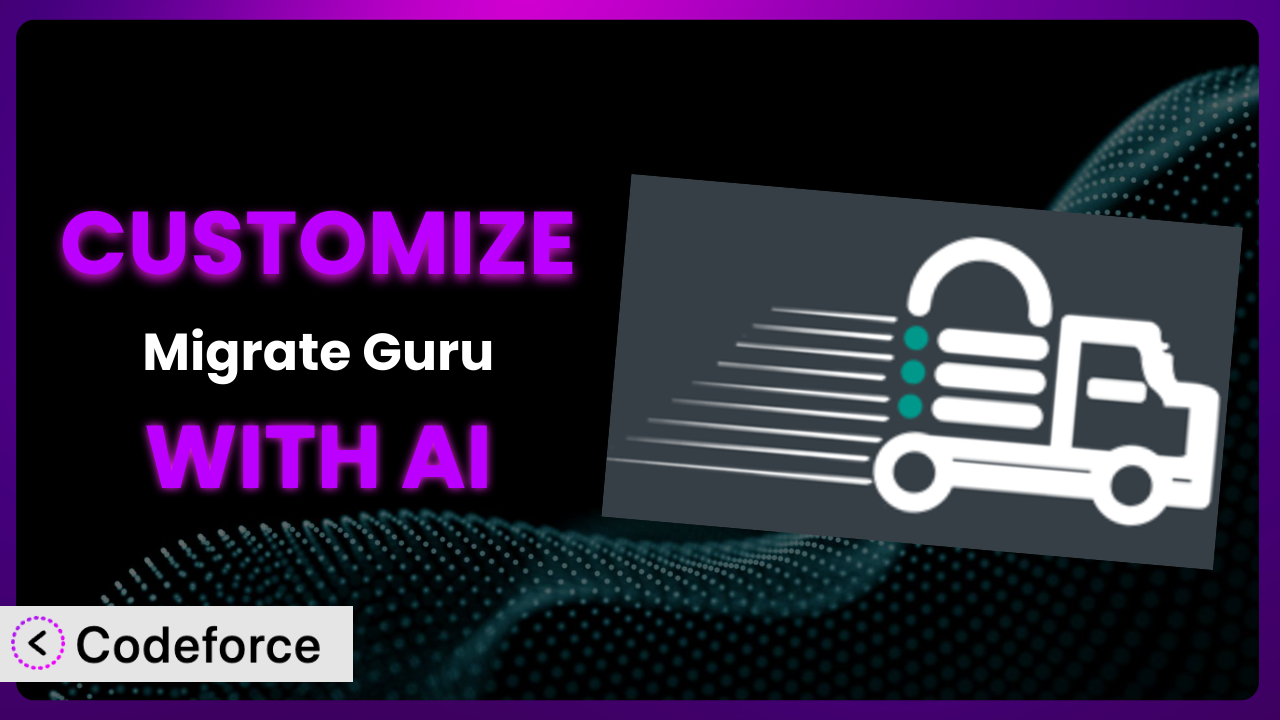Imagine this: you’re finally ready to move your WordPress site to a new host, or perhaps create a staging environment for testing. You install Migrate Guru – Site Migration & Cloning, a popular solution, but find that its default settings don’t quite fit your specific needs. Maybe you need a different backup schedule, or want to integrate with a cloud storage provider that isn’t directly supported. What do you do? That’s where customization comes in, and this article will guide you through the process of tailoring the plugin to your exact requirements, using the power of AI to make it easier than you ever thought possible.
What is Migrate Guru – Site Migration & Cloning?
Essentially, Migrate Guru – Site Migration & Cloning is your go-to tool for moving, cloning, or transferring your WordPress website. Think of it as a super-efficient moving company for your digital assets. It handles the heavy lifting of migrating your entire site – files, database, everything – from one host to another. The plugin boasts compatibility with over 5,000 web hosts, making it a versatile option for pretty much anyone. It’s not just about moving sites, though. You can also create clones for development or staging purposes, allowing you to test changes without affecting your live website. This tool has earned a stellar reputation with a 4.9/5 star rating based on 2K+ reviews and has over 100,000 active installations. It’s clearly a favorite among WordPress users.
The system simplifies a normally complex process. Forget about manual database dumps or FTP transfers. This tool automates everything, saving you time and reducing the risk of errors. The whole process is designed to be as user-friendly as possible, even if you’re not a tech whiz. For more information about the plugin, visit the official plugin page on WordPress.org.
Why Customize it?
While the default settings of the plugin are suitable for many users, they simply can’t cover every single use case out there. Think of it like buying a suit off the rack – it might fit okay, but a tailored suit will always look and feel better. That’s where customization comes in.
The primary benefit of customizing this tool is achieving greater control over the migration process. Perhaps you need to exclude specific files or folders from backups, or you want to trigger certain actions before or after a migration. The default settings won’t let you do that. Customization allows you to fine-tune the plugin’s behavior to align perfectly with your specific needs. Consider a large e-commerce site owner who wants to automate backups to a specific cloud storage provider not directly supported. Without customization, they’d be stuck with manual backups or forced to switch to a different provider. Customization empowers them to keep their preferred setup and streamline their workflow. Customizing it isn’t always necessary, but when you have unique requirements, it’s the key to unlocking the full potential of the tool. If you find yourself thinking, “I wish it could do this…”, customization is likely the answer. It’s all about making the tool work for you, not the other way around.
Common Customization Scenarios
Automating Backup Schedules
One common frustration is the rigidity of backup schedules. The default options might not align with your website’s update frequency or your desired level of data protection. Imagine a news website that publishes content multiple times per day. A daily backup might not be frequent enough, leading to potential data loss if something goes wrong. Customizing the backup schedule allows you to create more frequent backups, ensuring minimal data loss in case of an issue.
Through customization, you can set up hourly, or even more frequent, backups, tailoring the schedule to your website’s specific needs. You might also want to create different schedules for different parts of your site – for example, backing up the database more frequently than media files. Consider a real-world example: a membership site with constantly changing user data. By automating backups to occur every few hours, they minimize the risk of losing valuable member information. AI makes implementation easier by helping you write the code necessary to override the default scheduling functionality, taking into account factors like server load and peak traffic times, ensuring the backups don’t impact your site’s performance.
Integrating with Cloud Storage Providers
While the plugin supports many popular cloud storage providers, it might not support your preferred one. This can be a significant inconvenience, forcing you to use a less convenient or more expensive option. You might already have a contract with a specific provider and want to leverage that existing infrastructure. Without customization, you’re limited to the plugin’s built-in options.
Customization allows you to integrate with any cloud storage provider, regardless of whether it’s officially supported. You can connect to niche or enterprise-level storage solutions, giving you complete flexibility in choosing where your backups are stored. For instance, a design agency might use a specific cloud storage platform for all their client projects. By customizing it, they can seamlessly integrate their backup process with their existing workflow, ensuring all backups are stored in one central location. AI can streamline this process by generating the necessary API calls and authentication procedures for your chosen cloud storage provider, saving you hours of research and coding.
Creating Custom Backup Filters
Sometimes, you don’t need to back up your entire website. You might want to exclude specific files, folders, or database tables from the backup process. This is especially useful for large websites with lots of unnecessary data. For example, log files, temporary files, or old plugin backups can take up a significant amount of storage space. Backing them up is a waste of resources.
Customization lets you create highly specific backup filters, excluding exactly what you don’t need. This reduces the size of your backups, speeds up the backup process, and saves storage space. A photographer, for example, might have thousands of images in their media library. They could choose to exclude older, less important images from their backups to keep the backup size manageable. AI can help you identify which files and tables are safe to exclude without compromising the integrity of your website, offering intelligent suggestions based on your site’s structure and content.
Building Automated Testing After Restore
Restoring a backup is only half the battle. You also need to ensure that the restored website is functioning correctly. Manually testing every page and feature can be time-consuming and error-prone. There’s always the risk of overlooking something, leading to potential issues down the line. Imagine restoring a large e-commerce site and missing a broken checkout button. This could result in lost sales and frustrated customers.
Customization enables you to build automated testing routines that run after each restore, ensuring that your website is functioning as expected. These tests can check for broken links, verify key functionalities, and ensure that all plugins are working correctly. For example, you can automatically run a test that verifies the website’s homepage loads correctly, the contact form is working, and the shopping cart is functioning. AI can assist by generating test scripts based on your website’s structure and identifying potential issues automatically, saving you time and ensuring a smooth restoration process.
Adding Pre/Post-Backup Hooks
Sometimes you might need to perform certain actions before or after a backup. For example, you might want to clear the cache, optimize the database, or send a notification email. The default plugin settings don’t offer this level of control, limiting your ability to fully automate your backup workflow.
Customization allows you to add pre- and post-backup hooks, triggering custom code before or after the backup process. This lets you integrate the tool with other systems and automate complex tasks. An example of this would be automatically optimizing your database after a migration is complete. AI can help you write the code for these hooks, ensuring they function correctly and don’t interfere with the plugin’s core functionality. You can receive real time alerts and reporting on post migration actions.
How Codeforce Makes the plugin Customization Easy
Customizing the plugin traditionally involves a steep learning curve. You need to understand WordPress hooks and filters, PHP coding, and the inner workings of the system itself. This requires technical expertise that many website owners simply don’t have. Even with some technical knowledge, the process can be time-consuming and frustrating, requiring hours of research, testing, and debugging.
Codeforce eliminates these barriers by providing an AI-powered platform that simplifies the customization process. Instead of writing complex code, you can simply describe what you want to achieve in natural language. The AI then translates your instructions into the necessary code, automatically handling the technical details. For example, if you want to create a custom backup filter, you can simply tell Codeforce, “Exclude the ‘wp-content/uploads/cache’ folder from backups.” The AI will then generate the code to implement this filter, without you having to write a single line of PHP. The AI assistance works even for complex tasks such as integrating with a cloud storage provider or creating automated testing routines.
The platform also includes testing capabilities, allowing you to verify that your customizations are working correctly before deploying them to your live website. This significantly reduces the risk of errors and ensures a smooth and reliable migration process. This democratization means better customization is available to everyone. Site strategists that deeply understand the purpose of the tool can implement changes without needing to be developers. By handling the technical complexities, Codeforce empowers anyone to tailor the plugin to their exact needs. This leads to more efficient migrations, more reliable backups, and a better overall WordPress experience.
Best Practices for it Customization
Before making any customizations, always create a complete backup of your website. This provides a safety net in case something goes wrong during the customization process. Thoroughly test your customizations in a staging environment before deploying them to your live website. This allows you to identify and fix any issues without affecting your visitors. Document your customizations clearly and concisely. This will help you remember what you did and why, making it easier to maintain and update your customizations in the future. Monitor the plugin’s performance after making customizations to ensure they’re not negatively impacting your website’s speed or stability. Keep the system updated to the latest version to benefit from bug fixes and security improvements. Review your customizations periodically to ensure they’re still relevant and functioning correctly. Consider using a version control system, like Git, to track your customizations and make it easier to revert to previous versions if needed. Don’t hesitate to seek help from the WordPress community or a professional developer if you’re unsure about any aspect of the customization process. Remember, even seemingly small changes can have a big impact, so approach customization with caution and attention to detail.
Frequently Asked Questions
Will custom code break when the plugin updates?
It’s possible, especially if the update significantly changes the plugin’s core functionality or the hooks you’re using. It’s always wise to test your customizations after any plugin update to ensure compatibility. Codeforce can help identify potential conflicts and suggest necessary adjustments.
Can I customize the plugin without any coding knowledge?
Absolutely! Codeforce’s AI-powered platform allows you to customize the plugin using natural language instructions, without writing any code yourself. However, a basic understanding of WordPress and website architecture will always be beneficial.
Does Codeforce support all cloud storage providers?
Codeforce aims to support integration with a wide range of cloud storage providers. If your specific provider isn’t directly supported, Codeforce’s AI can help you generate the necessary code to connect to its API. It’s about giving you the flexibility you need.
Is it safe to exclude files from backups?
It can be safe, but it’s crucial to understand which files are essential for your website’s functionality. Excluding critical files could lead to data loss or website errors. Codeforce can analyze your website and suggest safe exclusions, but always double-check to ensure you’re not removing anything important.
How do I revert to the default settings after making customizations?
With Codeforce, you can easily disable or remove your customizations, reverting the plugin to its default settings. It is also highly recommended to use version control so that you can always go back to a previous known working state.
Unlocking the Full Potential of Your WordPress Migration
The difference between using a general migration tool and a fully customized system is significant. While the out-of-the-box functionality of the plugin is useful, tailoring it to your specific requirements unlocks its true power. Customization allows you to automate tasks, integrate with your preferred services, and optimize the migration process for maximum efficiency. You’re not just using a tool; you’re building a bespoke migration and backup solution that perfectly fits your needs. By taking the time to customize it, you’re investing in a more streamlined, reliable, and efficient WordPress experience.
With Codeforce, these customizations are no longer reserved for businesses with dedicated development teams. AI assistance makes it easier than ever to tailor it to your exact requirements, regardless of your technical skills. This is all about making the process simpler, easier and more effective.
Ready to streamline your WordPress migrations and backups? Try Codeforce for free and start customizing the plugin today. Maximize your site migration experience and unlock all the power of the tool!