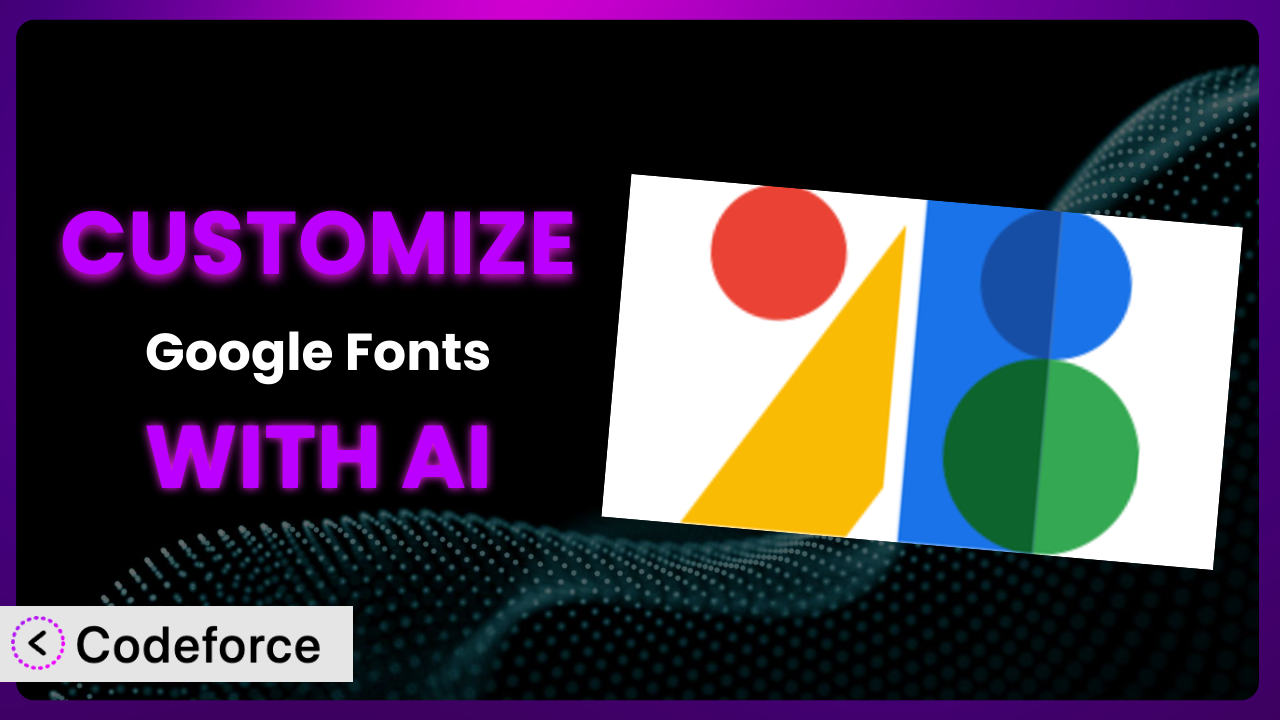Ever felt like your WordPress website’s typography is… well, just a little bit bland? You’ve likely turned to plugins like Easy Google Fonts to help breathe some life into your text, but what if the default options still aren’t quite hitting the mark? That’s where customization comes in. This article dives deep into how you can tailor the plugin to perfectly match your brand, unlock hidden potential, and create a truly unique online experience. We’ll explore how AI-powered solutions can simplify the entire process, making it accessible even if you’re not a coding whiz.
What is Easy Google Fonts?
Easy Google Fonts is a fantastic WordPress plugin designed to make adding and managing Google Fonts on your website incredibly simple. Forget messing with CSS or theme files; it integrates seamlessly with the WordPress Customizer, giving you a live preview of your font choices as you make them. This makes it incredibly easy to change the fonts for your headings, body text, and other elements of your theme, all without writing a single line of code. The plugin boasts a solid 4.6/5-star rating with 218 reviews and has over 100,000 active installations, a testament to its popularity and usefulness. For more information about the plugin, visit the official plugin page on WordPress.org.
While it provides a user-friendly interface for selecting fonts, there are times when you need it to go further. This tool is designed to be simple, but that also means it doesn’t have the advanced features some sites require.
Why Customize it?
The out-of-the-box settings are a great starting point, but they’re often designed to be general, not specific to your unique branding or website requirements. Customization allows you to break free from those limitations and truly personalize your website’s typography. Think about it: you might want to integrate a specific font pairing that isn’t readily available, or perhaps you need to trigger font changes based on user actions or integrate with other plugins. These are all scenarios where customizing the plugin becomes essential.
Customization isn’t just about aesthetics; it’s about creating a cohesive and engaging user experience. Imagine a website for a luxury brand using a standard, widely available font. It simply wouldn’t convey the same sense of sophistication and exclusivity as a carefully chosen, perhaps even custom-designed, font. Or consider a website that needs to adhere to strict accessibility guidelines; customization could allow you to ensure optimal font sizes, line heights, and contrast ratios for all users.
Taking the time to personalize this tool can make a big difference. It allows you to extend its functionality and make sure it does exactly what your website needs. In short, customizing this tool can drastically improve your website’s aesthetics, user experience, and overall brand identity.
Common Customization Scenarios
Extending Core Functionality
The plugin offers a straightforward way to apply Google Fonts to your theme, but what if you need more granular control? Perhaps you want to target specific elements beyond the standard headings and body text, like elements within a particular plugin or shortcode. Or maybe you want to add support for variable fonts, unlocking a range of weights and styles within a single font file.
Through customization, you can unlock these capabilities, creating a more tailored and precise typographic experience. For example, you could create custom CSS classes and use the plugin’s hooks and filters to apply specific fonts to elements with those classes. Or you could develop a custom module that integrates variable font support directly into the Customizer interface.
Imagine an e-commerce site where you want to highlight sale prices with a bold, attention-grabbing font. By extending the core functionality of the plugin, you can easily target the specific element displaying the sale price and apply the desired font, instantly drawing the customer’s eye to the deal. AI can help by generating the precise CSS and PHP code needed to implement these extensions, saving you time and effort.
Integrating with Third-Party Services
Your website likely relies on a variety of third-party services, from email marketing platforms to CRM systems. You might want to ensure that the fonts used in your website’s design are consistently reflected across all these services, creating a seamless brand experience. However, these services often have their own font settings and configurations, making it challenging to achieve this consistency.
Customizing this tool can bridge this gap. You can develop custom integrations that automatically synchronize font settings between your WordPress website and these third-party services. This could involve creating custom API endpoints or using webhooks to trigger font updates across all connected platforms.
A real-world example would be a business that uses Mailchimp for email marketing. By integrating the plugin with Mailchimp, you could ensure that the fonts used in your website’s headers and body text are automatically applied to your email templates, maintaining brand consistency and a professional look. AI can help by generating the code needed to connect to the third-party API and synchronize the font settings, automating a potentially tedious manual process.
Creating Custom Workflows
The default workflow is simple: choose a font, apply it to an element, and preview the changes. But what if you need a more streamlined or automated process? Perhaps you want to create a workflow where font changes are automatically applied to a staging environment before being pushed to the live site, or maybe you want to integrate font selection into your existing design system.
Customization allows you to build these tailored workflows. You could create custom scripts that automate the deployment of font changes to different environments, or you could develop a custom interface within the WordPress admin panel that allows designers to easily manage and apply font styles according to your design system guidelines.
Consider a large organization with multiple websites and a strict brand identity. By creating a custom workflow, they can ensure that all websites adhere to the brand’s typographic guidelines, simplifying the font management process and preventing inconsistencies. AI can assist by generating the scripts and code needed to automate these workflows, freeing up your team to focus on other tasks.
Building Admin Interface Enhancements
The plugin’s Customizer integration is useful, but it might not provide all the flexibility you need. You might want to add additional controls, such as sliders for adjusting letter spacing or line height, or you might want to create a custom interface that allows users to upload their own custom fonts (while ensuring proper licensing and format compatibility).
By customizing it, you can create these enhancements, tailoring the admin interface to your specific needs. This could involve adding custom fields to the Customizer panel, developing custom JavaScript code to handle font previews, or integrating with font management services that allow users to easily browse and select fonts.
For example, a web design agency could build an admin interface enhancement that allows their clients to easily customize the fonts on their websites, while still adhering to the agency’s design guidelines and best practices. This would empower clients to make changes without breaking the design or requiring technical expertise. AI can assist in generating the code for these interface enhancements, making the development process faster and more efficient.
Adding API Endpoints
You may want to interact with the plugin programmatically. This could involve retrieving the current font settings, updating them dynamically based on user actions, or integrating the plugin with other applications. However, by default, it doesn’t offer a dedicated API for these types of interactions.
Customizing the system to add API endpoints unlocks a world of possibilities. You can create custom endpoints that allow you to perform various actions, such as retrieving the font settings for a specific element, updating the font settings based on data from an external source, or even triggering font changes based on events in other applications.
Imagine a website that personalizes the user experience based on their location. By adding API endpoints to this tool, you can dynamically adjust the font sizes and styles based on the user’s location, ensuring optimal readability and visual appeal. AI can generate the code needed to create these API endpoints, including the necessary authentication and security measures, making it easier to integrate the plugin with other systems.
How Codeforce Makes the plugin Customization Easy
Traditionally, customizing this tool required a significant investment of time and effort. You needed to be proficient in PHP, CSS, and JavaScript, understand the plugin’s codebase, and navigate the complexities of WordPress development. The learning curve could be steep, and the process could be frustrating, especially for those without a technical background.
Codeforce eliminates these barriers by providing an AI-powered platform that simplifies the entire customization process. Instead of writing code, you can simply describe the changes you want to make in natural language. The AI will then analyze your instructions and generate the necessary code automatically.
Want to change the font of all your H3 headings to a specific size and weight? Just tell Codeforce. It handles the technical details, allowing you to focus on the creative aspects of your website’s typography. This approach drastically reduces the time and effort required for customization, making it accessible to a wider audience.
Codeforce also offers built-in testing capabilities, allowing you to preview your changes before they go live. This ensures that your customizations are working as expected and that they don’t introduce any unexpected issues.
This democratization means better customization for everyone. Even experts who understand the strategy behind this tool can implement changes and improvements without needing to write code. Codeforce truly makes customization simple.
Best Practices for it Customization
Always start with a clear goal in mind. Before diving into customization, define what you want to achieve. This will help you stay focused and avoid unnecessary changes.
Thoroughly test your customizations on a staging environment before deploying them to your live site. This will help you identify and fix any issues before they affect your users. Test across different browsers and devices to ensure compatibility.
Document your customizations. Keep a record of the changes you’ve made and why you made them. This will make it easier to maintain and update your customizations in the future.
Use child themes to store your custom code. This will prevent your customizations from being overwritten when you update your theme. This is a standard WordPress best practice, and applies to modifications of this system.
Optimize fonts for performance. Large font files can slow down your website. Use tools like Google Fonts’ own optimization features to ensure that your fonts are loading efficiently. Consider using font subsets to only include the characters you need.
Monitor your website’s performance after implementing customizations. Use tools like Google PageSpeed Insights to track your website’s loading time and identify any performance bottlenecks. Address any issues promptly to ensure a smooth user experience.
Keep the tool updated to the latest version. Plugin updates often include bug fixes, security patches, and new features. Staying up-to-date will help you ensure that your website is secure and performing optimally.
Frequently Asked Questions
Will custom code break when the plugin updates?
If you’ve followed best practices and used child themes to store your custom code, your customizations should be safe during plugin updates. However, it’s always a good idea to test your customizations on a staging environment after updating to ensure everything is working as expected. Always review the update changelog as well.
Can I use custom fonts (not from Google Fonts) with this plugin?
Out of the box, it is designed to work specifically with Google Fonts. To use custom fonts, you’ll need to customize it to allow uploading and managing your own font files. This might require developing custom modules or integrating with font management services.
How can I target specific elements with custom fonts beyond the default options?
You can use CSS selectors to target specific elements on your website and apply custom fonts to them. You can add custom CSS classes to the elements you want to target and then use the plugin’s hooks and filters to apply the desired fonts to those classes. Often using the browser’s Inspect tool will help you with this.
Is it possible to revert to the default settings after making customizations?
Yes, you can typically revert to the default settings by removing your custom code or disabling the custom modules you’ve created. You may also need to clear your website’s cache to ensure that the changes are reflected correctly. Always backup your database, too!
Can I use Codeforce to customize other WordPress plugins besides this one?
Codeforce is designed to be a versatile AI-powered customization platform. While this article focuses on using it with this particular plugin, Codeforce can be used to customize many different WordPress plugins.
Conclusion: Unlock the True Potential of Your Typography
By customizing it, you transform it from a general-purpose tool into a bespoke typography solution tailored to your exact needs. You gain the power to fine-tune your website’s aesthetics, enhance the user experience, and create a truly unique online presence. Through tailored integrations, workflow optimizations, and admin interface enhancements, you can unlock hidden potential and take your website’s design to the next level. The result is a polished and professional look that reflects your brand identity and engages your audience.
With Codeforce, these customizations are no longer reserved for businesses with dedicated development teams. AI-powered assistance makes it easier than ever to customize the plugin and achieve the exact look and feel you desire.
Ready to unlock the true potential of your website’s typography? Try Codeforce for free and start customizing the plugin today. Elevate your website’s design with AI-powered typography customization.