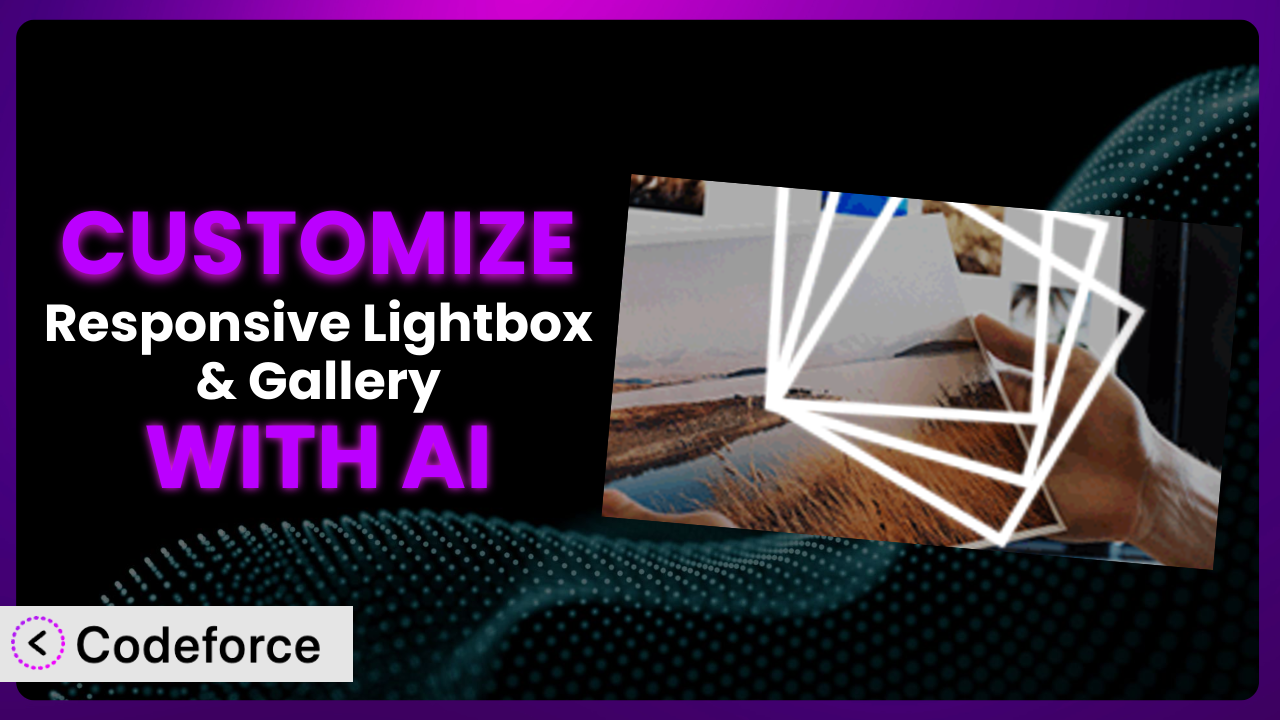Ever felt like your WordPress website’s image galleries could be… more? More engaging, more interactive, more you? The default settings are often a good starting point, but rarely a perfect fit. That’s where customization comes in. And thankfully, customizing popular plugins like Responsive Lightbox & Gallery is getting easier than ever, especially when you bring AI into the mix. This guide will walk you through the world of customizing this gallery plugin, and how tools like Codeforce can help you achieve your dream design, without needing to be a coding wizard.
What is Responsive Lightbox & Gallery?
Responsive Lightbox & Gallery is a leading WordPress plugin designed to help you create beautiful, responsive image galleries and engaging lightboxes on your website. Instead of sticking with basic WordPress image displays, this tool offers a range of options to showcase your visuals in style. Think customizable layouts, smooth animations, and intuitive navigation – all designed to look great on any device. With a stellar rating of 4.9/5 stars based on over 2,000 reviews and boasting 100,000+ active installations, it’s a trusted choice for many WordPress users. It’s designed to be user-friendly, allowing you to create stunning visual experiences even if you’re not a tech expert. For more information about the plugin, visit the official plugin page on WordPress.org.
Why Customize it?
Out-of-the-box settings are great for getting started, but they rarely capture the unique essence of your brand or the specific needs of your website. Customizing the plugin allows you to truly tailor the user experience, making it more engaging and memorable. Imagine you run a photography blog. The default lightbox might be functional, but customizing it to display EXIF data (aperture, shutter speed, ISO) alongside each image would provide valuable information to your readers, enhancing their learning experience. This level of detail is impossible without customization.
Customization goes beyond aesthetics, offering tangible benefits like improved user engagement, increased time on site, and enhanced brand recognition. Think about an e-commerce site selling artwork. By customizing the gallery to include zoom functionality and detailed product descriptions directly within the lightbox, you’re creating a seamless shopping experience, reducing friction, and potentially increasing conversions. Generic settings simply can’t offer that level of targeted functionality. Ultimately, customization is worth it when it allows you to solve a specific problem, enhance the user experience, or better reflect your brand identity. If you’re aiming for a website that stands out and delivers a unique experience, delving into customization is almost always the right move.
Common Customization Scenarios
Creating Custom Widgets with Unique Functionality
WordPress widgets are fantastic for adding extra features to your site, but sometimes the available options don’t quite cut it. Maybe you want to create a widget that displays your latest photo gallery from the plugin with a specific filter or sorting option not offered by default. This is where customization comes in. By diving into the code, you can create completely custom widgets tailored to your precise needs, giving your website a truly unique feel.
Through customization, you can achieve complete control over the content and presentation of your widgets, integrating seamlessly with the functionality of the gallery. For example, a travel blog could create a custom widget displaying their “Photos of the Week” gallery, automatically updated every week with images from a specific category, attracting repeat visitors and boosting engagement. AI can drastically simplify the widget creation process, suggesting code snippets and handling the more complex aspects of development, even if you’re not a coding expert.
Adding Advanced Animation Controls
Animation can bring your website to life, but generic animation options often feel… well, generic. If you want to create truly captivating galleries with unique transitions, easing effects, and synchronized animations, you’ll need to venture beyond the default settings. Customizing animation controls gives you the power to create a visual experience that perfectly complements your brand and content.
With custom animation controls, you can transform a standard gallery into a stunning visual masterpiece. Imagine a portfolio website where images gracefully fade in and out with a subtle parallax effect, creating a sense of depth and sophistication. An AI-powered customization tool can suggest the best animation techniques for different image types and layouts, while also generating the necessary code, allowing you to focus on the creative vision rather than the technical details. It can also test performance and ensure you don’t have animations that affect page speed negatively.
Integrating with External Data Sources
Sometimes, the images you want to display in your gallery aren’t stored directly in your WordPress media library. Perhaps they reside on a third-party image hosting service like Flickr or Instagram, or even in a custom database. By customizing the plugin, you can seamlessly integrate these external data sources, creating dynamic galleries that automatically update with new content from across the web.
This unlocks a world of possibilities. An online magazine could create a gallery that automatically pulls in images from a specific Instagram hashtag, showcasing user-generated content and fostering a sense of community. AI can streamline the integration process by generating the code needed to connect to different APIs and data sources, saving you countless hours of manual coding and troubleshooting. The AI can analyze the data structure from the external source and map it to the plugin’s gallery settings.
Building Custom Post Type Templates
WordPress custom post types allow you to create specialized content formats beyond the standard posts and pages. If you’re using custom post types to manage your image galleries, you might want to create a unique template that displays each gallery in a specific style, showcasing its images in a particular layout. Customizing the plugin in conjunction with your post type templates allows you to create a cohesive and visually appealing browsing experience for your visitors.
Imagine a website for a museum showcasing its collections. Each artifact could be a custom post type, and the gallery associated with that artifact would be displayed using a custom template that highlights key details and provides additional information. AI can help you design and implement these custom templates, suggesting the optimal layout, styling, and functionality for each post type, based on your specific content and design goals. It can even generate a variety of template options for you to choose from and then refine.
Adding Dynamic Content Filters
When you have a large gallery with hundreds or even thousands of images, navigation can become a challenge. Adding dynamic content filters allows users to quickly and easily find the images they’re looking for, based on categories, tags, or other criteria. This improves the user experience and helps visitors discover more of your content.
For example, an e-commerce website selling clothing could add filters that allow users to browse images by color, size, or style. This makes it easy for customers to find the perfect item and increases the likelihood of a purchase. AI can analyze your gallery’s metadata and automatically generate relevant filters, saving you the time and effort of manually creating them. This feature would also learn from user behavior to prioritize the most used filters, leading to a more intuitive user interface. The benefit here is less time tagging and more time selling.
How Codeforce Makes the plugin Customization Easy
Traditionally, customizing WordPress plugins like this one has been a daunting task, often requiring extensive coding knowledge and a deep understanding of the plugin’s architecture. The learning curve can be steep, and the technical requirements can be overwhelming, especially for non-developers. This often meant that only businesses with dedicated development teams could afford to implement advanced customizations.
Codeforce eliminates these barriers by providing an AI-powered platform that simplifies the customization process. Instead of writing complex code, you can simply describe the customizations you want to achieve using natural language. The AI then translates your instructions into the necessary code, handling the technical complexities behind the scenes. Want to add a custom animation to your gallery? Just tell Codeforce what you want it to do! This democratization means better customization is available to everyone.
Furthermore, Codeforce offers built-in testing capabilities, allowing you to preview your customizations and ensure they work as expected before deploying them to your live website. You don’t have to worry about breaking your site or creating compatibility issues. Experts who understand the plugin strategy can now implement advanced customizations without needing to be developers. This makes it easier and more affordable to create truly unique and engaging experiences for your website visitors. All with Codeforce at https://codeforce.brandwell.ai
Best Practices for it Customization
Before making any customizations, back up your website. This is crucial, so that you have a working version if something goes wrong. You don’t want to accidentally break your site, and a backup provides a safety net.
Create a child theme. Never modify the core plugin files directly. Instead, create a child theme to house your customizations. This ensures that your changes won’t be overwritten when you update the plugin.
Use a code editor with syntax highlighting. This will make it easier to read and understand the code, reducing the risk of errors. Syntax highlighting can also help you identify potential problems before they become major headaches.
Test your customizations thoroughly on different devices and browsers. What looks great on your desktop might not look so great on a mobile phone. Ensure that your customizations are responsive and work across all platforms.
Document your changes. Keep a record of the customizations you’ve made, including the code you’ve added or modified. This will make it easier to maintain your customizations in the future.
Monitor your website’s performance after making customizations. Custom code can sometimes impact website speed. Use tools like Google PageSpeed Insights to identify and address any performance issues.
Keep the plugin updated. Regularly update to the latest version to benefit from bug fixes and security patches. Ensure that your customizations are compatible with the latest version.
Frequently Asked Questions
Will custom code break when the plugin updates?
It’s possible, but using a child theme and following best practices minimizes the risk. Always test your customizations after updating the plugin to ensure compatibility. Codeforce can help identify potential conflicts and suggest necessary adjustments.
Can I customize the lightbox appearance without coding?
While basic appearance settings are available in the plugin’s options, deeper customization often requires custom CSS or JavaScript. Codeforce can help you generate this code using natural language instructions, allowing you to fine-tune the lightbox appearance to match your brand.
How do I add custom metadata to the gallery images?
You can use custom fields to add metadata to your images. Then, you can customize the plugin to display this metadata within the lightbox or gallery. Codeforce can help you integrate custom fields and display their values in a user-friendly format.
Is it possible to create different gallery layouts for different pages?
Yes, by using custom post type templates or conditional logic in your theme, you can create different gallery layouts for different pages. Codeforce can help you implement this logic and design custom templates that showcase your galleries in unique ways.
How can I ensure my customized galleries are mobile-friendly?
Responsiveness is crucial. Use responsive design techniques in your custom CSS and test your galleries on various devices. Codeforce can help you generate responsive code and ensure that your galleries look great on all screen sizes.
Unleash the Full Potential of Your Visuals
Customizing the gallery plugin is like taking a ready-made suit to a tailor. You start with something functional, but end up with something perfectly fitted and uniquely yours. What begins as a general-purpose tool transforms into a powerful, customized system designed to meet your specific needs and enhance your website’s overall impact. The possibilities are truly endless, from creating unique user experiences to automating complex tasks.
With Codeforce, these customizations are no longer reserved for businesses with dedicated development teams. The platform empowers anyone to create stunning visuals and engaging experiences with the plugin, regardless of their coding expertise. It truly is an incredible tool to use.
Ready to elevate your website’s visual impact? Try Codeforce for free and start customizing the plugin today. Create a website that wows your visitors and sets you apart from the competition!