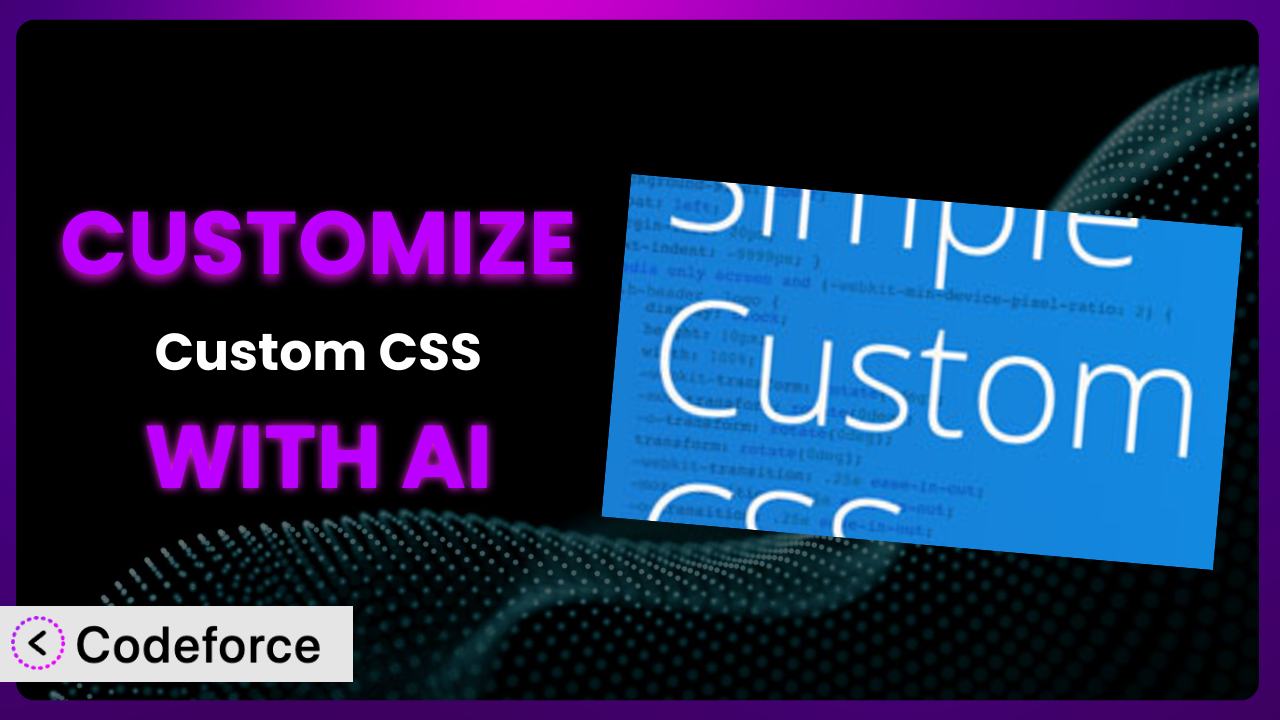Ever felt like your WordPress site, despite all the themes and plugins available, just doesn’t quite capture your brand? You’re not alone. Many of us rely on tools like Simple Custom CSS to tweak our site’s appearance. But sometimes, even adding custom CSS feels limiting. This article dives deep into how you can unlock the full potential of Simple Custom CSS with the power of AI, transforming it from a simple tool into a truly bespoke solution. We’ll explore common customization scenarios, introduce you to how AI can streamline the process, and give you practical tips for making it all work seamlessly.
What is Simple Custom CSS?
Simple Custom CSS is a WordPress plugin designed to let you easily add custom CSS code to your WordPress website. You don’t need to mess around with theme files or child themes, potentially breaking things. It provides a simple interface where you can input your CSS, and it applies those styles to your site. Think of it as your quick and easy way to make visual tweaks to your website without diving into complex code.
Key features include a user-friendly editor, syntax highlighting to help you write clean code, and the ability to preview changes before making them live. The plugin enjoys a solid reputation, boasting a 4.8/5 star rating from 156 reviews, and powers over 100,000 active websites. For more information about Simple Custom CSS, visit the official plugin page on WordPress.org. You can add custom CSS that applies globally or on specific pages – it’s your call.
Why Customize Simple Custom CSS?
While the plugin itself provides a handy way to add CSS, its default functionality is, well, basic. It lets you add CSS, but it doesn’t help you create it, troubleshoot it, or integrate it with other systems. That’s where customization comes in. You might find the default settings fall short when you need to create highly specific designs, integrate with third-party plugins in a unique way, or automate repetitive styling tasks.
Customizing this tool allows you to tailor your website’s appearance and behavior far beyond what’s possible out-of-the-box. For instance, imagine a website selling handmade jewelry. They might want to dynamically change the color of “Add to Cart” buttons based on the type of jewelry being displayed – using AI, you could achieve this by automatically generating the CSS based on product metadata.
Or, consider a blog that wants to automatically adjust its typography based on the length of the blog post, making longer posts easier to read. Customization allows you to do that. It makes the whole site look and feel far more professional and polished. Determining if customization is right for you really comes down to weighing the complexity of the changes you want to make against your technical skills. If you’re finding yourself spending hours writing or debugging CSS, or wishing the plugin could do more, then it’s definitely worth exploring customization options.
Common Customization Scenarios
Extending Core Functionality
WordPress core provides a solid foundation, but often lacks specific features a website might need. The plugin can be customized to bridge these gaps. This means tweaking the CSS in ways that core WordPress just won’t let you do on its own.
Through customization, you can add completely new styling options that simply aren’t available by default. It’s about pushing the boundaries of what’s visually possible within your WordPress theme.
For example, a photography website might want to add a subtle zoom effect to images when hovered over, a feature not typically included. AI can generate the necessary CSS code snippets for this effect with ease. Imagine simply describing the effect you want, and the AI generates the CSS, saving you hours of coding!
AI makes implementing these extensions easier by handling the complex CSS generation. Instead of manually coding the zoom effect, you describe what you want, and the AI produces the code, ready to be implemented in the plugin.
Integrating with Third-Party Services
Many websites rely on third-party services like marketing automation tools, e-commerce platforms, or social media feeds. Integrating these services often requires tweaking the appearance of their embedded elements to match your site’s design. However, the default CSS from these services rarely blends seamlessly.
Customization allows you to restyle embedded content, ensuring a consistent look and feel across your entire website. You can use the plugin to override the default CSS of these third-party widgets and tailor them to your specific needs.
A restaurant website using a third-party online ordering system could customize the “Order Now” button and menu display to align perfectly with their branding. If their brand uses a specific shade of green and a unique font, they can have the third-party widget match without ever digging through tons of code.
AI can dramatically simplify this integration process. The system can analyze the CSS of your website and the third-party service, then automatically generate the CSS needed to create a cohesive design. You can just enter a prompt like, “Make the ‘Order Now’ button match my website’s green color and use the ‘Open Sans’ font,” and the AI handles the code generation.
Creating Custom Workflows
Some websites require custom CSS changes triggered by specific user actions or events. These automated styling adjustments can improve user experience and personalize content delivery. The standard settings won’t help with this, but customization will.
Through customization, you can create dynamic CSS rules that respond to user behavior, creating interactive and personalized experiences. Think of changing button colors after a user clicks on them, or revealing hidden content based on scroll depth.
An online course platform might change the background color of completed lessons to provide visual feedback to students. The CSS could be dynamically added or removed based on lesson completion status, providing a clear visual cue of progress.
AI can help automate the creation of these custom workflows. By describing the desired behavior, the AI can generate the necessary CSS and even the JavaScript snippets needed to trigger the CSS changes, creating a seamless workflow.
Building Admin Interface Enhancements
While the plugin primarily focuses on front-end styling, it can also be used to enhance the WordPress admin interface. By customizing the admin area, you can streamline your workflow and make managing your website more efficient.
Customization allows you to restyle the WordPress admin dashboard, making it more visually appealing and easier to navigate. You can change the color scheme, rearrange elements, and even add custom icons to your menu items.
For instance, a marketing agency using WordPress to manage multiple client websites could customize the admin dashboard for each client with their brand colors and logo. This creates a more personalized and professional experience for their clients.
AI can assist in creating these admin interface enhancements by generating CSS code snippets that target specific elements within the WordPress admin area. You can describe the desired changes, and the AI will provide the code needed to implement them.
Adding API Endpoints
While not a direct feature, the results of the plugin’s applied CSS can be affected or updated by custom API endpoints if you set it up correctly, opening up advanced integrations and automations. This requires some coding, but the potential is immense.
By connecting the system to an API, you can enable external applications and services to control and modify your website’s styling. This creates opportunities for dynamic theming, automated CSS updates, and personalized user experiences.
Imagine a weather website dynamically changing its background color and font sizes based on real-time weather conditions retrieved from an external API. The plugin’s CSS can be programmatically updated through a custom API endpoint to reflect the current weather.
AI can aid in developing the CSS code needed for these API-driven updates. While it won’t write the entire API endpoint for you, the system can generate the CSS snippets that apply the desired styling based on the data received from the API.
How Codeforce Makes Simple Custom CSS Customization Easy
Customizing any plugin, including this one, often presents significant challenges. You’re faced with a steep learning curve, needing to understand CSS syntax, WordPress’s internal structure, and potentially even JavaScript for more dynamic modifications. This can be daunting for non-developers, effectively locking them out of truly tailoring their website to their exact needs. It requires either hiring a developer or investing considerable time and effort in learning to code.
Codeforce eliminates these barriers by providing an AI-powered interface that lets you customize the plugin using natural language. Instead of writing complex CSS code, you simply describe what you want to achieve. For example, you might say, “Make all the headings on my blog posts bigger and change the color to blue.” Codeforce then translates your instructions into the appropriate CSS code and automatically applies it via the plugin.
This democratization means better customization for everyone. You don’t need to be a coding expert to create a website that perfectly reflects your brand and meets your specific needs. Plus, Codeforce typically offers testing capabilities, allowing you to preview changes before they go live, minimizing the risk of breaking your site.
Experts who understand the plugin’s strategy can implement powerful customizations without being coders. The system lets you focus on the what and why, while it handles the how.
Best Practices for Simple Custom CSS Customization
Test your changes thoroughly before making them live. Use a staging environment to experiment with different CSS customizations without affecting your live website. This allows you to catch any potential issues or conflicts before they impact your visitors.
Document your customizations clearly. Add comments to your CSS code explaining the purpose of each rule and why you made specific changes. This makes it easier to maintain and update your customizations in the future.
Keep your CSS code organized. Use a consistent naming convention for your CSS classes and IDs. This makes your code more readable and maintainable. Also, don’t use !important unless absolutely necessary as you begin using this tool.
Monitor your website’s performance after making changes. CSS customizations can sometimes impact your website’s loading speed. Use tools like Google PageSpeed Insights to identify and address any performance bottlenecks. You can easily add the CSS the plugin makes using Codeforce.
Be mindful of theme updates. When your WordPress theme is updated, it might overwrite your custom CSS. Keep a backup of your customizations and be prepared to reapply them after a theme update. If you are using a child theme, this will be less of an issue.
Use browser developer tools to inspect elements. These tools allow you to examine the CSS styles applied to specific elements on your website, helping you identify the correct CSS selectors for your customizations. Right click in most browsers and select “inspect element”.
Start with small, incremental changes. Avoid making large, sweeping changes all at once. Instead, focus on making small, targeted adjustments and testing them thoroughly. Don’t be afraid to roll back changes. With Codeforce, you can always revert if something goes wrong.
Frequently Asked Questions
Will custom code break when the plugin updates?
It’s possible, but not guaranteed. Theme and plugin updates can sometimes change the underlying HTML structure or CSS classes, which could affect your custom code. Always test after updates.
Can I use this tool to customize the WordPress login page?
Yes, you can. However, be cautious when modifying the login page, as incorrect CSS can prevent you from logging in. Always have a backup plan.
How can I target specific pages or posts with my custom CSS?
You can use conditional tags in your CSS to target specific pages or posts. For example, .page-id-123 { ... } will only apply to the page with ID 123.
Is it possible to undo changes I’ve made with Simple Custom CSS?
Yes, any CSS you add can be removed or modified through the plugin’s interface. Furthermore, Codeforce typically creates backups or allows you to revert to previous versions, providing an extra layer of safety.
Does using the plugin slow down my website?
Adding excessive or poorly optimized CSS can potentially slow down your site. Keep your CSS code concise and efficient. Also, consider using a CSS minifier to reduce file size.
Unlock the Full Potential of Your Website with AI
By leveraging the power of AI, you can transform Simple Custom CSS from a basic styling tool into a highly customized and powerful system for shaping your website’s appearance and functionality. This allows you to craft truly unique experiences that reflect your brand and meet the specific needs of your audience.
With Codeforce, these customizations are no longer reserved for businesses with dedicated development teams. AI empowers anyone, regardless of their technical skills, to take control of their website’s design and create truly exceptional experiences. Start today and see the incredible ways this tool can personalize your website to suit your exact goals.
Ready to revolutionize your website’s design? Try Codeforce for free and start customizing Simple Custom CSS today. Elevate your website’s design without writing a single line of code!