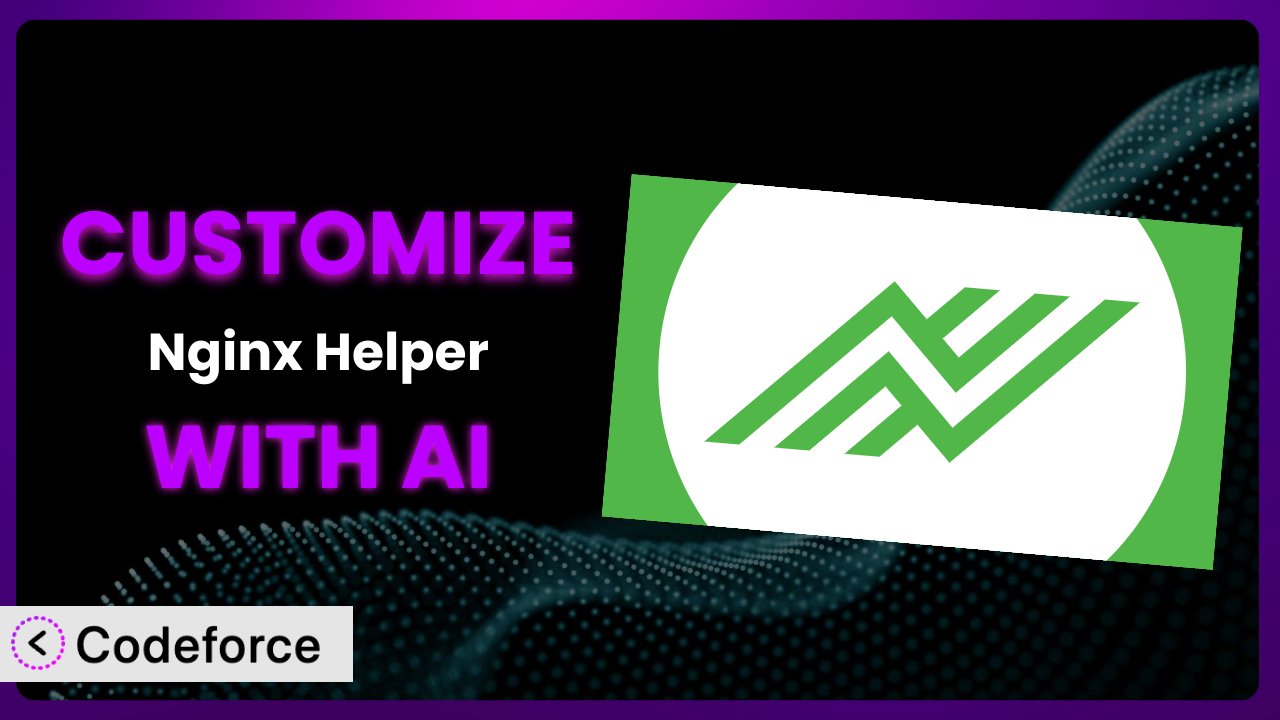Ever felt like your WordPress site’s performance could be just a little bit better? You’ve probably already explored caching plugins, and maybe you’re using Nginx as a reverse proxy. That’s fantastic! But what if the default settings aren’t quite cutting it for your specific needs? What if you want to fine-tune your caching strategy for particular post types, user roles, or even geographical locations? This article is your guide to unlocking the full potential of Nginx Helper by leveraging the power of AI for effortless customization.
We’ll explore how you can tailor the plugin to your exact requirements, even if you’re not a coding whiz. Forget wrestling with complex configuration files and endless trial-and-error. We’re going to show you how AI can help you achieve peak performance with minimal effort.
What is Nginx Helper?
Nginx Helper is a WordPress plugin designed to work hand-in-hand with Nginx web servers to significantly improve website performance. Think of it as a cleanup crew for your cached content. Whenever you update or publish a post, this tool automatically clears the relevant caches (like fastcgi or proxy cache, and even Redis cache) on your Nginx server. This ensures that your visitors always see the most up-to-date version of your site, without having to wait for the cache to expire naturally. This prevents users seeing older versions of edited pages.
Beyond cache clearing, the plugin also offers features like controlling the cache key format and providing real-time debugging information. It’s a favorite among WordPress users looking to boost their site’s speed and efficiency, boasting a rating of 4.4/5 stars based on 31 reviews and over 100,000 active installations. This system takes the headache out of properly clearing your caches so your website visitors get the best experience.
For more information about the plugin, visit the official plugin page on WordPress.org.
Why Customize it?
The default settings of any plugin, including this one, are designed to work for the broadest possible audience. But what happens when your website has unique needs? Maybe you run an e-commerce store with frequently updated product listings, or a membership site with personalized content for different user roles. In these cases, the standard caching rules might not be optimal, leading to either stale content being served or excessive cache clearing, which defeats the purpose of caching in the first place.
Customization allows you to fine-tune how the plugin handles caching, ensuring that the right content is cached for the right amount of time. This can translate to faster page load times, improved user experience, and even better SEO rankings. Think of it like tailoring a suit – the off-the-rack version might fit okay, but a custom-fitted suit will always look and feel better.
For instance, consider a news website that publishes breaking stories throughout the day. They might want to aggressively cache their homepage for anonymous users but implement a more frequent cache-clearing schedule for article pages to ensure readers see the latest updates. Or, imagine a WooCommerce store offering daily deals. Customization could involve clearing the cache for specific product categories whenever a new deal is launched. These are just a couple of examples of the power of customization.
Ultimately, deciding whether to customize boils down to analyzing your website’s specific needs and traffic patterns. If you’re seeing inconsistent caching behavior, experiencing delays in content updates being reflected, or simply want to squeeze every last drop of performance out of your site, then diving into customization is definitely worth considering.
Common Customization Scenarios
Creating Custom Caching Rules
The standard settings might not be enough if you need caching rules for particular post types, user roles, or even geographic areas. The default settings are designed for general use.
By customizing, you can define granular rules that target specific content types or user segments. Imagine creating a rule that caches blog posts for a longer duration than your e-commerce product pages, reflecting their different update frequencies. You could even tailor caching based on user location, serving cached content from a CDN closer to their geographic region.
For example, a travel blog might want to cache destination pages more aggressively than its frequently updated “deals” section. AI can assist in generating the precise code needed to implement this nuanced caching strategy.
Using AI makes this far easier since you could just say “Cache destination pages more aggressively” and not actually need to program or code anything.
Integrating with CDN Providers
While the system clears the local Nginx cache, it might not automatically purge the cache on your Content Delivery Network (CDN). This can lead to inconsistencies, with users seeing different versions of your site depending on which server they’re accessing.
Customizing allows you to integrate CDN cache purging directly into the plugin’s workflow. Whenever content is updated, this tool can automatically trigger a purge request to your CDN provider, ensuring that the latest version is served globally. This solves a very common problem.
Consider a photography website that uses a CDN to deliver high-resolution images. Customization could involve adding a hook that automatically purges the CDN cache whenever a new photo is uploaded, guaranteeing that visitors always see the most recent additions to their portfolio. This could be tricky to implement without assistance.
With AI, you can just tell it you want to automatically purge the CDN, and the AI system will build the plugin extension. You won’t have to figure out the intricacies yourself!
Building Advanced Minification Logic
The system doesn’t handle minification on its own. While Nginx can be configured to serve minified assets, the process of minifying HTML, CSS, and JavaScript often requires external tools or services. This can add complexity to your workflow.
Customization enables you to integrate minification logic directly into the plugin’s caching process. You could, for example, use a PHP library to automatically minify assets whenever the cache is cleared, ensuring that your visitors always receive the smallest possible file sizes, leading to faster load times.
A web design agency, for example, could use this approach to automatically minify all CSS and JS files whenever they update a client’s website, ensuring optimal performance. The right way to set this up might not be obvious to a beginner.
AI can help you integrate minification libraries and automate the process, simplifying what would otherwise be a complex task.
Adding Custom Performance Metrics
Understanding how your caching strategy is performing is crucial for continuous improvement. The tool itself doesn’t provide detailed performance metrics out-of-the-box.
Through customization, you can add hooks that track key performance indicators (KPIs) such as cache hit ratio, cache clearing frequency, and page load times. This data can then be displayed in your WordPress dashboard or sent to an external monitoring service, giving you valuable insights into the effectiveness of your caching strategy.
For instance, a high-traffic blog might want to monitor its cache hit ratio to identify opportunities for optimizing its caching configuration. AI can help you define and track relevant metrics, providing actionable data to improve your website’s performance.
Again, with AI, you would just state your intention. You would not have to write complex PHP code to add these performance metrics.
Creating Conditional Cache Clearing
Sometimes, you only need to clear the cache under specific conditions. The tool’s default behavior might be too aggressive, clearing the entire cache even when only a small portion of the content has been updated. This can lead to unnecessary server load.
Customization allows you to define conditional cache clearing rules. For example, you could configure the plugin to only clear the cache for specific post types when certain categories are updated, or to only clear the cache for logged-in users when their profile information is changed. A good approach is to limit clearing caches to only when needed.
A large online forum, for example, might only want to clear the cache for specific forum threads when new posts are added, rather than clearing the entire forum’s cache. Defining custom rules can be challenging.
AI can assist in creating these conditional rules, ensuring that the cache is only cleared when absolutely necessary, minimizing server load and maximizing performance.
How Codeforce Makes the plugin Customization Easy
Traditionally, customizing WordPress plugins like this tool required a solid understanding of PHP, WordPress hooks, and the plugin’s internal workings. This created a significant barrier to entry for many users, especially those without coding experience. Even experienced developers often found themselves spending hours poring over documentation and debugging code to achieve relatively simple customizations.
Codeforce eliminates these barriers by providing an AI-powered platform that allows you to customize WordPress plugins using natural language instructions. Instead of writing complex PHP code, you can simply tell the AI what you want to achieve, and it will generate the necessary code for you. You can now avoid painful and complex coding tasks.
Imagine wanting to add a custom cache-clearing rule based on user roles. With Codeforce, you could simply type: “Clear the cache for logged-in users whenever their role is updated.” The AI would then generate the code to implement this rule, which you can then test and deploy directly from the platform. It’s a very intuitive system.
Codeforce also offers built-in testing capabilities, allowing you to ensure that your customizations are working as expected before they go live. This democratization means better customization for the average WordPress user.
This democratization means better customization, as even non-developers can now implement sophisticated caching strategies tailored to their specific needs. Finally, if you are an expert at creating caching strategies, you can implement them without needing to be a coder!
Best Practices for it Customization
Before making any changes, back up your WordPress site and Nginx configuration. This provides a safety net in case something goes wrong during the customization process. A backup can save you a lot of headaches.
Test your customizations thoroughly in a staging environment before deploying them to your live site. This allows you to identify and fix any issues without impacting your visitors. Always test before deploying!
Use clear and concise comments in your custom code to explain what each section does. This will make it easier to maintain and update your customizations in the future. Documentation is key.
Avoid modifying the plugin’s core files directly. Instead, use WordPress hooks and filters to extend its functionality. This will prevent your customizations from being overwritten when the plugin is updated.
Monitor your website’s performance after implementing customizations to ensure that they are having the desired effect. Use tools like Google PageSpeed Insights to track key metrics such as page load time and cache hit ratio.
Keep the plugin updated to the latest version to benefit from bug fixes and security enhancements. Regularly check for updates in your WordPress dashboard.
Review and update your customizations periodically to ensure that they are still relevant and effective. As your website evolves, your caching needs may change.
When using AI, make sure to carefully review the generated code before deploying it. While AI can significantly simplify the customization process, it’s important to understand what the code is doing to avoid unintended consequences.
Frequently Asked Questions
Will custom code break when the plugin updates?
If you’ve followed best practices and used WordPress hooks and filters to extend the plugin’s functionality, your customizations should generally be safe during updates. However, it’s always a good idea to test your customizations in a staging environment after each update to ensure compatibility.
Can I customize this tool without any coding knowledge?
Yes! With AI-powered platforms like Codeforce, you can customize WordPress plugins using natural language instructions. The AI will generate the necessary code for you, eliminating the need for manual coding.
How do I know if my caching rules are effective?
Monitor your website’s performance using tools like Google PageSpeed Insights or GTmetrix. Pay attention to key metrics such as page load time, cache hit ratio, and server response time. If you see improvements in these metrics, it’s a good indication that your caching rules are effective.
What if I make a mistake during customization?
That’s why it’s crucial to back up your website and Nginx configuration before making any changes. If you encounter any issues, you can simply restore your backup to revert to the previous state. Codeforce also offers testing capabilities to help you identify and fix errors before deploying your customizations.
Does this plugin work with all WordPress themes?
The plugin is generally compatible with most well-coded WordPress themes. However, conflicts can sometimes arise if your theme uses unconventional coding practices. It’s always a good idea to test the plugin with your theme in a staging environment to ensure compatibility.
Unlock Peak Performance: AI-Powered the plugin Customization
By customizing this performance plugin, you’re not just tweaking settings; you’re transforming it from a general-purpose tool into a finely tuned system optimized for your website’s unique needs. You can greatly boost your website performance.
The benefits are clear: faster page load times, improved user experience, and better SEO rankings. Whether it’s creating custom caching rules, integrating with CDN providers, or adding custom performance metrics, the possibilities are endless. And with AI-powered customization tools like Codeforce, these customizations are now within reach for everyone.
With Codeforce, these customizations are no longer reserved for businesses with dedicated development teams. Small businesses can take advantage as well! Now the average WordPress user can implement complex caching strategies tailored to their specific needs. The age of custom plugins is now!
Ready to unlock peak performance? Try Codeforce for free and start customizing it today. Get ready to boost your website performance.