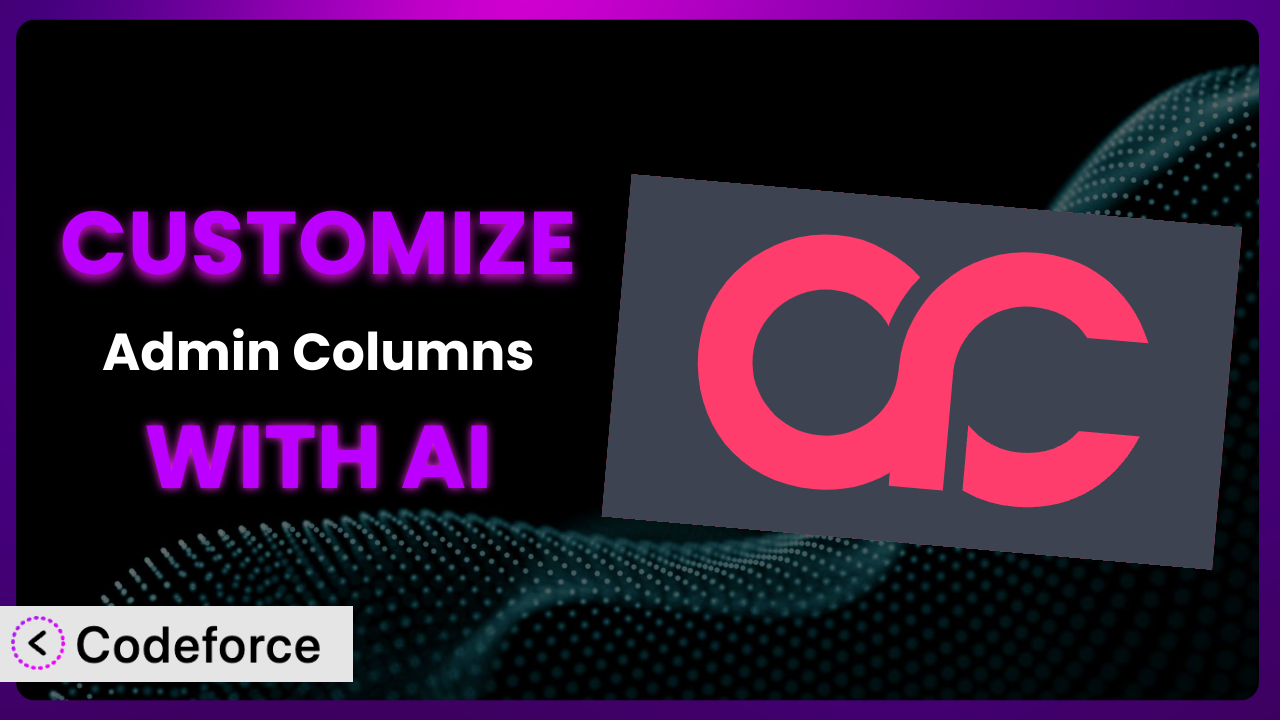Ever find yourself staring at your WordPress admin panel, wishing you could tweak those columns just a little bit more? Maybe add some custom data, reorder things for better workflow, or integrate with another tool you use? While the default setup gets you started, truly optimizing your admin area often requires customization. This is where AI comes in! In this article, we’ll explore how you can leverage AI to customize Admin Columns, making it work precisely the way you need it to.
What is Admin Columns?
Admin Columns is a powerful WordPress plugin that allows you to customize the columns displayed on your admin screens. Think about it: when you view your posts, pages, users, or any other data in WordPress, you see a table with various columns. This tool gives you control over those columns, letting you add, remove, reorder, and modify them to suit your specific needs. Key features include a drag-and-drop interface for easy column management, support for various data types (text, numbers, dates, images, etc.), and the ability to create custom columns based on custom fields or other data sources.
It’s a popular choice for WordPress users, boasting a rating of 4.9/5 stars with over 2,000 reviews and more than 100,000 active installations. This popularity speaks to its usefulness and ease of use. For more information about the plugin, visit the official plugin page on WordPress.org.
Why Customize it?
The default column layouts in WordPress are, well, generic. They provide basic information but often fall short when you need a more tailored view. Imagine running an e-commerce store. The standard “Products” admin screen shows the title, author, categories, tags, and date. But what if you need to quickly see the stock level, sales price, or a custom product attribute? That’s where customization comes in. Without it, you’re stuck clicking into each product individually, a huge time waste.
Customizing the columns can dramatically improve your workflow and efficiency. By displaying the most important information directly in the admin screen, you can quickly scan and manage your data. This saves time, reduces errors, and empowers you to make better decisions. A real estate website, for instance, might display property price, location, and number of bedrooms directly in the “Properties” admin screen. A membership site could show membership level and expiration date for each user. These tailored views aren’t possible with the default settings.
But is customization always worth it? Not necessarily. If you’re only using the default WordPress setup and have very basic needs, the out-of-the-box columns might suffice. However, if you’re using custom post types, custom fields, or other plugins that add complexity to your data, customization becomes increasingly valuable. The more complex your data, the more time and effort you’ll save by tailoring the admin columns to your specific requirements. It is truly one of the most underutilized features in WordPress administration.
Common Customization Scenarios
Extending Core Functionality
WordPress core provides a solid foundation, but often you need more. Maybe you want to display related posts directly in the post editor, or add a column showing the number of comments per page. These extensions of core functionality enhance the content management experience. Without it, you’re constantly switching between screens, losing valuable time.
Through customization, you can bring these related data points directly into the admin view. Imagine seeing the last modified date of a post right in the overview, even if WordPress doesn’t show it by default. Or adding a column that displays the featured image size to quickly check if it meets your requirements. These additions streamline your workflow.
For example, a news website could add a column displaying the “SEO Score” of each article, calculated by a third-party plugin. This allows editors to quickly identify and optimize underperforming articles. AI makes this easier by helping you write the code to retrieve and display that SEO score without needing to be a coding expert.
Integrating with Third-Party Services
Many websites rely on third-party services for various functionalities, such as email marketing, CRM, or analytics. Integrating these services into your WordPress admin can save time and improve data consistency. The challenge is often bridging the gap between the external service and your WordPress data.
Customizing the columns allows you to display relevant data from these services directly in your admin screens. Imagine seeing the number of email subscribers associated with each blog post, pulled directly from your email marketing platform. Or displaying customer lifetime value (CLTV) from your CRM next to each user in the “Users” admin screen. This provides valuable context and insights.
For instance, an e-commerce store could display the shipping status of each order, retrieved from their shipping provider’s API. By using AI, you can more easily create the integration and display that real-time shipping information in a custom column.
Creating Custom Workflows
Every business has its own unique workflows. The default WordPress admin is not always optimized for these specific processes. Customizing the admin columns can help you streamline your workflows and improve team collaboration. Without customization, team members may struggle to find the information they need, leading to delays and errors.
By tailoring the admin columns to match your workflow, you can ensure that everyone has access to the right information at the right time. Think about adding a “Status” column to the “Posts” admin screen, allowing editors to track the progress of each article (e.g., “Draft,” “In Review,” “Published”). Or displaying a “Due Date” column for each task in a project management plugin.
A marketing agency, for instance, could add custom columns to their “Clients” admin screen, displaying key performance indicators (KPIs) such as website traffic, social media engagement, and lead generation. With AI, you can help build columns that trigger custom actions when a status changes.
Building Admin Interface Enhancements
Beyond simply displaying data, you can use column customization to enhance the overall admin interface. This can involve adding interactive elements, custom styling, or other UI improvements. The goal is to make the admin area more intuitive and user-friendly. Out of the box, this is difficult to achieve.
Consider adding a small progress bar to each post, indicating its completion percentage. Or displaying a color-coded indicator based on the value of a custom field. These enhancements provide visual cues and make it easier to manage your content. Imagine adding a clickable button to each user that resets their password.
A learning management system (LMS) could add a column displaying a student’s progress in a course, represented by a visual progress bar. AI assists in creating these dynamic elements by generating the necessary code snippets and helping with integration.
Adding API Endpoints
Need to expose specific data from the admin area to external applications or services? Customizing the plugin’s columns and adding corresponding API endpoints makes this possible. This is especially useful for integrations with mobile apps, reporting dashboards, or other systems that need access to your WordPress data.
By carefully crafting your custom columns and APIs, you can create a seamless data exchange between WordPress and other applications. Think about exposing product inventory levels to a mobile app for sales reps, or pushing user activity data to a reporting dashboard for analysis.
For example, a booking website could expose availability through an API to external partners. AI can streamline this process by generating the API code and ensuring secure data transfer.
How Codeforce Makes the plugin Customization Easy
Customizing the plugin can sometimes feel like climbing a mountain. There’s a learning curve involved in understanding its structure and available hooks. Traditionally, you’d need to dive into PHP code, understand WordPress’s action and filter system, and write custom functions to modify the admin columns. This requires technical expertise and can be daunting for non-developers.
Codeforce eliminates these barriers by providing an AI-powered customization platform. Instead of writing code, you can simply describe what you want to achieve in natural language. For example, you might say, “Add a column showing the ‘Last Modified’ date for each post” or “Display the customer’s email address next to their name in the user list.”
The AI then translates your instructions into the necessary code and automatically applies it to the plugin. You can even test the changes in a safe environment before deploying them to your live site. This process streamlines customization, making it accessible to anyone, regardless of their technical skills. It empowers subject matter experts to implement their deep plugin strategic understanding without waiting for development help.
The system democratizes customization, allowing more people to tailor the admin area to their specific needs. This democratization means better customization, increased efficiency, and a more user-friendly WordPress experience. Plus, you’re not locked into custom development shops or slow processes.
Best Practices for it Customization
Before making any changes, always back up your WordPress database and files. This ensures that you can easily restore your site if anything goes wrong during the customization process. It’s just good housekeeping, generally.
Test your customizations thoroughly in a staging environment before deploying them to your live site. This allows you to identify and fix any potential issues without affecting your users. Think of it as practice before the real performance.
Document your customizations clearly and concisely. This will help you and others understand what changes have been made and why. It’s surprisingly easy to forget the details after a few months.
When creating custom columns, use descriptive and meaningful names. This makes it easier to identify and manage your columns in the future. Don’t just name it “Column 1”!
Avoid adding too many columns, as this can clutter the admin screen and make it difficult to find the information you need. Focus on displaying only the most essential data.
Monitor the performance of your admin area after making customizations. Ensure that the changes haven’t introduced any performance bottlenecks or slow loading times. Use a tool like Query Monitor to get detailed insights.
Keep the plugin updated to the latest version to ensure that you have access to the latest features and security updates. Regularly check for updates and apply them promptly.
Finally, consider using a child theme to store your customizations. This prevents your changes from being overwritten when you update the main theme. This is a WordPress best practice that applies here as well.
Frequently Asked Questions
Will custom code break when the plugin updates?
It’s possible, but Codeforce helps mitigate this. By using AI to generate and manage customizations, it flags potential conflicts before they occur. Regularly testing customizations after updates is always recommended to ensure compatibility.
Can I customize columns for custom post types?
Absolutely! One of the biggest benefits of this tool is its ability to customize columns for any post type, including custom ones. This is especially useful for displaying custom field data directly in the admin screens. With Codeforce you can even add the custom post type to the instruction, for example, “add a column for a custom post type called ‘properties’ that shows the number of bedrooms”.
Is it possible to reorder the columns?
Yes, the plugin provides a drag-and-drop interface for reordering columns, making it easy to prioritize the most important information. You can also use Codeforce to adjust the column order programmatically, giving you even more control.
How do I display data from custom fields in a column?
The plugin allows you to create custom columns that display data from custom fields. You’ll need to specify the custom field name and data type, and then use Codeforce to generate the necessary code to retrieve and display the data. This process is significantly simplified with AI assistance.
Can I add custom filters or sorting to the columns?
Yes, you can add custom filters and sorting to the columns. This allows you to quickly filter and sort your data based on specific criteria. Using Codeforce, you can easily generate the PHP code to add sortable columns and filter menus based on custom field data. Using AI to extend this functionality takes the headache out of coding custom filters.
Conclusion: Unlock the True Potential of the plugin with AI
Customizing it transforms it from a general-purpose tool into a tailored system that perfectly fits your specific needs. By adding custom columns, integrating with third-party services, and streamlining your workflows, you can significantly improve your efficiency and productivity. This seemingly small change can have a massive impact on how you manage your WordPress website.
With Codeforce, these customizations are no longer reserved for businesses with dedicated development teams. Anyone can now harness the power of AI to tailor the admin area to their exact requirements, saving time, reducing errors, and empowering them to make better decisions. Whether you’re running an e-commerce store, a membership site, or a simple blog, customizing this plugin can unlock its true potential.
Ready to supercharge your WordPress workflow? Try Codeforce for free and start customizing the plugin today. Experience the power of AI-driven customization and take control of your WordPress admin area.