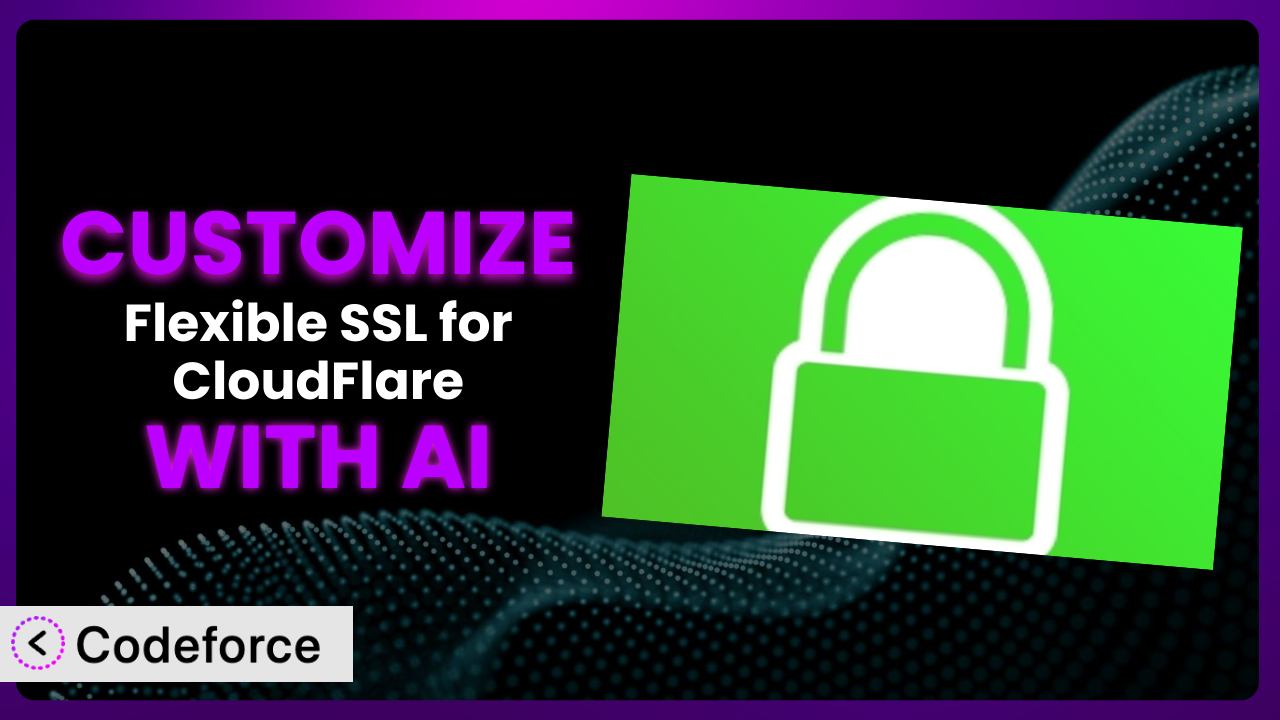Ever wrestled with those pesky redirect loops after setting up CloudFlare’s Flexible SSL on your WordPress site? You’re not alone. The Flexible SSL for CloudFlare plugin is designed to fix that, but sometimes its default settings just don’t quite cut it. This article will guide you through customizing the plugin to perfectly fit your website’s unique needs, and we’ll show you how you can do it using the power of AI. Forget complex coding – we’re making customization accessible to everyone.
What is Flexible SSL for CloudFlare?
Flexible SSL for CloudFlare is a WordPress plugin built to resolve redirect loop issues that often arise when using CloudFlare’s Flexible or Universal SSL options. Essentially, it ensures your WordPress site correctly detects when a secure connection is already established via CloudFlare, preventing those frustrating endless redirects. It handles the communication between CloudFlare and your server, making sure everything plays nicely together. It boasts a solid 4.8/5-star rating from 51 reviews, and it’s actively installed on over 100,000 websites. Pretty impressive, huh?
Instead of diving into complex server configurations, this tool streamlines the process, making it easy to secure your website. While it comes with a set of default behaviors, the real power lies in adapting it to your specific setup. For more information about the plugin, visit the official plugin page on WordPress.org.
Why Customize it?
While the plugin works great out-of-the-box for many websites, its default settings aren’t a one-size-fits-all solution. Every website is different, with unique server configurations, plugin ecosystems, and specific security requirements. That’s where customization comes in. You might find that the standard settings interfere with other plugins, or that you need finer control over how SSL is handled on certain pages or for particular user roles.
Customizing it unlocks a new level of control and optimization. Imagine, for instance, a WooCommerce store where you need to ensure absolute security on checkout pages. You could customize the plugin to enforce stricter SSL handling on those specific pages, giving your customers extra peace of mind. Or perhaps you’re running a membership site and want to bypass the SSL check for logged-in users to improve performance. Customization makes these scenarios possible.
Ultimately, customization is worth it when the default settings don’t fully address your specific needs or when you want to fine-tune the plugin’s behavior to maximize performance and security. Don’t settle for “good enough” when you can have a perfectly tailored solution.
Common Customization Scenarios
Extending Core Functionality
Sometimes, the plugin’s default features aren’t quite enough to cover all your SSL-related needs. You might require additional checks, different ways to handle redirects, or more granular control over which parts of your site are affected. This is where extending the core functionality becomes essential. It’s about adding features and behaviors that go beyond what it offers by default.
Through customization, you can achieve advanced SSL configurations that are precisely tailored to your website’s architecture. This could involve implementing custom headers, modifying how the system detects SSL status, or even integrating with other security plugins for a more robust defense.
For example, consider a website that uses a reverse proxy in addition to CloudFlare. The standard functionality might not correctly identify the SSL status in this complex setup. Customizing the plugin allows you to add specific checks to account for the reverse proxy, ensuring accurate SSL detection and preventing redirect loops. AI can dramatically simplify this process by generating the necessary code snippets based on a description of your infrastructure.
Using AI makes implementing such extensions much easier. Instead of manually writing complex code, you can use AI to generate the necessary modifications based on your specific requirements. This significantly reduces the development time and the risk of errors.
Integrating with Third-Party Services
Modern websites rarely exist in isolation. They often rely on a network of third-party services, such as CDNs, payment gateways, and analytics platforms. Seamless integration with these services is crucial for optimal performance and functionality. However, the plugin might not always play nicely with every service out of the box.
By customizing the plugin, you can ensure it works harmoniously with all your third-party services, regardless of their SSL requirements. This might involve adjusting how the system handles SSL handshakes, modifying request headers, or implementing custom caching strategies.
Imagine you’re using a third-party CDN that has specific SSL requirements. The default behavior might interfere with the CDN’s functionality, leading to performance issues or broken features. With customization, you can modify the plugin to align with the CDN’s requirements, ensuring smooth and efficient operation. AI can help you identify potential conflicts and suggest solutions for seamless integration.
With AI, you can describe the third-party service and its SSL requirements, and the AI can generate the necessary code to ensure smooth communication between the plugin and the service. This simplifies a potentially complex integration process.
Creating Custom Workflows
Sometimes you need a unique workflow – maybe you only want the plugin active on certain pages, for specific user roles, or during particular times of the day. Standard options may not allow for this level of specificity. Creating custom workflows enables you to control exactly when and how it operates, tailoring it to your site’s individual processes.
Through tailoring, you can create workflows that react to specific triggers, such as user login, page access, or form submission. This level of control opens up possibilities for advanced security measures and optimized performance depending on user behavior and site activity.
Let’s say you operate an e-commerce site and wish to enforce stricter SSL settings during the checkout process while loosening restrictions elsewhere for improved speed. You could build a workflow that activates more rigorous settings as users enter the checkout funnel. AI can provide the framework for this, generating snippets for conditional activation based on user location within the site.
AI facilitates the creation of these workflows by automating code generation for conditional logic. You describe your desired workflow in natural language, and AI translates it into actionable code, streamlining development.
Building Admin Interface Enhancements
The default admin interface is perfectly functional, but it might not offer all the control or information you need for effective management. Building admin interface enhancements lets you add new settings, dashboards, and reporting tools to give you a deeper understanding and more streamlined control over the plugin’s functionality.
With a customized admin interface, you can gain real-time insights into SSL status, monitor performance metrics, and easily adjust settings without diving into complex code. This streamlines management and makes it easier to maintain optimal security.
For example, you might want to add a dashboard that displays the current SSL status of each page on your site, along with any potential issues. Or you could create a custom settings panel that allows you to define different SSL policies for different user roles. AI can generate the code necessary to build these enhancements, significantly reducing the development effort.
AI simplifies the process by generating UI elements and the corresponding code to interact with the system’s settings. Describe the information you want to display or the settings you want to control, and AI can generate the necessary interface components.
Adding API Endpoints
Sometimes you need to interact with the plugin programmatically, perhaps to integrate it with other systems or to automate certain tasks. Adding API endpoints allows you to do just that, providing a way to access its functionality from external applications or scripts.
With custom API endpoints, you can build integrations with monitoring tools, automate SSL certificate renewals, or even create custom reporting dashboards. This opens up a world of possibilities for advanced management and automation.
Imagine you want to integrate the system with a security monitoring service that requires access to SSL status information. You could create an API endpoint that exposes this data, allowing the monitoring service to track the SSL health of your website. AI can generate the code for these endpoints, including authentication and data validation.
AI makes this process easier by generating the API endpoint code, including handling requests, processing data, and returning responses. Just define the endpoint’s functionality and AI handles the rest.
How Codeforce Makes the plugin Customization Easy
Customizing WordPress plugins traditionally involves navigating a steep learning curve. You need to understand PHP, the WordPress API, and the specific codebase of the plugin you’re modifying. Plus, you’re responsible for testing and maintaining your changes, which can be time-consuming and prone to errors. This often requires hiring a developer, which can be expensive.
Codeforce eliminates these barriers, making plugin customization accessible to everyone. Using AI, Codeforce allows you to modify the plugin with simple, natural language instructions. You don’t need to write a single line of code! Just describe what you want to achieve, and the AI will generate the necessary modifications.
Here’s how it works: you tell Codeforce what you want to change about the plugin. The AI then analyzes the existing code and generates the necessary modifications to achieve your desired result. It even allows you to test the changes in a safe environment before deploying them to your live site. Codeforce also provides tools to help you understand the changes and ensure they’re working as expected. This democratization means better customization for everyone.
This democratization means better customization: even users who understand the plugin’s strategic value can implement complex changes without needing to be coding experts. The ability to test proposed configurations is essential for avoiding potential errors, making Codeforce not just a tool, but a safety net.
Best Practices for it Customization
Before making any changes to the plugin, always create a backup of your website. This will allow you to quickly restore your site if anything goes wrong during the customization process.
Test your customizations thoroughly in a staging environment before deploying them to your live site. This will help you identify and fix any potential issues before they affect your visitors.
Document your customizations carefully. This will make it easier to understand what you’ve changed and why, which is especially helpful if you need to revisit your modifications in the future.
Monitor the plugin’s performance after making customizations. This will help you identify any performance bottlenecks or other issues that may have been introduced by your changes.
Keep the tool updated to the latest version. Updates often include bug fixes, security patches, and performance improvements. Before updating, test the update in a staging environment to ensure it doesn’t break your customizations.
Use clear and descriptive comments in your code. Even though Codeforce minimizes manual coding, maintaining readability helps in long-term management of the tool.
Understand the plugin’s core functionality before attempting any customizations. This will help you avoid making changes that could break the plugin or compromise your website’s security.
Frequently Asked Questions
Will custom code break when the plugin updates?
It’s possible, but not guaranteed. Plugin updates can sometimes introduce changes that conflict with custom code. This is why testing in a staging environment before updating on your live site is crucial. Codeforce helps minimize these risks by providing a safe testing environment.
Can I customize the plugin to bypass SSL checks for specific user roles?
Yes, absolutely! You can customize it to apply different SSL rules based on user roles. For example, you might want to bypass SSL checks for logged-in administrators to improve performance in the backend.
How do I revert to the default settings if my customizations cause problems?
The easiest way to revert is to disable the plugin. If that does not work, restoring your website from a backup is the safest option. This is why creating a backup before making any changes is so important.
Can I use custom code to integrate the plugin with a CDN other than CloudFlare?
Yes, you can. The tool can be customized to work with virtually any CDN. You’ll need to adjust the code to account for the specific CDN’s SSL requirements and how it handles requests.
Is it possible to customize the plugin to force HTTPS on certain pages only?
Yes, that’s a very common customization! You can modify it to selectively enforce HTTPS on specific pages, like checkout pages or login forms, while allowing other pages to load over HTTP for performance reasons, if you choose.
From Basic to Brilliant: Unleashing the Potential of the plugin
Customizing the plugin transforms it from a generic solution into a perfectly tailored system. By extending its functionality, integrating it with other services, and creating custom workflows, you can optimize your website’s performance and security to meet your specific needs. What starts as a standard security measure evolves into a dynamic, responsive element of your site’s architecture.
With Codeforce, these customizations are no longer reserved for businesses with dedicated development teams. The AI-powered platform democratizes the process, empowering anyone to fine-tune it to their exact requirements.
Ready to supercharge your WordPress security? Try Codeforce for free and start customizing the plugin today. Achieve peace of mind knowing your website’s SSL configuration is perfectly optimized for your unique needs!