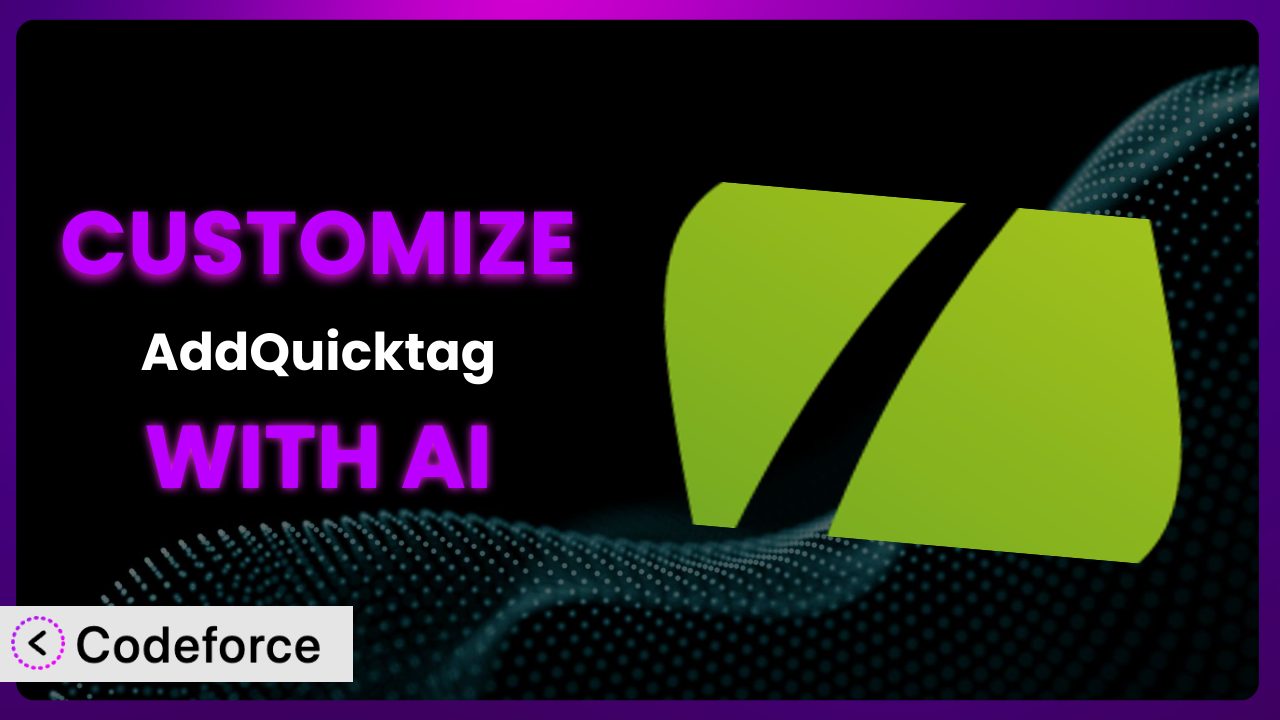Ever find yourself wishing the WordPress editor could do just one more thing? Maybe you need a specific HTML snippet inserted with a single click, or you want to streamline your content creation process. That’s where the AddQuicktag plugin comes in handy. But what if its default functionality isn’t quite enough? This article will teach you how to take control and customize it to perfectly fit your needs. We’ll explore how AI can be your secret weapon, unlocking a new level of flexibility you never thought possible.
What is AddQuicktag?
AddQuicktag is a fantastic WordPress plugin designed to simplify your writing and editing workflow. In essence, it allows you to add custom Quicktags to both the HTML and Visual editors within WordPress. Think of Quicktags as shortcuts – buttons that, with a single click, insert pre-defined HTML or text snippets into your content. This can be incredibly useful for frequently used code, repetitive phrases, or even complex formatting. For example, if you frequently use a specific shortcode, you can create a Quicktag for it, saving you tons of time. The tool boasts impressive stats: a 4.7/5 star rating from 44 reviews and over 100,000 active installations. It’s clear that tons of people find this plugin a valuable addition to their WordPress toolbox.
For more information about the plugin, visit the official plugin page on WordPress.org.
Why Customize it?
While the plugin is incredibly useful out of the box, its default settings might not always perfectly align with your specific needs. Maybe you want to add more Quicktags than the initial configuration allows. Or perhaps you require a more advanced level of control over how these tags function. That’s where customization comes in. Customizing it isn’t just about making it slightly better; it’s about transforming it into a tool that’s perfectly tailored to your unique workflow.
The real benefits of customizing the tool extend far beyond simple convenience. By tweaking it to match your exact requirements, you can significantly boost your productivity, reduce errors, and maintain a consistent content style across your entire website. Imagine a website heavily reliant on a specific design element like a call-to-action button with custom CSS. Instead of manually adding the HTML and CSS every single time, customizing the plugin could allow you to insert the entire button with a single click. This not only saves time but also ensures every button is perfectly consistent with the design guidelines.
Ultimately, deciding whether customization is worth it depends on your specific usage. If you find yourself repeatedly performing the same actions or inserting the same code snippets, customization is definitely worth exploring. The time saved and the improved consistency will quickly outweigh the initial effort.
Common Customization Scenarios
Extending Core Functionality
The plugin is great, but what if you need it to do more than it initially offers? This is where extending its core functionality comes into play. The default settings may cover basic HTML tags, but they might fall short when you need to incorporate more complex elements or custom code.
Through customization, you can add support for shortcodes, embed specific media types, or even integrate with custom post types. Think of a website that frequently uses specific shortcodes for displaying dynamic content. By customizing the tool, you can create Quicktags that automatically insert these shortcodes with the correct attributes, saving time and preventing errors.
For instance, a photography website could customize the plugin to quickly insert image galleries with predefined settings. Instead of manually configuring each gallery, a single Quicktag could handle the entire process. AI can dramatically simplify the implementation process. Instead of writing complex PHP code, you can use natural language instructions to tell the AI what you want to achieve, and it will generate the necessary code for you.
Integrating with Third-Party Services
Many websites rely on third-party services for various functionalities, from email marketing to social media integration. Manually embedding code snippets from these services can be tedious and prone to errors. Integrating this tool with third-party services streamlines this process.
Customization allows you to create Quicktags that automatically insert the necessary code for embedding forms, social media feeds, or even tracking pixels. Consider a blog that relies heavily on email list building. Customizing the tool can enable you to insert an email signup form from your chosen provider (like Mailchimp or ConvertKit) with a single click. This ensures that the form is always correctly implemented and saves you from having to copy and paste code every time.
Take, for example, a marketing agency that needs to embed various tracking codes for different clients. Customizing it can make embedding pixels or forms incredibly straightforward. AI plays a huge role here by translating complex API documentation into simple, actionable code snippets. You provide the requirements in plain language, and the AI handles the technical details.
Creating Custom Workflows
Every website owner has their own unique content creation workflow. The default options might not always align perfectly with your specific process. Tailoring it to your workflow can significantly improve efficiency and consistency.
Through customization, you can create Quicktags that automate repetitive tasks, enforce specific formatting guidelines, or even trigger custom scripts. Imagine a news website that needs to consistently format articles with specific headings, subheadings, and image captions. Customizing the plugin can allow them to create Quicktags that automatically insert these elements with the correct formatting, ensuring consistency across all articles.
As a practical example, a design blog might automate the insertion of code snippets with proper syntax highlighting. You could customize the tool to automatically add a div container, allowing for streamlined copy/pasting of the correct markup. AI excels in this area by analyzing your existing workflow and suggesting optimal customizations. You describe your ideal workflow, and the AI generates the code to make it a reality.
Building Admin Interface Enhancements
While the plugin focuses primarily on the editor, it can also be extended to enhance other areas of the WordPress admin interface. By adding custom options and settings, you can create a more streamlined and intuitive experience for yourself and your team.
Customization can involve adding custom meta boxes, creating custom settings pages, or even integrating with other plugins to provide a more seamless user experience. Consider a website that manages a large number of custom post types. Customizing the tool can allow you to add custom meta boxes to these post types, making it easier to manage specific data fields. Another example might be improving UI for image alt tags.
For instance, imagine a WooCommerce store needing to manage product variations efficiently. Customizing the admin interface allows the website owner to streamline that process. AI provides the tools for quickly creating functional admin interfaces by generating the necessary HTML, CSS, and JavaScript code based on your specifications. Describe the interface you need, and the AI will build it.
Adding API Endpoints
For more advanced users, customizing it can involve adding custom API endpoints. This allows you to interact with the plugin programmatically, opening up possibilities for integration with other applications and services.
Customization can enable you to create endpoints for managing Quicktags, retrieving content, or even triggering specific actions. Think of a web application that needs to dynamically update the Quicktags based on user roles or preferences. By adding a custom API endpoint, you can allow the application to programmatically manage the Quicktags, ensuring that users always have access to the most relevant tools.
For instance, a company might require automated tag deployment across many sites, with a single source of truth. API endpoints could ensure consistency. AI makes creating API endpoints accessible, even if you don’t have extensive coding experience. You define the desired functionality, and the AI generates the necessary code for creating the endpoint.
How Codeforce Makes the plugin Customization Easy
Customizing WordPress plugins can often feel like climbing a steep learning curve. You’re faced with understanding complex code structures, navigating technical documentation, and potentially diving into the depths of PHP, HTML, CSS and JavaScript. For many, these challenges can be a significant barrier to entry, preventing them from truly tailoring their WordPress experience.
Codeforce eliminates these barriers by providing an AI-powered platform that simplifies the customization process. Instead of wrestling with code, you can use natural language instructions to describe the changes you want to make to the tool. The AI then interprets your instructions and generates the necessary code, automatically. This means you can focus on the what – what you want to achieve – rather than the how – the technical details of implementation.
Imagine wanting to add a Quicktag that inserts a specific HTML snippet for a call-to-action button. With Codeforce, you could simply type: “Create a Quicktag named ‘CTA Button’ that inserts the following HTML: [HTML code here]”. The AI would then generate the code needed to add this Quicktag to the plugin. Plus, Codeforce allows you to test your customizations in a safe environment before deploying them to your live website, minimizing the risk of errors or unexpected behavior.
This democratization means better customization is available to everyone, regardless of their coding skills. Subject matter experts, content strategists, and website owners can now implement their ideas directly, without relying on developers. You can now implement your custom workflows without being a developer. This saves time, reduces costs, and empowers you to take full control of your WordPress experience.
Best Practices for it Customization
Before diving into customization, it’s wise to back up your website. This ensures you can easily restore your site to its previous state if anything goes wrong during the customization process. It’s always better to be safe than sorry!
When modifying code, create a child theme if you plan to make changes beyond the scope of the plugin. This prevents your customizations from being overwritten when the theme is updated. Child themes provide a safe and isolated environment for your modifications.
Test your changes thoroughly in a staging environment before deploying them to your live website. This allows you to identify and fix any issues without affecting your visitors. A staging environment is an exact copy of your live site, providing a safe space for experimentation.
Document your customizations clearly and concisely. This will help you (or others) understand what you’ve done and why. Good documentation makes maintenance and troubleshooting much easier.
Monitor the performance of your website after implementing customizations. Ensure that your changes haven’t introduced any performance bottlenecks. Performance monitoring tools can help you identify and address any issues.
Keep the plugin updated to the latest version. This ensures that you’re benefiting from the latest security patches and bug fixes. Regularly updating the tool is crucial for maintaining the security and stability of your website.
Avoid making direct changes to the plugin’s core files. This can make it difficult to update the tool in the future. Instead, use hooks and filters to modify its behavior in a non-destructive way.
Frequently Asked Questions
Will custom code break when the plugin updates?
It depends on how you implemented the customization. If you’ve followed best practices and used hooks and filters, your customizations should generally be safe during updates. However, it’s always wise to test after an update to ensure everything still works as expected.
Can I customize the appearance of the Quicktags buttons?
Yes, you can customize the appearance of the Quicktags buttons using CSS. You can target the specific CSS classes associated with the buttons and apply your own styling to match your website’s design.
Is it possible to add Quicktags that insert dynamic content?
Yes, this is possible, though it requires a bit more advanced customization. You would need to use PHP to generate the dynamic content and then use a Quicktag to insert the PHP code. Consider using a plugin or function that allows shortcodes to execute PHP for safer execution.
How can I ensure that my customizations are compatible with different WordPress themes?
To ensure compatibility, avoid relying on theme-specific CSS classes or structures. Instead, use more generic CSS selectors and follow WordPress coding standards. Testing on various themes will also help identify and resolve any compatibility issues.
Can I revert to the default settings if I’m unhappy with my customizations?
Yes, if you’ve backed up your website before making changes, you can simply restore the backup to revert to the default settings. Alternatively, you can remove the custom code or deactivate the plugin to achieve a similar result.
From Generic to Genius: Level Up Your Workflow
What begins as a general WordPress tool can be transformed into a finely tuned system perfectly adapted to your specific needs. That’s the power of customization. By leveraging AI, you can unlock new levels of efficiency, consistency, and control over your content creation process, saving time and effort while maintaining a consistent brand identity across all your online content. the plugin becomes more than just a plugin; it becomes a critical piece of your content creation workflow, working exactly as you need it to.
With Codeforce, these customizations are no longer reserved for businesses with dedicated development teams. The power of AI makes sophisticated modification accessible to everyone.
Ready to streamline your WordPress workflow? Try Codeforce for free and start customizing it today. Supercharge your content creation with AI-powered ease!