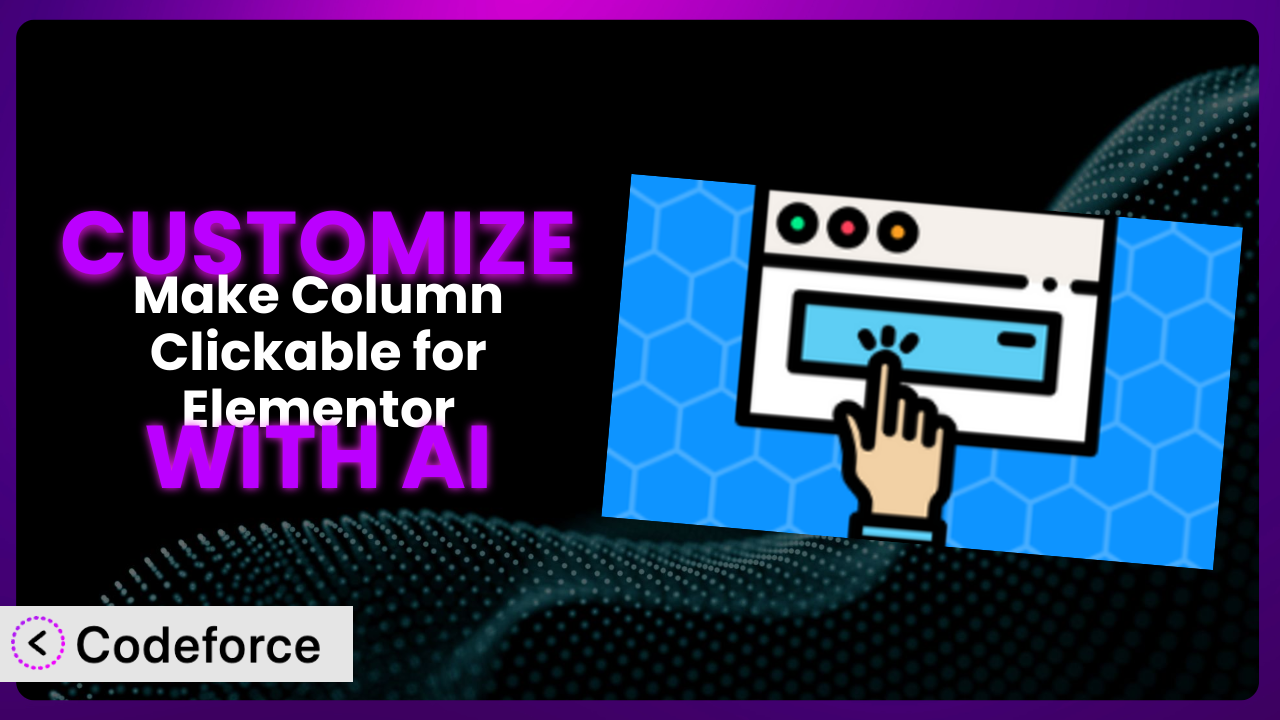Ever wished you could take the “Make Column Clickable for Elementor” plugin and bend it exactly to your will? Maybe you’re looking to create a custom widget with unique functionality, or perhaps you want to integrate it seamlessly with an external data source. The possibilities are vast, but diving into code can be daunting. That’s where AI-powered customization comes in. This article will teach you how to unlock the full potential of this tool, even if you’re not a coding whiz, by using AI to simplify and accelerate the customization process.
What is Make Column Clickable for Elementor?
“Make Column Clickable for Elementor” is a fantastic WordPress plugin designed to make entire Elementor columns, sections, and containers clickable. This simple yet powerful functionality can significantly improve your website’s navigation and overall user experience by turning entire areas into interactive links. Instead of just linking a button or a text snippet, you can make the entire column or section lead to another page or resource. This can be really handy for creating visually engaging call-to-actions.
The plugin boasts a strong reputation within the WordPress community. It has a rating of 4.9 out of 5 stars based on 53 reviews, and an impressive 100,000+ active installations. So, you know you’re dealing with a well-regarded and widely used tool.
It’s a really useful solution out of the box, but sometimes you want more control. For more information about the plugin, visit the official plugin page on WordPress.org.
Why Customize it?
While the default settings for the plugin cover a wide range of basic use cases, they might not always perfectly align with your specific website design and functionality requirements. Think of it like buying a suit off the rack – it fits, but tailoring it makes it truly yours. Customization allows you to extend the capabilities of this tool to match your unique needs and create a truly bespoke user experience. Sometimes, out-of-the-box just doesn’t cut it.
The real benefit of customization lies in its ability to solve specific problems and create unique solutions. For instance, you might want to add custom animations when a clickable column is hovered over, or you could integrate it with an external API to pull in dynamic data. These are just a couple of examples of where customization can really shine.
Consider an e-commerce website. You could customize the plugin to display product details within the clickable column itself, creating a mini-product preview on hover. Or imagine a membership site where clickable columns lead to different membership tiers, each with unique styling and content dynamically loaded based on the user’s current plan. These tailored experiences can dramatically increase user engagement and conversion rates. You can take what’s already great and make it phenomenal.
Deciding when customization is worth it comes down to assessing the value it brings to your website. Does it solve a specific problem? Does it enhance the user experience? Does it align with your branding and overall goals? If the answer to these questions is yes, then diving into customization is a worthwhile investment.
Common Customization Scenarios
Creating Custom Widgets with Unique Functionality
One of the most common customization needs arises when you want to extend the functionality beyond the plugin’s built-in options. Perhaps you envision a clickable column that triggers a specific animation sequence, or one that dynamically displays content based on user interactions. The existing widgets just aren’t cutting it.
Through customization, you can craft completely new widgets tailored to your exact requirements. This unlocks a level of design freedom and functionality that simply isn’t possible with the default options.
Imagine a portfolio website where each clickable column represents a project. Instead of simply linking to the project page, the customized column could trigger a carousel displaying images and details, providing a richer and more engaging preview directly within the Elementor layout. AI streamlines this process by generating the code needed for these advanced interactions, saving you time and effort.
AI makes implementation easier by generating the necessary code snippets based on natural language instructions. Instead of wrestling with complex JavaScript or CSS, you can simply describe the desired functionality and let AI handle the technical details.
Adding Advanced Animation Controls
While Elementor offers basic animation features, you might want to go beyond simple fades and slides. Perhaps you need more granular control over animation timing, easing functions, or want to create complex, multi-step animations that respond to user interactions. That’s where customization can help.
Customization allows you to add advanced animation controls directly to the clickable columns, providing you with the power to create truly unique and visually stunning effects. This can significantly enhance the user experience and make your website stand out.
Consider a landing page for a new software product. A clickable column could trigger a complex animation sequence that showcases the product’s key features in a dynamic and engaging way. This could involve elements scaling, rotating, and morphing into different shapes, all synchronized to create a compelling visual narrative. AI assists in generating the code for these intricate animations, ensuring smooth performance and cross-browser compatibility.
AI dramatically simplifies the implementation of complex animations. You can describe the desired animation sequence in natural language, and AI will generate the necessary CSS and JavaScript code, handling the intricate details of timing, easing, and responsiveness.
Integrating with External Data Sources
Sometimes, you need to dynamically populate the clickable columns with data from external sources, such as a CRM, a database, or an API. The static content offered by default is no longer sufficient to deliver a relevant experience.
Customization allows you to seamlessly integrate these external data sources, enabling you to display real-time information, personalized content, and dynamic updates within the clickable columns. This opens up a world of possibilities for creating data-driven and engaging websites.
Think about a real estate website where each clickable column represents a property listing. By integrating with a real estate API, the columns could dynamically display the property’s price, location, and key features, providing users with up-to-date information without having to navigate to individual property pages. AI helps you connect to APIs and manage data flow with minimal coding.
AI facilitates the integration with external data sources by generating the code required to fetch, process, and display the data within the clickable columns. You can simply provide the API endpoint and the data fields you want to display, and AI will handle the rest.
Building Custom Post Type Templates
If you’re using custom post types, you might want to create unique templates for displaying them within clickable columns. The standard Elementor templates may not always be suitable for showcasing the specific content and structure of your custom post types.
Customization empowers you to build custom post type templates specifically designed for the clickable columns, ensuring that your content is displayed in a visually appealing and contextually relevant manner. This enhances the user experience and improves content discoverability.
Imagine a website for a photography studio where each clickable column showcases a different photo shoot. By creating a custom post type template, you could display the photos in a visually stunning gallery, along with key details such as the date, location, and client. AI helps you quickly generate the code to display custom post types inside of these columns.
AI speeds up the creation of custom post type templates by generating the necessary HTML, CSS, and PHP code. You can simply define the layout and content structure, and AI will create the template for you.
Adding Dynamic Content Filters
When dealing with a large number of clickable columns, you might want to add dynamic content filters to help users quickly find the information they’re looking for. The standard sorting options might not be sufficient for complex filtering requirements.
Customization allows you to add dynamic content filters based on various criteria, such as categories, tags, keywords, or custom fields. This empowers users to quickly narrow down the results and find the most relevant content.
Consider a knowledge base website where each clickable column represents an article. By adding dynamic content filters based on categories and tags, users could easily filter the articles based on their specific interests. AI makes it easier to apply these filters dynamically and efficiently.
AI helps implement dynamic content filters by generating the code required to create the filter UI, process the user input, and dynamically update the content displayed within the clickable columns. You can simply define the filter criteria and the data fields to filter on, and AI will handle the rest.
How Codeforce Makes the plugin Customization Easy
Traditionally, customizing plugins like this one has been a complex endeavor. It often requires a significant time investment to learn the ins and outs of the plugin’s architecture, as well as proficiency in languages like PHP, CSS, and JavaScript. The technical requirements and steep learning curve can be a significant barrier, especially for non-developers.
Codeforce eliminates these barriers by providing an AI-powered platform that simplifies the customization process. Instead of writing lines of code, you can simply describe the desired customization in natural language. The AI then translates your instructions into the necessary code, automatically generating the modifications for the plugin.
Imagine wanting to add a specific hover effect to your clickable columns. With Codeforce, you wouldn’t need to write complex CSS animations. Instead, you could simply describe the desired effect – “When the user hovers over the column, it should slightly scale up and have a subtle shadow” – and the AI would generate the code for you. This democratization means better customization because anyone can now control their sites!
Furthermore, Codeforce offers built-in testing capabilities, allowing you to preview and validate your customizations before deploying them to your live website. This ensures that your changes are functioning as expected and don’t introduce any unexpected issues.
This democratization means better customization because anyone can now control their sites! Experts who understand the plugin strategy can implement their vision without being developers. Using AI, Codeforce helps anyone to customize and extend the plugin in ways previously unimaginable.
Best Practices for it Customization
Before diving into customization, take the time to thoroughly understand the plugin’s core functionality and how it interacts with your Elementor layouts. This will help you avoid potential conflicts and ensure a smooth integration process. Knowing the tool is half the battle.
Always create a backup of your website before implementing any customizations. This will allow you to easily revert to a previous version if something goes wrong. It’s always better to be safe than sorry.
When customizing this tool, follow the WordPress coding standards to ensure code quality and maintainability. This will make it easier for other developers to understand and modify your code in the future.
Thoroughly test your customizations on different devices and browsers to ensure cross-compatibility. This will guarantee a consistent user experience for all visitors, no matter how they access your website.
Document your customizations clearly and concisely. This will help you remember what you did and why, and it will also make it easier for others to maintain your code.
Monitor the performance of your website after implementing customizations. This will help you identify any potential performance bottlenecks and optimize your code accordingly. Even small performance gains can have a big impact.
Stay up-to-date with the latest version of the plugin and WordPress. This will ensure that your customizations remain compatible and secure. Keeping up with the latest releases ensures the greatest security.
Frequently Asked Questions
Will custom code break when the plugin updates?
It’s possible, but unlikely if you follow WordPress coding standards and best practices. However, always test your customizations after an update to ensure everything is still working correctly. Using a child theme can also help isolate your changes and reduce the risk of conflicts.
Can I customize the plugin if I don’t know how to code?
Absolutely! That’s the beauty of using Codeforce. The AI-powered platform allows you to customize without writing code, by simply describing the desired changes in natural language. It’s a game changer for non-developers.
How can I ensure my customizations are responsive?
When describing your customizations, be sure to specify how they should behave on different devices and screen sizes. Using relative units (like percentages) instead of fixed pixel values can also help with responsiveness. Testing on different devices is crucial!
Is it possible to integrate the plugin with a third-party API?
Yes, customization allows you to integrate with any third-party API. Codeforce can help you generate the code required to fetch, process, and display data from external sources within the clickable columns. It’s all about making your website more dynamic!
What if I mess something up during customization?
That’s why it’s important to create a backup of your website before making any changes. If you encounter any issues, you can simply restore the backup to revert to a previous working version. Codeforce also offers testing capabilities to help you identify and fix problems before deploying your customizations.
Unlocking the Full Potential of Clickable Columns
By leveraging the power of AI, you can transform this plugin from a general-purpose tool into a highly customized system tailored to your specific needs. You’re no longer constrained by the limitations of the default settings. Instead, you can unlock a world of possibilities, creating unique user experiences and enhancing the functionality of your website in ways previously unimaginable.
The ability to create custom widgets, add advanced animation controls, integrate with external data sources, and build custom post type templates opens up a whole new level of design freedom. This not only improves the visual appeal of your website but also enhances its functionality and user engagement. the plugin then becomes a central part of your website’s design.
With Codeforce, these customizations are no longer reserved for businesses with dedicated development teams. The AI-powered platform empowers anyone, regardless of their technical expertise, to unlock the full potential of the plugin and create truly bespoke website experiences.
Ready to elevate your Elementor design? Try Codeforce for free and start customizing it today. Take your site to the next level, no coding required!