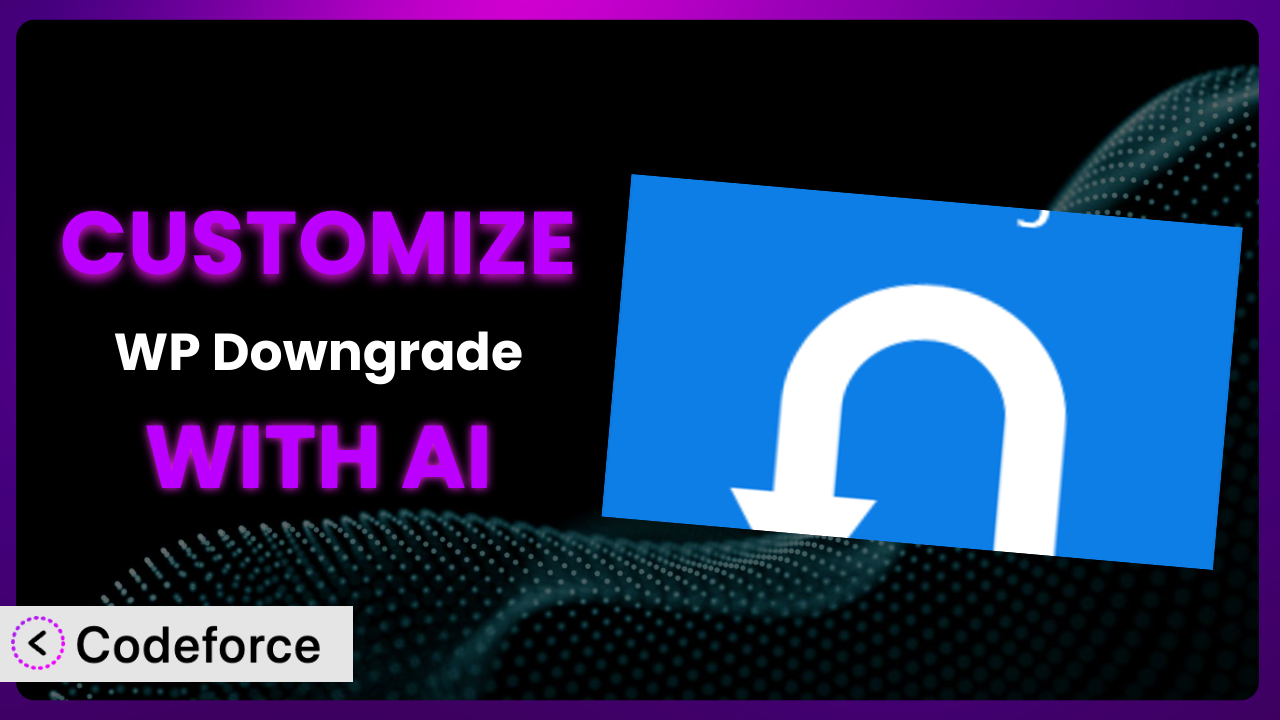Ever needed to roll back a WordPress update because something broke? Or perhaps you wanted to test a new theme on an older version of WordPress before pushing it live? You’re not alone. Many WordPress users face challenges managing different WordPress versions. Thankfully, there’s a solution: WP Downgrade | Specific Core Version. And even better, you can now tailor it to your exact needs with the help of AI. This article will guide you through customizing the plugin using AI, allowing you to create a solution perfectly tailored for your specific requirements. We’ll explore various customization scenarios and how you can leverage AI to simplify the process.
What is WP Downgrade | Specific Core Version?
WP Downgrade | Specific Core Version is a WordPress plugin designed to simplify the process of downgrading or updating your WordPress core installation to a specific version. It essentially gives you control over your WordPress version, allowing you to move forward or backward as needed, directly from your WordPress admin panel. This tool removes the complexities often associated with manual downgrades or upgrades. Think of it as a time machine for your WordPress version!
Key features of the plugin include the ability to specify the target WordPress version and initiate the downgrade or upgrade process with just a few clicks. The plugin boasts a strong reputation within the WordPress community, holding a 4.8/5 star rating based on 167 reviews and has over 100,000 active installations. It’s a testament to its reliability and ease of use. This popularity is understandable, since it eliminates many common fears associated with core updates.
For more information about the plugin, visit the official plugin page on WordPress.org.
Why Customize it?
While the plugin offers a straightforward way to manage WordPress versions, its default settings might not always meet everyone’s needs. Perhaps you need more granular control over the process, or you want to integrate it seamlessly into your existing workflow. That’s where customization comes in.
Customizing the plugin allows you to extend its functionality to perfectly align with your specific requirements. The benefits are real: increased efficiency, automated processes, and a more tailored user experience. Instead of working around the plugin, you can mold it to fit into your existing setup. Consider a scenario where a development agency uses the system to maintain multiple client sites. They might need to automate the downgrade process for specific clients or receive notifications upon completion. Default settings simply can’t deliver that level of control.
Customization is worth the effort when the default settings hinder your workflow or prevent you from achieving your desired outcome. For example, a website heavily reliant on a particular plugin incompatible with the latest WordPress version might require a custom workflow to ensure compatibility. Customizing this tool offers the flexibility needed to maintain a stable and functional website. Think of it as moving from a one-size-fits-all solution to a tailored suit.
Common Customization Scenarios
Extending Core Functionality
Sometimes, the plugin’s core functionality might not be enough. You might need additional features to streamline your workflow or address specific requirements. Customization allows you to add these missing pieces, transforming the plugin into a more comprehensive solution.
Through customization, you can achieve a more refined and automated process. This might involve adding features like automated backups before downgrading, custom error logging, or even compatibility checks with installed plugins. Imagine a scenario where you want to automatically create a database backup before initiating a downgrade. Customizing the plugin allows you to integrate this feature, ensuring data safety and peace of mind. This adds an extra layer of security and control.
A real-world example could be a website owner who needs to test plugin compatibility after a core WordPress downgrade. They could customize it to automatically run compatibility tests and generate reports, streamlining the testing process. AI can greatly assist in generating the code necessary to conduct these tests and create insightful reports, saving time and improving accuracy.
Integrating with Third-Party Services
WordPress websites rarely exist in isolation. They often rely on various third-party services for everything from email marketing to analytics. Integrating the plugin with these services can unlock new possibilities and create a more interconnected ecosystem.
Customization allows you to connect it to your favorite services, such as Slack for notifications, Google Analytics for tracking downgrade success rates, or even a custom API for managing downgrades across multiple websites. For example, you could integrate the system with Slack to receive instant notifications when a downgrade is complete or if any errors occur. This enables real-time monitoring and quick response to potential issues.
Consider a marketing agency that manages multiple WordPress sites for clients. They might want to integrate it with their central monitoring system to track the WordPress versions across all sites. AI can assist in creating the necessary API integrations, automating data transfer, and ensuring seamless communication between the plugin and other services, providing a consolidated view of the WordPress environment.
Creating Custom Workflows
Every WordPress website is unique, with its own specific requirements and workflows. The default downgrade process might not always align with your preferred way of doing things. Customization allows you to create custom workflows that perfectly fit your needs.
You can design workflows that automate specific tasks before, during, or after the downgrade process. This might involve running compatibility checks, creating database backups, or sending notifications to relevant stakeholders. Let’s say you need to automatically check the compatibility of your themes and plugins before downgrading. By customizing it, you can add a workflow that performs these checks and alerts you of any potential issues. This proactive approach minimizes the risk of unexpected problems after the downgrade.
A large e-commerce site might require a staged downgrade process, starting with a staging environment and then rolling out to production. AI can help design and implement this custom workflow, ensuring a smooth and controlled transition across different environments.
Building Admin Interface Enhancements
The default admin interface provided by the plugin might not always be the most intuitive or user-friendly. Customization allows you to enhance the interface, making it easier to use and more efficient.
You can add custom dashboards, simplify settings, or even create entirely new interfaces that cater to your specific needs. Imagine being able to create a custom dashboard that displays key information about the downgrade process, such as the current version, target version, and progress status. This can be easily achieved by customizing the system. AI can assist in generating the code for creating these custom interfaces, ensuring a seamless and intuitive user experience.
A web developer managing multiple client sites might create a custom interface that allows them to quickly downgrade WordPress versions across all sites from a single dashboard. AI can assist in developing this centralized management interface, improving efficiency and reducing administrative overhead.
Adding API Endpoints
For developers who want to interact with the plugin programmatically, adding API endpoints can be a game-changer. This allows you to control the downgrade process from external applications or scripts.
With custom API endpoints, you can trigger downgrades, check the status of a downgrade, or even retrieve detailed logs. This opens up a wide range of possibilities for automation and integration. For example, you could create an API endpoint that allows you to trigger a downgrade from a remote server. This is beneficial for automating WordPress maintenance tasks. AI can assist in designing and implementing secure and efficient API endpoints, allowing seamless communication between the plugin and external applications.
A hosting provider might add API endpoints to allow their customers to manage their WordPress versions directly from their hosting control panel. AI can generate the necessary code and documentation for these API endpoints, making it easier for customers to manage their WordPress environments.
How Codeforce Makes the plugin Customization Easy
Customizing WordPress plugins often presents a significant hurdle. It typically requires a strong understanding of PHP, WordPress hooks, and the plugin’s architecture. This creates a steep learning curve, making it inaccessible to many users who could greatly benefit from tailored solutions. Moreover, even for experienced developers, the process can be time-consuming and prone to errors.
Codeforce eliminates these barriers, making customization accessible to everyone. This AI-powered platform allows you to customize the plugin using natural language instructions. Instead of writing complex code, you simply describe the desired changes in plain English. It then translates your instructions into functional code, automating the entire customization process.
The AI assistance isn’t limited to just generating code. It also provides suggestions, identifies potential errors, and helps you test your customizations before deploying them to your live website. This ensures that your changes are safe and effective. Plus, the system has built-in testing capabilities, allowing you to verify that your customizations work as expected. This democratization means better customization, as now anyone can tailor the plugin to their exact requirements, regardless of their coding skills. This is a game-changer for WordPress users.
Best Practices for it Customization
Before diving into customization, always create a full backup of your website. This provides a safety net in case something goes wrong during the customization process, ensuring you can easily restore your site to its previous state. This is crucial for preventing data loss or website downtime.
Thoroughly test your customizations in a staging environment before deploying them to your live website. This allows you to identify and resolve any issues without affecting your visitors. A staging environment mirrors your live website, providing a safe space for testing changes.
Document your customizations clearly and concisely. This will help you (or others) understand what changes have been made and why. Good documentation is essential for maintaining and updating your customizations in the future. Imagine trying to troubleshoot a customization you made months ago without any documentation – it’s a recipe for frustration!
Monitor your website closely after deploying customizations. This allows you to identify and address any unexpected issues that may arise. Keep an eye on your website’s performance and functionality to ensure that the customizations are working as expected. Use tools like Google Analytics and your web hosting provider’s monitoring tools to track key metrics.
Avoid modifying the plugin’s core files directly. Instead, use hooks and filters provided by WordPress to extend the functionality of this system. This ensures that your customizations will not be overwritten when the plugin is updated.
Keep your customizations up-to-date with the latest version of the plugin. This ensures that your customizations remain compatible and secure. Regularly check for updates and test your customizations after each update.
Implement error handling and logging in your customizations. This will help you identify and troubleshoot any issues that may occur. Log errors and warnings to a file or database for later analysis.
Frequently Asked Questions
Will custom code break when the plugin updates?
If you’ve followed best practices and used WordPress hooks and filters instead of directly modifying the plugin’s core files, your custom code should generally be safe during updates. However, it’s always recommended to test your customizations in a staging environment after each update to ensure compatibility.
Can I use AI to customize other WordPress plugins besides this?
While this article focuses on this tool, the principles of using AI for plugin customization are applicable to many other WordPress plugins. Codeforce can be used to customize a wide range of plugins.
How do I ensure my custom workflows are secure?
When creating custom workflows, prioritize security by validating user inputs, sanitizing data, and using secure coding practices. Regularly review and update your workflows to address any potential vulnerabilities. Consider using WordPress’s built-in security features and consulting with a security expert.
What if I’m not a developer; can I still customize the plugin?
Absolutely! Codeforce is designed to make customization accessible to non-developers. Its natural language interface allows you to describe your desired changes in plain English, and it handles the code generation for you. You don’t need to be a coding expert to tailor the plugin to your needs.
Is there a limit to the types of customizations I can make?
While AI-powered customization offers great flexibility, there are still some limitations. Complex customizations that require deep modifications to the plugin’s core architecture might be challenging to implement without coding knowledge. However, Codeforce can handle a wide range of common customizations, making it a powerful tool for most users.
Unlocking the Full Potential of Your WordPress Core Management
What started as a general-purpose plugin for managing WordPress versions can be transformed into a highly customized system that perfectly fits your specific needs. By leveraging the power of AI, you can unlock its full potential and streamline your workflow. No longer are you restricted to the default settings and limitations.
The ability to extend the core functionality, integrate with third-party services, create custom workflows, enhance the admin interface, and add API endpoints allows you to tailor the plugin to address unique challenges and achieve specific goals. Customization is no longer an exclusive domain of experienced developers.
With Codeforce, these customizations are no longer reserved for businesses with dedicated development teams. Now, individuals and smaller organizations can achieve the same level of control and efficiency. It really allows you to craft something truly your own.
Ready to revolutionize your WordPress workflow? Try Codeforce for free and start customizing it today. Save time, reduce errors, and unlock the full potential of your WordPress core management.