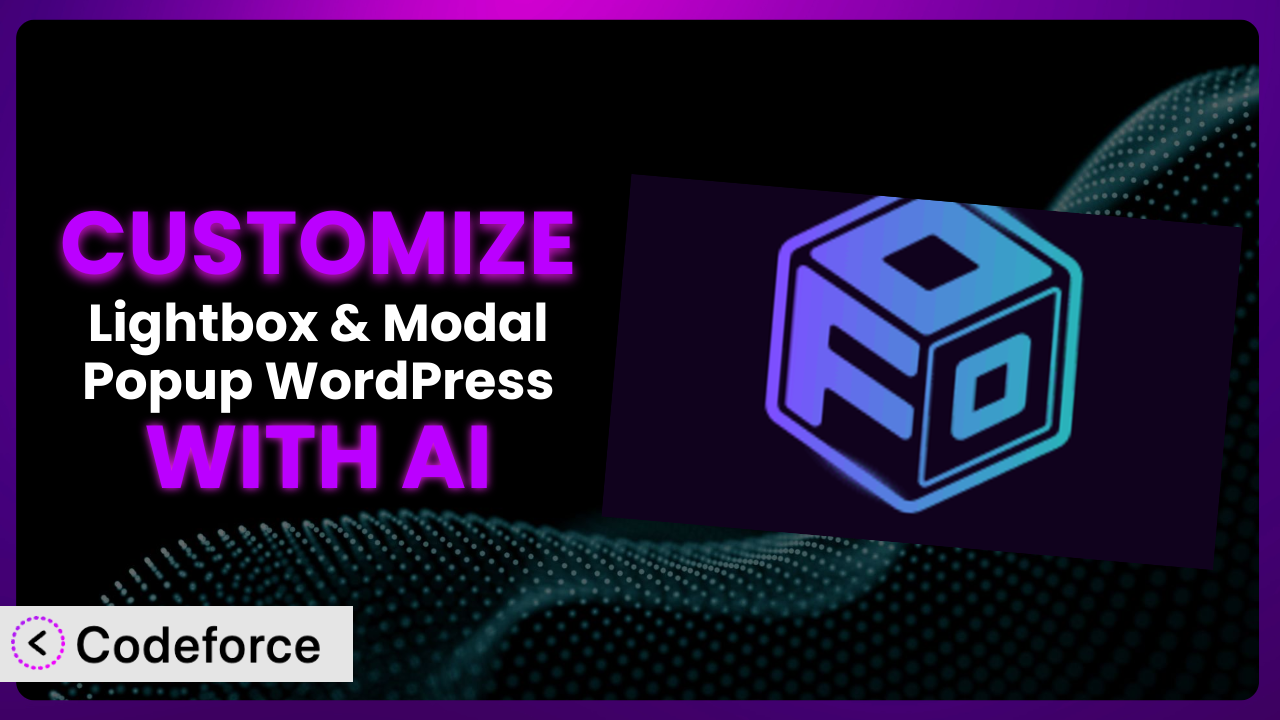Ever felt limited by the default settings of your WordPress lightbox plugin? You’ve got a great image gallery, but the out-of-the-box lightbox just doesn’t quite match your website’s branding or offer the specific functionality you need. This is a common pain point for website owners. In this article, we’ll explore how to go beyond the basics and customize Lightbox & Modal Popup – FooBox to perfectly fit your vision, and we’ll show you how AI can drastically simplify the process.
What is Lightbox & Modal Popup – FooBox?
Lightbox & Modal Popup – FooBox is a WordPress plugin designed to create visually appealing and responsive lightboxes for your image galleries and other media. Essentially, it transforms static images into engaging pop-up displays that can enhance user experience. When someone clicks on an image in your gallery, instead of navigating to a separate page, it smoothly appears in an overlay on the current page. The plugin integrates seamlessly with WordPress galleries, attachments, and even FooGallery. It’s about making images more engaging and interactive.
With a rating of 3.9 out of 5 stars based on 91 reviews and over 100,000 active installations, it’s clear this tool has a dedicated user base. The features allow you to customize the appearance of your lightboxes, control navigation, and even add social sharing buttons. It offers a solid foundation, but sometimes you need more to make it truly your own. For more information about Lightbox & Modal Popup – FooBox, visit the official plugin page on WordPress.org.
Why Customize Lightbox & Modal Popup – FooBox?
While the default settings of the plugin are a great starting point, they often don’t perfectly align with every website’s unique needs and design. The standard lightbox may not offer the specific features you require, or its visual style might clash with your site’s branding. Maybe you want to add custom buttons, integrate with a particular analytics service, or change the way the lightbox behaves on mobile devices. That’s where customization comes in.
Customizing the plugin allows you to create a truly unique and seamless user experience. It’s about taking control and tailoring the lightbox to perfectly complement your website’s design and functionality. For instance, an e-commerce site might want to add a “Buy Now” button directly within the lightbox, while a photography portfolio could benefit from a more streamlined, minimalist design. A blogger might want to add social sharing buttons specific to their platform. These are all ways to drive engagement and achieve business goals.
Think about it: a generic lightbox can feel…well, generic. But a customized lightbox that seamlessly blends with your site’s design adds a touch of professionalism and polish. You want that user experience to be fluid and on-brand. Customizing it gives you that control. Ultimately, customization is worth it when it enhances user experience, improves conversions, or helps you achieve specific business objectives. Don’t be afraid to make it yours.
Common Customization Scenarios
Extending Core Functionality
The plugin offers a range of features, but sometimes you need something extra. Maybe you want to add support for a new file format, integrate with a specific image optimization service, or introduce a new way to navigate through images. The standard features are great, but they might not cover every possible use case.
Customization allows you to go beyond the default functionality and add the features you need to create a truly unique and powerful lightbox experience. Imagine adding a zoom feature for detailed images, or incorporating a comment section for user feedback. These extensions can significantly enhance user engagement.
For example, a website showcasing architectural designs might want to add a feature that allows users to measure distances within the images directly in the lightbox. AI can assist by generating the code necessary to integrate a third-party measurement tool within the plugin’s lightbox, saving developers hours of coding and testing.
AI makes this easier by helping generate custom code snippets or modify existing ones. You can describe the functionality you want in natural language, and AI can translate that into working code.
Integrating with Third-Party Services
Modern websites rarely exist in isolation. They often rely on a variety of third-party services for analytics, marketing, and other essential functions. Integrating the plugin with these services can provide valuable insights and improve your overall workflow. The problem is that native integrations don’t always exist.
Through customization, you can seamlessly connect the lightbox with your favorite analytics platform, email marketing tool, or social media management system. Imagine automatically tracking which images are most popular, adding users to your email list when they view a specific gallery, or allowing users to easily share images on their social media profiles. This is about making the plugin a part of your broader digital ecosystem.
For instance, an e-commerce website could integrate the lightbox with its CRM to track which products are viewed most often and use that data to personalize marketing campaigns. AI could help create the necessary API calls and data mapping to connect the plugin with the CRM system, reducing the risk of errors and ensuring data accuracy.
Instead of manually writing complex API calls, AI can do that for you, dramatically speeding up the integration process and reducing errors.
Creating Custom Workflows
Every business has its own unique processes and workflows. The plugin might not perfectly fit your existing workflow, requiring you to make manual adjustments or jump between different tools. This can be time-consuming and inefficient.
Customization allows you to create custom workflows that streamline your processes and improve your productivity. Imagine automatically resizing images before they are displayed in the lightbox, adding watermarks to protect your intellectual property, or creating custom reports that track lightbox usage. This is about making the plugin work for you, not the other way around.
For example, a photography studio could create a workflow that automatically watermarks all images displayed in the lightbox with the studio’s logo. AI can assist by generating the code needed to integrate an image processing library within it, automating the watermarking process and ensuring consistent branding.
AI can understand your desired workflow and generate the necessary code to automate tasks, making your life easier and more efficient.
Building Admin Interface Enhancements
The default admin interface for the plugin might not be as intuitive or efficient as you’d like. It might require too many clicks to perform simple tasks, or it might not provide the information you need at a glance. An improved admin interface is key to managing the tool efficiently.
Through customization, you can create admin interface enhancements that simplify your workflow and make it easier to manage your lightboxes. Imagine adding custom fields to images, creating custom dashboards that track lightbox performance, or developing a drag-and-drop interface for rearranging images in a gallery. These enhancements can significantly improve your productivity.
For example, a web design agency could create an admin interface enhancement that allows clients to easily update the branding of the lightbox without needing to know any code. AI can help generate the code for this custom interface, making it easy for non-technical users to manage the plugin’s appearance.
AI can help you build custom admin interfaces that are tailored to your specific needs, making it easier to manage and maintain the plugin.
Adding API Endpoints
Sometimes you need to access the plugin’s data and functionality from other applications or websites. The default plugin might not offer the necessary API endpoints to do this, limiting its integration capabilities. An API helps your site communicate with other systems.
By adding custom API endpoints, you can unlock new possibilities for integrating the lightbox with other services and applications. Imagine creating a mobile app that allows users to browse your image galleries, building a custom dashboard that displays lightbox analytics, or integrating the lightbox with a third-party content management system. The possibilities are endless.
For instance, a museum could create an API endpoint that allows users to access information about the artwork displayed in the lightbox from a mobile app. AI can assist by generating the code for this API endpoint, ensuring secure and efficient data transfer between the plugin and the mobile app.
AI can help you create custom API endpoints that allow you to access and manipulate the plugin’s data and functionality from other applications, opening up a world of integration possibilities.
How Codeforce Makes Lightbox & Modal Popup – FooBox Customization Easy
Traditionally, customizing WordPress plugins like this one required a significant amount of coding knowledge and technical expertise. You had to understand PHP, JavaScript, and the plugin’s specific architecture. This created a steep learning curve and made customization inaccessible to many users.
Codeforce eliminates these barriers by leveraging the power of AI. Instead of writing complex code, you can simply describe what you want to achieve in natural language. Codeforce then uses AI to generate the necessary code snippets and implement the changes directly within the plugin. This makes customization accessible to anyone, regardless of their technical skills.
The AI assistance within Codeforce understands the plugin’s structure and can accurately translate your instructions into functional code. For example, you could say, “Add a ‘Pin It’ button to the lightbox” or “Change the background color to match my website’s branding.” Codeforce will then generate the code to implement these changes, saving you hours of coding and debugging. It’s like having a developer in your pocket!
Furthermore, Codeforce provides testing capabilities that allow you to preview your changes before they go live, ensuring that they work as expected and don’t break your website. This is crucial for maintaining a stable and professional online presence. It also allows you to iterate quickly, making changes and testing them until you achieve the desired result.
This democratization means better customization. Now, the agency owner who’s spent years defining lightbox strategies can implement the vision even without being a coder. Customization is no longer locked away.
Best Practices for Lightbox & Modal Popup – FooBox Customization
Before making any changes to the plugin, always create a backup of your website. This will allow you to easily restore your site to its previous state if something goes wrong during the customization process. It’s a safety net that can save you a lot of headaches.
When customizing, create a child theme to avoid losing your changes when the main theme updates. Child themes inherit the styling and functionality of the parent theme, but allow you to make modifications without directly altering the parent theme’s files. This ensures that your customizations are preserved during updates.
Keep your customizations modular and well-documented. This will make it easier to maintain and update your code in the future. Use comments to explain what your code does and why you made certain choices. This will also help other developers understand your code if they need to work on it later.
Thoroughly test your customizations on different devices and browsers to ensure they work as expected. This will help you identify and fix any compatibility issues before they affect your users. Use browser developer tools to inspect your code and identify any errors.
Monitor the plugin’s performance after making customizations. Custom code can sometimes impact performance, so it’s important to keep an eye on your website’s loading times and resource usage. Use performance monitoring tools to identify any bottlenecks and optimize your code.
Whenever possible, use the plugin’s built-in hooks and filters to modify its behavior. This is a safer and more reliable way to customize the plugin than directly modifying its core files. Hooks and filters allow you to tap into the plugin’s existing functionality without breaking its code.
Stay up-to-date with the plugin’s updates and changelogs. This will help you identify any potential compatibility issues with your customizations and make necessary adjustments. Plugin developers often release updates to fix bugs, improve security, and add new features. Be sure to keep your plugin updated to take advantage of these improvements.
Frequently Asked Questions
Will custom code break when the plugin updates?
It’s possible, but using a child theme and the plugin’s hooks and filters minimizes this risk. Always test customizations after updating the plugin to ensure compatibility.
Can I customize the lightbox’s appearance without coding?
The plugin offers some styling options in its settings, but more advanced customization often requires CSS or using a tool like Codeforce to generate the code for you.
Is it possible to integrate the lightbox with my e-commerce platform?
Yes, through customization. You can add “Buy Now” buttons or display product information directly within the lightbox, enhancing the shopping experience.
How can I track which images are most popular in the lightbox?
By integrating it with an analytics service like Google Analytics. Customizing the plugin to send events to Google Analytics whenever an image is viewed in the lightbox will give you insights.
Can I use AI to help me create custom templates for the lightbox?
Absolutely! Tools like Codeforce can assist you in generating the code for custom templates, allowing you to control the layout and appearance of the lightbox elements.
Unlocking Limitless Possibilities with Customized Lightboxes
Customizing the plugin transforms it from a generic lightbox tool into a powerful and tailored system that perfectly complements your website’s design and functionality. No longer are you stuck with the default settings; you have the freedom to create a truly unique and engaging user experience. Whether it’s adding custom features, integrating with third-party services, or streamlining your workflow, the possibilities are endless.
With Codeforce, these customizations are no longer reserved for businesses with dedicated development teams. AI makes it accessible to everyone, regardless of their technical skills. You can now create stunning and functional lightboxes that enhance your website’s design, improve user engagement, and drive conversions.
Ready to elevate your image galleries and create a truly unique user experience? Try Codeforce for free and start customizing Lightbox & Modal Popup – FooBox today. Unlock the full potential of your WordPress website with AI-powered customization. Drive engagement and improve conversions.