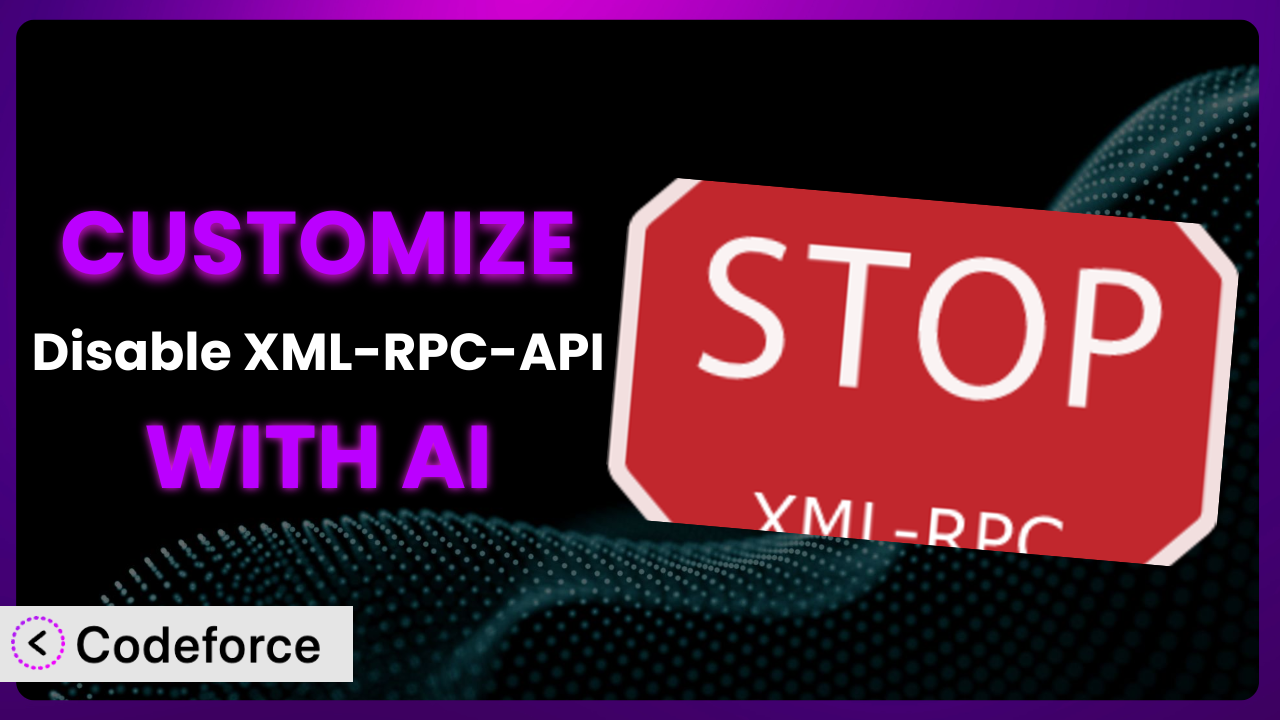Imagine you’re running a WordPress site, and you’re constantly tweaking settings to optimize performance and security. The Disable XML-RPC-API plugin is a great starting point, but out of the box, it may not perfectly align with your specific needs. What if you could tailor its behavior to fit your exact workflow? This article will show you how to do just that, leveraging the power of AI to customize this tool without needing to be a coding expert. We’ll explore common scenarios, best practices, and how AI makes the entire process surprisingly easy.
What is Disable XML-RPC-API?
Disable XML-RPC-API is a WordPress plugin designed to enhance the security and performance of your website by disabling the XML-RPC API, X-Pingback, and pingback-ping features. Think of it as a digital gatekeeper, minimizing potential attack vectors and reducing server load. It’s particularly useful for sites that don’t rely on these functionalities, offering a simple yet effective way to streamline operations.
While the plugin offers immediate benefits by disabling these features, sometimes you might need a more nuanced approach. With over 100K+ active installations and a rating of 4.1/5 stars based on 42 reviews, it’s clear that many users find value in its core functionality. However, the real power comes from tailoring it to your specific context. For more information about the plugin, visit the official plugin page on WordPress.org.
Why Customize it?
The default settings of any plugin, even one as useful as this one, are designed for a broad audience. This means they might not perfectly address the unique needs of your website. Perhaps you want to selectively disable certain XML-RPC features while retaining others, or maybe you need to integrate its functionality with another security plugin you’re using. That’s where customization comes in.
The real benefit of customizing it lies in optimizing your WordPress site precisely to your requirements. Consider a scenario where you want to allow specific IP addresses to access XML-RPC while blocking all others. The standard plugin doesn’t offer this level of granularity. Or, imagine you want to trigger a specific security alert whenever someone attempts to use a disabled XML-RPC feature. Customization makes these scenarios possible.
For a real-world example, think about a membership site that occasionally uses XML-RPC for a specific integration, but wants to keep it disabled for the majority of users for security purposes. Customizing the plugin allows them to enable it only when needed, providing both security and functionality. In another case, an e-commerce site might want to log all attempts to access the XML-RPC API, even if it’s disabled, to monitor for potential threats. Customization makes these tailored security measures achievable. If your needs go beyond a simple “on/off” switch, it’s time to consider customization.
Common Customization Scenarios
Extending Core Functionality
Sometimes, you need this tool to do more than it was originally designed for. The core functionality might be good, but not quite complete for your specific use case. For example, you might want to add logging capabilities to track when the plugin blocks an XML-RPC request.
Through customization, you can add features like detailed logging, allowing you to monitor blocked requests, track IP addresses, and identify potential threats more effectively. You can essentially turn it into a more proactive security tool.
Consider a scenario where a website owner wants to track all blocked XML-RPC requests to identify potential brute-force attacks. The standard plugin simply blocks the requests. By customizing it, they can add a logging feature that records the IP address, timestamp, and type of request, providing valuable insights into security threats. AI can help generate the code for this logging functionality, saving you considerable time and effort.
Integrating with Third-Party Services
WordPress doesn’t exist in a vacuum. You likely use other plugins and services that need to work together seamlessly. The standard plugin might not offer native integration with your favorite security tools or monitoring platforms.
Customization allows you to connect it with third-party services like security information and event management (SIEM) systems, intrusion detection systems (IDS), or even simple notification services like Slack or email. This integration allows for a more comprehensive security posture.
Imagine a website administrator who wants to receive an immediate notification in Slack whenever the plugin blocks an XML-RPC request from a suspicious IP address. The default plugin doesn’t offer this. By customizing it, they can integrate it with Slack, ensuring they’re immediately alerted to potential security threats. AI can assist in generating the code necessary to send these notifications, making the integration process smoother and faster.
Creating Custom Workflows
Every website has its own unique workflow. The standard plugin might not fit perfectly into your existing processes. Perhaps you want to automatically whitelist certain IP addresses based on specific criteria.
Through customization, you can create custom workflows that automate tasks related to XML-RPC management. For example, you could create a system that automatically whitelists IP addresses associated with trusted services or automatically blocks IP addresses after a certain number of failed login attempts.
Think of a development team that uses XML-RPC for a specific API integration but wants to automatically whitelist their development IP addresses. Instead of manually whitelisting them every time their IP changes, they can customize the plugin to automatically whitelist IP addresses from a specific range. AI can help develop the logic for this automatic whitelisting process, saving the team time and reducing the risk of human error.
Building Admin Interface Enhancements
The default admin interface might not provide all the information you need or might not be as user-friendly as you’d like. You might want to add a dashboard widget that displays the number of blocked XML-RPC requests or a more detailed log of activity.
Customization enables you to enhance the admin interface with custom dashboards, reports, and settings panels. You can create a more intuitive and informative experience for managing XML-RPC settings.
Consider a WordPress administrator who wants a clear and concise overview of the plugin’s activity directly in their WordPress dashboard. They can customize it to add a widget that displays the number of blocked requests, the most frequently blocked IP addresses, and other key metrics. AI can help design and implement this dashboard widget, providing a more visually appealing and informative experience.
Adding API Endpoints
Sometimes, you need to interact with the plugin programmatically. The standard plugin might not offer the API endpoints you need to control its behavior from other applications or scripts.
Customization allows you to add new API endpoints that allow you to manage XML-RPC settings programmatically. This could be useful for automating tasks, integrating with other systems, or creating custom monitoring tools.
Imagine a system administrator who wants to manage the plugin’s settings from a command-line interface (CLI) script. They can customize it to add API endpoints that allow them to enable or disable XML-RPC, whitelist IP addresses, and perform other administrative tasks from the CLI. AI can help generate the code for these API endpoints, enabling more flexible and automated management of the plugin.
How Codeforce Makes the plugin Customization Easy
Traditionally, customizing plugins like this involves navigating a steep learning curve, understanding PHP, WordPress hooks, and plugin architecture. These technical requirements can be daunting, especially for those without a coding background. But it doesn’t have to be that way.
Codeforce eliminates these barriers by offering an AI-powered platform that simplifies the customization process. Instead of writing complex code, you can describe what you want to achieve using natural language. Codeforce then translates your instructions into the necessary code, handling the technical details behind the scenes.
Imagine telling Codeforce, “Add a feature to log all blocked XML-RPC requests with the IP address and timestamp.” Codeforce would then generate the code to implement this logging functionality. You can then test the generated code within Codeforce’s environment before deploying it to your live site, ensuring it works as expected. This democratization means better customization is now within reach for everyone, regardless of their technical expertise.
With Codeforce, experts who understand the plugin’s strategy and how it should function can implement customizations without needing to be developers. This is a game-changer for businesses that want to optimize their security and performance without the expense of hiring dedicated developers.
Best Practices for it Customization
Before diving into customization, always back up your WordPress site. This ensures you can easily revert to a working state if anything goes wrong during the customization process. Think of it as your safety net.
Start with small, incremental changes. Instead of trying to implement a complex customization all at once, break it down into smaller, manageable steps. This makes it easier to identify and fix any issues that arise.
Thoroughly test your customizations in a staging environment before deploying them to your live site. This allows you to identify and fix any bugs or compatibility issues without impacting your website visitors.
Document your customizations carefully. This will help you understand what you’ve done and why, making it easier to maintain and update your customizations in the future. Good documentation is invaluable.
Monitor your website’s performance after implementing customizations. This helps you ensure that your changes haven’t introduced any performance bottlenecks or security vulnerabilities. Keep a close eye on things.
Keep the plugin updated. When a new version of the plugin is released, be sure to test your customizations to ensure they’re still compatible. Staying up-to-date is crucial for security and stability.
Consider using a child theme for any customizations that involve modifying the plugin’s files. This prevents your changes from being overwritten when the plugin is updated.
Frequently Asked Questions
Will custom code break when the plugin updates?
It’s possible. Plugin updates can sometimes introduce changes that conflict with custom code. Always test your customizations after updating the plugin to ensure compatibility and make necessary adjustments.
Can I selectively disable certain XML-RPC features instead of disabling everything?
Yes, this is a common customization scenario. You can modify the plugin to disable specific XML-RPC methods while leaving others enabled, providing a more granular level of control.
Is it possible to integrate the plugin with a security auditing tool?
Absolutely. You can customize it to log activity and send data to security auditing tools for analysis, allowing you to monitor potential security threats more effectively.
How can I ensure my customizations don’t negatively impact website performance?
Carefully optimize your custom code and monitor your website’s performance after implementing changes. Avoid resource-intensive operations and use caching strategies to minimize the impact on server load.
Can I use AI to help me debug my custom code?
Yes, AI-powered tools like Codeforce can assist in identifying and fixing errors in your custom code, making the debugging process faster and more efficient. This helps ensure a smoother customization experience.
Unlocking the Potential: Customizing the plugin for Your Needs
You’ve seen how transforming a general-purpose tool into a customized system can unlock its full potential. By tailoring the it plugin to your specific needs, you can significantly enhance your WordPress website’s security, performance, and overall functionality. Whether it’s adding custom logging, integrating with third-party services, or creating automated workflows, the possibilities are endless.
With Codeforce, these customizations are no longer reserved for businesses with dedicated development teams. Anyone can now leverage the power of AI to tailor this tool to their exact requirements, improving site security and efficiency.
Ready to optimize your WordPress site’s security and performance? Try Codeforce for free and start customizing the plugin today. Experience a streamlined and secure WordPress experience with AI-powered customization.