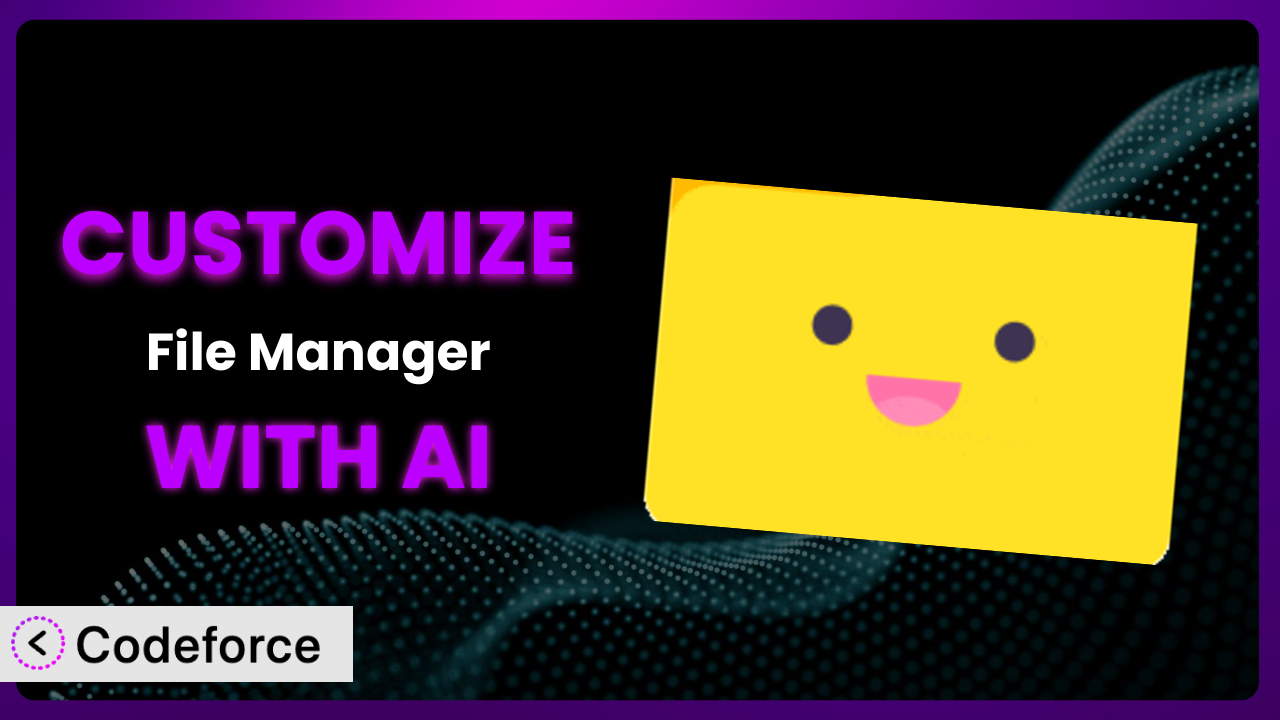Ever feel like your WordPress file manager is almost perfect? You love the core functionality, but it just doesn’t quite fit your specific workflow. You wish it could integrate with your cloud storage or automatically rename files based on certain criteria. This is a common pain point for many WordPress users, and thankfully, customization is the answer! This article will guide you through the process of customizing File Manager Pro – Filester using the power of AI, making it tailor-made for your unique needs.
What is File Manager Pro – Filester?
File Manager Pro – Filester is an advanced WordPress plugin designed to provide you with a robust file management and code editing solution directly within your WordPress dashboard. Think of it as your own personal, secure FTP alternative, without the hassle of external software. It empowers you to easily upload, download, edit, and manage files and folders, streamlining your website maintenance tasks.
The beauty of this tool lies in its intuitive interface and comprehensive features, which include a powerful code editor with syntax highlighting, making direct code modifications a breeze. With it, you can handle everything from theme adjustments to plugin tweaks without ever leaving your WordPress environment. This eliminates the need for FTP clients and reduces the risk of errors associated with switching between different applications.
This plugin has garnered significant popularity within the WordPress community, boasting a rating of 4.9/5 stars based on 140 reviews and over 100,000 active installations. These numbers speak volumes about its reliability and the value it provides to its users. For more information about the plugin, visit the official plugin page on WordPress.org.
Why Customize it?
While the default settings of the plugin are excellent for many users, they often fall short when you need something truly specific for your unique website setup. The truth is, every website is different, with varying needs and workflows. That’s where customization comes in. Default features are great, but they can’t anticipate every possible use case.
Customizing it allows you to tailor the functionality to precisely match your requirements. Imagine you run an e-commerce store and need to automatically organize product images based on SKU. Or perhaps you’re a developer who needs to integrate the system with a custom API for automated file backups. These are just a few examples where customization can dramatically improve efficiency and productivity.
The benefits extend beyond just convenience. Customization can also improve security by adding extra layers of authentication or restricting access to specific files and folders. It can also streamline your workflow, saving you time and reducing the risk of errors. Consider a real-world example: a photography website that uses the plugin to automatically generate watermarks on uploaded images. This customization not only protects their intellectual property but also saves them hours of manual work.
Essentially, customization is worth it when the default settings of this tool don’t quite meet your needs and you want to unlock its full potential to perfectly complement your website’s specific requirements. It’s about making the plugin work for you, not the other way around.
Common Customization Scenarios
Extending Core Functionality
Sometimes, you might want to add features that aren’t included in the plugin’s default offering. Perhaps you need to add support for a specific file type or integrate a new image optimization service. Without customization, you’re stuck with the limitations of the base plugin.
Through customization, you can significantly extend its core functionality to meet your specific requirements. This could involve adding new file management options, improving the code editor, or even integrating entirely new features. For example, you could add a feature to automatically convert documents to PDF upon upload or to create thumbnail previews for video files.
Imagine a graphic design agency that uses the plugin to manage client files. They could customize it to automatically generate previews for Adobe Illustrator and Photoshop files, allowing team members to quickly review designs without having to open the native applications. AI can assist in identifying the necessary code snippets and integrations to implement such a feature, saving significant development time.
Integrating with Third-Party Services
Many businesses rely on various third-party services for storage, collaboration, and other essential tasks. If the plugin doesn’t natively integrate with these services, your workflow can become fragmented and inefficient. This lack of direct integration forces you to switch between different platforms, increasing the potential for errors and wasting valuable time.
Customization enables you to seamlessly connect this tool with the third-party services you already use. This could involve integrating with cloud storage providers like Dropbox or Google Drive, connecting to project management tools like Asana or Trello, or even integrating with CRM systems like Salesforce or HubSpot. The possibilities are virtually limitless.
Consider a marketing agency that uses it to manage client assets. They could customize the system to automatically upload files to a shared Dropbox folder for client review. This eliminates the need for manual file transfers and ensures that everyone is always working with the latest versions. AI can streamline the integration process by providing code snippets and API connections for popular third-party services.
Creating Custom Workflows
Default workflows are often generic and don’t always align with your specific business processes. This can lead to inefficiencies and frustration, as you’re forced to adapt your workflow to the limitations of the plugin, rather than the other way around.
By customizing it, you can create custom workflows that perfectly match your business processes. This could involve automating repetitive tasks, streamlining file organization, or creating custom approval processes. For example, you could create a workflow that automatically renames files based on specific criteria, moves files to different folders based on their type, or sends notifications when files are uploaded or modified.
A construction company could customize the plugin to automatically rename blueprints based on project ID and date, and then move them to the corresponding project folder. This ensures that all project documents are properly organized and easily accessible. AI can help automate this process by generating scripts and code for renaming and moving files based on pre-defined rules.
Building Admin Interface Enhancements
The default admin interface may not always be the most intuitive or efficient for your specific needs. Cluttered interfaces or missing features can slow down your workflow and make it harder to manage files effectively. You might want to add custom fields, rearrange elements, or simplify certain processes.
Customization allows you to enhance the admin interface to make it more user-friendly and efficient. You could add custom fields to store additional information about files, rearrange the layout of the interface to prioritize frequently used features, or create custom buttons to perform specific actions. This might involve adding custom tooltips, color-coding files based on their status, or creating a more visual file browsing experience.
A real estate company could customize the admin interface to add custom fields for property address, price, and square footage to real estate documents. This makes it easy to quickly find and manage property information directly within the plugin. AI could help generate the code for adding custom fields and dynamically displaying relevant information within the admin interface.
Adding API Endpoints
Sometimes you need to integrate the plugin with other applications or services that require programmatic access to its features. Without API endpoints, this integration is impossible, limiting the plugin’s potential for integration and automation.
By adding API endpoints, you can enable programmatic access to the plugin’s features, allowing you to integrate it with other applications and services. This could involve creating endpoints for uploading files, downloading files, listing files, or performing other file management operations. This opens up a whole new world of possibilities for automation and integration.
An example would be a software development company that uses it to store and manage code repositories. They could add API endpoints to allow their continuous integration/continuous deployment (CI/CD) pipeline to automatically deploy code changes to their servers. AI could assist in creating secure and efficient API endpoints, ensuring proper authentication and data validation.
How Codeforce Makes the plugin Customization Easy
Traditionally, customizing the plugin required a deep understanding of WordPress development, PHP, and potentially other coding languages. This steep learning curve presented a significant barrier for many users, particularly those without a technical background. Finding the right code snippets, understanding plugin architecture, and ensuring compatibility could be a time-consuming and frustrating process.
Codeforce eliminates these barriers by leveraging the power of AI to simplify the customization process. Instead of writing complex code, you can simply describe what you want to achieve in natural language. For example, you could say, “Add a button to automatically compress images upon upload,” and Codeforce will generate the necessary code for you.
The AI assistance works by analyzing your request and generating the appropriate code snippets, plugin modifications, or API integrations needed to implement your desired customization. It understands the underlying architecture and dependencies of the plugin, ensuring that the generated code is compatible and doesn’t break existing functionality.
Furthermore, Codeforce provides a testing environment where you can preview and test your customizations before deploying them to your live website. This helps you identify and fix any potential issues before they impact your users. This means you can test modifications and be sure they will function as you intend.
This democratization means better customization is accessible to a wider audience, including business owners, marketers, and content creators who may not have coding skills. The team can effectively implement plugin strategy without having to be full-stack developers.
Best Practices for it Customization
Before diving into customization, always back up your entire WordPress website, including the database and all files. This ensures that you can easily restore your website to its previous state if something goes wrong during the customization process. It’s better to be safe than sorry!
Start with small, incremental changes and test them thoroughly before moving on to more complex customizations. This makes it easier to identify and fix any issues that may arise. Don’t try to implement everything at once.
When making changes to the plugin, create child themes or custom plugins to avoid directly modifying the core plugin files. This ensures that your customizations won’t be overwritten when you update the plugin. It’s a crucial step for maintaining your changes.
Always document your customizations thoroughly, including the purpose of the changes, the code used, and any potential side effects. This will make it easier to maintain and troubleshoot your customizations in the future. Good documentation is invaluable.
Regularly monitor your website for any errors or performance issues after implementing customizations. This will help you identify and address any problems quickly. Keep an eye on things to ensure everything is running smoothly.
Test your customizations across different browsers and devices to ensure that they work as expected for all users. Different environments can sometimes reveal unexpected issues.
Stay updated with the latest version of this tool and WordPress. Outdated software can lead to compatibility issues and security vulnerabilities. Keeping everything current is a key aspect of maintaining a stable and secure website.
Frequently Asked Questions
Will custom code break when the plugin updates?
If you’ve followed best practices and created child themes or custom plugins, your customizations should generally be safe during plugin updates. However, it’s always a good idea to test your customizations after updating to ensure that they still work as expected. In rare cases, significant changes in the plugin’s core code could require adjustments to your custom code.
Can I customize the plugin without any coding knowledge?
While some basic coding knowledge can be helpful, tools like Codeforce enable you to customize the plugin using natural language instructions, significantly reducing the need for manual coding. You can describe what you want to achieve, and the AI will generate the necessary code for you.
How do I revert to the original settings if something goes wrong?
If you’ve made a backup of your website before customizing, you can easily restore your website to its previous state. Alternatively, if you’ve made changes to specific files, you can revert those files to their original versions using a file comparison tool.
Is it possible to add custom file types to the plugin?
Yes, you can add support for custom file types by modifying the plugin’s configuration settings or by adding custom code to handle the new file types. This might involve specifying the MIME type for the new file type and creating custom icons or previews.
How can I secure my custom code within the plugin?
Ensure your custom code follows WordPress security best practices, including input validation, output escaping, and proper authentication and authorization. Regularly review your code for potential vulnerabilities and keep your WordPress installation and plugins up to date.
Conclusion: Unlock the True Potential of Your File Manager
By now, you should see how simple it is to take a general-purpose plugin and mold it into a custom-tailored solution for your specific needs. Going beyond the default settings unlocks possibilities you might not have even imagined. The ability to streamline workflows, enhance security, and integrate with other services can dramatically improve your overall efficiency and productivity.
This transformation from a basic file manager to a powerful, customized system can save you countless hours and reduce the risk of errors. The key is understanding your unique needs and leveraging the available tools to make the plugin work for you, not the other way around. Customizing this tool lets you truly harness its power.
With Codeforce, these customizations are no longer reserved for businesses with dedicated development teams. Even if you don’t have coding experience, you can now easily tailor the system to your exact requirements.
Ready to unlock the true potential of your file manager? Try Codeforce for free and start customizing the plugin today. Automate your file management and boost your productivity!